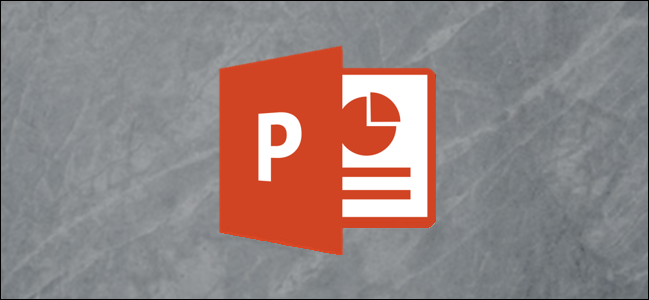
PowerPoint allows you to format and present the content of your slides in different ways. If you want to print out or display your PowerPoint slides in a bigger or smaller-than-average size, you can change the slide sizes to match.
PowerPoint允许您以不同的方式格式化和显示幻灯片的内容。 如果要打印或以大于或小于平均大小显示PowerPoint幻灯片,可以更改幻灯片大小以匹配。
更改PowerPoint幻灯片大小 (Changing PowerPoint Slide Sizes)
PowerPoint has two common slide sizes. The first, 4:3, is a good option if you’re using older hardware to present your slides. If you’re planning on presenting your PowerPoint presentation using a modern projector or display, then the 16:9 slide size should be your preferred choice.
PowerPoint有两种常见的幻灯片大小。 如果您使用的是较旧的硬件来演示幻灯片,则第一个4:3是一个不错的选择。 如果您打算使用现代投影仪或显示器来演示PowerPoint演示文稿,则16:9幻灯片尺寸应该是您的首选。
By default, PowerPoint will default to the 16:9 side slide. To print your slides (full size, one per page), you’ll likely need to use a custom slide size, rather than one of these options.
默认情况下,PowerPoint将默认为16:9侧面幻灯片。 要打印幻灯片(完整尺寸,每页一张),您可能需要使用自定义幻灯片尺寸,而不是这些选项之一。
Switching to another size is thankfully an easy process—open your PowerPoint presentation to begin and then click the “Design” tab on the ribbon bar.
幸运的是,切换到其他大小是一个简单的过程-打开PowerPoint演示文稿开始,然后单击功能区栏上的“设计”选项卡。

In the “Customize” section of the “Design” tab, select the “Slide Size” button. This will display the two common slide sizes in a drop-down menu.
在“设计”选项卡的“自定义”部分中,选择“幻灯片大小”按钮。 这将在下拉菜单中显示两个常见的幻灯片尺寸。
Click either the “Standard (4:3)” or “Widescreen (16:9)” option to switch all of your PowerPoint slides to that size.
单击“标准(4:3)”或“宽屏(16:9)”选项,将所有PowerPoint幻灯片切换为该大小。

Unfortunately, it isn’t possible to use multiple slide sizes in a PowerPoint presentation. Just as if you were making PowerPoint slides vertical, any changes you make to your PowerPoint slide sizes will apply to all slides.
不幸的是,在PowerPoint演示文稿中不能使用多个幻灯片大小。 就像您将PowerPoint幻灯片垂直放置一样 ,您对PowerPoint幻灯片大小所做的任何更改都将应用于所有幻灯片。
更改为自定义PowerPoint幻灯片大小 (Changing to a Custom PowerPoint Slide Size)
It’s possible to use a custom PowerPoint slide size if the default 4:3 or 16:9 options are unsuitable. You might choose to use a custom slide size if you’re printing full-size PowerPoint slides using a custom page layout, for instance.
如果默认的4:3或16:9选项不合适,则可以使用自定义PowerPoint幻灯片大小。 例如,如果要使用自定义页面布局打印全尺寸PowerPoint幻灯片,则可以选择使用自定义幻灯片大小。
To do this, select Design > Slide Size > Custom Slide Size to display the “Slide Size” options menu.
为此,选择设计>幻灯片大小>自定义幻灯片大小以显示“幻灯片大小”选项菜单。

Various preset slide sizes, such as A3 or A4 paper sizes, are shown under the “Slides Sized For” drop-down menu.
各种预设幻灯片尺寸,例如A3或A4纸张尺寸,显示在“幻灯片尺寸适用于”下拉菜单下。
Select one of these preset options, or set your slide dimensions manually using the “Width” and “Height” option boxes. From there, click the “OK” button to save.
选择这些预设选项之一,或使用“宽度”和“高度”选项框手动设置幻灯片尺寸。 从那里,单击“确定”按钮进行保存。

If you’re scaling down to a smaller size, PowerPoint will ask you how it should handle any slide content.
如果您缩小到较小的尺寸,PowerPoint将询问您如何处理任何幻灯片内容。
Choose “Maximize” if you want the slide contents to remain at a similar scale, but with the risk that some of the content may be cut. Alternatively, click “Ensure Fit” to scale the slide contents down in size to match the new slide size without losing any content.
如果希望幻灯片内容保持相似的比例,请选择“最大化”,但可能会剪切某些内容。 或者,单击“确保适合”以将幻灯片内容按比例缩小以匹配新的幻灯片尺寸而不会丢失任何内容。

Once saved, the custom slide size you selected will be immediately applied to all of your slides, with slide content being resized or cut to match.
保存后,您选择的自定义幻灯片大小将立即应用于所有幻灯片,并调整大小或裁剪幻灯片内容以使其匹配。
翻译自: https://www.howtogeek.com/668326/how-to-change-slide-size-in-powerpoint/





















 被折叠的 条评论
为什么被折叠?
被折叠的 条评论
为什么被折叠?








