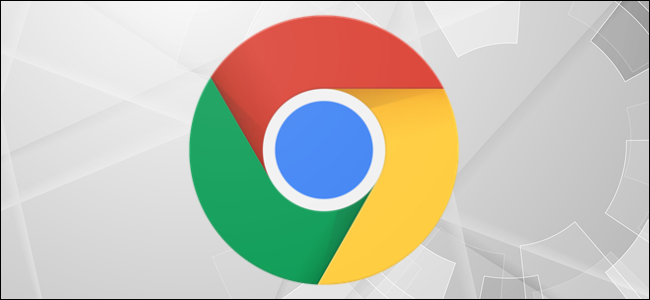
Chrome’s standard zoom setting is easy to change, allowing you to quickly tell your browser how to shrink or enlarge different websites. You can also set a default font size to help create a more pleasant browsing experience.
Chrome的标准缩放设置易于更改,可让您快速告诉浏览器如何缩小或放大不同的网站。 您还可以设置默认字体大小,以帮助创建更愉悦的浏览体验。
如何在Chrome中为所有网站设置默认缩放级别 (How to Set a Default Zoom Level for All Websites in Chrome)
Click the three vertical dots in the top right of your Chrome browser. In this drop-down menu, click “Settings.”
点击Chrome浏览器右上角的三个垂直点。 在此下拉菜单中,单击“设置”。
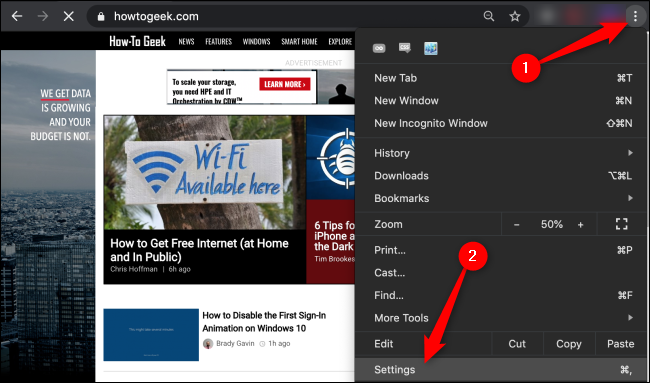
Scroll down to the “Appearance” section. Open the “Page Zoom” drop-down menu and select the zoom setting that’s best for you. You can also adjust Chrome’s default font size in the drop-down menu just above Page Zoom. This will apply across all websites you visit in Chrome unless you’ve already set a specific zoom level for that site using the steps below.
向下滚动到“外观”部分。 打开“页面缩放”下拉菜单,然后选择最适合您的缩放设置。 您还可以在页面缩放上方的下拉菜单中调整Chrome的默认字体大小。 除非您已按照以下步骤为该网站设置了特定的缩放级别,否则这将适用于您在Chrome浏览器中访问的所有网站。
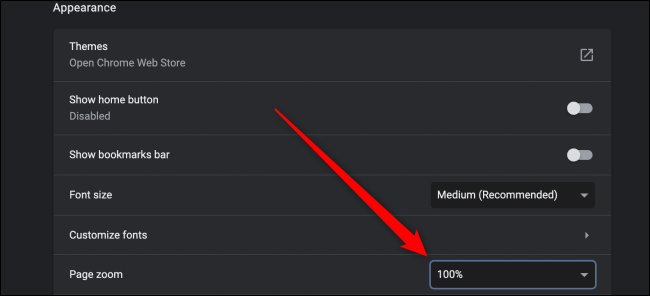
如何在Chrome中为一个网站设置默认缩放级别 (How to Set a Default Zoom Level for One Website in Chrome)
Click the three vertical dots in the top-right corner of Chrome. In this drop-down menu, click the Minus (-) or Plus (+) icons to zoom out or in, respectively.
点击Chrome右上角的三个垂直点。 在此下拉菜单中,单击减号(-)或加号(+)图标分别放大或放大。
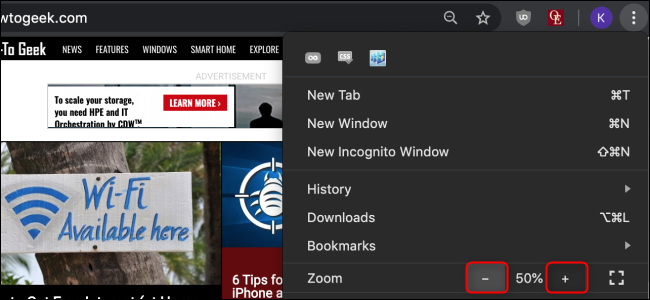
You can also use these handy keyboard shortcuts to quickly set a default zoom for a website. Press Ctrl on Windows and Cmd on Mac while performing any of the following:
您也可以使用这些方便的键盘快捷键来快速设置网站的默认缩放比例。 在执行以下任一操作时,在Windows上按Ctrl,在Mac上按Cmd:
- Scroll in or out with your mouse. 用鼠标滚动。
- Press the Minus (-) or Plus (+) key. 按减号(-)或加号(+)。
- Press zero to reset the zoom level to 100 percent. 按零将缩放级别重置为100%。
如何在Chrome中管理缩放设置 (How to Manage Zoom Settings in Chrome)
Click the three vertical dots in the top-right corner of Chrome and then select “Settings.” Click “Advanced” and then select the “Privacy and Security” option.
点击Chrome右上角的三个垂直点,然后选择“设置”。 单击“高级”,然后选择“隐私和安全性”选项。
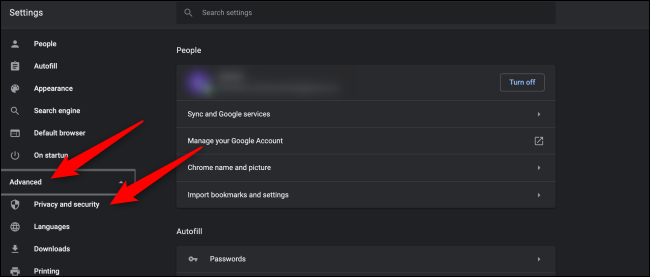
Scroll down and click “Site Settings.”
向下滚动并单击“网站设置”。
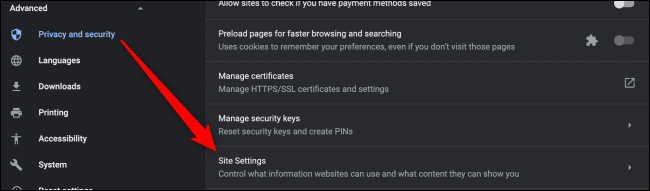
Now, locate the “Zoom Levels” option. In this menu, you can view the custom zoom levels you’ve set for any given website. Click the “X” icon to delete this setting. Currently, Chrome doesn’t allow you to set the zoom levels here.
现在,找到“缩放级别”选项。 在此菜单中,您可以查看为任何给定网站设置的自定义缩放级别。 单击“ X”图标删除此设置。 目前,Chrome不允许您在此处设置缩放级别。
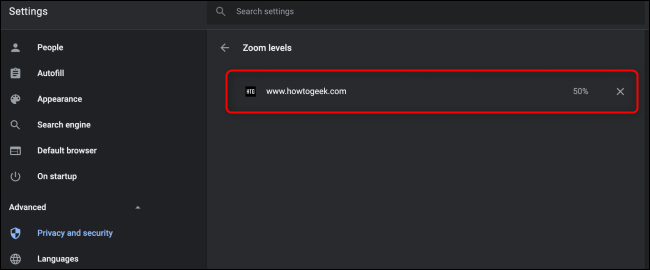
Whether you have a hard time reading small text, want to avoid eye strain, or need to fit a wide website into a small screen, these tips should help you achieve a healthier and more efficient browsing experience.
无论您是在阅读小文字时遇到麻烦, 想要避免眼睛疲劳还是需要将宽阔的网站安装到小屏幕上,这些技巧都将帮助您获得更健康,更有效的浏览体验。
翻译自: https://www.howtogeek.com/658525/how-to-change-chromes-default-zoom-settings/







 本文介绍如何在Chrome浏览器中调整默认缩放级别,包括为所有网站或特定网站设置缩放级别,以及如何通过设置菜单或键盘快捷键进行操作。
本文介绍如何在Chrome浏览器中调整默认缩放级别,包括为所有网站或特定网站设置缩放级别,以及如何通过设置菜单或键盘快捷键进行操作。
















 2812
2812

 被折叠的 条评论
为什么被折叠?
被折叠的 条评论
为什么被折叠?








