Are you looking for a quick and simple way to view the contents of the cache in Firefox? Then you will definitely want to see how easy it can be using the CacheViewer extension.
您是否正在寻找一种快速简单的方法来查看Firefox中缓存的内容? 然后,您肯定会想知道使用CacheViewer扩展有多么容易。
Note: CacheViewer is a front-end app for easily accessing and searching the memory cache.
注意:CacheViewer是一个前端应用程序,可轻松访问和搜索内存缓存。
Before
之前
Viewing the cache in Firefox using “about:cache” provides some information about the contents but may not be the most efficient method available for some people.
使用“ about:cache”在Firefox中查看缓存可提供一些有关内容的信息,但对于某些人来说可能不是最有效的方法。
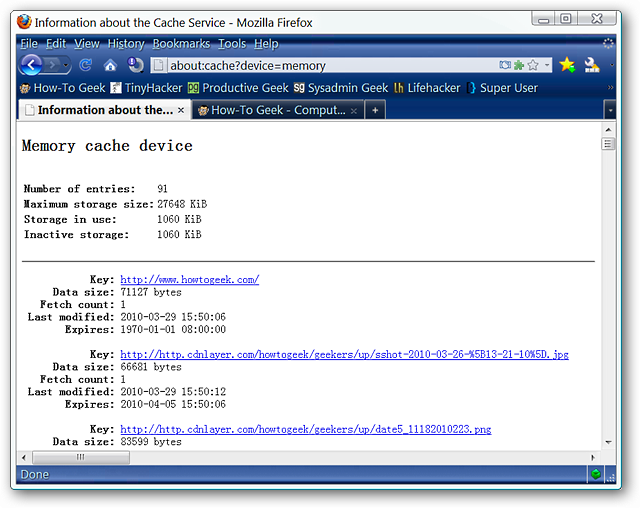
CacheViewer in Action
运作中的CacheViewer
Once you have installed the extension there are three easy ways to access your new cache viewer. The first is using the “CacheViewer Command” available in the “Tools Menu” and the second is using the keyboard shortcut “Ctrl + Shift + C”.
安装扩展程序后,可以通过三种简单的方法来访问新的缓存查看器。 第一种是使用“工具菜单”中的“ CacheViewer命令”,第二种是使用键盘快捷键“ Ctrl + Shift + C”。
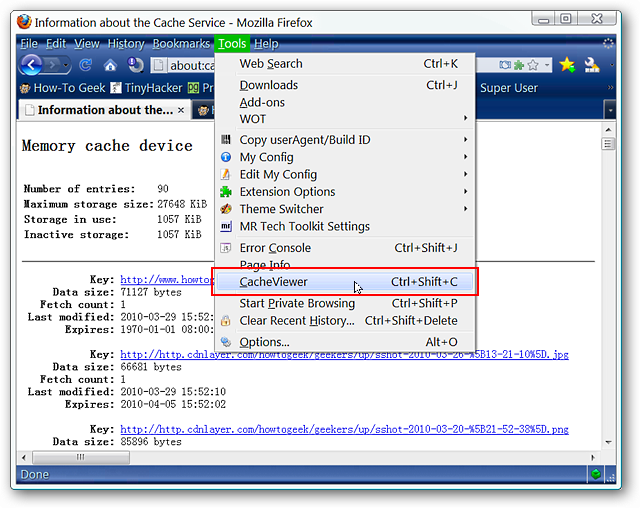
The third way is by adding a “Toolbar Button” to your browser’s UI. All three work equally well…choose the method that best suits your personal needs.
第三种方法是在浏览器的UI中添加“工具栏按钮”。 三种方法均能很好地工作……选择最适合您个人需求的方法。

When you access the “CacheViewer Window” this is what it will look like. You may decide to resize it and move (or hide) some of the columns for the best viewing. You can easily scroll through the cache contents and preview images if desired as shown here.
当您访问“ CacheViewer窗口”时,将是这样。 您可能决定调整其大小并移动(或隐藏)某些列以获得最佳观看效果。 如此处所示,您可以轻松滚动浏览缓存内容并预览图像。
If you keep the “CacheViewer Window” open you can refresh it as you browse using the “Refresh Button” in the lower right corner. This is a nice, quick, and very simple way to access the cache on demand and save items to your hard-drive if desired.
如果保持“ CacheViewer窗口”打开,则可以使用右下角的“刷新按钮”在浏览时对其进行刷新。 这是一种很好,快速且非常简单的方法,可按需访问缓存并将项目保存到硬盘(如果需要)。
Note: The “CacheViewer” can also be set to open in a new tab instead (see “Options”).
注意:也可以将“ CacheViewer”设置为在新选项卡中打开(请参见“选项”)。
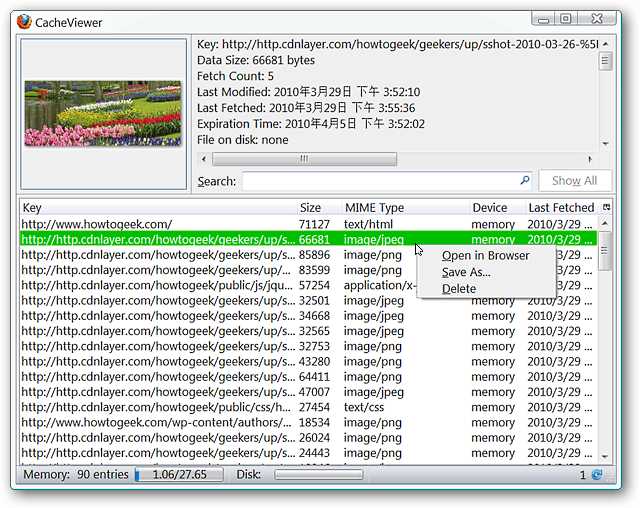
Options
选件
Choose whether “CacheViewer” opens in a separate window (default) or in a new tab.
选择是在单独的窗口(默认)还是在新选项卡中打开“ CacheViewer”。
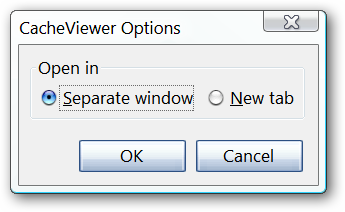
Conclusion
结论
If you want a quick and simple way to view the cache in Firefox then the CacheViewer extension is just what you have been looking for.
如果您想要一种快速简单的方法来查看Firefox中的缓存,则CacheViewer扩展名就是您一直在寻找的东西。
Link
链接
Download the CacheViewer extension (Mozilla Add-ons)
翻译自: https://www.howtogeek.com/howto/13943/gain-quick-access-to-the-cache-in-firefox/





















 4212
4212











 被折叠的 条评论
为什么被折叠?
被折叠的 条评论
为什么被折叠?








