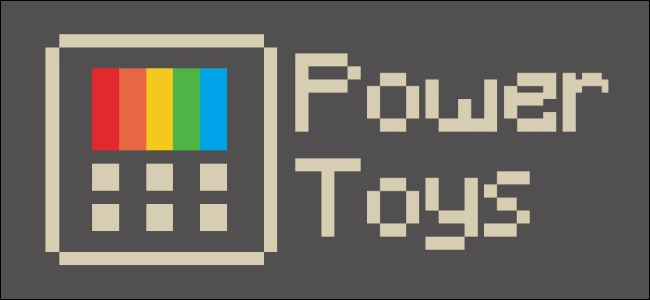
Microsoft is on a roll with Windows 10’s open-source PowerToys. The latest free tool is PowerRename, a bulk renaming tool that will let you rename many files at once right from File Explorer.
微软正在大力推广Windows 10的开源PowerToys 。 最新的免费工具是PowerRename,这是一个批量重命名工具,可让您直接从文件资源管理器立即重命名许多文件。
To use it, download and install Microsoft’s PowerToys. Launch the PowerToys application and activate the “PowerRename” option on the General Settings page.
要使用它,请下载并安装Microsoft的PowerToys 。 启动PowerToys应用程序,然后在“常规设置”页面上激活“ PowerRename”选项。

Next, head to File Explorer, right-click multiple files or folders, and select “PowerRename.” If you right-click one or more folders, PowerRename will let you operate on every file inside them as well as the names of the folders themselves.
接下来,转到文件资源管理器,右键单击多个文件或文件夹,然后选择“ PowerRename”。 如果右键单击一个或多个文件夹,PowerRename将使您可以操作其中的每个文件以及文件夹本身的名称。

PowerRename is pretty simple to use. At the top of the window, type what you want to search for and then what you want to replace it with. You’ll see a preview of what PowerRename will do. If you’re happy with the results, click “Rename.” If you want to avoid renaming a file, uncheck it in the Preview list.
PowerRename非常易于使用。 在窗口顶部,键入您要搜索的内容,然后输入您要替换的内容。 您将预览PowerRename的功能。 如果您对结果满意,请单击“重命名”。 如果要避免重命名文件,请在“预览”列表中取消选中它。
The options section lets you toggle additional options to control how power rename functions, from case sensitivity to whether it operates on just the name or file extension. You can exclude files, folders, or subfolder items. The preview makes it easy to see exactly what these options do.
选项部分使您可以切换其他选项,以控制电源重命名的功能,从区分大小写到仅对名称或文件扩展名进行操作。 您可以排除文件,文件夹或子文件夹项目。 预览使您可以轻松查看确切的这些选项。

There’s one nice power-user feature here: “Use Regular Expressions.” These will let you perform more complex search patterns for modifying your file names. The PowerRename documentation offers a few example regular expressions for this tool. Master regular expressions and you can do nearly anything you can imagine with PowerRename.
这里有一个不错的高级用户功能:“使用正则表达式”。 这些将使您执行更复杂的搜索模式来修改文件名。 PowerRename文档为该工具提供了一些示例正则表达式 。 掌握正则表达式 ,您几乎可以执行PowerRename可以想象的任何事情。
This feature was added in PowerToys version 0.12.0, released on October 29, 2019. PowerToys already offers a window management tool named FancyZones and a Windows key shortcut guide. More tools will be arriving in the future.
此功能已在2019年10月29日发布的PowerToys版本0.12.0中添加。PowerToys已经提供了一个名为FancyZones的窗口管理工具和一个Windows快捷键指南。 未来将有更多工具出现。
Let’s be honest, other batch rename solutions are lacking: Third-party bulk rename tools are often overly complex and File Explorer’s built-in options are limited. The Command Prompt and PowerShell offer many options, but you have to be adept at the command line to take advantage of them. PowerRename offers a nice user-friendly bulk rename tool, and it’s great to see Microsoft offering it.
坦白说,缺少其他批量重命名解决方案 :第三方批量重命名工具通常过于复杂,并且File Explorer的内置选项受到限制。 命令提示符和PowerShell提供了许多选项,但是您必须精通命令行才能利用它们。 PowerRename提供了一个很好的用户友好的批量重命名工具,很高兴看到Microsoft提供它。
翻译自: https://www.howtogeek.com/446281/free-download-microsofts-batch-rename-powertoy/























 1万+
1万+

 被折叠的 条评论
为什么被折叠?
被折叠的 条评论
为什么被折叠?








