
chrome 书签 文件夹
So you have your regular bookmarks reduced to icons but what about the folders? With our little hack and a few minutes of your time you can turn those folders into icons too.
因此,您将常规书签简化为图标,但是文件夹呢? 利用我们的小技巧和几分钟的时间,您也可以将这些文件夹变成图标。
Condensing the Folders
压缩文件夹
Reducing bookmark folders to icons is a little more tricky than regular bookmarks but not hard to do.
将书签文件夹缩小为图标比常规书签要难一些,但并不难。
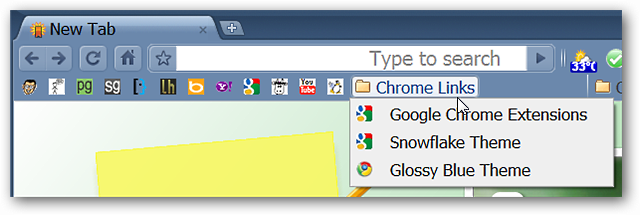
Right click on the folder and select “Rename…”.
右键单击该文件夹,然后选择“重命名...”。
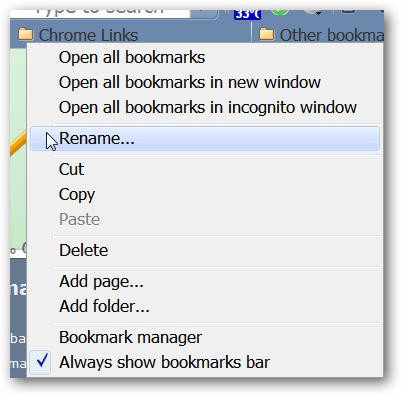
The folder’s name should already be highlighted/selected as shown here.
文件夹的名称应该已经高亮显示/选择,如下所示。
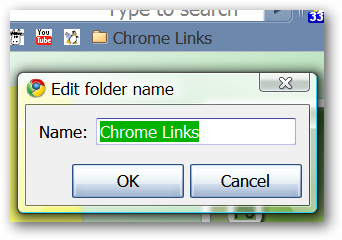
Delete the text…notice that the “OK Button” has become unusable for the moment.
删除文本…注意“确定按钮”暂时无法使用。
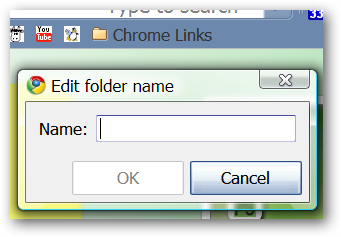
Now what you will need to do is:
现在您需要做的是:
- Hold down the “Alt Key” 按住“ Alt键”
- Type in “0160” (without the quotes) using the numbers keypad on the right side of your keyboard 使用键盘右侧的数字键盘输入“ 0160”(不带引号)
- Release the “Alt Key” after you have finished typing in the number above 输入完上面的数字后,松开“ Alt键”
Once you have released the “Alt Key” you will notice two things…the “cursor” has moved further into the text area and you can now click on the “OK Button” again.
释放“ Alt键”后,您会注意到两件事:“光标”已进一步移至文本区域,现在您可以再次单击“确定按钮”。
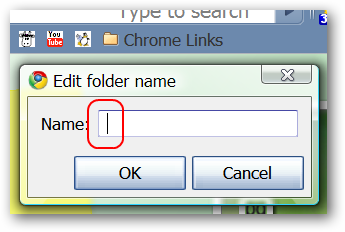
There is our folder after editing.
编辑后有我们的文件夹。
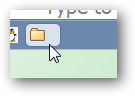
And it works just as well as before but without taking up so much room.
它的工作原理和以前一样好,但是并不需要占用太多空间。
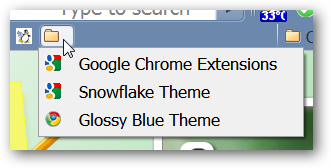
Here is how our “iconized” folder looks next to our bookmarks. Perfect!
这是书签旁边的“图标化”文件夹的外观。 完善!
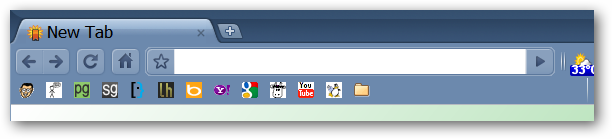
What if you want to reduce multiple folders to icons? Perform the same exact steps shown above for each folder and pack your “Bookmarks Toolbar” full of folder goodness!
如果要将多个文件夹缩小为图标怎么办? 对每个文件夹执行上面显示的相同步骤,然后将“书签工具栏”包装满文件夹!
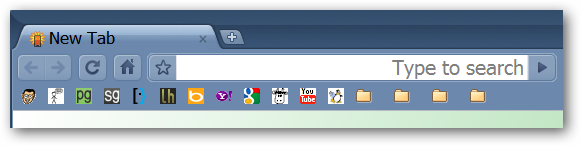
As seen here the folders will have a little more space between them in comparison with singular bookmarks due to the “blank name” for each folder.
如此处所示,由于每个文件夹的“空白名称”,与单个书签相比,文件夹之间的空间会更大。
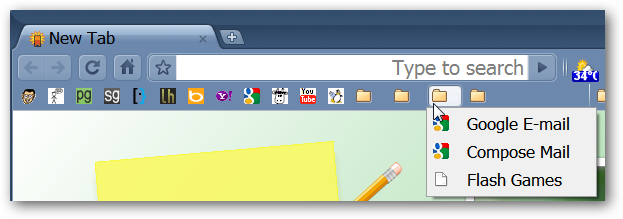
For those who may be curious this is what your bookmarks will look like in the “Bookmark Manager Page”.
对于那些可能感到好奇的人,这就是您的书签在“书签管理器页面”中的外观。
Note: If you export your bookmarks all bookmarks contained in multiple blank name folders will be combined into a single folder.
注意:如果导出书签,则多个空白名称文件夹中包含的所有书签都将合并到一个文件夹中。
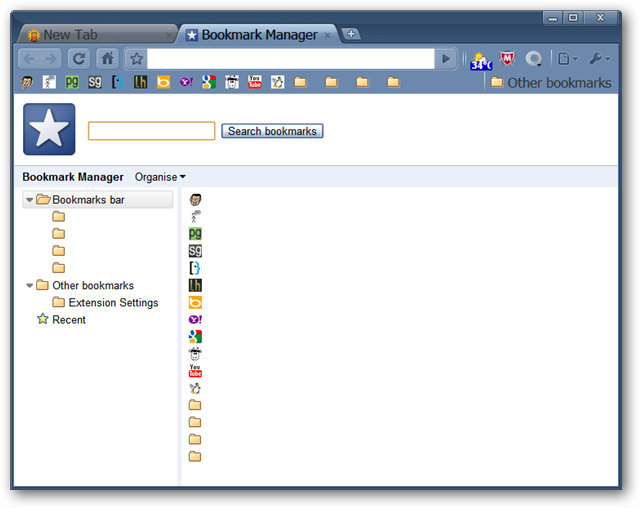
Conclusion
结论
With just a little bit of work you can pack a lot of goodness into your “Bookmarks Toolbar”. No more wasted space…
只需一点点工作,您就可以在“书签工具栏”中添加很多好处。 不再浪费空间……
翻译自: https://www.howtogeek.com/howto/16488/convert-the-folders-in-chrome’s-bookmarks-toolbar-to-icons/
chrome 书签 文件夹





















 1万+
1万+

 被折叠的 条评论
为什么被折叠?
被折叠的 条评论
为什么被折叠?








