
synctoy 远程同步
Would you like to keep a folder synced with Dropbox without moving it to the Dropbox folder? Here’s how you can sync any folder on your computer with Dropbox.
您想保持文件夹与Dropbox同步而不将其移至Dropbox文件夹吗? 您可以通过以下方式将计算机上的任何文件夹与Dropbox同步。
Dropbox is a great service for keeping your files synced between your computers and the cloud. Unfortunately, though, you have to place files and folders in the Dropbox folder for them to sync. You could move folders to Dropbox and create a symbolic link to them in their original location, but this can be difficult to setup. An easier solution would be to sync the folders to a new folder in Dropbox, so everything will stay the same. Here’s how to do this in Dropbox using SyncToy.
Dropbox是一项出色的服务,可让您的文件在计算机和云之间保持同步。 但是,不幸的是,您必须将文件和文件夹放置在Dropbox文件夹中才能使其同步。 您可以将文件夹移至Dropbox并在其原始位置创建指向它们的符号链接 ,但这可能很难设置。 一个更简单的解决方案是将文件夹同步到Dropbox中的新文件夹,因此一切都将保持不变。 这是使用SyncToy在Dropbox中执行此操作的方法。
Getting Started
入门
First, make sure you have Dropbox (link below) installed and setup on your computer.
首先,请确保已在计算机上安装并设置了Dropbox( 下面的链接 )。
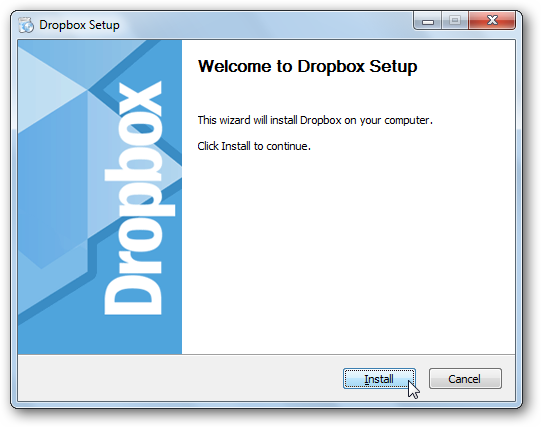
Then download and install SyncToy (link below). Make sure to download the correct version for your computer, as there are 32 and 64 bit versions available.
然后下载并安装SyncToy( 下面的链接 )。 请确保下载适用于您计算机的正确版本,因为有32位和64位版本可用。
![sshot-2010-08-02-[17-17-21]](https://img-blog.csdnimg.cn/img_convert/1923c8a1eeed026f7cfb89dfad721dc3.png)
If you don’t already have the Sync Framework installed, you’ll be prompted to install it first. It’s already included in the SyncToy installer, though, so you won’t have to worry about a separate download.
如果您尚未安装Sync Framework,则会提示您先安装它。 不过,它已经包含在SyncToy安装程序中,因此您不必担心需要单独下载。
![sshot-2010-08-02-[17-23-30]](https://img-blog.csdnimg.cn/img_convert/e66ad1c396788bf2a6012c707388be3f.png)
Once its installed, it will automatically launch the SyncToy installer; setup as normal.
安装完成后,它将自动启动SyncToy安装程序。 正常设置。
![sshot-2010-08-02-[17-24-20]](https://img-blog.csdnimg.cn/img_convert/66d8e993464061da38e3b2537f673af4.png)
When you first run SyncToy you’ll be asked to participate in the feedback program; select if you want to participate or not and click Ok. Now you’re ready to start syncing files and folders with Dropbox.
首次运行SyncToy时,系统会要求您参与反馈程序; 选择是否要参加,然后单击确定。 现在,您可以开始使用Dropbox同步文件和文件夹了。
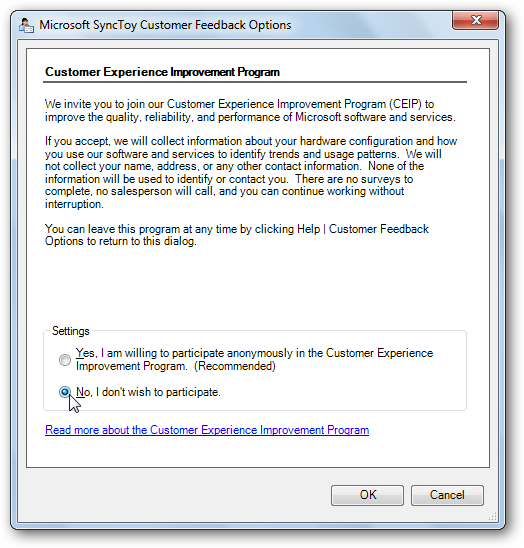
Syncing a Folder With Dropbox
将文件夹与Dropbox同步
To sync a folder with Dropbox, run SyncToy and click Create New Folder Pair.
要将文件夹与Dropbox同步,请运行SyncToy并单击创建新文件夹对 。
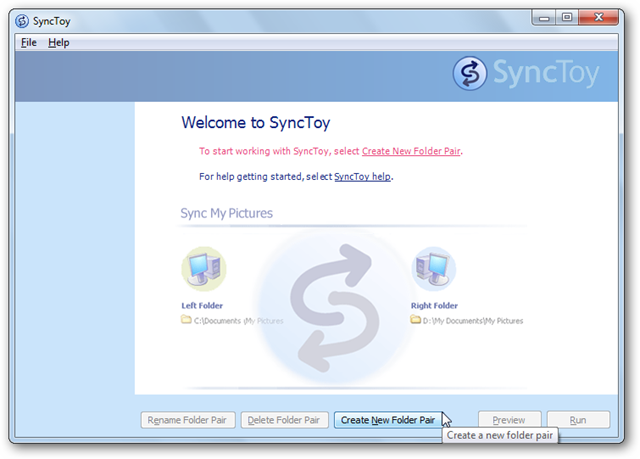
On the Left Folder field, select the folder you want to sync with Dropbox, and then select the Dropbox folder you want to sync this data to in the Right Folder field.
在“ 左侧文件夹”字段中,选择要与Dropbox同步的文件夹,然后在“ 右侧文件夹”字段中选择要将此数据同步到的Dropbox文件夹 。
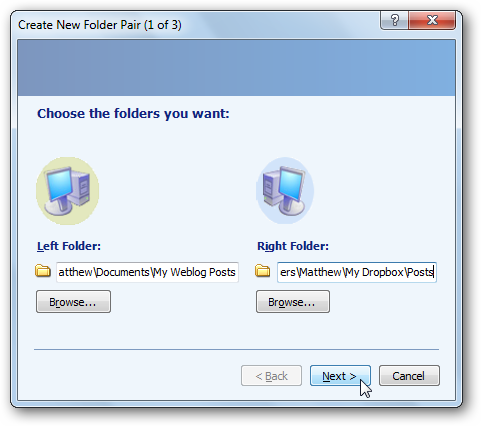
Now choose how you want to sync the folder. Choose Synchronize if you want to edit the files on multiple computers and keep the changes saved between all of them. For most users, Synchronize is the best option. Select Echo if you simply want to backup your files to Dropbox but not save changes to the files back on your computer. Or, select Contribute to have new files copied both ways, but to never remove deleted files from the folder in Dropbox. Click Next once you’ve made your selection.
现在,选择您要如何同步文件夹。 如果要编辑多台计算机上的文件并保留所有文件之间的更改,请选择“ 同步” 。 对于大多数用户,“ 同步”是最佳选择。 如果您只想将文件备份到Dropbox而又不将对文件的更改保存回计算机,则选择Echo 。 或者,选择“贡献”以双向复制新文件,但不要从Dropbox的文件夹中删除已删除的文件。 选择后,单击“ 下一步” 。
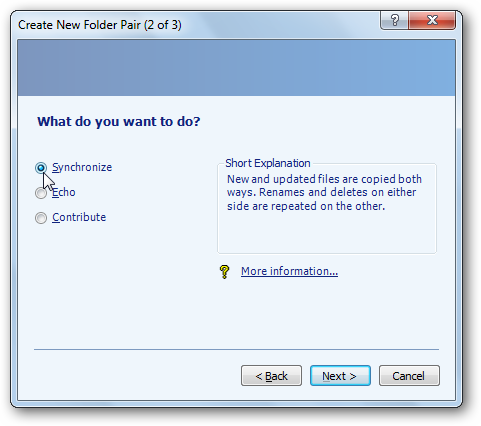
Finally, give your sync pair a name, and select Finish.
最后,为您的同步对命名,然后选择Finish 。
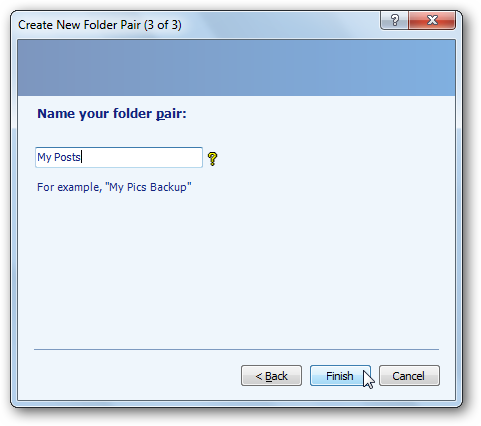
Run the Folder Sync
运行文件夹同步
Once your file pair is setup, you’ll be able to select it from the menu on the left. Click Run to go ahead and sync your files.
设置完文件对后,您可以从左侧菜单中选择它。 单击运行继续并同步文件。
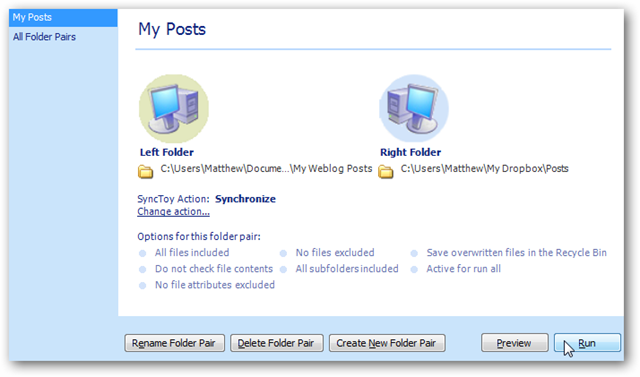
Now the sync will copy all new files and changes to your Dropbox folder, and will tell you if there are any errors.
现在,同步会将所有新文件和更改复制到您的Dropbox文件夹中,并告诉您是否有任何错误。
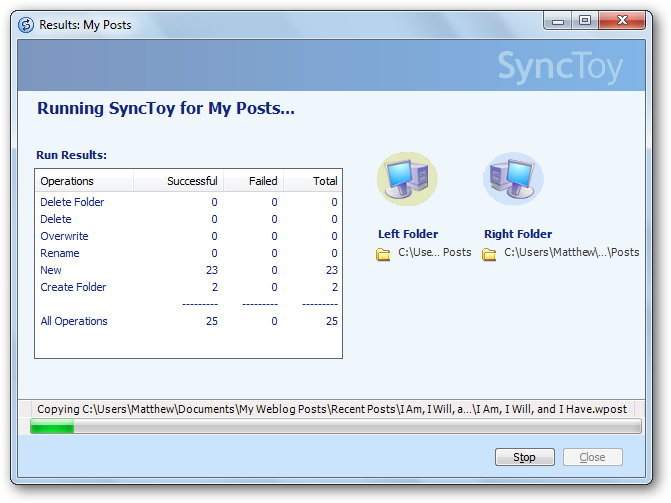
You’ll have to run this every time you want to sync the files in the folder, but it will be much easier than copying the files over manually and deciding whether to overwrite the files and changes.
每次要同步文件夹中的文件时,都必须运行此命令,但这比手动复制文件并确定是否覆盖文件和更改要容易得多。
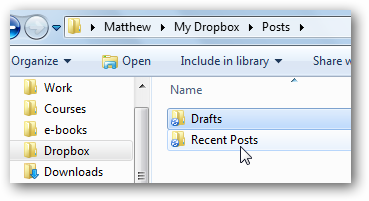
Conclusion
结论
This trick makes it easy to sync anything with Dropbox. Whether you want to sync draft files for your next book or log files from a diagnostics app, you’ll be able to store them in the default location and keep them synced with Dropbox. Feel free to repeat the steps and keep as many folders as you like synced with Dropbox.
使用此技巧可以轻松地与Dropbox进行任何同步。 无论您要同步下一本书的草稿文件还是诊断应用程序中的日志文件,您都可以将它们存储在默认位置,并使它们与Dropbox保持同步。 随意重复上述步骤,并与Dropbox同步保存尽可能多的文件夹。
If you’d like to simply send an individual file to Dropbox, check out our article on How to Add Dropbox to the Send To Menu. Or, if your Dropbox is getting too big and you don’t want to keep all of your Dropbox files on your computer, here’s how to Sync Specific Folder From Dropbox With Your Computer.
如果您只想将单个文件发送到Dropbox,请查看有关如何将Dropbox添加到Send To菜单的文章 。 或者,如果您的Dropbox太大了,并且您不想将所有Dropbox文件都保留在计算机上,请按照以下步骤将Dropbox中的特定文件夹与计算机同步 。
Link
链接
翻译自: https://www.howtogeek.com/howto/24244/sync-any-folder-to-dropbox-with-synctoy/
synctoy 远程同步





















 1437
1437











 被折叠的 条评论
为什么被折叠?
被折叠的 条评论
为什么被折叠?








