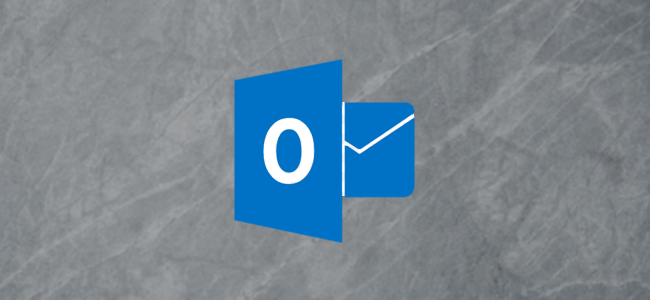
Microsoft Outlook can access any email account—not just Microsoft accounts—as long as you’ve got the right information. Here’s how to hook up your email account to Outlook, using either POP3 or IMAP.
只要您拥有正确的信息,Microsoft Outlook便可以访问任何电子邮件帐户,而不仅仅是Microsoft帐户。 这是使用POP3或IMAP将电子邮件帐户连接到Outlook的方法。
什么是POP3和IMAP? (What are POP3 and IMAP?)
POP3 (Post Office Protocol 3) and IMAP (Internet Messaging Access Protocol) are two of the most common protocols for accessing email. Every email client you’ve had on your computer in the last 25 years—Outlook, Apple Mail, Thunderbird, Eudora, Pegasus, or anything else—has supported them. And every email provider allows you to access your email account using POP3 or IMAP.
POP3(邮局协议3)和IMAP(互联网消息访问协议)是用于访问电子邮件的两种最常见的协议。 在过去25年中,您在计算机上使用的每个电子邮件客户端(Outlook,Apple Mail,Thunderbird,Eudora,Pegasus或其他任何产品)均已支持它们。 每个电子邮件提供商都允许您使用POP3或IMAP访问您的电子邮件帐户。
We’ve covered the difference between POP3 and IMAP in detail previously, but here’s a quick reminder.
前面我们已经详细介绍了POP3和IMAP之间的区别 ,但是这里提醒您。
The POP3 protocol downloads your email from the server to the client on your computer. It then deletes the email on the server, so the only copy of your emails is on your computer.
POP3协议将您的电子邮件从服务器下载到计算机上的客户端。 然后,它将删除服务器上的电子邮件,因此,电子邮件的唯一副本在计算机上。
The IMAP protocol downloads a copy of your email from the server to the client on your computer. Any changes you make in your email client are synced with the server. So, if you delete a piece of mail on your computer, it deletes it on the email server, and vice versa.
IMAP协议将电子邮件的副本从服务器下载到计算机上的客户端。 您在电子邮件客户端中所做的任何更改都将与服务器同步。 因此,如果您删除计算机上的一封邮件,它将在电子邮件服务器上删除,反之亦然。
IMAP is much more suited to a modern world where we access the same email account on multiple devices, such as your phone, laptop, and tablet. All the things you do with your email are synced if you use IMAP, so for example, if you send an email from your phone, you can look in the Sent Items folder using your tablet and the email you sent will be there. This is why we recommend you use IMAP unless you’ve got a good reason to use POP3.
IMAP更适合现代世界,在现代世界中,我们可以在多种设备(例如手机,笔记本电脑和平板电脑)上访问同一电子邮件帐户。 如果您使用IMAP,则对电子邮件所做的所有操作都会同步,因此,例如,如果您从手机发送电子邮件,则可以使用平板电脑在“已发送邮件”文件夹中查找,并且发送的电子邮件将在那里。 这就是为什么我们建议您使用IMAP的原因,除非您有充分的理由使用POP3。
如何通过Microsoft Outlook访问您的电子邮件帐户 (How to Access Your Email Account Through Microsoft Outlook)
To access your email account through Outlook, you’ll need three things:
要通过Outlook访问您的电子邮件帐户,您需要做三件事:
- Microsoft Outlook installed on your computer. 您的计算机上安装了Microsoft Outlook。
- Your username and password for your email account. 您的电子邮件帐户的用户名和密码。
- The POP3 or IMAP details for your provider, if you’re not using a well-known provider like Gmail. You should be able to find any required details in your provider’s Wiki or by contacting customer service. 如果您未使用Gmail等知名提供商,则提供商的POP3或IMAP详细信息。 您应该能够在提供商的Wiki中或通过联系客户服务找到任何必需的详细信息。
The process is quite simple, and we’re going to use a Gmail account as an example. Outlook uses IMAP by default, so we’ll go with that first. Then, we’ll show you how to set up an account using POP3. Start by opening Outlook and going to File > Add Account
该过程非常简单,我们将以一个Gmail帐户为例。 Outlook默认情况下使用IMAP,因此我们将首先使用它。 然后,我们将向您展示如何使用POP3设置帐户。 首先打开Outlook并转到“文件”>“添加帐户”

In the panel that opens, enter your email address and click “Connect.”
在打开的面板中,输入您的电子邮件地址,然后单击“连接”。

The Google login page appears with your email address already entered. If you’re not accessing a Gmail account, this page will look different, but the principle is the same; you’ll be asked for your email address and password. Click “Next.”
将显示Google登录页面,其中已输入您的电子邮件地址。 如果您不访问Gmail帐户,则该页面看起来会有所不同,但是原理是相同的。 系统将要求您提供电子邮件地址和密码。 点击下一步。”

Enter your password and click “Sign in.”
输入密码,然后单击“登录”。

A confirmation page will be displayed, asking you to confirm that you allow Microsoft Outlook to access your email. Click “Allow.”
将显示一个确认页面,要求您确认是否允许Microsoft Outlook访问电子邮件。 点击“允许”。

Your account will now be added automatically using the IMAP protocol. If you want to add the Outlook app to your phone to see the mail account there as well, switch on “Set up Outlook Mobile on my phone, too.” Click Done, and you’re finished.
现在,将使用IMAP协议自动添加您的帐户。 如果您想将Outlook应用程序添加到手机中以在其中查看邮件帐户,请打开“也在手机上设置Outlook Mobile”。 单击完成,您就完成了。

Outlook will now sync your mail, which may take a little time depending on how much is in your inbox. By default, it will only sync the last year of email, but you can change that if you want.
Outlook现在将同步您的邮件,这可能需要一些时间,具体取决于收件箱中的邮件数量。 默认情况下,它将仅同步电子邮件的最后一年,但是您可以根据需要进行更改 。
Your new mailbox will appear in the navigation pane on the left-hand side underneath any existing accounts you’ve set up. If you switched on “Set up Outlook Mobile on my phone, too,” you’ll be taken to a web page that asks for your mobile phone number so it can send you a link to download the Outlook app.
您的新邮箱将显示在左侧导航栏中,该邮箱位于您已设置的所有现有帐户下方。 如果您打开了“也在我的手机上设置Outlook Mobile”,则您将进入一个网页,询问您的手机号码,以便它可以向您发送链接以下载Outlook应用程序。

如何使用POP3或其他电子邮件提供商进行连接 (How to Connect Using POP3 or Another Email Provider)
Outlook already knows what the IMAP settings are for Gmail (and obviously for their own Outlook.com or other Microsoft accounts) so they don’t need you to enter the information. But what if you want to use POP3, or you’re not using a Microsoft or Gmail account? You’ll have to choose your protocol manually and enter it.
Outlook已经知道Gmail的IMAP设置(显然是他们自己的Outlook.com或其他Microsoft帐户)的IMAP设置,因此他们不需要您输入信息。 但是,如果要使用POP3,或者不使用Microsoft或Gmail帐户怎么办? 您必须手动选择协议并输入。
To do this, enter the email address you want to connect with as before, but this time click on “Advanced options” and switch on “Let me set up my account manually” before clicking “Connect.”
为此,请像以前一样输入您想要连接的电子邮件地址,但是这次单击“高级选项”并打开“让我手动设置我的帐户”,然后再单击“连接”。

This will open the “Advanced setup” panel. Click either the POP or IMAP option. We’re going to use POP, but it works the same way for IMAP.
这将打开“高级设置”面板。 单击POP或IMAP选项。 我们将使用POP,但是它对IMAP的工作方式相同。

Enter the POP settings you want to use (or the IMAP settings if you selected IMAP in the previous screen) and click “Next.” If you’re using Gmail, you can find the settings here. For other providers, you’ll have to look in their help information or use your favorite search engine to find them.
输入要使用的POP设置(如果在上一屏幕中选择了IMAP,则输入IMAP设置),然后单击“下一步”。 如果您使用的是Gmail,则可以在此处找到设置。 对于其他提供商,您必须查看他们的帮助信息或使用您喜欢的搜索引擎来找到他们。
The information you will need might include incoming and outgoing mail servers, port numbers, and what type of encryption protocol to use.
您将需要的信息可能包括传入和传出邮件服务器,端口号以及要使用的加密协议类型。

Enter your password and click “Connect.”
输入密码,然后单击“连接”。

As before, Outlook will now sync your mail, and your new mailbox will appear in the navigation pane on the left-hand side underneath any existing accounts you’ve set up.
和以前一样,Outlook现在将同步您的邮件,并且新邮箱将显示在左侧导航窗格中您已设置的任何现有帐户下方。
如何从Outlook中删除帐户 (How To Remove An Account From Outlook)
If you want to remove an account from Outlook, click File > Account Settings > Account Settings.
如果要从Outlook中删除帐户,请单击文件>帐户设置>帐户设置。

Select the email account you want to remove and click “Remove.”
选择您要删除的电子邮件帐户,然后单击“删除”。

A confirmation window will pop up, which you should pay attention to. Removing the account will delete the emails from your computer. If you’ve used POP3, this means that you’ll be deleting all of the emails in this account unless you’ve taken a back up of them.
将弹出一个确认窗口,您应注意该窗口。 删除帐户将删除您计算机中的电子邮件。 如果您使用过POP3,则意味着您将删除此帐户中的所有电子邮件,除非已备份它们。

If you’re sure you want to remove the account, click “Yes,” and the account will be removed.
如果确定要删除该帐户,请单击“是”,该帐户将被删除。
翻译自: https://www.howtogeek.com/435947/how-to-set-up-a-pop3-or-imap-account-in-microsoft-outlook/







 本文介绍如何使用Microsoft Outlook设置POP3或IMAP电子邮件帐户,包括所需步骤及注意事项,适用于各种电子邮件提供商。
本文介绍如何使用Microsoft Outlook设置POP3或IMAP电子邮件帐户,包括所需步骤及注意事项,适用于各种电子邮件提供商。

















 被折叠的 条评论
为什么被折叠?
被折叠的 条评论
为什么被折叠?








