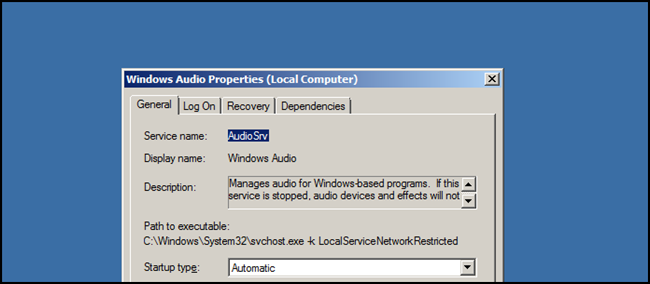
Continuing our series on using Windows Server 2008 as a desktop OS, today we’ll talk about how to re-enable the sound features, which normally aren’t needed on a server, but would be useful if you are using it as a desktop.
继续我们将Windows Server 2008用作桌面操作系统的系列,今天我们将讨论如何重新启用声音功能,这些功能通常在服务器上是不需要的,但是如果将其用作桌面,这将非常有用。 。
启用声音服务 (Enabling the Sound Service)
All it takes to get sound functionality out of Server 2008 R2 is to set the Windows Audio service to start up automatically. To do this we need to open the Services MMC, the quickest way to do this is to press the Win + R key combination to bring up a run box, type services.msc and hit enter.
要从Server 2008 R2中获得声音功能,只需将Windows Audio服务设置为自动启动。 为此,我们需要打开服务MMC,最快的方法是按Win + R组合键以弹出运行框,键入services.msc并按Enter。
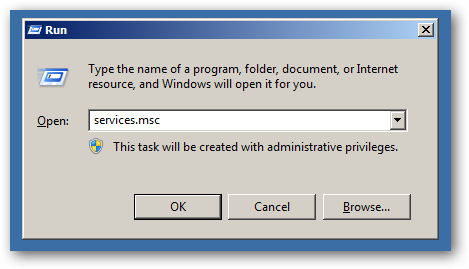
Once the Snap-In opens scroll down until you find the Windows Audio Service.
嵌入式管理单元打开后,向下滚动直到找到Windows Audio Service。
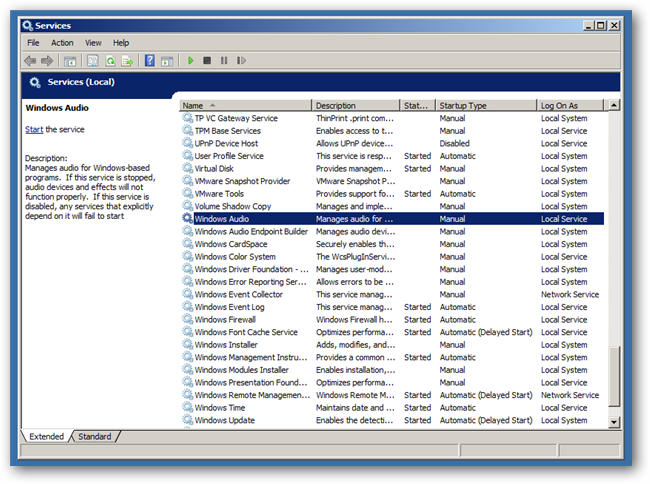
Double-click on it to open its properties.
双击以打开其属性。

Now you need to change the Startup drop-down box from Manual to Automatic.
现在,您需要将“启动”下拉框从“手动”更改为“自动”。
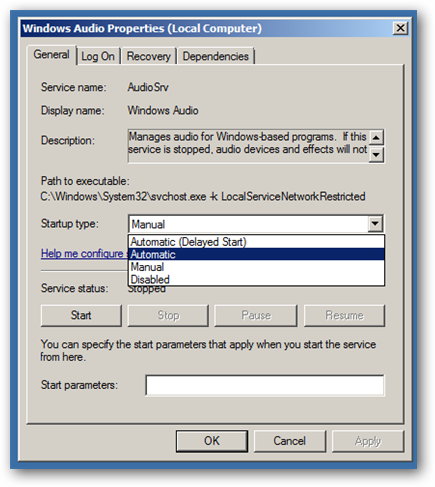
Click ok when you are done, and restart your computer.
完成后单击“确定”,然后重新启动计算机。
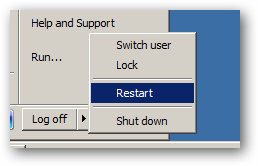
You should notice that your volume control icon went from looking like this
您应该注意,您的音量控制图标不再像这样
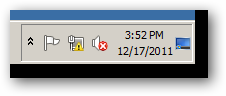
To this
对此
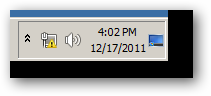
You can now play music and movies through Windows Media Player which was installed in the first part of the series, or you could install a third party media player.
现在,您可以通过系列的第一部分中安装的Windows Media Player播放音乐和电影,也可以安装第三方媒体播放器。
翻译自: https://www.howtogeek.com/100618/using-server-2008-r2-as-a-desktop-os-sound-part-3/





















 1万+
1万+

 被折叠的 条评论
为什么被折叠?
被折叠的 条评论
为什么被折叠?








