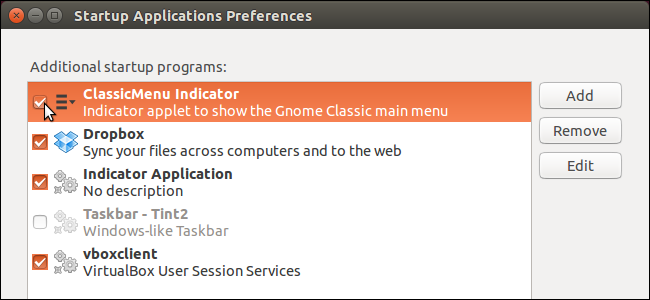
If you’ve installed a lot of applications in Ubuntu, you may have noticed that takes longer for your system to boot up. Some applications are automatically run when you boot up your Ubuntu system and this process uses up resources as Ubuntu boots.
如果您在Ubuntu中安装了许多应用程序,您可能已经注意到,系统启动需要更长的时间。 在启动Ubuntu系统时,某些应用程序会自动运行,并且此过程在Ubuntu启动时会占用资源。
However, you can control which applications run when you boot up Ubuntu and also specify a time delay for each application, so you don’t have every startup application running at boot time. The time delay can be used to stagger when the startup applications run, saving your resources.
但是,您可以控制在启动Ubuntu时运行哪些应用程序,还可以为每个应用程序指定时间延迟,因此不必在启动时运行所有启动应用程序。 启动应用程序运行时,时间延迟可能会错开,从而节省了资源。
NOTE: When we say to type something in this article and there are quotes around the text, DO NOT type the quotes, unless we specify otherwise.
注意:当我们说要在本文中键入某些内容并且文本周围有引号时,请不要键入引号,除非我们另外指定。
Click the Search button at the top of the Unity bar.
单击Unity栏顶部的“搜索”按钮。
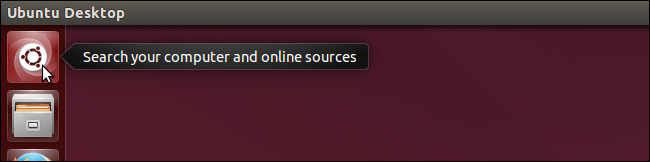
Start typing “startup applications” in the Search box. Items that match what you type start displaying below the Search box. When the Startup Applications tool displays, click the icon to open it.
开始在“搜索”框中键入“启动应用程序”。 与您键入的内容匹配的项目开始显示在“搜索”框下方。 显示“启动应用程序”工具时,单击图标将其打开。
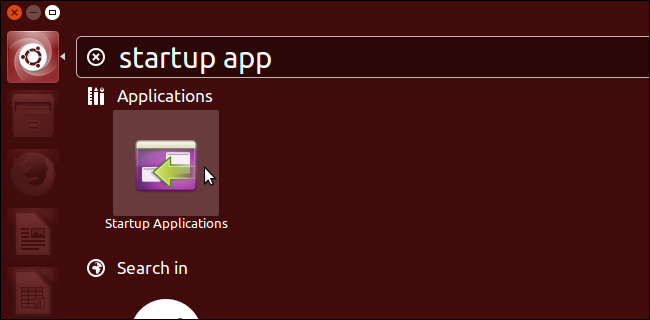
To prevent a program from automatically running when you boot up Ubuntu, select the check box next to that program in the Additional startup programs list so there is NO check mark in the box.
为防止启动Ubuntu时程序自动运行,请在“其他启动程序”列表中选中该程序旁边的复选框,以使该复选框中没有复选标记。
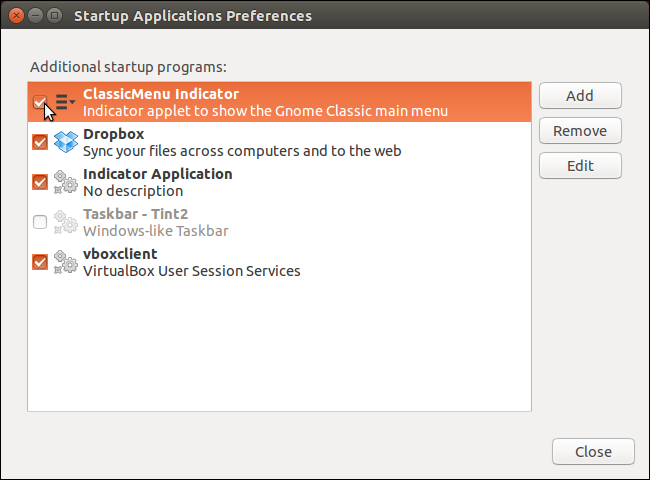
To set a time delay for a startup program so it runs at a later time, select the program (not the check box for the program) in the Additional startup programs list and click Edit.
要为启动程序设置时间延迟,使其在以后运行,请在“其他启动程序”列表中选择该程序(而不是该程序的复选框),然后单击“编辑”。
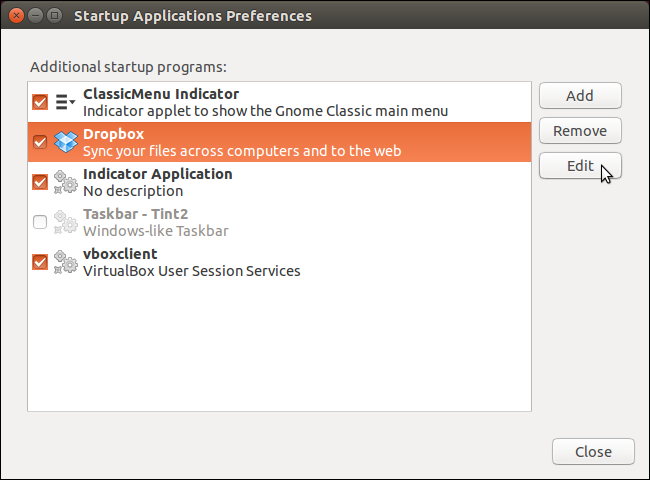
On the Edit Startup Program dialog box, in the Command edit box, enter “sleep XX;” at the beginning of the command to run the program. Replace “XX” with the number of seconds before which the program should run when you boot. So, in our example below, the command “dropbox start –I” becomes “sleep 20; dropbox start –I”, where Dropbox will run 20 seconds after booting.
在“编辑启动程序”对话框的“命令”编辑框中,输入“ sleep XX;”。 在命令开头运行该程序。 将“ XX”替换为启动时程序应运行的秒数。 因此,在下面的示例中,命令“ dropbox start –I”变为“ sleep 20; dropbox start –I”,其中Dropbox将在启动后运行20秒。
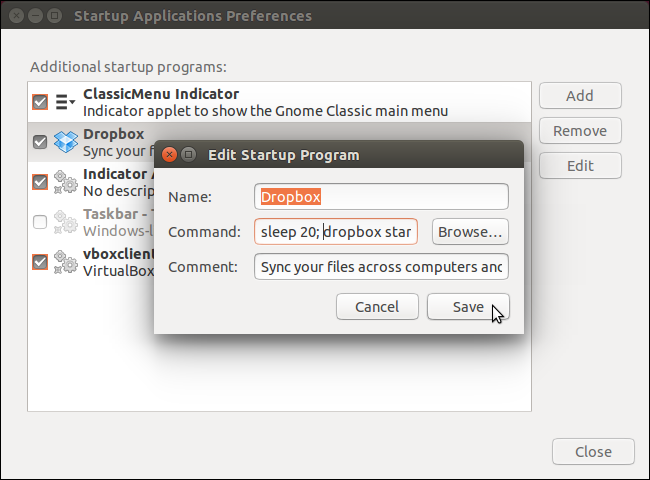
To close the Startup Applications Preferences dialog box, click Close.
要关闭“启动应用程序首选项”对话框,请单击“关闭”。

We’ve also showed you how to manage startup applications in Windows 8 and how to disable startup programs in Windows 7 and 8.
我们还向您展示了如何在Windows 8中管理启动应用程序以及如何在Windows 7和8中禁用启动程序 。
翻译自: https://www.howtogeek.com/189995/how-to-manage-startup-applications-in-ubuntu-14.04/







 在Ubuntu 14.04中,你可以控制启动时运行的应用程序,通过设置时间延迟来节省资源。只需打开“启动应用程序”,取消不需要开机启动的程序的勾选,或者为特定程序添加延迟时间,例如使用'sleep XX;'命令来设定程序延迟XX秒启动。
在Ubuntu 14.04中,你可以控制启动时运行的应用程序,通过设置时间延迟来节省资源。只需打开“启动应用程序”,取消不需要开机启动的程序的勾选,或者为特定程序添加延迟时间,例如使用'sleep XX;'命令来设定程序延迟XX秒启动。














 1722
1722

 被折叠的 条评论
为什么被折叠?
被折叠的 条评论
为什么被折叠?








