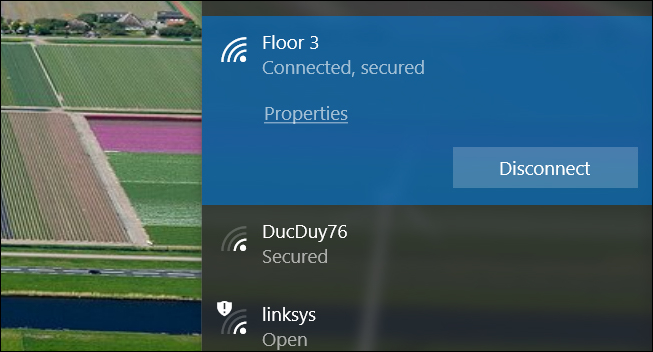
Maybe you’ve recently reset your entire network or made the switch from a wired connection to a wireless one. Either way, you’ll need to make that connection happen. Here’s how to do it in Windows 10.
也许您最近已重置了整个网络,或者已从有线连接切换为无线连接。 无论哪种方式,您都需要进行连接。 这是在Windows 10中执行此操作的方法。
连接到Wi-Fi网络 (Connecting To A Wi-Fi Network)
The first thing you’ll need to do is make sure Wi-Fi is enabled in Windows so that your computer can “see” the available networks in your area. Click the Wi-Fi icon in the taskbar, and then click the “Wi-Fi” button.
您需要做的第一件事就是确保Windows中启用了Wi-Fi,以便您的计算机可以“查看”您所在区域的可用网络。 单击任务栏中的Wi-Fi图标,然后单击“ Wi-Fi”按钮。
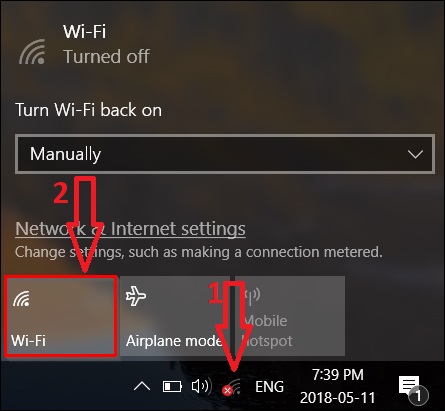
When enabled, the Wi-Fi button turns blue instead of gray.
启用后,Wi-Fi按钮变为蓝色,而不是灰色。
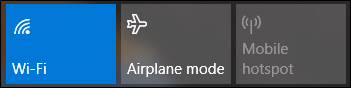
After you’ve enabled Wi-Fi (or it was already enabled), you’ll see a list of networks that you can join. Just click the network you want.
启用Wi-Fi(或已启用)后,您会看到可以加入的网络列表。 只需单击所需的网络。
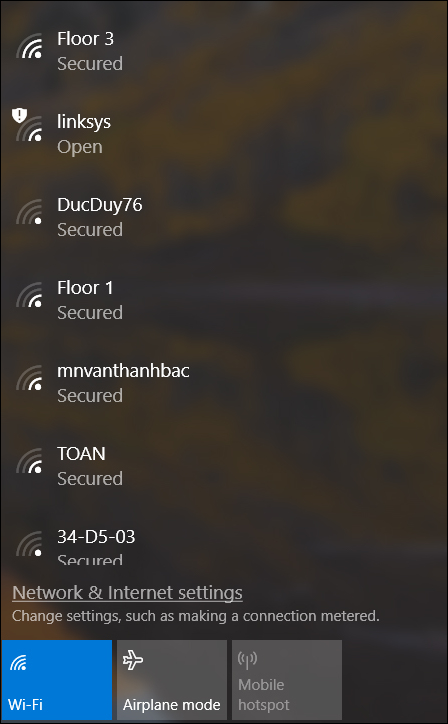
So, what if you’re in an area with lots of available Wi-Fi connections, and you aren’t sure which one to join? If you’re in your home, check the bottom of your Wi-Fi adapter (or router/modem if you have a combo unit). The default Service Set Identifier (SSID)—the name of your home network—is usually on the bottom or back of the device. There’s usually a default password printed there, too. Write that down, because you’ll need it to join the network.
因此,如果您所在的区域有大量可用的Wi-Fi连接,又不确定要加入哪一个,该怎么办? 如果您在家中,请检查Wi-Fi适配器(或路由器/调制解调器,如果有组合单元)的底部。 默认服务集标识符(SSID)(即您的家庭网络的名称)通常位于设备的底部或背面。 通常那里也印有一个默认密码。 写下来,因为您需要它才能加入网络。
If you changed your default network name, and don’t remember it, you’ll either have to sign in to your adapter or router’s admin page and change it, or reset the device if you can’t remember your credentials for signing in.
如果您更改了默认网络名称并且不记得它,则必须登录到适配器或路由器的管理页面并进行更改 ,或者如果您忘记了登录凭据,则重置设备 。
When you have the network name and password in hand, all you have to do on your Windows 10 PC is click the name of the network you want to join, and then hit the “Connect” button. If it’s a network you’ll be connecting to regularly, you might want to tick the “Connect Automatically” box so you don’t have to open up the network settings in the future.
当您掌握了网络名称和密码后,在Windows 10 PC上要做的就是单击要加入的网络的名称,然后单击“连接”按钮。 如果您是要定期连接的网络,则可能需要勾选“自动连接”框,这样以后就不必再打开网络设置了。
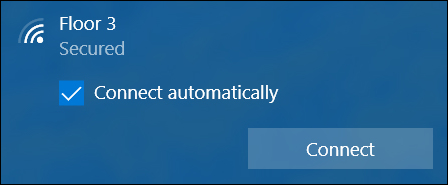
Next, Windows prompts you for the security key, or password, to your modem/router. Go ahead and type that in, and then hit the “Next” button.
接下来,Windows提示您输入调制解调器/路由器的安全密钥或密码。 继续输入,然后单击“下一步”按钮。
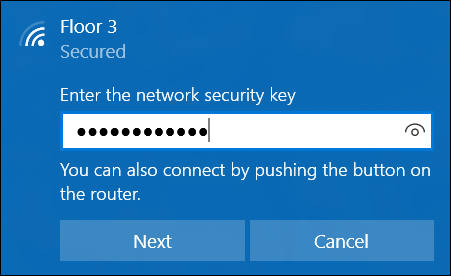
That’s it. Now you’re online and able to use the internet on your Windows machine!
而已。 现在,您已经在线上并且可以在Windows计算机上使用Internet!
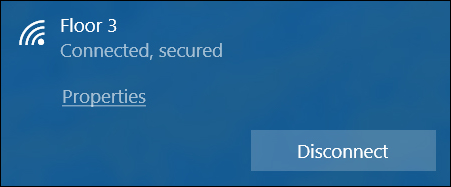
如果无法连接怎么办? (What If You Can’t Connect?)
If you can’t connect to your wireless network, you’re going to have to do a little troubleshooting. Obviously, we can’t cover the specifics of every type of connection problem here, but we can give you a few ways to approach the problem:
如果您无法连接到无线网络,则必须进行一些故障排除。 显然,我们不能在这里介绍每种连接问题的细节,但是我们可以为您提供一些解决问题的方法:
- Start with the obvious. Make sure that you’ve got the correct name and password for the network you’re trying to join. 从显而易见的开始。 确保您要尝试加入的网络具有正确的名称和密码。
Try restarting your PC and rebooting your router. You’d be surprised how many problems that can fix.
尝试重新启动PC并重新启动路由器 。 您会惊讶地发现有多少个问题可以解决。
If other devices are connecting to your Wi-Fi network okay, you’ll have to focus on why your Windows 10 PC can’t. If you’re not able to turn Wi-Fi on at all, hit up the Windows Device Manager and make sure your Wi-Fi adapter is actually working.
如果其他设备可以正常连接到您的Wi-Fi网络,则您必须关注Windows 10 PC无法连接的原因。 如果您根本无法打开Wi-Fi,请启动Windows设备管理器 ,并确保您的Wi-Fi适配器确实在工作。
You can also try resetting your Windows 10 network settings, and starting from scratch.
您也可以尝试从头开始重置Windows 10网络设置 。
If you’re connecting, but getting very low speeds or dropped connections, you may be able to make your Wi-Fi signal better.
如果您正在连接,但是速度很慢或连接断开,则可以使Wi-Fi信号更好 。
And if you’re able to connect to Wi-Fi, but not the internet, you can check out our guide to troubleshooting internet connection problems.
如果您能够连接到Wi-Fi,但不能连接到互联网,则可以查看我们的疑难解答指南,以解决互联网连接问题 。
翻译自: https://www.howtogeek.com/352081/how-to-connect-to-a-wireless-network-in-windows/
























 被折叠的 条评论
为什么被折叠?
被折叠的 条评论
为什么被折叠?








