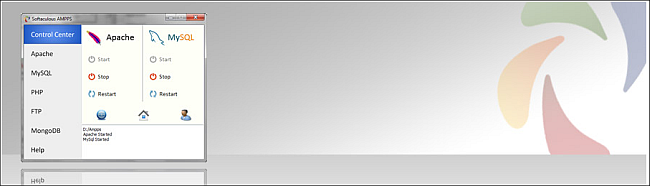
It’s not necessary that you have a local development environment in order to have a good web site. You could edit files directly on the server or have your editor set up to automatically transfer changes to the server once you change and save them. However, there are lots of benefits of running a local server.
为了拥有一个好的网站,您不必具有本地开发环境。 您可以直接在服务器上编辑文件,也可以设置编辑器以在更改并保存后自动将更改传输到服务器。 但是,运行本地服务器有很多好处。
- You can try out things offline without Internet connection. 您可以在没有Internet连接的情况下脱机试用。
- You can try out things freely and can make mistakes without showing up on the live site. 您可以自由尝试事物,并且可以在不出现在实际网站上的情况下犯错误。
- You can make mistakes without losing data or rendering the site unavailable. 您可以犯错误而不会丢失数据或使站点不可用。
- You can learn a new content management system (CMS) such as WordPress, Joomla, and Drupal without spending any money on web hosting. 您可以学习新的内容管理系统(CMS),例如WordPress,Joomla和Drupal,而无需花任何钱在虚拟主机上。
软件解决方案包 (Software Solution Packages )
Installing a local server was a painful and confusing process on Windows and Mac operating systems in the past (Unix or Linux always came with a server), nowadays the process has become a lot easier. There are many web server solution stack packages such as WAMP, LAMP, MAMP, XAMPP, and AMPPS.
过去,在Windows和Mac操作系统上安装本地服务器是一个痛苦且令人困惑的过程(服务器始终随附Unix或Linux),如今,该过程变得更加容易。 有许多Web服务器解决方案堆栈软件包,例如WAMP,LAMP,MAMP,XAMPP和AMPPS。
Each software solution package is made for a particular operating system. MAMP for Mac, WAMP for Windows, and LAMP for Linux. XAMPP is a free, open source cross platform web server solution stack package for Windows, Mac, and Linux. AMPPS is a software stack from Softaculous enabling Apache, MySQL, MongoDB, PHP, Perl, Python, and Softaculous auto-installer on a desktop.
每个软件解决方案包都是针对特定操作系统制作的。 适用于Mac的MAMP,适用于Windows的WAMP和适用于Linux的LAMP。 XAMPP是一个免费的,开源的跨平台Web服务器解决方案堆栈软件包,适用于Windows,Mac和Linux。 AMPPS是Softaculous的软件堆栈,可在桌面上启用Apache,MySQL,MongoDB,PHP,Perl,Python和Softaculous自动安装程序。
AMPPS的好处
- 它不仅具有Apache,MySQL,PHP。 如果您的工作需要各种开发环境,那么您需要一个专注于解决方案而不是开发环境的工具。 AMPPS装有MongoDB,Perl,Python和RockMongo,可满足更广泛的技术需求和偏好。
- AMPPS随附Softaculous,使我们能够通过安装程序以最短的方式安装Web应用程序。 在撰写本文时,可以通过Softaculous安装350多个Web应用程序。 自动安装程序使安装应用程序的过程变得更加轻松和轻松。 从复制文件到创建数据库,一切都由Softaculous完成。
- 有时,您使用的Web应用程序要求您使用旧版本PHP对其进行测试。 AMPPS使您可以从控制中心窗口直接调整PHP版本。 点击“ PHP链接”,然后选择“更改PHP版本”。 在新窗口中,选择所需PHP版本(PHP 5.3、5.4、5.5、5.6),然后单击“应用”。
(Benefit of AMPPS
- It has more than just Apache, MySQL, PHP. If your job requires a variety of development environments then you require a tool which concentrates on the solutions rather than development environment. AMPPS is packed with MongoDB, Perl, Python, and RockMongo to cater wider tech needs and preferences.
- AMPPS comes with Softaculous that allows us to install web applications in the shortest way possible with the installer. At the time of this writing, there are more than 350 web applications that can be installed through Softaculous. The auto-installer makes the process of installing apps much easier and hassle free. Everything from copying the files to creating a database is done by Softaculous.
- At times you are working with a web application that requires you to test them with older versions of PHP. AMPPS gives you a facility to adjust PHP version right from the control center window. Click on the “PHP link” and select “Change PHP version.” From the new window select your required PHP version (PHP 5.3, 5.4, 5.5, 5.6) and click “Apply.”
)
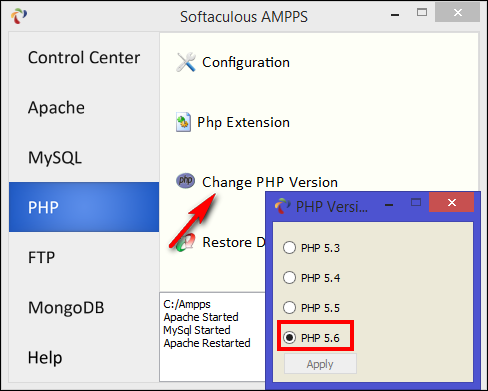
AMPPS仪表板 (AMPPS Dashboard )
Download the AMPPS package and follow the installation instructions as per your operating system. Run AMPPS as administrator, then open the “AMPPS Control Center.” Ensure that the Apache and MySQL have been started. There’s an option for stopping and restarting these services. The control center dashboard is divided into three sections —
下载AMPPS软件包,并按照您的操作系统执行安装说明。 以管理员身份运行AMPPS,然后打开“ AMPPS控制中心”。 确保已启动Apache和MySQL。 有一个用于停止和重新启动这些服务的选项。 控制中心仪表板分为三个部分:
- Local Web 本地网
- AMPPS Home AMPPS主页
- AMPPS Admin AMPPS管理员
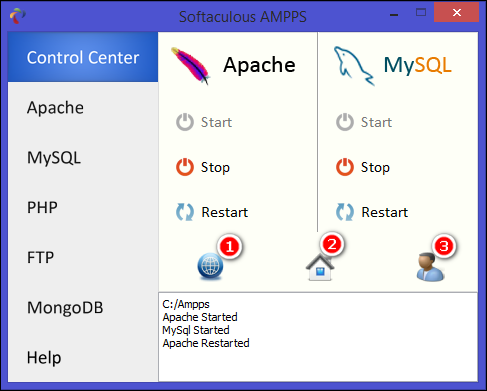
The “AMPPS Home” interface is similar to Softaculous. On the left side, you’ll find various categories of scripts ranging from Blogs, Portals/CMS, and Micro Blogs to Forums, Wikis, and more. On the right side, you’ll notice a configuration panel for adding and managing domains, database tools, Apache, PHP configuration, and so on.
“ AMPPS Home”界面类似于Softaculous。 在左侧,您会找到各种类别的脚本,从Blog,Portal / CMS和Micro Blog到Forums,Wiki,等等。 在右侧,您会注意到一个配置面板,用于添加和管理域,数据库工具,Apache,PHP配置等。
The “AMPPS Admin” page gives you an overview of AMPPS settings (general settings, user based panel settings, detailed information, and error logs) and allow you change them according to your needs. For example — you can disable end user news of various scripts or turn off script ratings and screenshots from AMPPS dashboard.
“ AMPPS Admin”页面为您提供AMPPS设置的概述(常规设置,基于用户的面板设置,详细信息和错误日志),并允许您根据需要进行更改。 例如,您可以禁用最终用户有关各种脚本的新闻,或者从AMPPS仪表板关闭脚本评级和屏幕截图。
创建域名 (Creating a Domain Name )
Click the “Add Domain” icon and let’s name it as “joomla.dev.” Select the “Add an entry to Host File” to register the domain name into the host’s file. Upon clicking the “Add Domain,” you will be prompted with your administrator credentials, username, and password as it attempts to write the host’s file. At this point, we are done adding the domain name.
单击“添加域”图标,然后将其命名为“ joomla.dev”。 选择“向主机文件添加条目”以将域名注册到主机文件中。 单击“添加域”后,系统将在尝试写入主机文件时提示您管理员凭据,用户名和密码。 至此,我们已经完成了域名的添加。
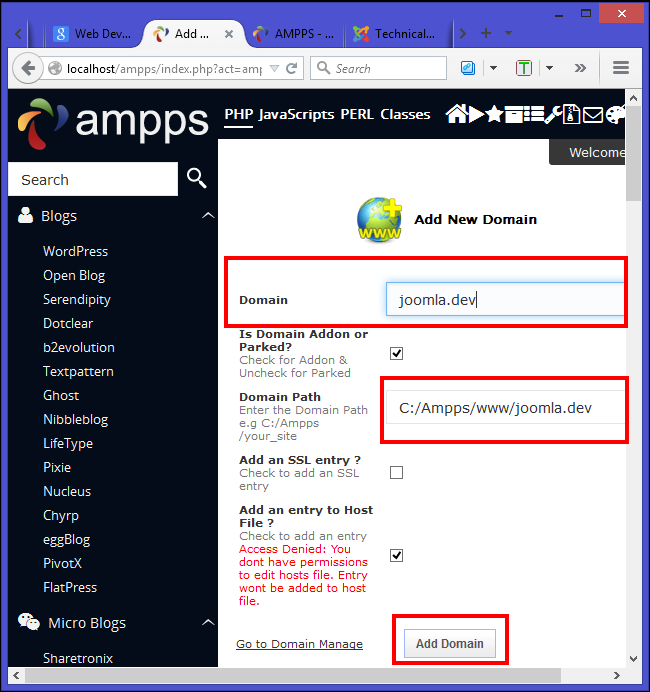
Click the “Manage Domain” icon to see all the domains you have added. In the screenshot you’ll notice that “joomla.dev” domain is in the list as well as in the host’s file. This ensures that your domain indeed make an entry to the host’s file and further on there will be no errors. If you want to delete the domain click the “red cross sign” (X) as shown in the screenshot.
单击“管理域”图标以查看已添加的所有域。 在屏幕截图中,您会注意到列表和主机文件中都包含“ joomla.dev”域。 这样可以确保您的域确实输入了主机的文件,并且以后不会出现任何错误。 如果要删除域,请单击“红色十字符号”(X),如屏幕截图所示。
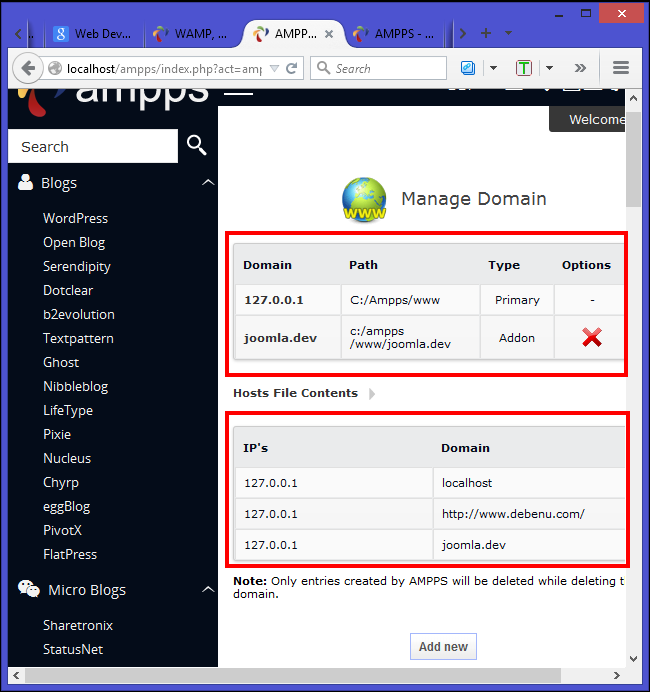
通过AMPPS安装Joomla (Installing Joomla through AMPPS )
On the left side you’ll find various categories of scripts. Click on “Portals/CMS” and then on “Joomla.” The script details page will appear which will show you the version of Joomla available along with other details like ratings, reviews, demo, and more. Click on the blue “Install” button from this page.
在左侧,您会找到各种类别的脚本。 点击“门户/ CMS”,然后点击“ Joomla”。 将会显示脚本详细信息页面,该页面将向您显示可用的Joomla版本以及其他详细信息,例如评分,评论,演示等。 在此页面上单击蓝色的“安装”按钮。
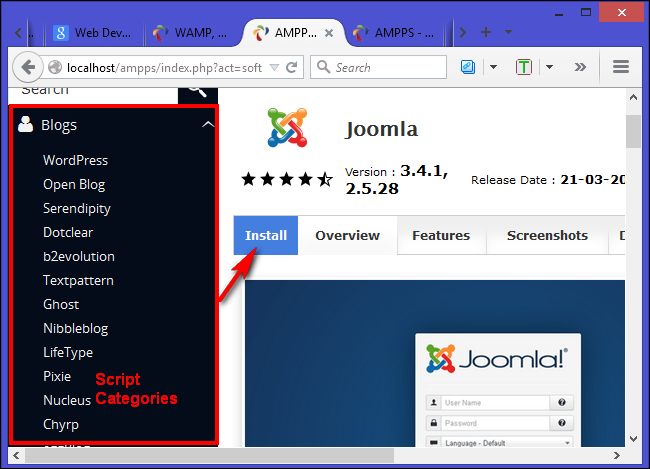
As you click on the Install button the page will expand to show you the setup screen. Choose the version of Joomla you want to install. We’ll select version 3.4.1 as it comes with significant improvements and new features. Now choose the domain wherein you want to install the software. In this case we’ll choose “joomla.dev.”
当您单击“安装”按钮时,页面将展开以显示设置屏幕。 选择您要安装的Joomla版本。 我们将选择版本3.4.1,因为它具有重大改进和新功能。 现在,选择要在其中安装软件的域。 在这种情况下,我们将选择“ joomla.dev”。
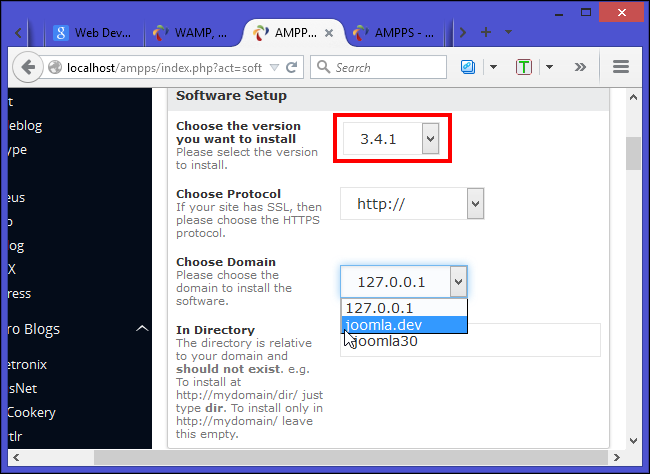
In “Site Settings” write your site name along with a description. The “Database Settings” is pre-filled with information so you don’t have to make any changes. Ensure that you leave “Import Sample Data” to None. In “Admin Account” fill in the appropriate username and password field and select your default language. Finally, click on the “Install” button located at the bottom of the page.
在“网站设置”中,写下您的网站名称以及说明。 “数据库设置”中已预先填充了信息,因此您无需进行任何更改。 确保将“导入样本数据”保留为“无”。 在“管理员帐户”中,填写相应的用户名和密码字段,然后选择您的默认语言。 最后,单击页面底部的“安装”按钮。
AMPPS will download the latest package from the Joomla repository and install it automatically. Once installed, you’ll see a message that your software is successfully installed. You’ll get a URL where Joomla is installed along with its administrator URL. Now open the URLs in different tabs and bookmark them.
AMPPS将从Joomla存储库下载最新的软件包并自动安装。 安装完成后,您会看到一条消息,说明您的软件已成功安装。 您将获得一个安装了Joomla的URL及其管理员URL。 现在,在不同的选项卡中打开URL并将它们添加为书签。
检查您的Joomla配置设置 (Check Your Joomla Configuration Settings )
Although your installation is successfully completed, there are few more things to check. Head over to technical requirements of joomla and note down the version requirement of PHP, MySQL, and Apache. AMPPS always comes with latest solution software package, so you don’t have to work with old and unsupported package. Still it is highly recommended to work with the latest version of Apache, MySQL, and PHP.
尽管安装成功完成,但几乎没有其他要检查的内容。 了解joomla的技术要求,并记下PHP,MySQL和Apache的版本要求。 AMPPS始终随附最新的解决方案软件包,因此您不必使用旧的不受支持的软件包。 仍然强烈建议使用最新版本的Apache,MySQL和PHP。
When you are logged in to the administrator side of Joomla, click “System” and then select “System Information.” Click the “Directory Permissions” tab and you’ll see a list of all the files and folders on your site and whether you have a permission to access them. Make sure all the directories are “Writable.”
登录到Joomla的管理员端后,单击“系统”,然后选择“系统信息”。 单击“目录权限”选项卡,您将看到站点上所有文件和文件夹的列表以及是否有权访问它们。 确保所有目录都是“可写的”。
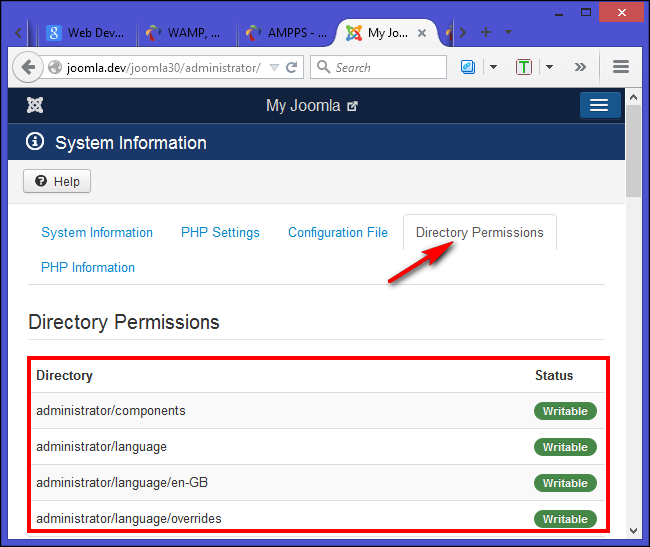
The installation process of Joomla through AMPPS is fairly simple since we don’t have to deal with any configuration or troubleshooting. We don’t even need to create a database. If you have any questions or have method you want to share, let us know in the comments section below.
通过AMPPS进行Joomla的安装过程非常简单,因为我们无需处理任何配置或故障排除。 我们甚至不需要创建数据库。 如果您有任何疑问或想分享的方法,请在下面的评论部分中告诉我们。
翻译自: https://www.howtogeek.com/219983/how-to-use-ampps-to-install-joomla-locally/





















 3108
3108

 被折叠的 条评论
为什么被折叠?
被折叠的 条评论
为什么被折叠?








