
vs 并行监视
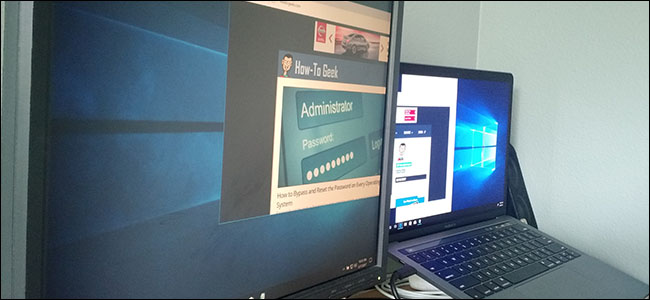
If your Mac has multiple monitors, and you run Windows inside macOS using Parallels, you know how great a full-screen virtual machine on the second display can be. It’s almost like you’ve got two computers using the same mouse and keyboard: one running Windows, the other running macOS.
如果您的Mac有多台显示器,并且您使用Parallels在macOS内运行Windows ,您就会知道第二个显示器上的全屏虚拟机有多棒 。 几乎就像您有两台使用相同的鼠标和键盘的计算机:一台运行Windows,另一台运行macOS。
But sometimes you only need Windows, meaning your second display isn’t doing anything for you. And as it turns out, it’s possible to use both displays for your virtual machine, allowing you to multitask in Windows the same way you do in macOS.
但是有时您只需要Windows,这意味着您的第二个显示器对您没有任何帮助。 事实证明,可以在虚拟机上同时使用两种显示方式,从而允许您在Windows中执行与macOS中相同的多任务处理。
To get started, open the Parallels Control Center. Make sure your Windows virtual machine is shut down (not suspended), then click the gear icon.
首先,打开Parallels Control Center。 确保Windows虚拟机已关闭(未挂起),然后单击齿轮图标。
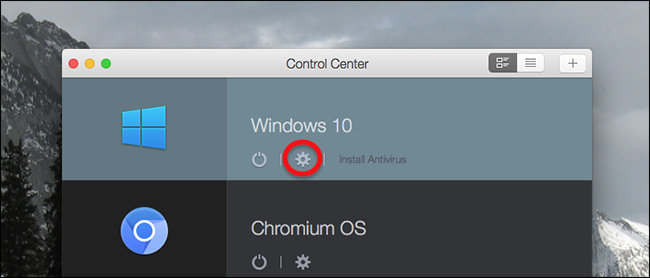
This will open up the settings for your virtual machine. Head to the Options tab, then the Full Screen section.
这将打开您的虚拟机的设置。 转到“选项”标签,然后进入“全屏”部分。
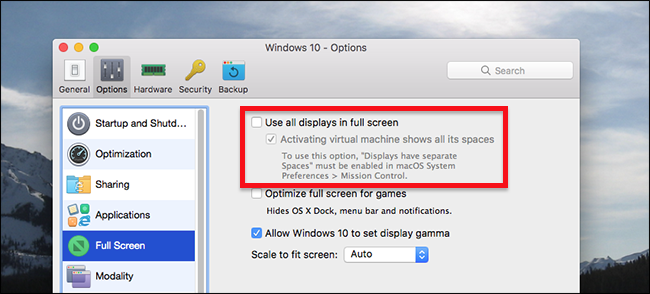
Here you’ll see the option to “Use all displays in full screen.” Check this. By default a second option, “Activating virtual machine shows all its spaces,” is also checked; we’ll get back to that later, but for now you can leave it checked.
在这里,您将看到“使用全屏显示所有内容”的选项。 检查一下。 默认情况下,还会选中第二个选项“激活虚拟机显示其所有空间”。 我们稍后会再讲,但是现在您可以将其选中。
Once you’ve changed the settings, start up your virtual machine, then click the green Full Screen button.
更改设置后,启动虚拟机,然后单击绿色的“全屏”按钮。
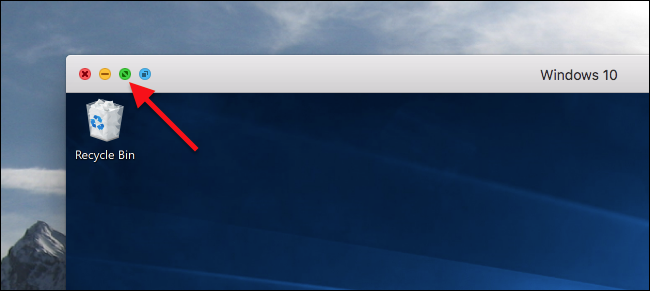
The virtual machine will launch in full screen on both displays.
虚拟机将在两个显示器上全屏启动。
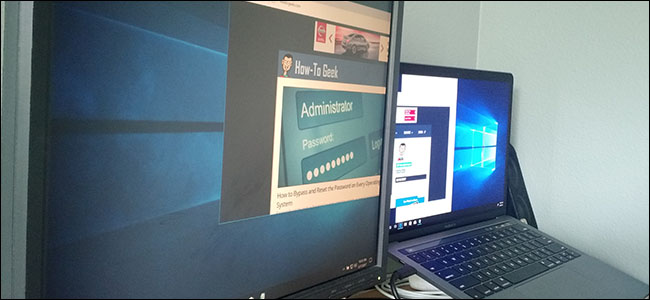
You can switch back and forth between Windows and macOS in Mission Control.
您可以在Mission Control中在Windows和macOS之间来回切换。
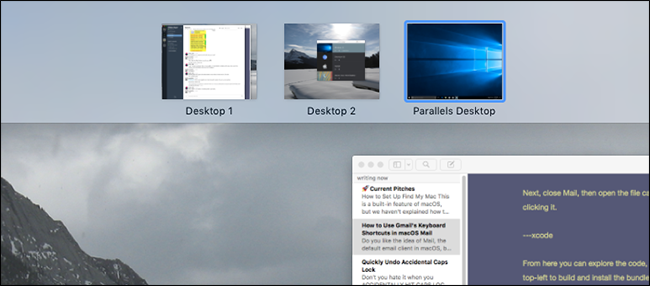
By default, switching to Windows on one display will also switch the other display over. If you use the default Mission Control settings, you likely won’t even notice this happening, but if you’ve enabled the “Displays have seperate spaces” option in Mission Control, this can be jarring.
默认情况下,在一个显示器上切换到Windows也会切换另一个显示器。 如果您使用默认的任务控制设置 ,则可能甚至不会注意到这种情况,但是,如果在任务控制中启用了“显示空间另存为空”选项,则可能会令人讨厌。
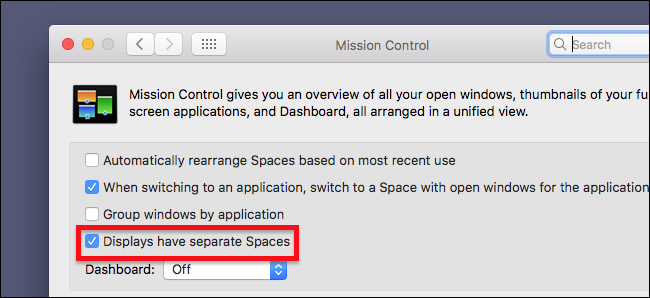
To make Parallels behave like the rest of your programs, head back to the virtual machine’s settings and toggle the “Activating virtual machine shows all its spaces” option we talked about earlier. You may occasionally lose track of a Windows program and feel confused, which is probably why Parallels doesn’t make this the default, but it’s good to have the option.
为了使Parallels像您的程序的其余部分一样工作,请返回虚拟机的设置,并切换我们前面提到的“激活虚拟机显示其所有空间”选项。 您可能偶尔会迷失Windows程序并感到困惑,这可能就是Parallels不将其设置为默认值的原因,但是拥有此选项很好。
Multiple displays aren’t just for Windows: the feature works with any virtual machine you can get up and running in Parallels. Here’s how it looks on my desk with Ubuntu.
多个显示不仅仅适用于Windows:该功能适用于您可以在Parallels中启动并运行的任何虚拟机。 这是我在使用Ubuntu的桌子上的样子。
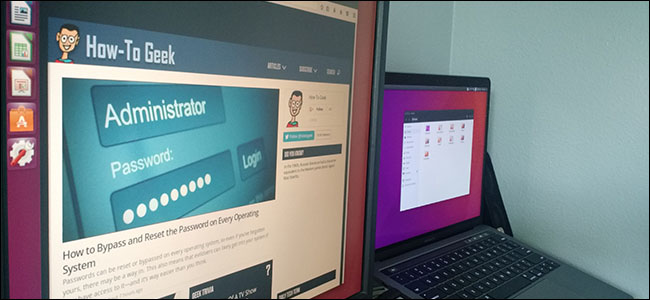
You can even enable this feature in the the free version of Parallels, called Parallels Desktop Lite, so any Mac-owning Linux fans who want to give this a try don’t even need to pay for Parallels.
您甚至可以在Parallels的免费版本(称为Parallels Desktop Lite)中启用此功能,因此,想要尝试一下的拥有Mac的所有Linux迷甚至都无需为Parallels付费。
翻译自: https://www.howtogeek.com/308038/how-to-use-multiple-monitors-with-a-parallels-virtual-machine/
vs 并行监视





















 368
368

 被折叠的 条评论
为什么被折叠?
被折叠的 条评论
为什么被折叠?








