
mac 快速打开文档目录
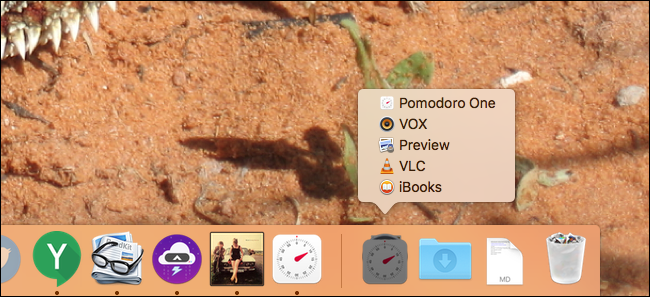
You probably have a lot of apps and documents on your Mac, but access a few very frequently. This little terminal command adds a useful, but hidden, feature: a one-click menu to access your recent apps and documents right from your dock.
Mac上可能有很多应用程序和文档,但访问频率很高。 这个小的终端命令增加了一个有用的但隐藏的功能:一键式菜单,可直接从扩展坞访问您最近的应用程序和文档。
There are a lot of ways to customize and tweak your Mac’s dock, but while checking out an amazing list of OS X command line prompts, we found a hidden gem. This command adds an icon designed to show you recently closed applications or documents. Yes, macOS offers something like this by default, but it’s buried in the menu bar.
有很多方法可以自定义和调整Mac的底座 ,但是在查看OS X命令行提示的惊人列表时 ,我们发现了一个隐藏的宝石。 此命令添加一个图标,旨在向您显示最近关闭的应用程序或文档。 是的,macOS默认情况下提供了类似的功能,但是它被埋在菜单栏中。
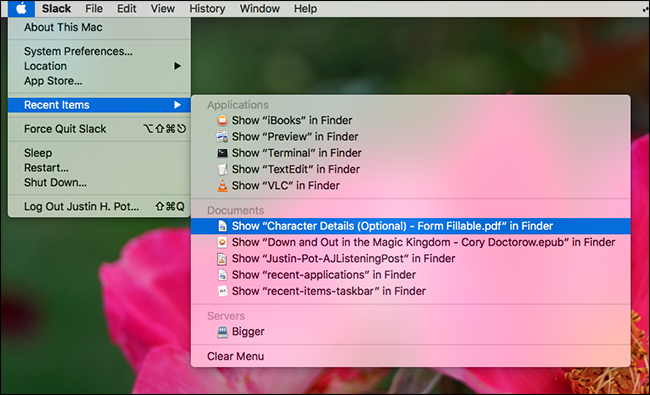
I’m personally way too lazy to use this menu, so if you’re like me, and want to see these lists with a single click, here’s how to add them to your dock.
我个人太懒了,无法使用此菜单,因此,如果您像我一样,并且想要单击一下即可查看这些列表,这是将它们添加到扩展坞中的方法。
第一步:使用终端添加功能 (Step One: Add the Feature With Terminal)
To get started, press Command+Space and type “terminal” to open the Terminal. You can also open a Finder window and head to Applications > Utilities > Terminal. Once you’ve got the Terminal open, you can past this command and hit Enter:
首先,按Command + Space并键入“ terminal”以打开终端。 您也可以打开Finder窗口并转到“应用程序”>“实用程序”>“终端”。 打开终端后,可以跳过此命令并按Enter:
defaults write com.apple.dock persistent-others -array-add '{ "tile-data" = {"list-type" = 1; }; "tile-type" = "recents-tile";}' && \killall Dock
defaults write com.apple.dock persistent-others -array-add '{ "tile-data" = {"list-type" = 1; }; "tile-type" = "recents-tile";}' && \killall Dock
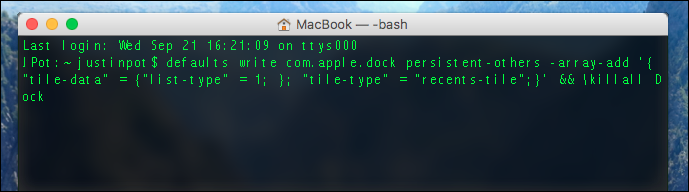
That’s a pretty long command, so here’s what it all means:
这是一个相当长的命令,所以这就是所有的意思:
defaultsis an Apple-provided program that changes hidden preferences on your Mac.defaults是Apple提供的程序,可更改Mac上的隐藏首选项。writetells that program that you’d like to make a change.write告诉该程序您要进行更改。com.apple.dockpersistent-othersrefer to the sub-set of settings you’re changingcom.apple.dockpersistent-others是指您要更改的设置的子集-array-addinstructsdefaultsto add an icon to your dock.-array-add指示defaults将图标添加到扩展坞。- The text after this outlines the kind of icon to add. 此后的文本概述了要添加的图标的类型。
\killall Dockrestarts your dock so the settings can apply.\killall Dock重新启动您的Dock,以便可以应用设置。
After you run the command, you’ll see a new stack on your dock:
运行命令后,您将在扩展坞上看到一个新堆栈:
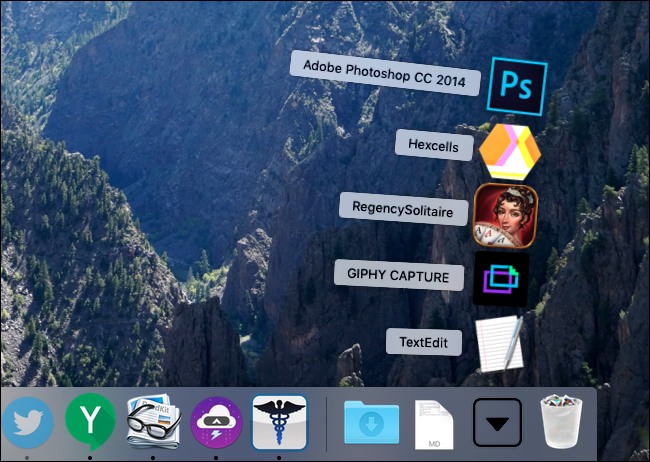
Neat, right? This folder will always show the last five applications you’ve opened recently.
整洁吧? 该文件夹将始终显示您最近打开的最后五个应用程序。
第二步:自定义堆栈 (Step Two: Customize Your Stack)
Right click your new stack and you’ll see some options:
右键单击新堆栈,您将看到一些选项:
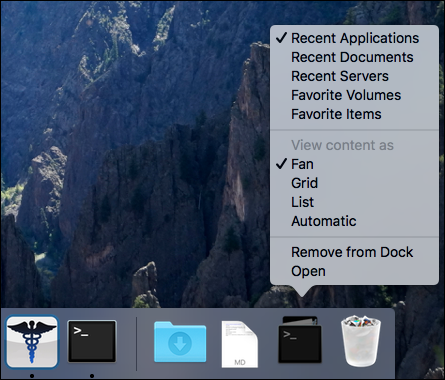
You can, for example, set this stack to show you recent documents, instead of recent applications:
例如,您可以设置此堆栈以显示最近的文档,而不是最近的应用程序:
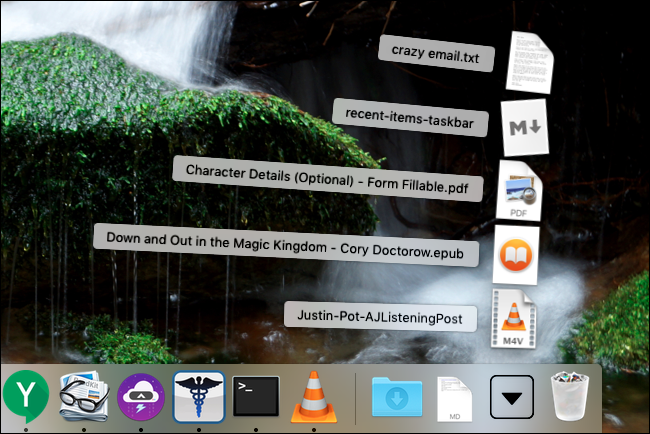
You can also set it to show your list of “Favorites” found in Finder, or set the stack to show as a simple list instead of a fan:
您也可以将其设置为显示在Finder中找到的“收藏夹”列表,或将堆栈设置为简单列表而不是风扇显示:
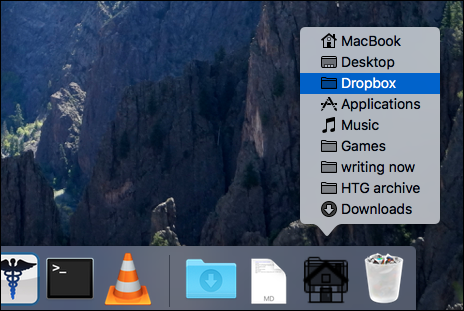
If you want stacks for all these things, simply run the command above a second, third, forth, and fifth time. You can add as many stacks as you like, then right-click to customize them.
如果要为所有这些事情使用堆栈,只需在第二,第三,第四和第五次以上运行命令。 您可以根据需要添加任意数量的堆栈,然后右键单击以自定义它们。
By default, your Mac will show five recent applications or documents in these stacks. If that’s not enough, head to System Preferences > General. You’ll find the option near the bottom of the window.
默认情况下,您的Mac将在这些堆栈中显示五个最近的应用程序或文档。 如果这还不够,请转到“系统偏好设置”>“常规”。 您会在窗口底部附近找到该选项。
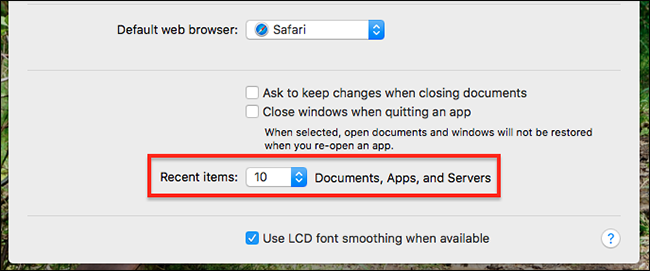
Turn that up and your stacks will grow even bigger, potentially making them a lot more useful. Enjoy!
打开它,您的堆栈将变得更大,有可能使它们变得更加有用。 请享用!
mac 快速打开文档目录







 本文介绍如何通过Mac终端添加一个隐藏功能,创建一个一键式菜单,直接从Dock快速访问最近使用的应用程序和文档。通过运行特定的终端命令,用户可以在Dock上看到最近打开的五个应用的堆栈,还可以自定义堆栈显示最近的文档或Finder的“收藏夹”,并调整显示样式。此外,系统偏好设置中可调整显示数量,以提高效率。
本文介绍如何通过Mac终端添加一个隐藏功能,创建一个一键式菜单,直接从Dock快速访问最近使用的应用程序和文档。通过运行特定的终端命令,用户可以在Dock上看到最近打开的五个应用的堆栈,还可以自定义堆栈显示最近的文档或Finder的“收藏夹”,并调整显示样式。此外,系统偏好设置中可调整显示数量,以提高效率。















 被折叠的 条评论
为什么被折叠?
被折叠的 条评论
为什么被折叠?








