
android 照片裁剪

Smartphones are an almost perfect dissemination technology. Snap a picture and a few taps later, it’s on the Internet. Before you do that, however, you can take a few moments to fix up your photos with cropping, color adjustments, and enhancements
智能手机是一种几乎完美的传播技术。 拍摄照片,然后点按几下,它们就在Internet上。 但是,在执行此操作之前,您可能需要花一些时间通过裁剪,色彩调整和增强功能来修复照片。
Android has a pretty decent set of editing options, meaning you can really set your photos apart if you want to take the time to experiment. And we do want stress: this is as much about experimenting as knowing what you want to do. There’s a lot you can do to your photos, so it’s a good idea to spend some time just messing around and seeing where your creativity takes you.
Android提供了相当不错的编辑选项,这意味着如果您想花时间进行实验,则可以将照片分开。 我们确实想要压力:这不仅涉及实验,也包括了解您想做什么。 您可以对照片做很多事情,所以花一些时间来弄乱自己,看看您的创造力会带给您什么是一个好主意。
Most versions of Android since Lollipop should come with the new Google Photos app. If not, you can download it from the Play Store—that’s what we recommend for editing your photos. It has a pretty extensive set of editing controls and some other really cool features.
自Lollipop以来,大多数版本的Android都应随附新的Google相册应用。 如果没有,您可以从Play商店下载它-我们建议您编辑照片。 它具有大量的编辑控件和其他一些非常酷的功能 。
When you open your photo with the Photos app, you’ll see three buttons along the bottom. Tap the pencil to edit.
使用“照片”应用打开照片时,底部会显示三个按钮。 点击铅笔进行编辑。
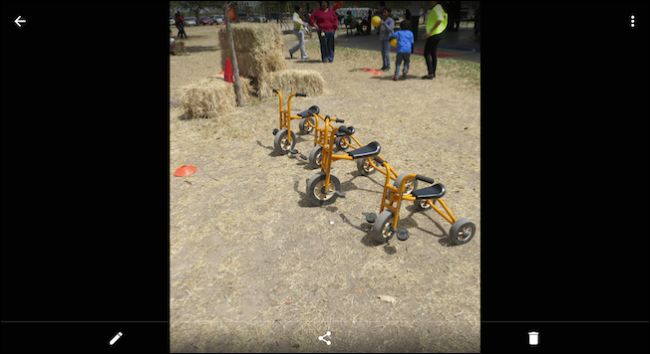
The controls are laid out along the bottom. There is a magic wand auto-fix feature, which is good for one-touch fixes to color, brightness, and contrast. Crop and rotate are separate controls.
控件沿底部布置。 有一个魔术棒自动修复功能,非常适合一键式修复颜色,亮度和对比度。 裁剪和旋转是单独的控件。
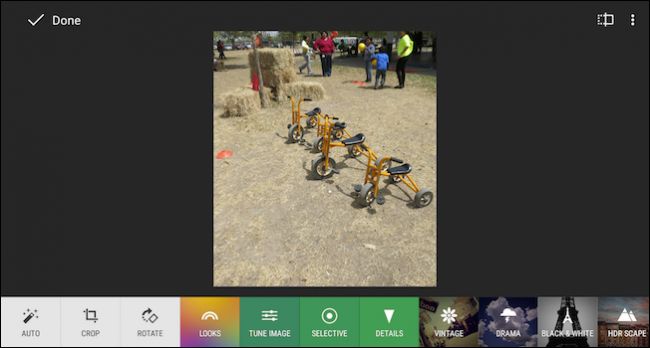
The crop controls work by dragging inward from the edges or corners. In the bottom-right, you can choose free crop or constrain it to a square.
裁剪控件通过从边缘或角落向内拖动来工作。 在右下角,您可以选择自由裁切或将其限制为正方形。
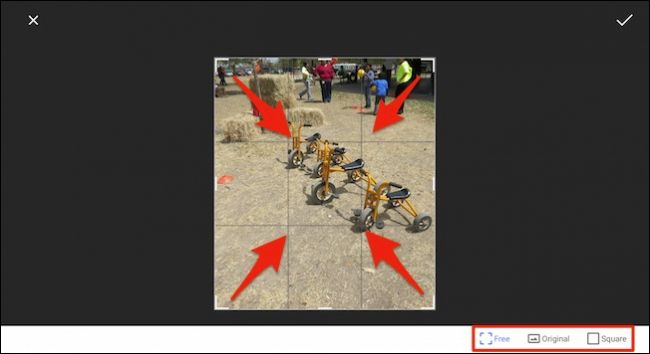
There are also quite a few “Looks” (aka filters) you can flip through to alter a photo’s appearance. Any time you want to compare the new look to the original, you tap the rectangle with the vertical line icon (pointed out by our handy red arrow).
您还可以翻转很多“外观”(又称滤镜)来更改照片的外观。 每当您想将新外观与原始外观进行比较时,都可以点击带有垂直线图标的矩形(由我们方便的红色箭头指出)。

To discard changes, tap the “X”. To apply them, tap the little checkmark.
要放弃更改,请点击“ X”。 要应用它们,请点击小勾号。
With many of the editing options such as “Tune Image” and “Selective”, you can choose different controls by sliding your finger up or down, then slide your finger left or right to adjust the selected control.
使用“ Tune Image”和“ Selective”等许多编辑选项,您可以通过上下滑动手指,然后向左或向右滑动手指来选择不同的控件,以选择所选控件。
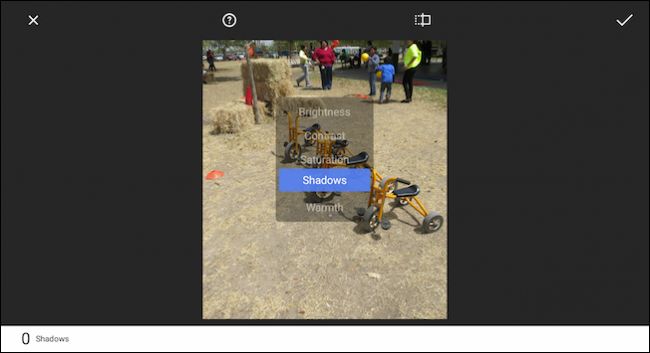
Remember, you can easily compare your changes with the original by holding the original button along the top. If you tap the help button (circle with the question mark), Photos will show you how to use each feature.
请记住,您可以通过按住顶部的原始按钮轻松地将更改与原始更改进行比较。 如果您点击帮助按钮(带问号的圆圈),“照片”将向您显示如何使用每个功能。
Android’s Photos app also has a few effects you can play around with (Vintage, Drama, Black & White, etc.) and you can add frames.
Android的“照片”应用程序还具有一些可以播放的效果(复古,戏剧,黑白),还可以添加帧。
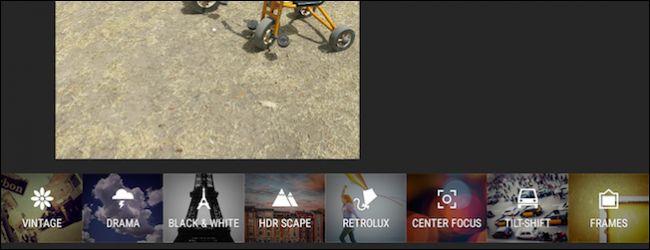
Notice in this example, we’ve selected the “Tilt Frame” effect, which you can drag and change to your liking. In the lower-right corner, tap the “Style” button so you can choose different styles within each effect.
请注意,在此示例中,我们选择了“倾斜框架”效果,您可以拖动并更改为自己喜欢的效果。 在右下角,点击“样式”按钮,以便可以在每种效果中选择不同的样式。
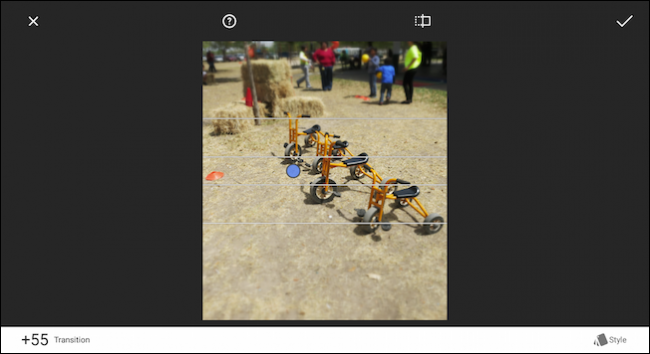
There’s a lot to play with and again, we encourage experimentation. If you change your mind you can always go back. To do this, tap the three dots in the upper-right corner and choose “Revert” from the list.
有很多事情可以玩,我们鼓励尝试。 如果您改变主意,可以随时返回。 为此,请点击右上角的三个点,然后从列表中选择“还原”。

If you don’t have Google Photos—say, if you’re still using an older Android phone—you may still have a built-in photo viewer and editor, like the original Gallery app. Gallery has some of the same editing features, which can be opened by tapping on the brush.
如果您没有Google相册(例如,如果您仍在使用旧版Android手机),则可能仍具有内置的照片查看器和编辑器,例如原始的Gallery应用程序。 Gallery具有一些相同的编辑功能,可以通过点击画笔来打开它们。
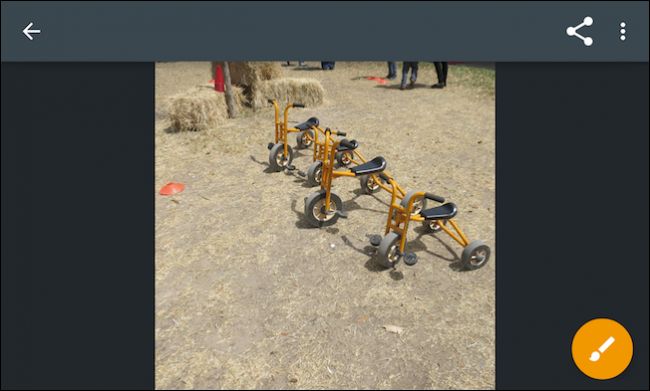
And, as with our two “Photos” apps, you’ve got all the same types of functions and controls at your fingertips.
而且,与我们的两个“照片”应用程序一样,您触手可及的所有类型的功能和控件。
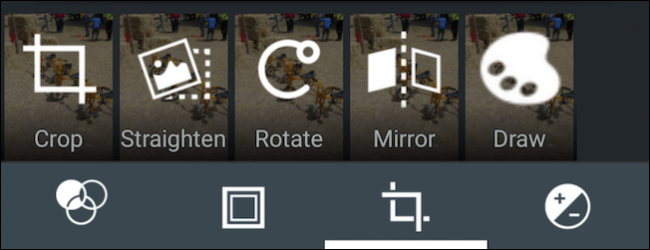
That said, if you’re running a modified version of Android such as a Samsung variant, the photo app on your device may be very different. Don’t worry, it should have all these editing controls and perhaps even a few more. But we really recommend Google Photos for its editing features and automatic photo backup. You really can’t go wrong.
也就是说,如果您运行的是Android的修改版(例如Samsung变体),则设备上的照片应用可能会大不相同。 不用担心,它应该具有所有这些编辑控件,甚至还有更多。 但我们确实建议使用Google相册的编辑功能和自动照片备份功能。 你真的不会出错。
android 照片裁剪





















 2540
2540

 被折叠的 条评论
为什么被折叠?
被折叠的 条评论
为什么被折叠?








