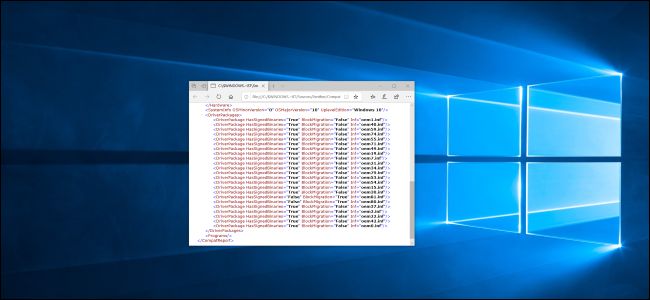
Windows 10’s setup and upgrade process sometimes fails and says your PC “can’t be upgraded” but “no action is needed.” Windows knows the problem, but Microsoft hides the details from you. Here’s how to identify and fix the problem yourself.
Windows 10的设置和升级过程有时会失败,并说您的PC“无法升级”,但“无需采取任何措施”。 Windows知道问题所在,但Microsoft向您隐藏了详细信息。 这是您自己确定和解决问题的方法。
如何看“需要注意什么” (How to See “What Needs Your Attention”)
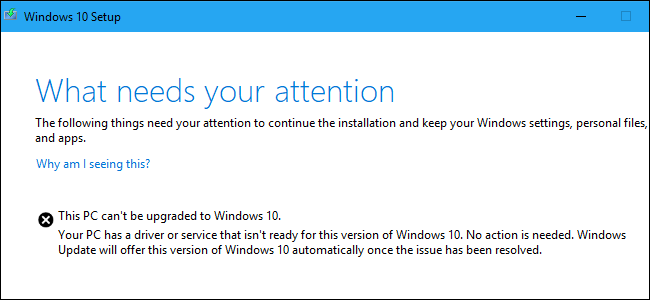
Microsoft should provide more descriptive error messages. The message we saw while attempting to upgrade to Windows 10’s May 2019 Update with Microsoft’s Update Assistant was:
Microsoft应该提供更多描述性的错误消息。 我们在尝试使用Microsoft的Update Assistant升级到Windows 10的2019年5月更新时看到的消息是:
This PC can’t be upgraded to Windows 10.
该PC无法升级到Windows 10。
Your PC has a driver or service that isn’t ready for this version of Windows 10. No action is needed. Windows Update will offer this version of Windows 10 automatically once the issue has been resolved.
您的PC的驱动程序或服务不适用于此版本的Windows10。无需采取任何措施。 问题解决后,Windows Update将自动提供此版本的Windows 10。
Microsoft says a “No action is needed” message means you shouldn’t do anything.
微软表示 “无需采取任何措施”消息意味着您不应做任何事情。
That’s all well and good, but what if you don’t want to wait? Why doesn’t Windows tell us which “driver or service” is causing the problem? Windows 10 does know the problem, but it doesn’t display it here—you’ll have to dig it out of the log files and fix it yourself. Here’s how to do it.
一切都很好,但是如果您不想等待怎么办? Windows为什么不告诉我们是哪个“驱动程序或服务”引起了问题? Windows 10确实知道了问题,但是这里没有显示它-您必须从日志文件中挖掘出来并自己修复。 这是操作方法。
如何查看Windows安装程序日志文件 (How to View Windows Setup Log Files)
The log files are hidden in this folder on your PC:
日志文件隐藏在PC上的此文件夹中:
C:\$WINDOWS.~BT\Sources\Panther
To find them, open a File Explorer window and copy-paste that address into the address bar.
要找到它们,请打开“文件资源管理器”窗口,然后将该地址复制粘贴到地址栏中。
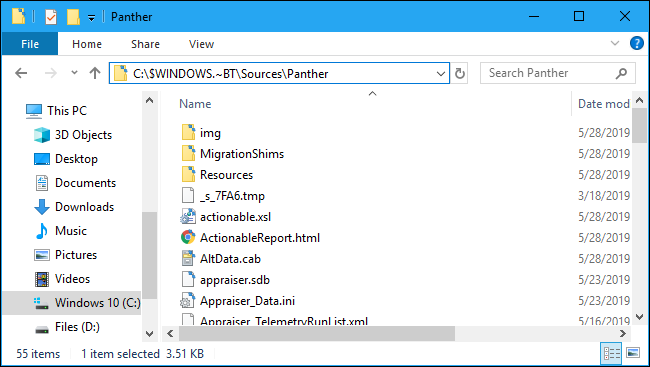
Look for a filename beginning with “CompatData_” and ending with “.xml” in this folder. If you see several, you should choose the most recent one—that’s the one at the bottom.
在该文件夹中查找以“ CompatData_”开头并以“ .xml”结尾的文件名。 如果看到多个,则应选择最新的一个,即最下面的一个。
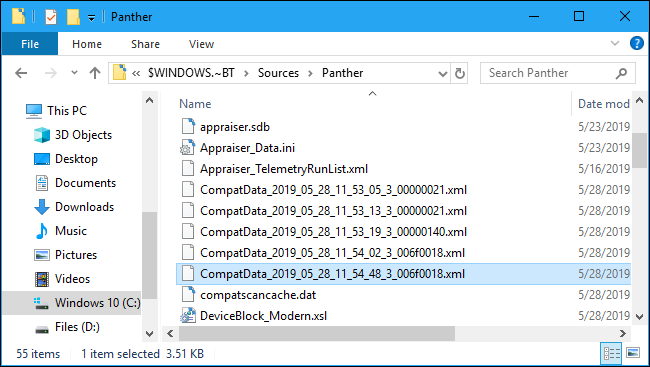
Open the file to view its contents. Without any additional software, we recommend right-clicking the file and selecting Open With > Microsoft Edge.
打开文件以查看其内容。 如果没有任何其他软件,我们建议右键单击该文件,然后选择“打开方式”>“ Microsoft Edge”。
You can also use Notepad++ to view it nicely. Notepad and WordPad will display the file, but it will be difficult to read without the additional formatting provided by Edge and Notepad++.
您也可以使用Notepad ++很好地查看它。 记事本和写字板将显示该文件,但是如果没有Edge和Notepad ++提供的其他格式,将很难阅读。
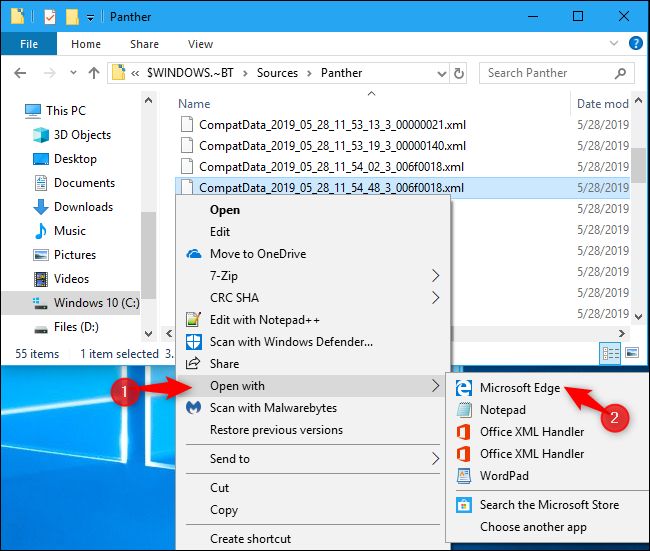
This file will tell you why Windows won’t upgrade—if you can decode it.
如果可以解码,此文件将告诉您Windows无法升级的原因。
For example, to find drivers that aren’t compatible, look under “DriverPackages” for any lines that include:
例如,要查找不兼容的驱动程序,请在“ DriverPackages”下查找包含以下内容的所有行:
BlockMigration="True"
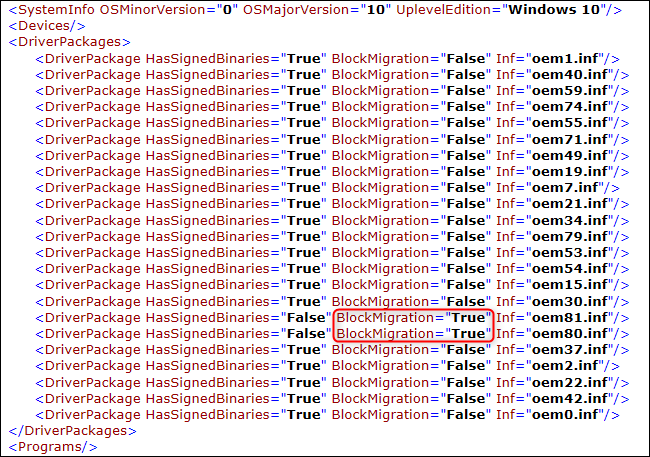
This tells us that the drivers associated with the files oem81.inf and oem80.inf are incompatible with the new version of Windows. They’re the reason Windows is refusing to upgrade.
这表明与文件oem81.inf和oem80.inf相关的驱动程序与新版本的Windows不兼容。 这就是Windows拒绝升级的原因。
But what are those files?
但是这些文件是什么?
如何将驱动程序与INF文件进行匹配 (How to Match a Driver to an INF File)
To learn more, you’ll have to open the INF files mentioned in the log. You’ll find them at:
要了解更多信息,您必须打开日志中提到的INF文件。 您可以在以下位置找到它们:
C:\Windows\INF
Look through the folder and find the .inf files you need to examine. In our case, that’s oem80.inf and oem81.inf.
浏览文件夹,找到需要检查的.inf文件。 在我们的示例中,这是oem80.inf和oem81.inf。
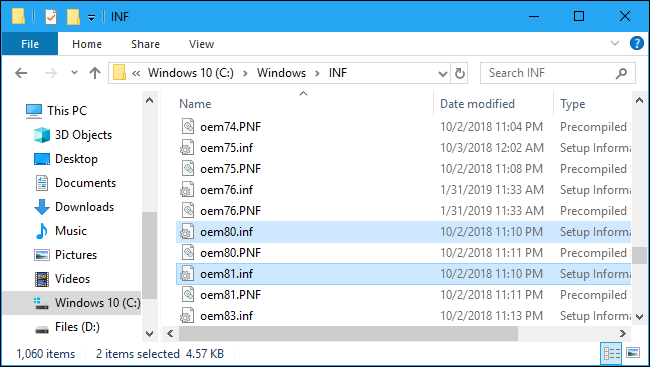
You can double-click them to open them in Notepad. Once you do, you’ll likely see a comment near the start of each file explaining what it is.
您可以双击它们以在记事本中打开它们。 完成后,您可能会在每个文件开头附近看到一条注释,说明其含义。
In our case, we found that oem80.inf was “The Microsoft Print To PDF install file” and oem81.inf was “The Microsoft XPS Document Writer install file.” In other words, Microsoft’s own XPS and PDF printer drivers—part of Windows 10 itself—are blocking the installation process for some reason.
在我们的案例中,我们发现oem80.inf是“ Microsoft Print To PDF安装文件”,oem81.inf是“ Microsoft XPS Document Writer安装文件”。 换句话说,Microsoft自己的XPS和PDF打印机驱动程序 (Windows 10本身的一部分)由于某种原因阻止了安装过程。

如何解决您的问题 (How to Fix Your Problem)
Now that we know the problem, we can resolve it by uninstalling the offending drivers.
现在我们知道了问题,可以通过卸载有问题的驱动程序来解决问题。
In this case, we can do that by heading to Control Panel > Programs > Turn Windows Features On or Off. Uncheck both “Microsoft Print to PDF” and “Microsoft XPS Document Writer” and click “OK.” We can reinstall them later, after the upgrade.
在这种情况下,我们可以通过转到“控制面板”>“程序”>“打开或关闭Windows功能”来实现。 取消选中“ Microsoft Print to PDF”和“ Microsoft XPS Document Writer”,然后单击“确定”。 升级后,我们可以稍后重新安装它们。
If you had other hardware drivers or applications blocking the upgrade, you could temporarily uninstall them.
如果您有其他硬件驱动程序或应用程序阻止升级,则可以暂时将其卸载。
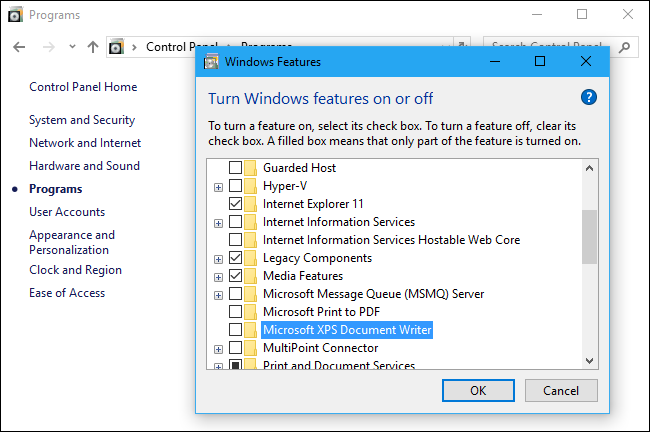
如何恢复升级过程 (How to Resume the Upgrade Process)
You might expect that you can click the “Refresh” button in the Windows 10 Setup window after you’ve solved the problem. Sorry! That doesn’t work. The Refresh button won’t do anything.
解决问题后,您可能希望可以在Windows 10安装程序窗口中单击“刷新”按钮。 抱歉! 那不行 刷新按钮不会执行任何操作。
Instead, you’ll need to head back to the C:\$WINDOWS.~BT\Sources\Panther folder. Locate the compatscancache.dat file and delete it.
相反,您需要回到C:\$WINDOWS.~BT\Sources\Panther文件夹。 找到compatscancache.dat文件并将其删除。
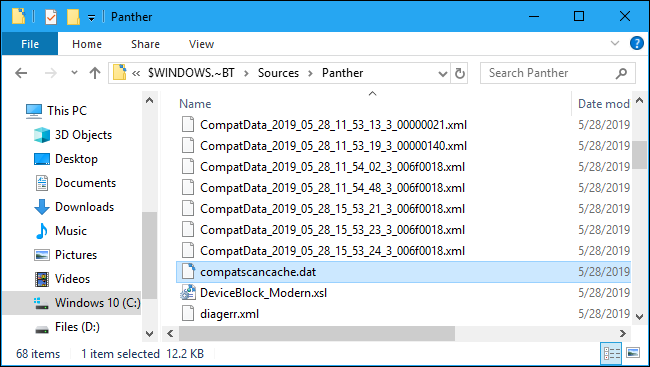
After you’ve deleted this cache file, you can click the “Refresh” button, and the installation process will continue.
删除此缓存文件后,可以单击“刷新”按钮,安装过程将继续。
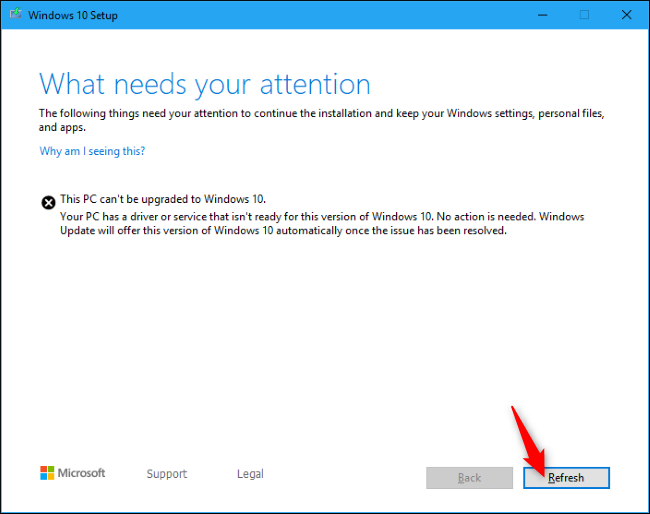
“发生了一些事” (“Something Happened”)
While this is the process Microsoft has given us, it isn’t great. As Brad Sams puts it, this error reporting system is a “cryptic mess.” The name of the “Panther” folder dates back to Windows Vista—that’s how old this is!
尽管这是Microsoft给我们的过程,但它并不是很好。 正如布拉德·萨姆斯(Brad Sams)所说的那样,此错误报告系统是“ 神秘混乱” 。 “ Panther”文件夹的名称可以追溯到Windows Vista,这就是它的年代!
Windows 10’s May 2019 Update was supposed to offer better setup error messages, but we aren’t seeing them yet. At least this is better than the old “Something Happened” messages.
Windows 10的2019年5月更新本应提供更好的设置错误消息 ,但我们尚未看到它们。 至少这比旧的“发生了什么”消息要好。

翻译自: https://www.howtogeek.com/416169/how-to-fix-what-needs-your-attention-windows-10-setup-errors/





















 3412
3412

 被折叠的 条评论
为什么被折叠?
被折叠的 条评论
为什么被折叠?








