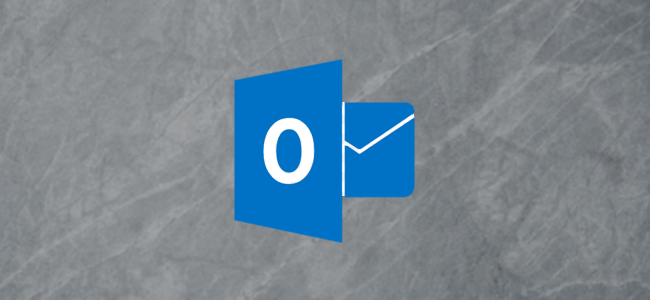
There are some people you never want to hear from. You can’t stop them from sending you emails, but you can set up Microsoft Outlook to automatically delete the emails as soon as they arrive. Here’s how.
有一些您永远不想听到的人。 您不能阻止它们向您发送电子邮件,但是您可以将Microsoft Outlook设置为在电子邮件到达时自动将其删除。 这是如何做。
There are two primary methods for automatically deleting emails in Outlook: Rules and Sweep. Rules are exactly what they sound like—rules for the Outlook client to follow. You can set up a rule that tells Outlook to permanently delete emails from a particular sender as soon as they arrive.
在Outlook中有两种自动删除电子邮件的主要方法:“规则”和“扫描”。 规则听起来确实像是规则-Outlook客户端应遵循的规则。 您可以设置一个规则,通知Outlook一旦收到特定发件人的电子邮件,便将其永久删除。
Sweep is a tool built into the Outlook web app for clearing emails from your Inbox. It’s a bit simpler to use than rules, but it doesn’t have all the complexity and power of rules. However, it’s more than enough for this job.
扫描是Outlook Web应用程序中内置的工具,用于清除收件箱中的电子邮件。 使用起来比规则要简单一些,但是它并没有规则的所有复杂性和强大功能。 但是,这对于这项工作来说绰绰有余。
A rule will only apply to the Outlook desktop client, and Sweep only applies to the Outlook web app. If you use both the web app and the desktop client, you’ll need to set up both.
规则仅适用于Outlook桌面客户端,而“扫描”仅适用于Outlook Web App。 如果同时使用Web应用程序和桌面客户端,则需要同时进行设置。
在Outlook Desktop Client中使用规则 (Use a Rule in the Outlook Desktop Client)
Rules work in the folder you create them in, so you need to select an email in your Inbox for this to work. After you’ve selected an email, click Home > Rules > Create Rule.
规则在创建它们的文件夹中起作用,因此您需要在“收件箱”中选择一封电子邮件才能起作用。 选择电子邮件后,单击“主页”>“规则”>“创建规则”。

In the “Create Rule” panel that opens, click “Advanced Options.”
在打开的“创建规则”面板中,单击“高级选项”。

Check the box next to the “From [name]” option. This is the person whose emails will be automatically deleted before you see them, so make sure it’s the right sender. From there, click “Next.”
选中“来自[名称]”选项旁边的框。 此人的电子邮件将在您看到之前自动删除,因此请确保它是正确的发件人。 从那里,单击“下一步”。

Next, check the “Permanently Delete It” checkbox.
接下来,选中“永久删除”复选框。

A confirmation dialogue will be displayed. Click the “Yes” button.
将显示一个确认对话框。 点击“是”按钮。

Now select the “Next” button and “Next” again to get to the final page of the wizard.
现在选择“下一步”按钮,然后再次选择“下一步”以进入向导的最后一页。

Give your rule a name, switch on the “Run this rule now on messages in “Inbox”” option, and click “Finish.”
为您的规则命名,打开“立即对“收件箱”中的邮件运行此规则”选项,然后单击“完成”。

Your rule is now created, and any emails from that sender will immediately and automatically be deleted as soon as they get to your Inbox.
现在,您的规则已创建,来自该发件人的所有电子邮件将立即被立即删除,并自动被删除。
在Outlook Web App中使用扫描 (Use a Sweep in the Outlook Web App)
Sweep works in specific folders like rules, so you need to select an email in your Inbox for this to work. After you’ve selected an email, click “Sweep” in the toolbar.
扫描适用于特定文件夹(例如规则),因此您需要在收件箱中选择一封电子邮件才能起作用。 选择电子邮件后,单击工具栏中的“扫描”。
Select “Move all messages from the Inbox folder and any future messages,” set the “Move to” folder to “Deleted Items,” then click the “OK” button.
选择“从收件箱文件夹移动所有邮件以及以后的所有邮件”,将“移动到”文件夹设置为“已删除邮件”,然后单击“确定”按钮。

That’s all there is to it. Click “OK” on the confirmation dialogue.
这里的所有都是它的。 在确认对话框中单击“确定”。

Unlike the rule in the Outlook client app, Sweep won’t bypass the Deleted Items folder. This means that any items automatically deleted will be visible in the Deleted Items, so you’ll need to occasionally empty that folder.
与Outlook客户端应用程序中的规则不同,“扫描”不会绕过“已删除邮件”文件夹。 这意味着任何自动删除的项目将在“已删除项目”中可见,因此您有时需要清空该文件夹。
翻译自: https://www.howtogeek.com/687954/how-to-block-emails-from-specific-senders-in-microsoft-outlook/
























 被折叠的 条评论
为什么被折叠?
被折叠的 条评论
为什么被折叠?








