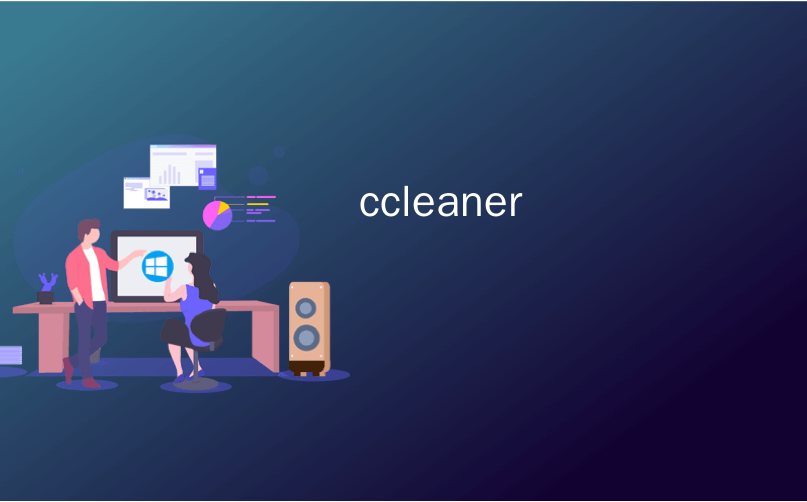
ccleaner
CCleaner is one of the most popular freeware applications to clean up your computer, and with good reason – the application is powerful and easy to use. So how do we make a shortcut that runs it in silent mode like the “Run CCleaner” option on the Recycle Bin?
CCleaner是用于清理计算机的最受欢迎的免费软件应用程序之一,这有充分的理由-该应用程序功能强大且易于使用。 那么,我们如何制作一个以静默方式运行的快捷方式,如回收站上的“运行CCleaner”选项?
With a command-line switch on a shortcut, of course, which will run the same option as when you right-click on the Recycle Bin:
当然,使用命令行开关打开快捷方式,该快捷方式将与右键单击“回收站”时运行的选项相同:
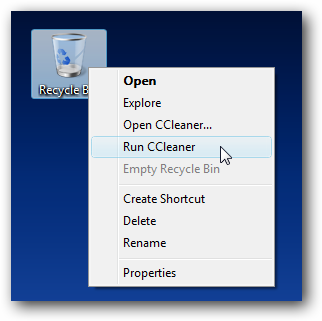
Of course, not all of us show the Recycle Bin on our desktop, and many of us like to keep the desktop icons hidden most of the time… which is why I’d rather have a shortcut or hotkey somewhere else.
当然,并不是所有人都在桌面上显示回收站,并且我们中的许多人都希望大多数时间都隐藏桌面图标 ……这就是为什么我宁愿在其他地方使用快捷方式或热键。
Setup Your Options
设置您的选项
You’ll need to decide which settings you want to run when CCleaner is run automatically… for instance, I’d look at whether or not you want to clean out your cookies or recent documents (which is a feature I use often, so I don’t want them cleaned out)
您需要确定自动运行CCleaner时要运行哪些设置……例如,我要查看您是否要清理cookie或最新文档(这是我经常使用的功能,因此我不想把它们清理掉)
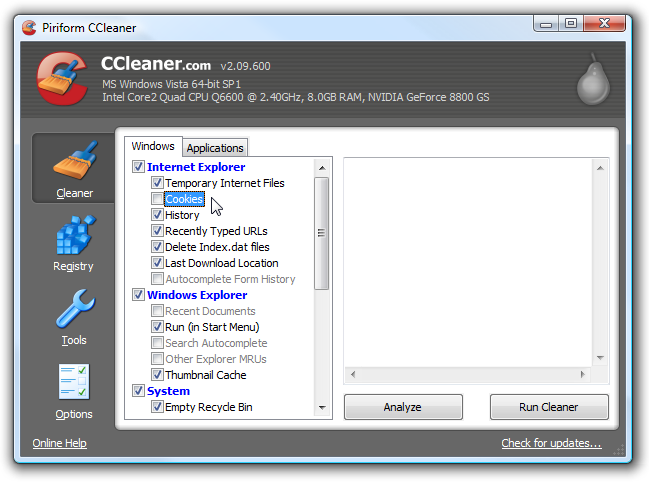
Next, take a trip over to Options \ Advanced and make sure that the “Save all settings to INI file” option is checked (it should be checked by default). This makes sure that whatever settings you’ve chosen are saved out to an INI file in the same directory.
接下来,跳至选项\高级,并确保选中“将所有设置保存到INI文件”选项(默认情况下应选中)。 这样可以确保将您选择的任何设置都保存到同一目录的INI文件中。
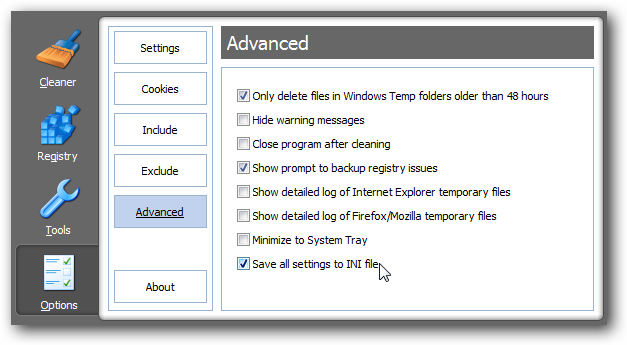
You can even take a look in the file… notice that I turned off recent documents and cookie cleaning, so those are now set to False in the file. (You don’t need to touch this file)
您甚至可以查看文件...请注意,我关闭了最近的文档和cookie清理功能,因此现在在文件中将其设置为False。 (您无需触摸此文件)
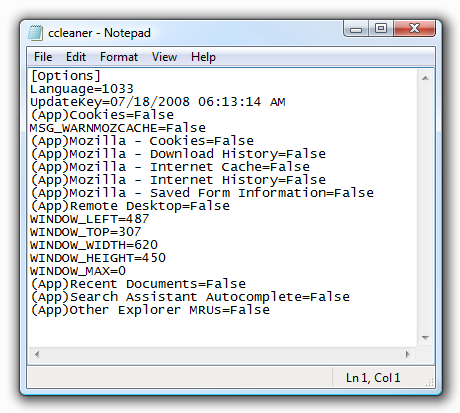
Note: You can use the Options \ Cookies tab to selectively decide which cookies you would like to keep. This is very useful if you would like to continue to be signed in automatically to certain sites, or if your bank has a “Site Key” functionality that remembers your computer.
注意:您可以使用“选项” \“ Cookies”选项卡来有选择地决定您要保留哪些Cookie。 如果您想继续自动登录某些站点,或者您的银行具有记住您计算机的“站点密钥”功能,则此功能非常有用。
Create the Shortcut to Automatically Run CCleaner
创建快捷方式以自动运行CCleaner
Right-click on the desktop or elsewhere, and choose New \ Shortcut from the menu.
右键单击桌面或其他位置,然后从菜单中选择“新建\快捷方式”。
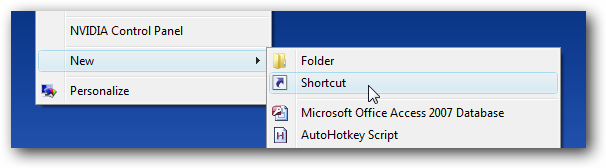
Next you’ll need to browse to the location of CCleaner on your computer, which will typically be found at the following path (but could be elsewhere).
接下来,您需要浏览到计算机上CCleaner的位置,通常在以下路径中找到该位置(但可以在其他位置)。
C:\Program Files\CCleaner\CCleaner.exe
C:\ Program Files \ CCleaner \ CCleaner.exe
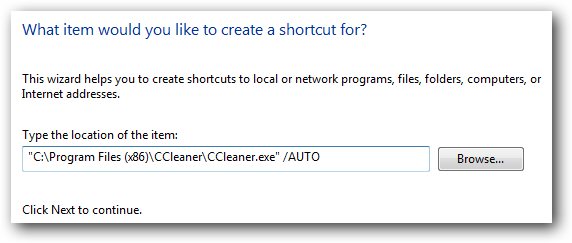
You’ll want to add the /AUTO switch at the end (make sure to put a space between it), which will typically put the full string as this:
您需要在末尾添加/ AUTO开关(确保在其之间留一个空格),该开关通常将完整的字符串如下所示:
“C:\Program Files\CCleaner\CCleaner.exe” /AUTO
“ C:\ Program Files \ CCleaner \ CCleaner.exe” / AUTO
The /AUTO switch will tell CCleaner to run automatically, and not show the GUI. If you are curious what the (x86) in the screenshot path is… I’m running 64-bit Vista, which has one directory for 64-bit programs and another for 32-bit programs.
/ AUTO开关将告诉CCleaner自动运行,而不显示GUI。 如果您好奇屏幕快照路径中的(x86)是什么,则...我运行的是64位Vista,该目录的一个目录用于64位程序,另一个目录用于32位程序。
Once you give the shortcut a useful name like “Run CCleaner”, you should have an icon on your desktop:
为快捷方式提供有用的名称(如“运行CCleaner”)后,您的桌面上应该有一个图标:
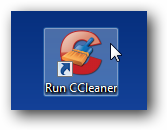
You can open up the properties of the icon and also assign a Shortcut key if you’d like. Note that shortcut keys will only work if the icon is in the start menu or desktop, not the quick launch bar.
您可以打开图标的属性,还可以根据需要分配快捷键。 请注意,快捷键仅在图标位于开始菜单或桌面而不是快速启动栏中时才起作用。
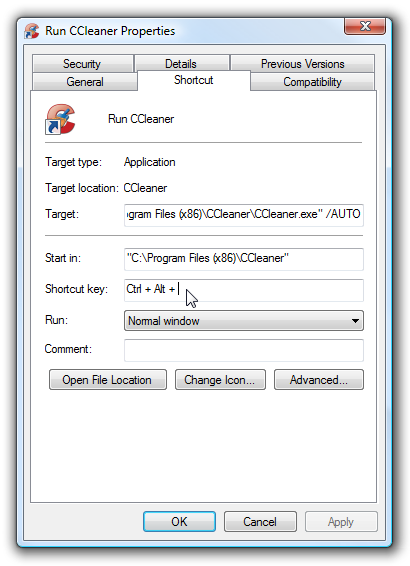
Now, once you run the shortcut you’ll be prompted with the UAC prompt (if you didn’t disable UAC), and then CCleaner will run silently and clean up your computer.
现在,一旦您运行了快捷方式,系统就会在UAC提示符下提示您(如果您没有禁用UAC),然后CCleaner将在无提示的情况下运行并清理计算机。

For extra credit, you could also create a shortcut that doesn’t prompt you for UAC.
为了获得额外的荣誉,您还可以创建一个不会提示您输入UAC的快捷方式 。
Download CCleaner from ccleaner.com (Download the Slim build which doesn’t bundle the Yahoo! toolbar)
从ccleaner.com下载CCleaner (下载不捆绑Yahoo!工具栏的Slim版本)
翻译自: https://www.howtogeek.com/howto/windows-vista/create-a-shortcut-or-hotkey-to-run-ccleaner-silently/
ccleaner





















 447
447

 被折叠的 条评论
为什么被折叠?
被折叠的 条评论
为什么被折叠?








