How many times have you run out of space on your C: drive and wondered… where did all my free space go? If you are tech savvy you’ll probably open up your CCleaner shortcut and clean out the temp files, but where has the rest gone?
您的C:驱动器上的空间用完了多少次,想知道……我所有的可用空间都去了哪里? 如果您精通技术,则可能会打开CCleaner快捷方式并清除临时文件,但是其余文件去哪了?
The answer is a great little freeware utility called DriveSpacio that helps you find out where all that free space has gone, similar to the more well known WinDirStat (Download from Ninite) utility. The benefit of using this one is that it integrates directly into the Explorer shell and has a lot more reports.
答案是一个很棒的小型免费软件实用程序DriveSpacio,它可以帮助您找出所有可用空间都去了哪里,类似于更著名的WinDirStat (从Ninite下载)实用程序。 使用这一代码的好处是它可以直接集成到Explorer外壳中,并且具有更多的报告。
Using DriveSpacio
使用DriveSpacio
Once you’ve downloaded and opened the utility, you’ll see a screen with the hard drives in your computer. For instance, if you look in my Computer dialog, you’ll see 3 hard drives and some other USB drives.
下载并打开该实用程序后,您会看到一个屏幕,其中包含计算机中的硬盘驱动器。 例如,如果您在“我的计算机”对话框中查看,则会看到3个硬盘驱动器和一些其他USB驱动器。
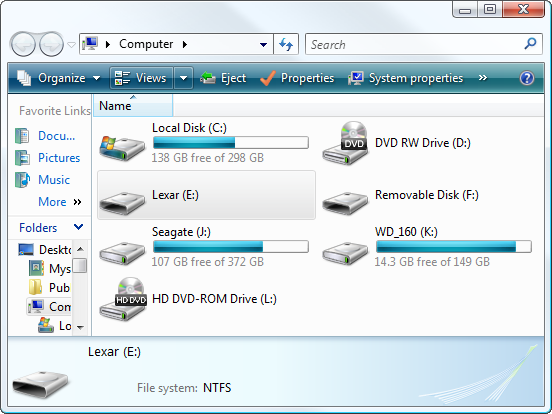
So the Drives tab in DriveSpacio will show you a graphical view of all drives on your computer, with all sorts of great charts and graphs.
因此,DriveSpacio中的“驱动器”选项卡将为您显示计算机上所有驱动器的图形视图,以及各种出色的图表。
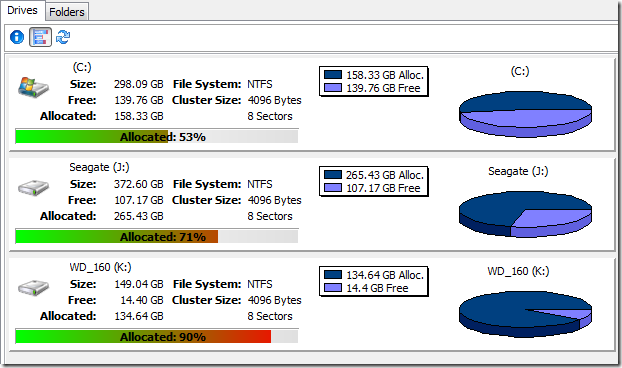
Different views are offered, such as pie charts or the bar graph view seen below:
提供了不同的视图,例如饼图或条形图视图,如下所示:

DriveSpacio integrates into Windows Explorer so you are able to right click on a drive and analyze it. You can also launch the application and open a specific drive, or even just a specific sub-folder if you want. I find this to be helpful because I can choose to only look in my user folder.
DriveSpacio集成到Windows资源管理器中,因此您可以右键单击驱动器并进行分析。 您还可以启动该应用程序并打开一个特定的驱动器,如果需要,甚至可以打开一个特定的子文件夹。 我发现这很有用,因为我可以选择仅查看用户文件夹。
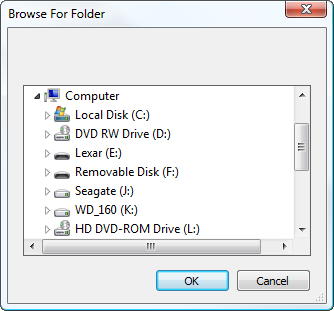
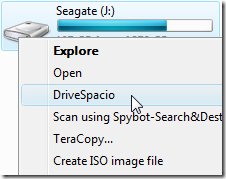
After scanning you really get a nice chart of the folders and files on the drive and exactly how much space they are taking up.
扫描后,您会真正得到驱动器上的文件夹和文件以及它们占用了多少空间的漂亮图表。

The interface has an explorer type feel and you can go through each folder and directory to get statistics, and the graph on the right-hand pane will change based on where in the tree you are.
该界面具有资源管理器类型的感觉,您可以浏览每个文件夹和目录以获取统计信息,并且右侧窗格中的图将根据您在树中的位置而变化。
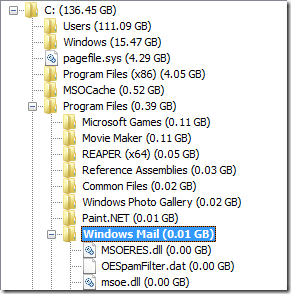
You can also right-click on anything and choose to delete it right from the DriveSpacio window.
您也可以右键单击任何内容,然后选择从DriveSpacio窗口中将其删除。
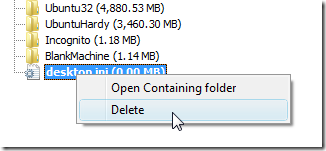
The Folders tab gives a great in-depth look at what folders are hogging space. You can toggle between either a bar graph or a pie chart, and choose to alternate between showing Kilobytes, Megabytes, or Gigabytes.
“文件夹”选项卡可以深入了解哪些文件夹占用了空间。 您可以在条形图或饼图之间切换,并选择在显示千字节,兆字节或千兆字节之间切换。

Another benefit of using this application is that there’s a portable version that doesn’t require any installation. Very useful for adding to your portable USB flash toolkit.
使用此应用程序的另一个好处是,有一个不需要任何安装的便携式版本。 对于添加到便携式USB闪存工具包中非常有用。
Download DriveSpacio for Windows
翻译自: https://www.howtogeek.com/80027/reclaim-your-hard-drive-space-the-easy-way-2/





















 1万+
1万+

 被折叠的 条评论
为什么被折叠?
被折叠的 条评论
为什么被折叠?








