
word邮件合并发送记录
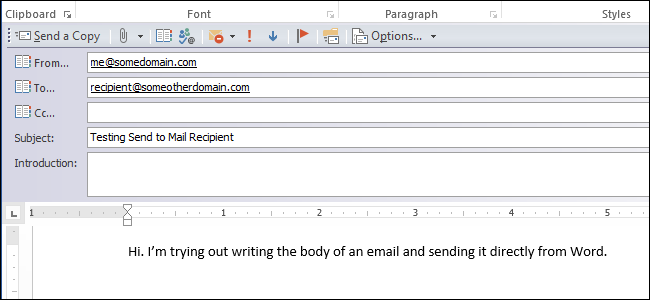
If you prefer to write your emails in Word, there is a way to send them directly to your recipients from within Word. This feature is not obviously available in Word 2013, but rather must be added to the Ribbon or Quick Access Toolbar.
如果您更喜欢用Word编写电子邮件,则可以使用一种方法将其直接从Word中发送给您的收件人。 Word 2013中显然没有此功能,而必须将其添加到功能区或快速访问工具栏中。
We will show you how to make the Send to Mail Recipient feature available on the Quick Access Toolbar in Word and how to use it to send an email using Word.
我们将向您展示如何在Word的快速访问工具栏上使“发送到邮件收件人”功能可用,以及如何使用它通过Word发送电子邮件。
Open Word and click the File tab.
打开Word,然后单击“文件”选项卡。

Click Options in the menu list on the left.
单击左侧菜单列表中的选项。
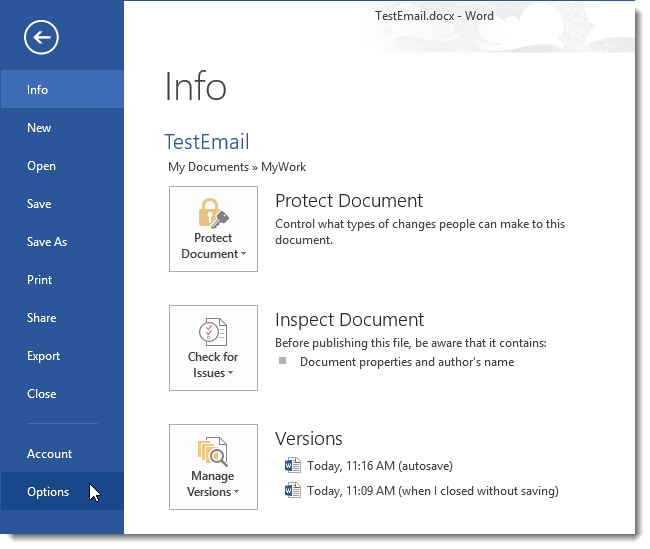
On the Word Options dialog box, click Quick Access Toolbar in the menu list on the left pane.
在“ Word选项”对话框上,单击左窗格菜单列表中的“快速访问工具栏”。
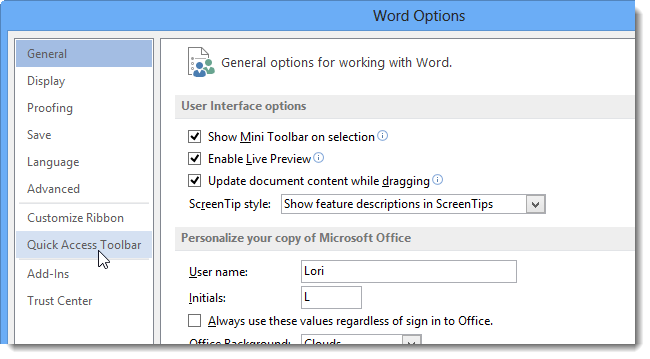
On the Quick Access Toolbar screen, select Commands Not in the Ribbon from the Choose commands from drop-down list on the left side of the right pane.
在“快速访问工具栏”屏幕上,从右侧窗格左侧的“从以下位置选择命令”下拉列表中选择“功能区中没有命令”。
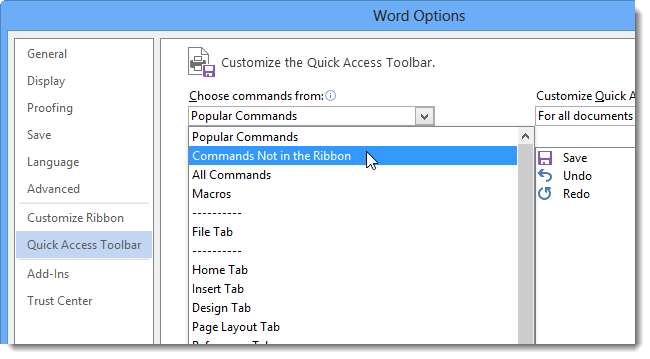
Scroll down in the list below the Choose commands from drop-down list and select the Send to Mail Recipient command from the list. Click Add to add it to the list of commands on the Quick Access Toolbar on the right.
在“从以下位置选择命令”下拉列表下方的列表中向下滚动,然后从列表中选择“发送到邮件收件人”命令。 单击添加将其添加到右侧快速访问工具栏上的命令列表中。
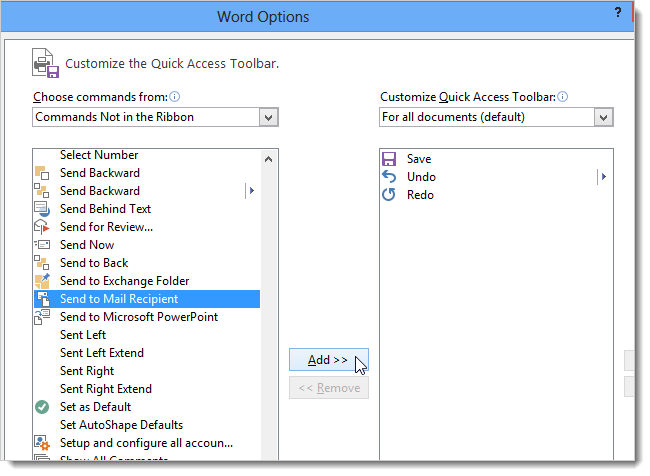
Click OK to accept your change and close the dialog box.
单击“确定”接受更改,然后关闭对话框。
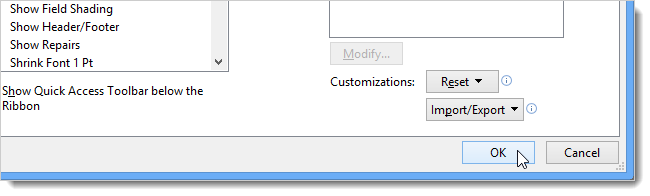
The Send to Mail Recipient button is added to the Quick Access Toolbar. Click the button to create an email from the current document.
发送到邮件收件人按钮已添加到快速访问工具栏中。 单击按钮以从当前文档创建电子邮件。
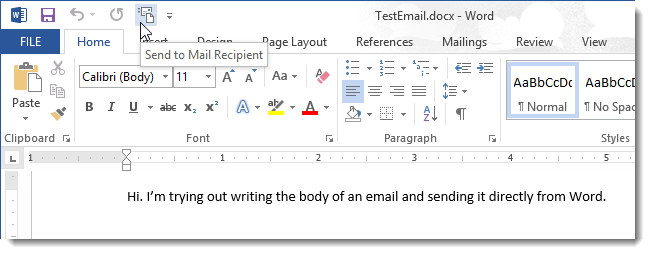
A panel opens with a To field, a Cc field, a Subject field, and an Introduction field. Enter the email address for the recipient of the email in the To field and a subject for the email in the Subject field. Enter a Cc address and an Introduction, if desired.
将打开一个面板,其中包含“收件人”字段,“抄送”字段,“主题”字段和“简介”字段。 在“收件人”字段中输入电子邮件收件人的电子邮件地址,在“主题”字段中输入电子邮件的主题。 如果需要,输入抄送地址和简介。
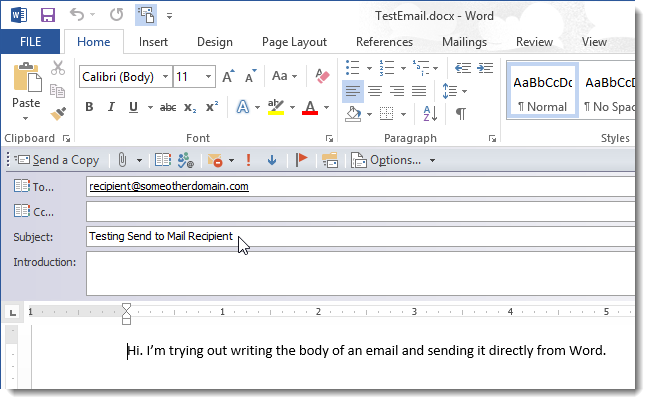
If you want your email address to be displayed when the recipient receives the email, click Options and select From from the drop-down menu.
如果您希望在收件人收到电子邮件时显示您的电子邮件地址,请单击选项,然后从下拉菜单中选择发件人。
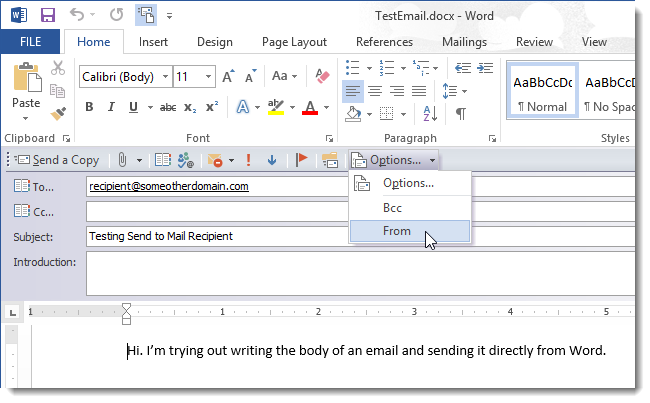
Enter your email address in the From field that displays.
在显示的“发件人”字段中输入您的电子邮件地址。
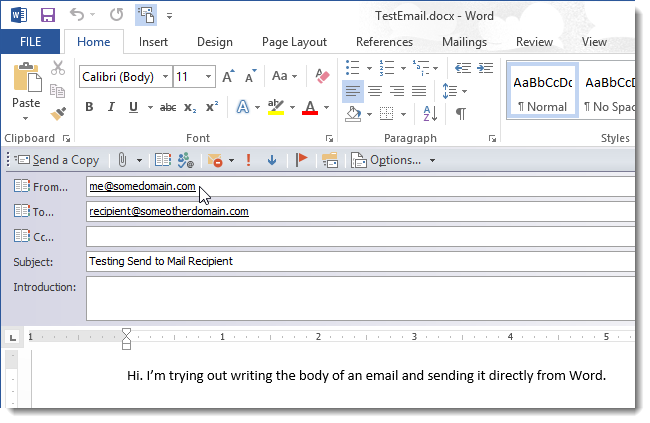
There are properties that can be set for each email. To access these properties, click Options and select Options from the drop-down menu.
可以为每个电子邮件设置属性。 要访问这些属性,请单击选项,然后从下拉菜单中选择选项。
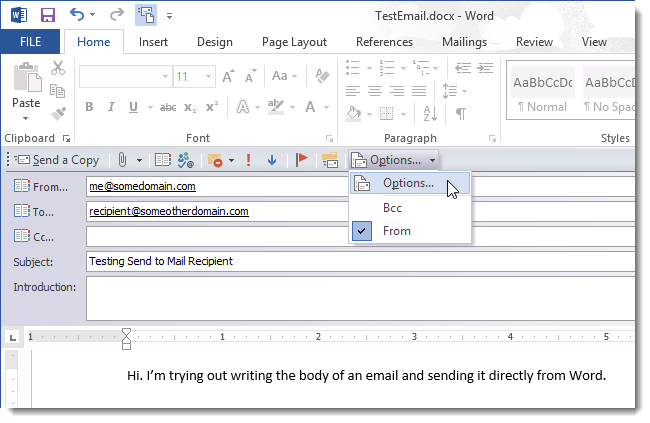
Set security settings, tracking options, and delivery options on the Properties dialog box. To change additional security settings for this email message, click the Security Settings button.
在“属性”对话框上设置安全设置,跟踪选项和传递选项。 要更改此电子邮件的其他安全设置,请单击“安全设置”按钮。
NOTE: You can request delivery and read receipts just like you can in Outlook 2013.
注意:您可以像在Outlook 2013中一样请求发送和阅读回执。
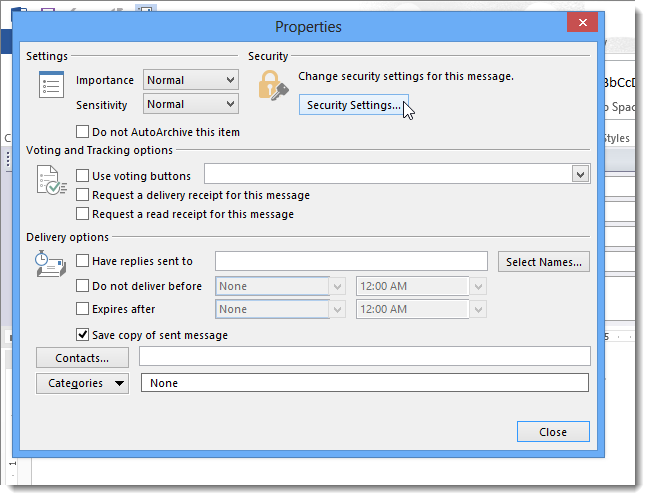
Set any desired security settings on the Security Properties dialog box and click OK. Click Close on the Properties dialog box to close it and return to your email.
在“安全属性”对话框上设置任何所需的安全设置,然后单击“确定”。 单击“属性”对话框上的“关闭”以将其关闭并返回您的电子邮件。
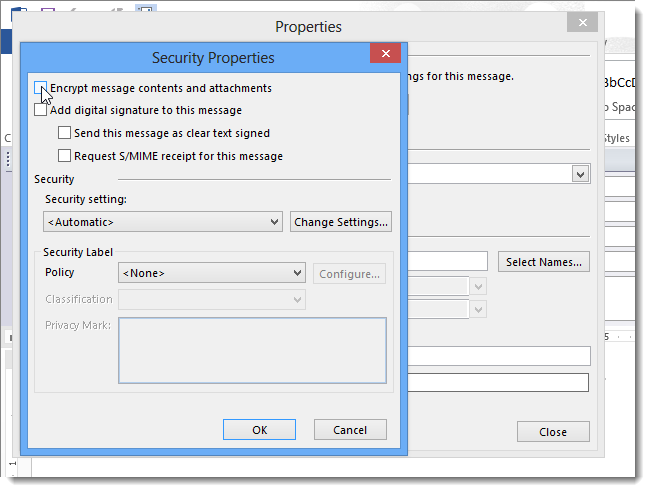
To send the email message click Send a Copy, or press Alt + S.
要发送电子邮件,请单击发送副本,或按Alt +S。
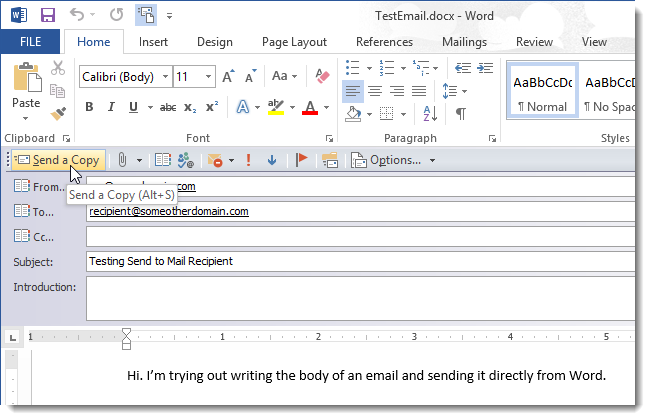
If you added a From address, that address displays on the message when received by the recipient.
如果添加了“发件人”地址,则收件人将在收到邮件时将该地址显示在邮件上。
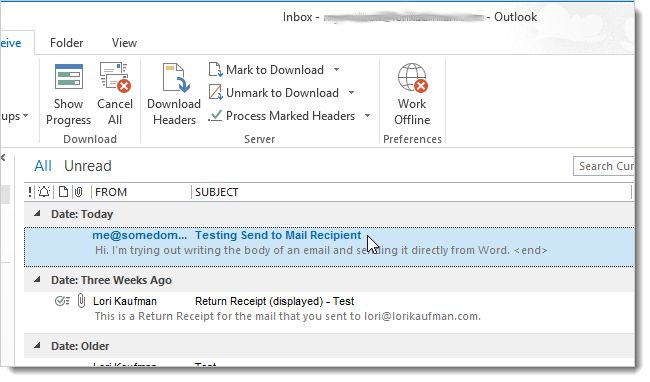
Note that there’s no real record of your sent email except as a Word document. If you want to keep a copy of the message for yourself in your email program (Outlook, Thunderbird, etc.), select Bcc from the Options drop-down menu (the same menu where you selected to add the From field) and enter your email address in the Bcc field.
请注意,除了作为Word文档以外,没有发送电子邮件的真实记录。 如果要在电子邮件程序(Outlook,Thunderbird等)中保留自己的邮件副本,请从“选项”下拉菜单(选择添加“发件人”字段的菜单)中选择“密件抄送”,然后输入密件抄送字段中的电子邮件地址。
翻译自: https://www.howtogeek.com/172420/how-to-send-a-word-document-as-the-body-of-an-email-message/
word邮件合并发送记录







 本文介绍了如何在Word 2013中启用并使用'发送到邮件收件人'功能,将Word文档直接作为电子邮件正文发送。通过添加该功能到快速访问工具栏,用户可以在Word中创建和自定义邮件,包括收件人、抄送、主题和简介,并可设置安全选项和跟踪信息。
本文介绍了如何在Word 2013中启用并使用'发送到邮件收件人'功能,将Word文档直接作为电子邮件正文发送。通过添加该功能到快速访问工具栏,用户可以在Word中创建和自定义邮件,包括收件人、抄送、主题和简介,并可设置安全选项和跟踪信息。
















 9461
9461

 被折叠的 条评论
为什么被折叠?
被折叠的 条评论
为什么被折叠?








