
chrome 默认搜索引擎
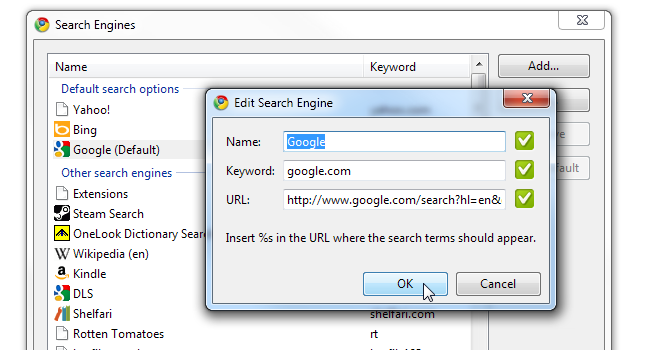
Google Chrome’s default search engine is Google. This makes perfect sense; the only problem is that it uses localized Google – for example, Google France or Google Israel. This impacts the interface language, and sometimes even the text orientation. Here’s how you can fix this and get “international” Google results with an English interface.
Google Chrome的默认搜索引擎是Google。 这是很合理的。 唯一的问题是它使用了本地化的 Google,例如Google France或Google Israel。 这会影响界面语言,有时甚至还会影响文本方向。 您可以通过以下方法来解决此问题,并通过英语界面获得“国际” Google结果。
First, we need to figure out what search query we’re going to use. Go to Google.com and execute a simple query for a single word – say “cats”. If you get real-time results, hit Enter so that the address bar updates with the query URL. It should look something like this:
首先,我们需要弄清楚将要使用的搜索查询。 转到Google.com并执行一个单词的简单查询-说“猫”。 如果获得实时结果,请按Enter键,以便地址栏更新为查询URL。 它看起来应该像这样:
If you wish to customize your search further, click Advanced Search. For example, I would like Google to annotate results with the reading level they require, so I can see what’s going to be difficult to read:
如果您希望进一步自定义搜索,请单击“高级搜索”。 例如,我希望Google用所需的阅读水平对结果进行注释,这样我就可以了解将要阅读的内容:
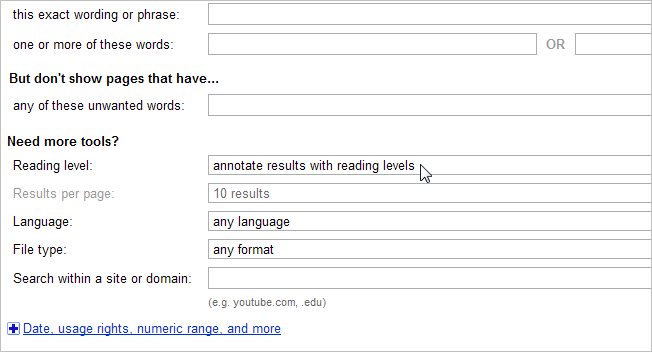
Whatever you change, remember this is going to be your default search from now on – so don’t select specify specifically about “cats”. Once you finish tweaking the advanced options, click Advanced Search. We now have a new string in the address bar:
无论您进行什么更改,请记住,从现在开始这将是您的默认搜索-因此请不要选择专门指定“猫”。 调整完高级选项后,单击“高级搜索”。 现在,地址栏中有一个新字符串:
http://www.google.com/search?q=cats&hl=en&num=10&lr=&ft=i&cr=&safe=images&tbs=rl:1
http://www.google.com/search?q=cats&hl=zh_CN&num=10&lr=&ft=i&cr=&safe=images&tbs=rl:1
Now copy this string someplace safe (such as a text editor), right-click Chrome’s address bar and click Edit search engines.
现在,将此字符串复制到安全的地方(例如文本编辑器),右键单击Chrome的地址栏,然后单击编辑搜索引擎。
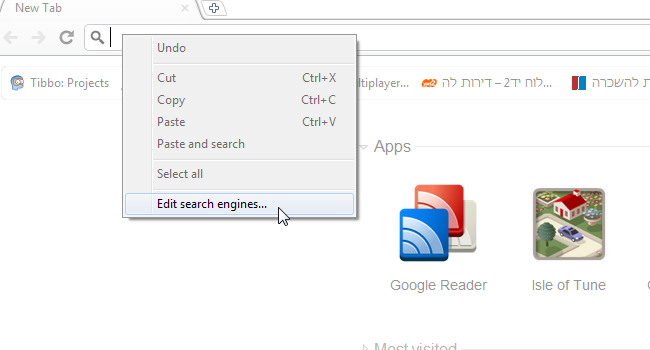
Chrome would not let us edit the default built-in search engine, so we simply created a new one and made it the default. Click Add to add a new search engine.
Chrome不允许我们编辑默认的内置搜索引擎,因此我们仅创建了一个新的搜索引擎并将其设置为默认引擎。 单击添加以添加新的搜索引擎。
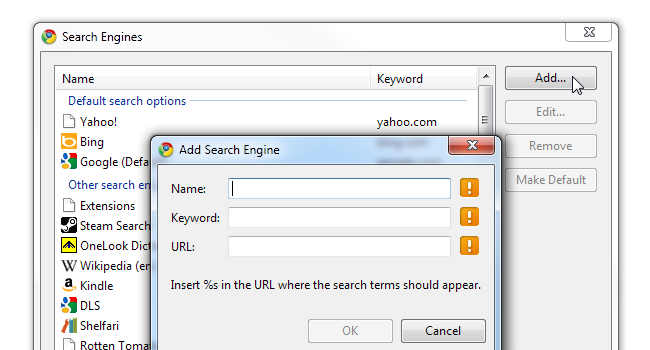
Under Name, write down anything you like – “Custom Google Search” or anything that seems appropriate. Chrome also makes you specify a keyword; it doesn’t really matter what keyword you specify because we’ll be making this your default search.
在名称下,写下您喜欢的任何内容-“自定义Google搜索”或任何合适的内容。 Chrome还可以让您指定关键字; 您指定哪个关键字并不重要,因为我们会将其设为默认搜索。
After specifying a name and a keyword, paste your search string into the URL field.
指定名称和关键字后,将搜索字符串粘贴到URL字段中。
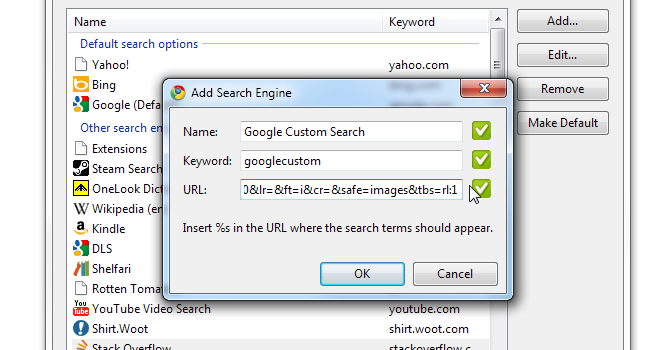
The next step, as Chrome helpfully points out, is to locate the word “cats” in our search string and replace it with a special token, %s. This token will be replaced by whatever we search for.
Chrome会指出,下一步是在我们的搜索字符串中找到“猫”一词,并将其替换为特殊标记%s。 此令牌将被我们搜索的内容替换。
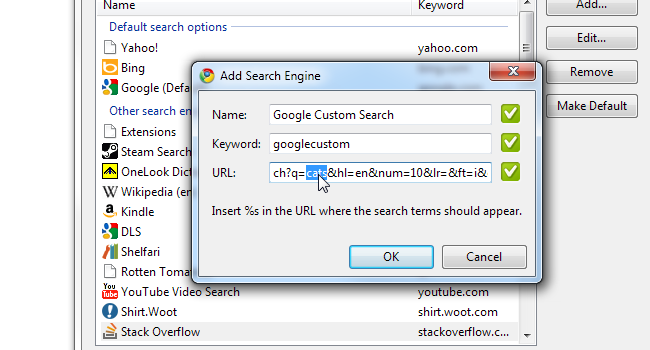
Once that’s done, click OK. Your new search engine should appear at the bottom of the big list of search engines. Make sure it’s selected and click Make Default.
完成后,单击“确定”。 您的新搜索引擎应出现在搜索引擎大列表的底部。 确保已选择它,然后单击“设为默认值”。
That’s it! From now on, whenever you enter a search directly into Chrome’s address bar, you will be taken to your own customized search page.
而已! 从现在开始,每当您直接在Chrome浏览器的地址栏中输入搜索内容时,系统都会将您带到您自己的自定义搜索页面。
翻译自: https://www.howtogeek.com/howto/44952/how-to-switch-chromes-default-search-to-international-google/
chrome 默认搜索引擎





















 5876
5876

 被折叠的 条评论
为什么被折叠?
被折叠的 条评论
为什么被折叠?








