
chrome 默认搜索引擎
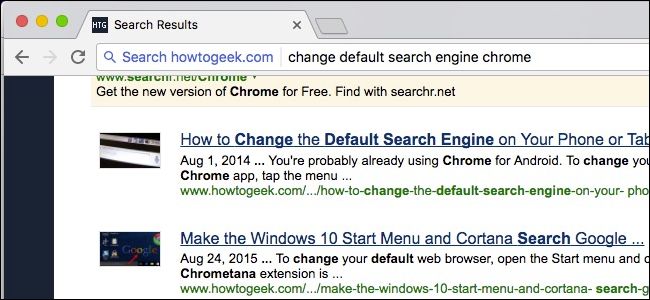
Google Chrome’s default search engine is, unsurprisingly, Google. For the vast majority of users, that’s just fine. There are those however, who might want to change the default search engine to Yahoo!, Bing, or even add something custom.
毫不奇怪, Chrome浏览器的默认搜索引擎是Google 。 对于绝大多数用户来说,这很好。 但是,有些人可能希望将默认搜索引擎更改为Yahoo!。 , 必应 ,甚至添加自定义内容。
Here’s how this works. Normally, when you type a search term into Chrome’s omnibox, it will display results from Google when you hit Enter.
这是这样的。 通常,当您在Chrome的多功能框中输入搜索字词时,当您按Enter键时,搜索字词将显示来自Google的结果。
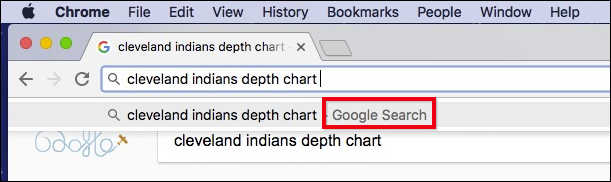
If you want to change this, however, first click the three dots in Chrome’s upper-right corner and head to Settings.
但是,如果要更改此设置,请先单击Chrome右上角的三个点,然后转到“设置”。

In the Settings, find the area labeled “Search.”
在“设置”中,找到标有“搜索”的区域。
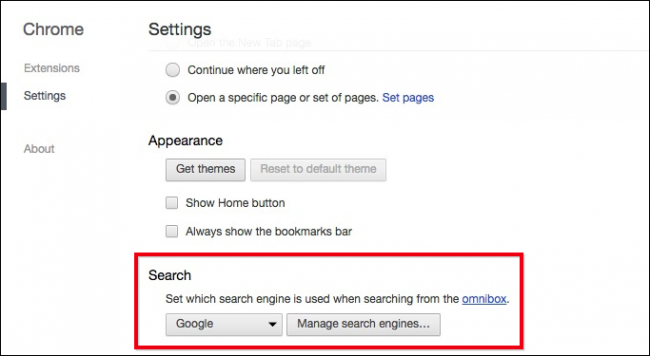
Now, simply click the box where it says “Google” and change it to any of the other default search engines.
现在,只需单击显示“ Google”的框,然后将其更改为其他任何默认搜索引擎。
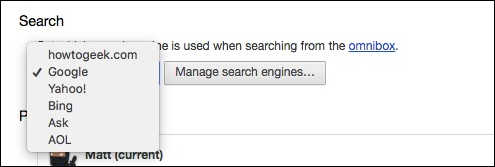
If the search engine you want doesn’t appear, you can add a custom one. Click the “Manage search engines” button in the search settings to reveal the following:
如果没有出现您想要的搜索引擎,则可以添加自定义引擎。 单击搜索设置中的“管理搜索引擎”按钮以显示以下内容:
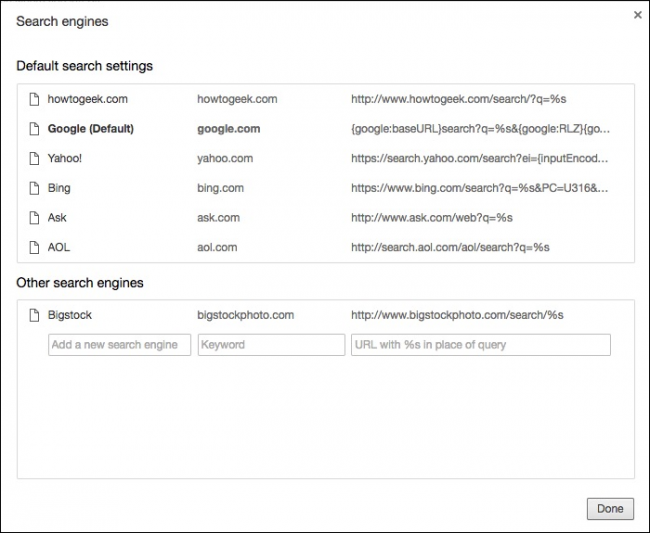
Whenever you visit a new site with a search box, it will show up under “Other Search Engines” at the bottom. You can hover over one of these engines and click the “Make Default” button to make it your default search engine, or click the “X” to remove it.
每当您访问带有搜索框的新网站时,该网站就会显示在底部的“其他搜索引擎”下。 您可以将鼠标悬停在这些引擎之一上,然后单击“设为默认”按钮使其成为默认搜索引擎,或者单击“ X”将其删除。
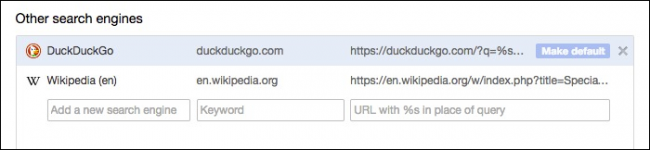
This however, will not happen 100% of the time. If there’s a search engine you want to add that doesn’t appear automatically, you can add it using the “Add a new search engine” box.
但是,这种情况不会100%发生。 如果您要添加的搜索引擎没有自动显示,则可以使用“添加新的搜索引擎”框进行添加。
For example, let’s say we want to add How-To Geek search. Start by conducting a search on that site, and then copy How-To Geek’s search URL directly from the omnibox.
例如,假设我们要添加How-To Geek搜索。 首先在该站点上进行搜索,然后直接从多功能框中复制How-To Geek的搜索URL。
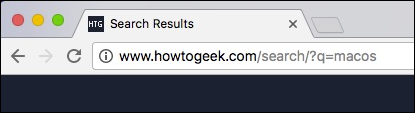
Look at the URL and find the term you searched. In our case, we searched macos , which shows up after ?q= in the URL.
查看URL并找到您搜索的术语。 在本例中,我们搜索了macos ,它显示在URL中的?q=之后。
Replace the search term with %s and paste it into the Add a New Search Engine box under Other Search Engines.
将搜索词替换为%s ,然后将其粘贴到“其他搜索引擎”下的“添加新搜索引擎”框中。
So, in our case…
因此,在我们的情况下...
www.howtogeek.com/search/?q=macos
…becomes…
…成为…
www.howtogeek.com/search/?q=%s
The end result looks like this:
最终结果如下所示:
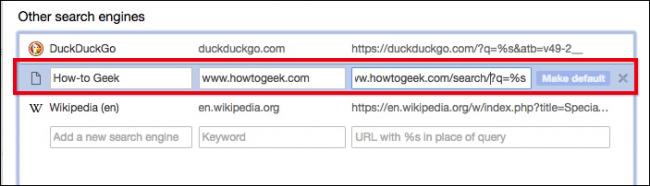
You can now make that search engine the default, if you so choose.
如果您愿意,现在可以将搜索引擎设置为默认引擎。
If you don’t want to permanently change your default search engine, you can still easily conduct searches using any search engine in the list. To do this, first type the URL of the search engine into the omnibox and then hit “Tab”. You will see now that your subsequent search terms will be sent to the search engine you entered.
如果您不想永久更改默认搜索引擎,仍然可以使用列表中的任何搜索引擎轻松进行搜索。 为此,请先在多功能框中输入搜索引擎的网址,然后点击“制表符”。 现在,您将看到随后的搜索词将被发送到您输入的搜索引擎。
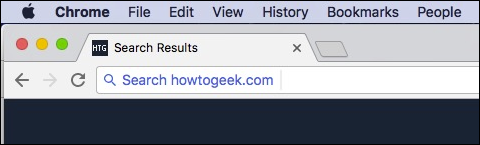
It’s possible to do this not just on Chrome, but Mozilla Firefox, Microsoft Edge, Microsoft Internet Explorer, and Apple Safari as well.
不仅可以在Chrome上执行此操作,还可以在Mozilla Firefox,Microsoft Edge,Microsoft Internet Explorer和Apple Safari上执行此操作。
While the chances that you are going to use something other than Google for your searches aren’t likely, you still have the option. Using the method outlined above, now you can use virtually anything else.
虽然您不太可能会使用Google以外的其他内容进行搜索,但是您仍然可以选择。 使用上面概述的方法,现在您几乎可以使用其他任何方法。
翻译自: https://www.howtogeek.com/235277/how-to-change-chromes-default-search-engine/
chrome 默认搜索引擎





















 2794
2794

 被折叠的 条评论
为什么被折叠?
被折叠的 条评论
为什么被折叠?








