
还原注册表编辑器中固定颜色
If you want to manually restore a specific section of the registry from a previous System Restore snapshot, or access some specific keys from an older version of the registry, you can do so by getting access to those files and then exporting sections from them. Here’s how to do it in Windows 7 or Vista.
如果要从以前的“系统还原”快照手动还原注册表的特定部分,或从较旧版本的注册表中访问某些特定的键,则可以通过访问这些文件,然后从其中导出部分来实现。 这是在Windows 7或Vista中执行此操作的方法。
Since Windows 7 and Vista utilize Shadow Copy, otherwise known as Volume Snapshot Service, to power the “Previous Versions” feature, there are snapshots of important files taken over time, including registry hives, so we can access the older versions of registry files this way without having to do a full System Restore.
由于Windows 7和Vista使用Shadow Copy(即卷快照服务)来驱动“以前的版本”功能,因此随着时间的推移会捕获重要文件的快照,包括注册表配置单元,因此我们可以访问较早版本的注册表文件,无需进行完整的系统还原的方法。
This article was jointly written by myself and Ramesh from WinHelpOnline, who has also covered how to do the same thing on Windows XP.
本文由我本人和 WinHelpOnline的 Ramesh共同撰写 ,他们还介绍了 如何在Windows XP上执行相同的操作 。
从卷影副本访问以前的注册表配置单元 (Access Previous Registry Hives from Shadow Copy )
Important Note: before we get started, we should really give you a disclaimer: you should not use this technique unless you know what you’re doing and are willing to deal with possible problems, or at least have some good backups of your files. Still here? Read on.
重要说明 :在开始之前,我们应该给您一个免责声明:除非您知道自己在做什么并且愿意解决可能的问题,或者至少对文件有一些良好的备份,否则不要使用此技术。 还在? 继续阅读。
The first thing you’re going to want to do is disable User Account Control, because you can’t really access the folders otherwise. Once you’ve done that and rebooted, open up a new Windows Explorer window and head to the following folder:
您要做的第一件事是禁用“用户帐户控制” ,因为否则您将无法真正访问这些文件夹。 完成并重新启动后,打开一个新的Windows资源管理器窗口,然后转到以下文件夹:
C:\Windows\System32\Config
C:\ Windows \ System32 \ Config
Right-click anywhere in the white space area of the folder, choose Properties from the menu, and then click the Previous Versions tab. Once you’re there, double-click the appropriate folder (Hint: Look at the Date modified field to decide which version of the files you want to restore.)
用鼠标右键单击文件夹的空白区域中的任何位置,从菜单中选择“属性”,然后单击“以前的版本”选项卡。 到那里后,双击相应的文件夹(提示:查看“修改日期”字段,以确定要还原的文件版本。)
Note: If you’re using Windows Vista Home editions and you want to do this, you’re going to need to use Shadow Explorer to get to these files.
注意 :如果要使用Windows Vista Home版本,并且要执行此操作,则需要使用Shadow Explorer来访问这些文件。

Select the registry hive files you need, and copy them to a folder of your choice.
选择所需的注册表配置单元文件,并将其复制到您选择的文件夹中。
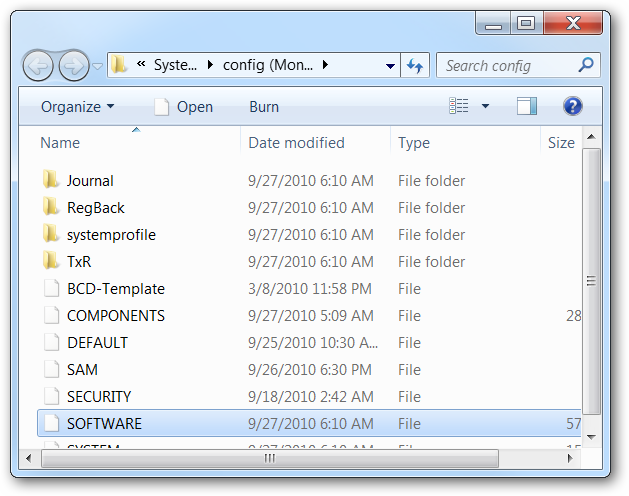
Click OK when you see the Windows Security prompt.
当您看到Windows安全提示时,单击“确定”。
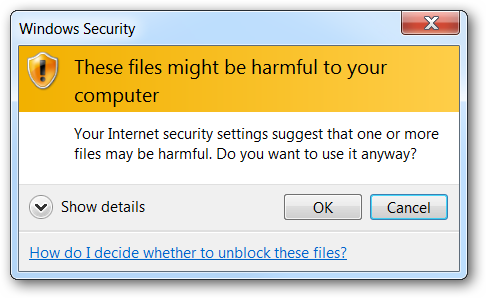
And now you should have a folder containing the backup registry keys.
现在,您应该有了一个包含备份注册表项的文件夹。
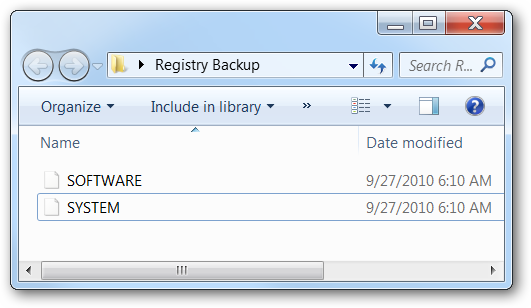
Now that you have the backup versions of the registry, you can use them to access the older version.
现在您有了注册表的备份版本,可以使用它们来访问旧版本。
加载注册表配置单元并访问特定键 (Loading a Registry Hive and Accessing Specific Keys )
At this point you can load the entire registry hive into the registry, which will make it a sub-key of one of the main sections, and allow you to access settings from the older version. Open up the Registry Editor using regedit.exe in the Start Menu search or run boxes, click on HKEY_LOCAL_MACHINE or HKEY_USERS, and then use File –> Load Hive.
此时,您可以将整个注册表配置单元加载到注册表中,这将使其成为主要部分之一的子项,并允许您从较早版本访问设置。 在开始菜单搜索或运行框中使用regedit.exe打开注册表编辑器,单击HKEY_LOCAL_MACHINE或HKEY_USERS,然后使用“文件”->“加载配置单元”。
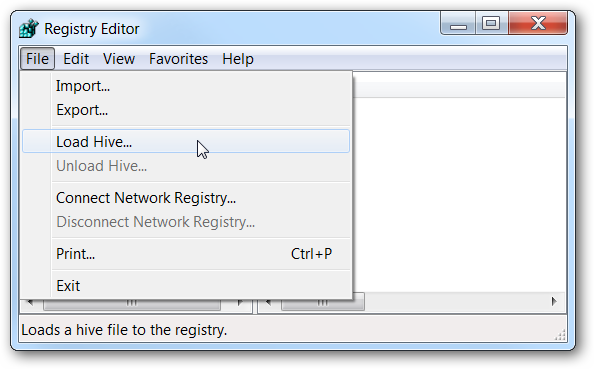
You’ll be prompted to give the new hive a name—for this example I just used test.
系统将提示您为新配置单元指定名称-在本示例中,我只是使用test。
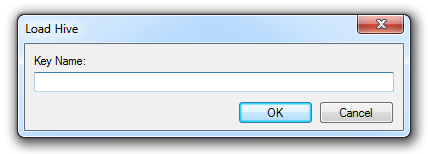
And just like that, you can see the new key with the contents from last week’s backup copy. So, for instance, if one of the settings or license keys for an application was lost, we can find it by browsing through the keys for that application. You’ll have to manually make the changes if you’re doing just a few keys.
这样,您可以看到带有上周备份副本内容的新密钥。 因此,例如,如果某个应用程序的设置或许可证密钥之一丢失了,我们可以通过浏览该应用程序的密钥来找到它。 如果只做几个键,就必须手动进行更改。
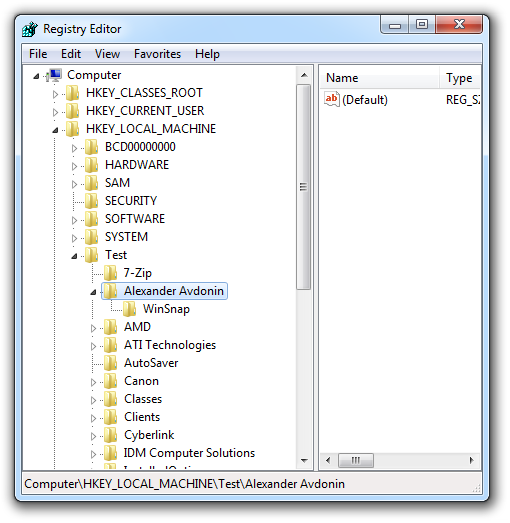
If you are trying to use this method to restore large chunks of the registry, you can export a key, modify the exported file to have the correct key path instead of Test, and then import it again. It’s a bit of a pain, but might be helpful if you need to.
如果您尝试使用此方法来还原注册表的大块,则可以导出密钥,修改导出的文件以具有正确的密钥路径而不是Test,然后再次导入。 这有点痛苦,但是如果需要的话可能会有所帮助。
Once you’re done, you should make absolutely certain to delete this entire key, or else it’s going to add a lot of extra bloat to your registry that you really don’t need.
一旦完成,您应该绝对确定要删除整个密钥,否则它将为注册表真正增加很多不必要的膨胀。
通过命令行访问早期版本的注册表项 (Access the Previous Version’s Registry Keys Through the Command Line)
Instead of loading the registry key using the GUI and adding all those keys to your current registry, you can use the RegFileExport tool from Nirsoft to access and extract the data from the backup files directly—you’ll just need to know the exact key that you’re looking for
您可以使用Nirsoft的RegFileExport工具直接从备份文件访问和提取数据,而不必使用GUI加载注册表项并将所有这些项添加到当前注册表中,而只需知道确切的密钥即可。您正在寻找
So, for example, if you wanted to access the list of currently installed programs from the Programs and Features dialog. You’d run a command like this against the saved backup copy of the SOFTWARE registry hive—assuming you have the command-line application in the same directory as the backup file:
因此,例如,如果要从“程序和功能”对话框访问当前安装的程序列表。 您将对SOFTWARE注册表配置单元的已保存备份副本运行这样的命令-假设您将命令行应用程序与备份文件放在同一目录中:
regfileexport SOFTWARE ExportedKey.reg “HKEY_LOCAL_MACHINE\SOFTWARE\Microsoft\Windows\CurrentVersion\Uninstall”
regfileexport软件ExportedKey.reg“ HKEY_LOCAL_MACHINE \ SOFTWARE \ Microsoft \ Windows \ CurrentVersion \ Uninstall”
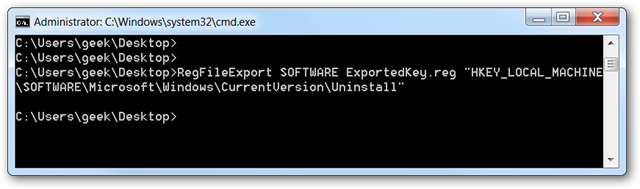
This will generate a regular .reg file that you can either double-click to enter the contents into the registry, or you can open it up and find specific keys that you might want to use.
这将生成一个常规的.reg文件,您可以双击该文件以将内容输入到注册表中,也可以将其打开以查找可能要使用的特定键。
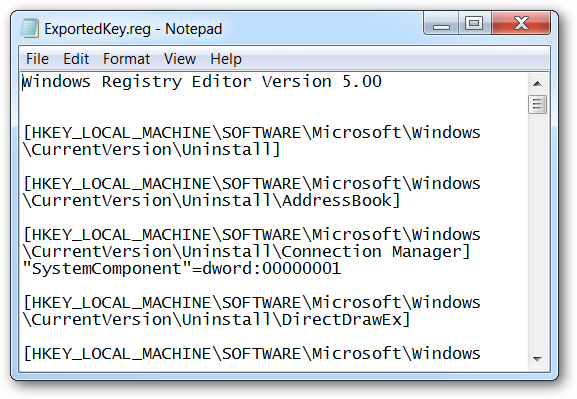
This method can actually be used to easily restore sections of the registry, should you need to. It’s probably most useful for restoring the sections pertaining to a specific application.
如果需要,此方法实际上可以用于轻松还原注册表的各个部分。 对于还原与特定应用程序有关的部分,这可能是最有用的。
Again, you should be very careful when editing the registry, but at least you know a lot more than you did before.
同样,在编辑注册表时应该非常小心,但是至少您比以前了解得多。
翻译自: https://www.howtogeek.com/howto/31136/how-to-restore-previous-versions-of-the-registry-in-windows-7/
还原注册表编辑器中固定颜色





















 6960
6960

 被折叠的 条评论
为什么被折叠?
被折叠的 条评论
为什么被折叠?








