
windows 帐户 入侵

If you have a bunch of user accounts on your Windows PC that you don’t need anymore, it may be time to clean them out. Today we’ll take a look at how to delete a user account in Windows.
如果您的Windows PC上有一堆不再需要的用户帐户,则可能是时候清除它们了。 今天,我们来看看如何在Windows中删除用户帐户。
NOTE: If you’ve hidden the user account you want to delete, you will not be able to delete it because it’s completely hidden from everywhere. You must show the account again before deleting it. Also, you will need to log into an account that has administrative privileges to delete user accounts. You cannot delete accounts from within a standard user account.
注意:如果您已经隐藏了要删除的用户帐户 ,则您将无法删除它,因为它在所有地方都被完全隐藏了。 您必须先显示该帐户,然后再删除它。 另外,您将需要登录到具有管理特权的帐户才能删除用户帐户。 您不能从标准用户帐户中删除帐户。
首先:如果需要,请备份用户数据 (First: Back Up the User’s Data, If You Need It)
The process of deleting an account is relatively easy, but you might want to back up their files and settings in case you need them again. Each user’s account settings and data are in the C:\Users folder under their user name. Back up the user’s folder to another location or an external drive before deleting the account. This is important especially for Windows 8 and 10, because you are not provided a way to do this when deleting the account.
删除帐户的过程相对容易,但是您可能需要备份其文件和设置,以防再次需要它们。 每个用户的帐户设置和数据都在其用户名下的C:\Users文件夹中。 在删除帐户之前,将用户的文件夹备份到其他位置或外部驱动器。 这对于Windows 8和Windows 10特别重要,因为删除帐户时没有提供执行此操作的方法。
In Windows 7, you are provided with an option to keep some (not all) of the files before deleting the account, as we’ll discuss later in this article. Note that not all folders from the user’s folder are copied to the folder on the desktop, so you may want to manually back up the user’s folder as well as any other settings or files located outside of the user’s folder to make sure you have everything you need.
在Windows 7中,您可以选择删除部分(而不是全部)文件,然后再删除该帐户,这将在本文后面进行讨论。 请注意,并非用户文件夹中的所有文件夹都被复制到桌面上的文件夹中,因此您可能需要手动备份用户文件夹以及该用户文件夹之外的任何其他设置或文件,以确保您拥有一切需要。
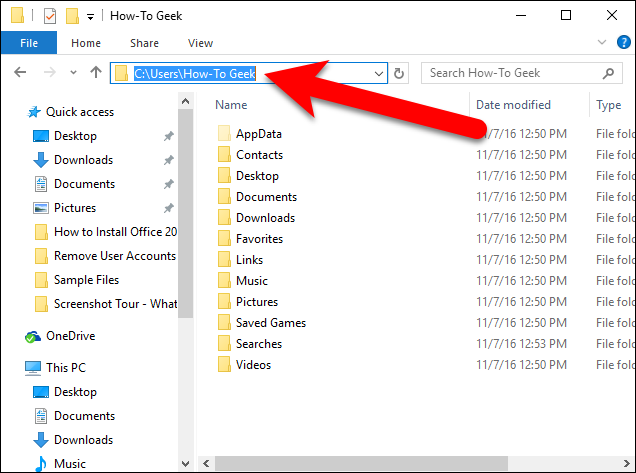
在Windows 8或10中删除用户帐户 (Delete a User Account in Windows 8 or 10)
To delete a user account in Windows 10, click “Settings” on the Start menu.
要在Windows 10中删除用户帐户,请在“开始”菜单上单击“设置”。
NOTE: This process is similar in 8. However, to access the list of users you can manage or delete, search for “user accounts” on the Start screen and click on “Add, delete, and manage other user accounts” in the results. Then, follow the instructions starting with the Family & other users screen below.
注意:此过程在8中类似。但是,要访问可以管理或删除的用户列表,请在“开始”屏幕上搜索“用户帐户”,然后在结果中单击“添加,删除和管理其他用户帐户”。 。 然后,按照下面的“家庭和其他用户”屏幕开始的说明进行操作。
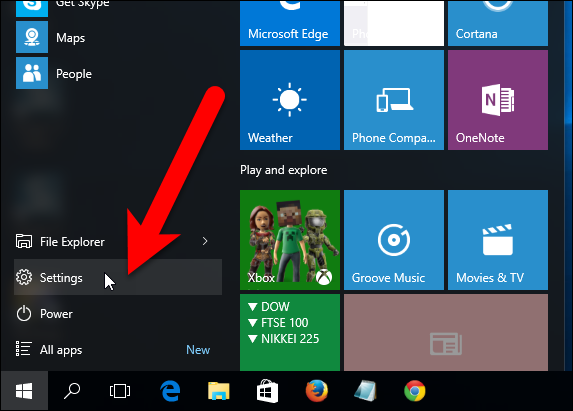
On the Settings window, click “Accounts”.
在“设置”窗口上,单击“帐户”。
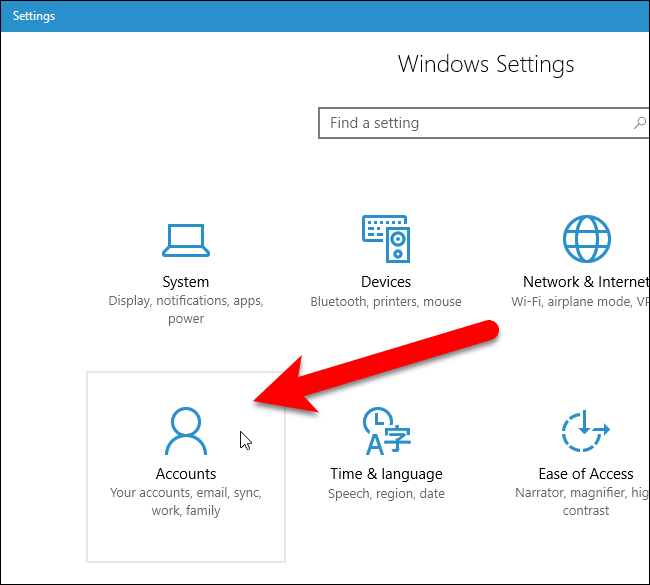
Click “Family & other users” in the left pane on the Accounts screen.
单击“帐户”屏幕左窗格中的“家庭和其他用户”。

In the right pane on the Accounts screen, scroll down to the Other users section where other user accounts are listed. Click on the account you want to delete.
在“帐户”屏幕的右窗格中,向下滚动到“其他用户”部分,其中列出了其他用户帐户。 单击您要删除的帐户。
Notice that local accounts are labeled as such. Microsoft accounts will list the account name with the email address below it.
请注意,本地帐户已如此标记。 Microsoft帐户将列出帐户名称,并在其下方显示电子邮件地址。
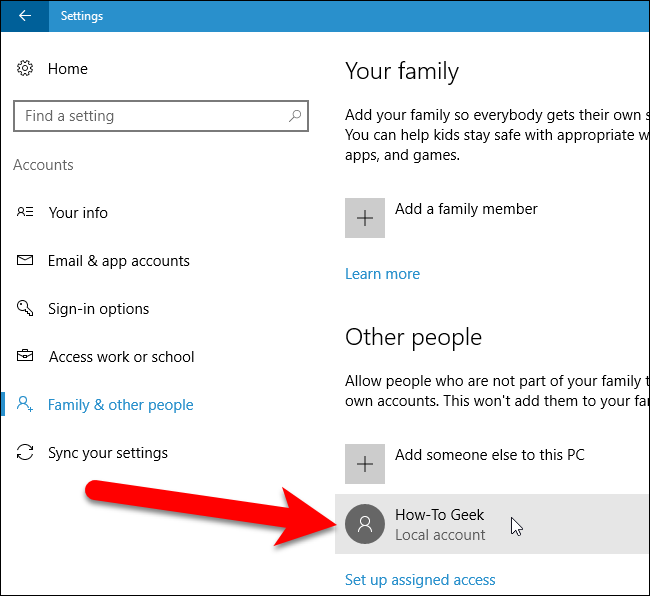
Click “Remove”.
点击“删除”。
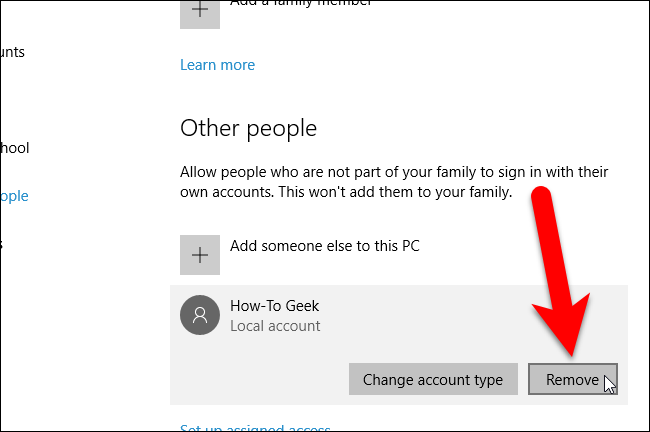
You’ll be asked if you want to keep the files from that user. As we mentioned earlier, you should make sure to have a backup in case you need the files. If you are sure, then click “Delete account and data” to remove the user and delete the data.
系统将询问您是否要保留该用户的文件。 如前所述,您需要确保有备份,以备不时之需。 如果确定,请单击“删除帐户和数据”以删除用户并删除数据。
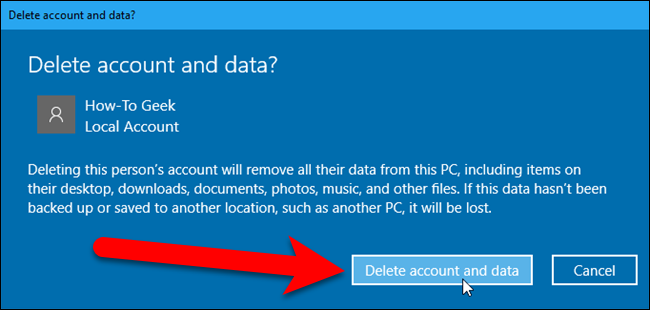
Once you’re finished, those accounts will no longer appear on the login screen.
完成后,这些帐户将不再出现在登录屏幕上。

在Windows 7中删除用户帐户 (Delete a User Account in Windows 7)
If you’re running Windows 7, make sure you are logged into an account with administrative privileges.
如果您运行的是Windows 7,请确保您已登录具有管理特权的帐户。
To delete a user, type user accounts in the search bar on the Start menu and click on “User Accounts” listed at the beginning of the list of results.
要删除用户,请在“开始”菜单上的搜索栏中键入user accounts ,然后单击结果列表开头列出的“用户帐户”。
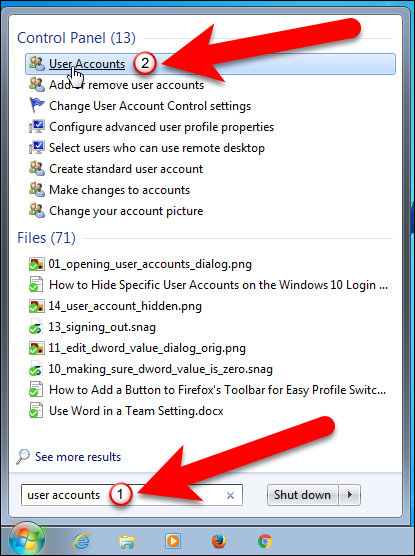
Then, click the “Manage another account” link on the Make changes to your user account screen.
然后,单击“更改用户帐户”屏幕上的“管理另一个帐户”链接。

On the “Choose the account you would like to change” screen, click the user account you want to get rid of.
在“选择您要更改的帐户”屏幕上,单击要删除的用户帐户。
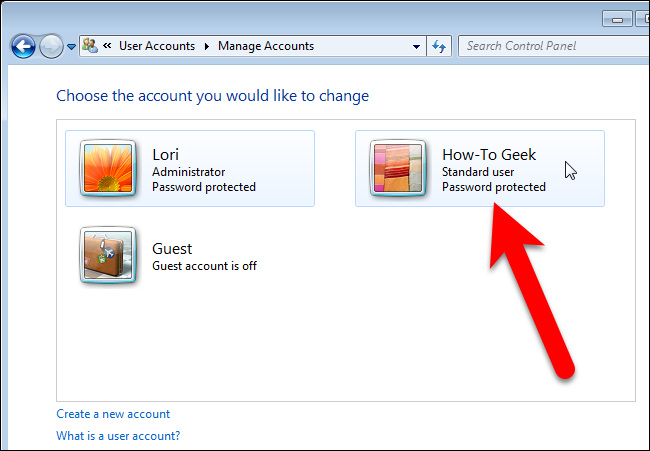
Next, click the “Delete the account” link.
接下来,点击“删除帐户”链接。
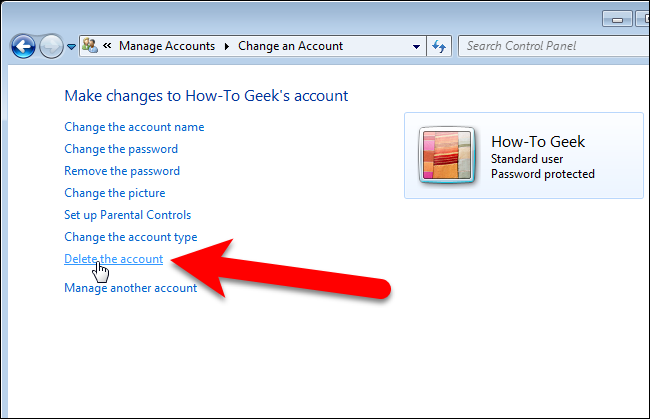
You are then given the option to either delete the user’s files or keep them. You may want to do this if they need them for another machine or you want to store them in case they’re needed later.
然后,您可以选择删除用户的文件或保留它们。 如果他们需要它们用于另一台计算机,或者您想将它们存储起来以备日后使用,则可能要这样做。
NOTE: We recommend that you back up files from the user’s account manually, because this method does not back up everything.
注意:我们建议您手动备份用户帐户中的文件,因为此方法不会备份所有内容。

Click “Delete Account” on the Confirm Deletion screen to delete the account.
在“确认删除”屏幕上单击“删除帐户”以删除该帐户。
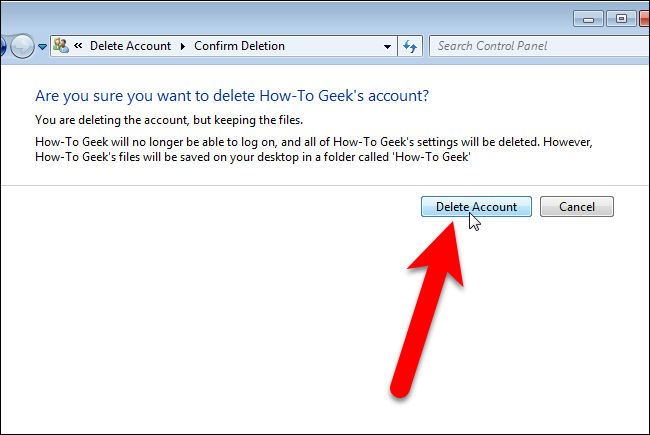
If you selected to keep the files, they are moved out of the account before the account is deleted.
如果选择保留文件,则会在删除帐户之前将其移出帐户。
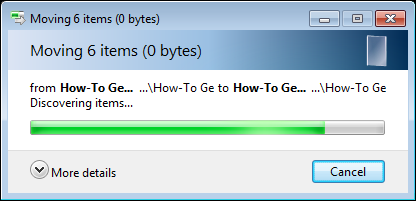
You are returned to the Choose the account you would like to change screen and the account you deleted is gone. Click the “X” button in the upper-right corner of the window to close it.
返回到“选择要更改的帐户”屏幕,删除的帐户不见了。 单击窗口右上角的“ X”按钮将其关闭。
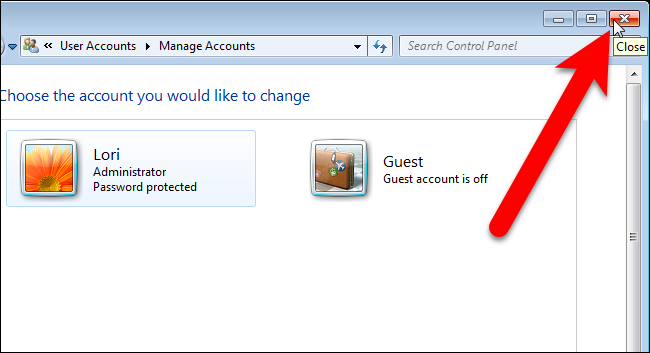
If you chose to keep the files, they are saved in a folder on the desktop.
如果选择保留文件,它们将保存在桌面上的文件夹中。

As we mentioned earlier, not all the folders from the user’s folder are backed up using this method, only what’s listed in the image below.
正如我们前面提到的,并非使用此方法备份用户文件夹中的所有文件夹,仅备份下图中列出的内容。
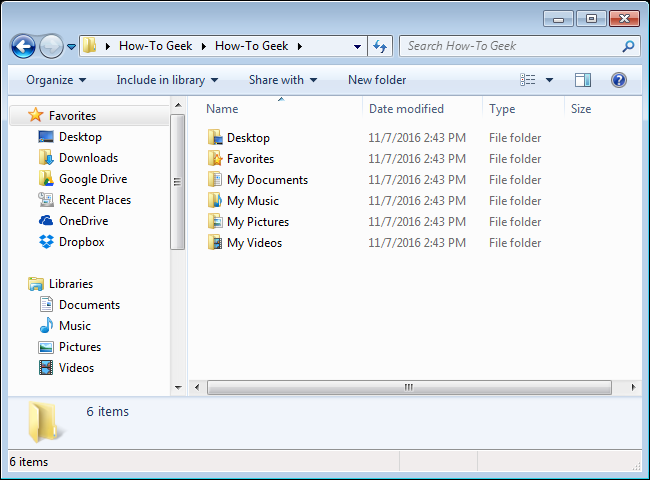
When you’re done, those users will disappear from the login screen.
完成后,这些用户将从登录屏幕中消失。
翻译自: https://www.howtogeek.com/howto/6619/beginner-geek-delete-user-accounts-in-windows-7/
windows 帐户 入侵























 4万+
4万+

 被折叠的 条评论
为什么被折叠?
被折叠的 条评论
为什么被折叠?








