
修改默认任务栏图标
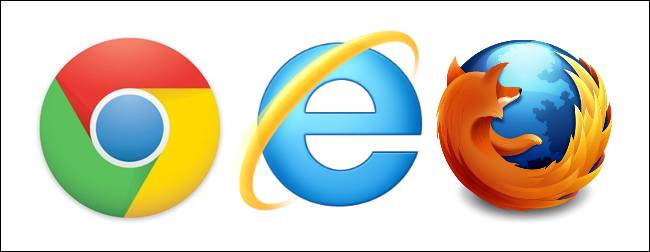
Whether you’re a web developer or just an avid internet user, you may need to use multiple browsers. Each browser has useful features that are not available in the other browsers, so, you may need to switch browsers to take advantage of certain features.
无论您是Web开发人员还是狂热的Internet用户,都可能需要使用多个浏览器。 每个浏览器都具有其他浏览器无法提供的有用功能,因此,您可能需要切换浏览器以利用某些功能。
You can simply open the desired browser from the desktop or Start menu. However, if you’re opening an HTML file or clicking a link in another program, the browser set as your default browser will open the file or webpage. Normally, to set a browser as the default browser, you must change a setting in that browser.
您只需从桌面或“开始”菜单中打开所需的浏览器。 但是,如果要打开HTML文件或单击其他程序中的链接,则设置为默认浏览器的浏览器将打开文件或网页。 通常,要将浏览器设置为默认浏览器,必须在该浏览器中更改设置。
BrowserTraySwitch is a free utility for all versions of Windows that makes switching your default web browser quick and easy. It sits in the system tray and allows you to change the default browser by selecting one from the BrowserTraySwitch popup menu.
BrowserTraySwitch是适用于所有Windows版本的免费实用程序,可快速轻松地切换默认的Web浏览器。 它位于系统托盘中,并允许您通过从BrowserTraySwitch弹出菜单中选择一个来更改默认浏览器。
Install BrowserTraySwitch by double-clicking on the .exe file you have downloaded (see the link at the end of the article). Follow the steps in the setup wizard. When you run the program for the first time, the following dialog box displays. BrowserTraySwitch makes changes to the registry to change the default browser, so it creates a backup of the relevant registry settings before making these changes.
通过双击已下载的.exe文件来安装BrowserTraySwitch(请参阅本文结尾处的链接)。 请按照安装向导中的步骤进行操作。 首次运行该程序时,将显示以下对话框。 BrowserTraySwitch对注册表进行更改以更改默认浏览器,因此在进行这些更改之前,它将创建相关注册表设置的备份。
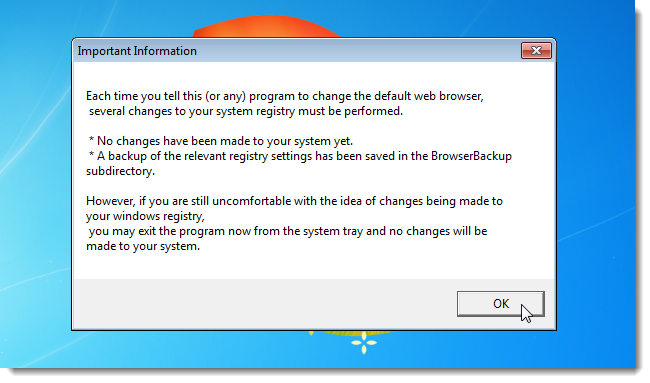
BrowserTraySwitch also creates a registry file for each browser you add to the menu. The first time you run the program, it detects the current default browser and asks you to save the registry file for that browser.
BrowserTraySwitch还会为您添加到菜单的每个浏览器创建一个注册表文件。 首次运行该程序时,它将检测到当前的默认浏览器,并要求您为该浏览器保存注册表文件。
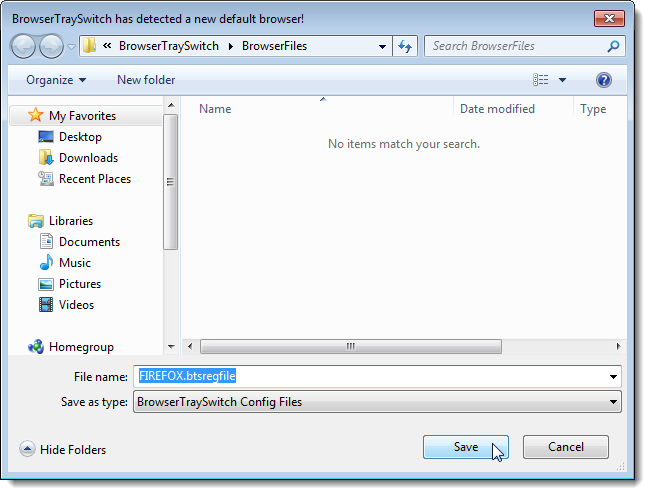
The browser is then added to the program’s menu.
然后将浏览器添加到程序菜单。
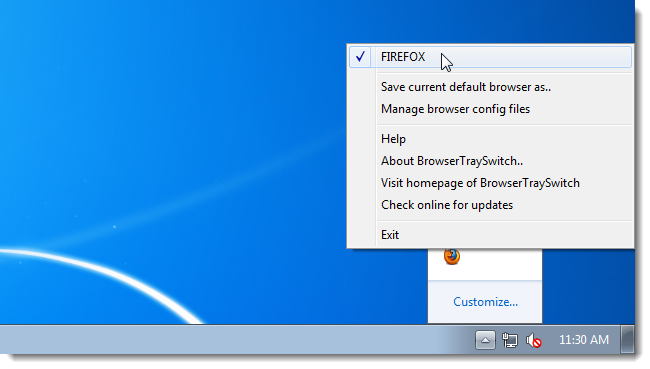
The BrowserTraySwitch icon displays in the system tray as the icon for the current default browser.
BrowserTraySwitch图标在系统任务栏中显示为当前默认浏览器的图标。
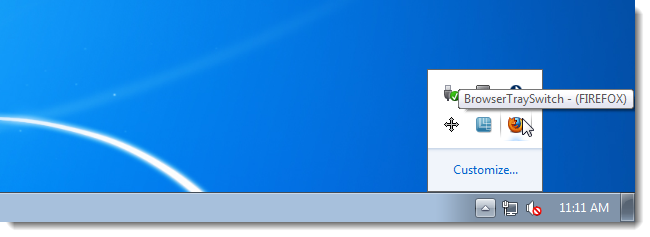
To add a browser to the menu, open the browser and turn on the setting that makes that browser your default browser. As an example, we will add Google Chrome to the BrowserTraySwitch menu.
要将浏览器添加到菜单中,请打开浏览器并打开使该浏览器成为默认浏览器的设置。 例如,我们将Google Chrome添加到BrowserTraySwitch菜单。
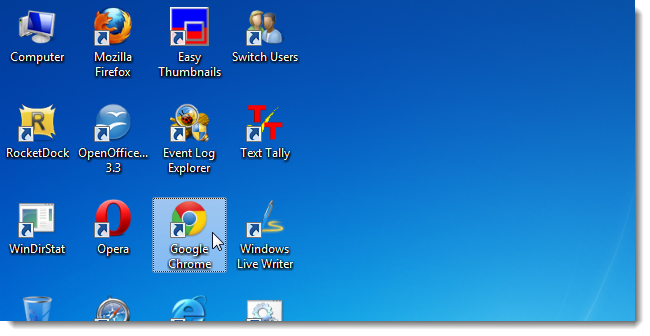
In Chrome, select Settings from the menu in the upper, left corner of the window.
在Chrome浏览器中,从窗口左上角的菜单中选择设置。
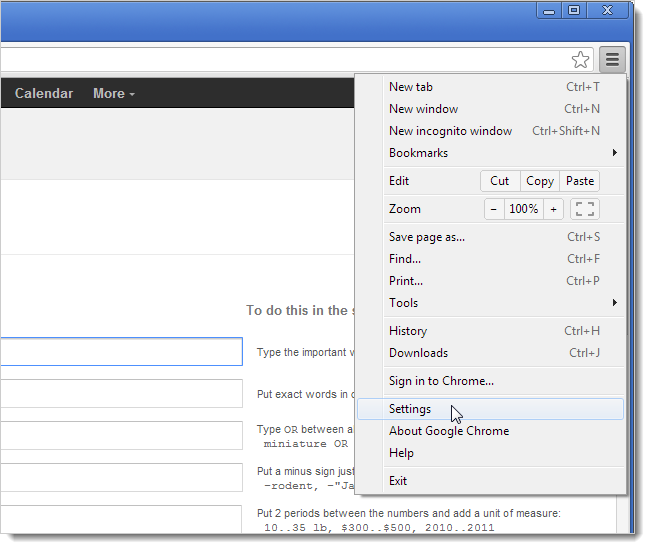
On the Settings tab that displays, click the Make Google Chrome my default browser button under Default browser.
在显示的“设置”标签上,点击默认浏览器下的将Google Chrome设为默认浏览器按钮。
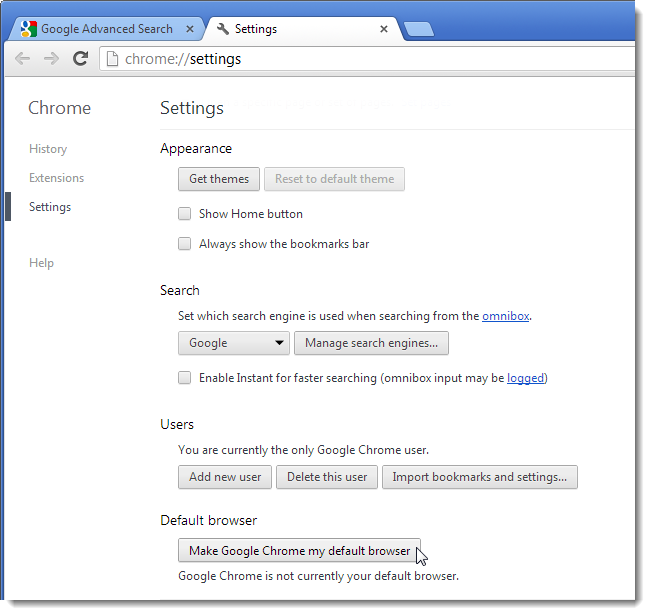
If the User Account Control dialog box displays, click Yes to continue.
如果显示“用户帐户控制”对话框,请单击“是”继续。
NOTE: You may not see this dialog box, depending on your User Account Control settings.
注意:根据您的“ 用户帐户控制”设置 ,您可能看不到此对话框。
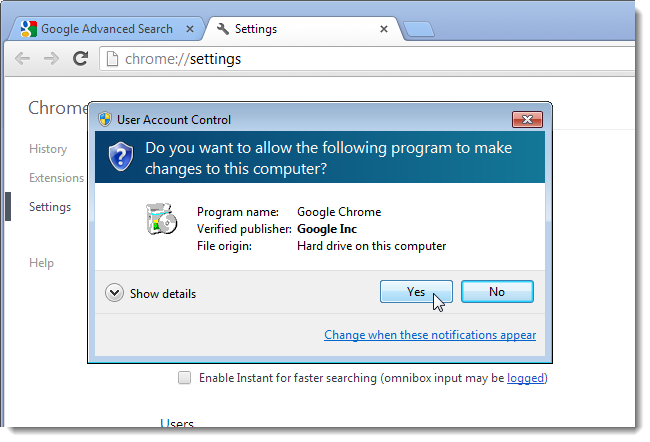
The following dialog box displays from BrowserTraySwitch asking you to save the registry file for the browser you just made your default browser. Click Save.
从BrowserTraySwitch显示以下对话框,要求您保存刚创建为默认浏览器的浏览器的注册表文件。 单击保存。

Once you save the registry file, the BrowserTraySwitch menu pops up and the newly added browser is automatically selected as the default browser.
保存注册表文件后,将弹出BrowserTraySwitch菜单,并且自动将新添加的浏览器选择为默认浏览器。
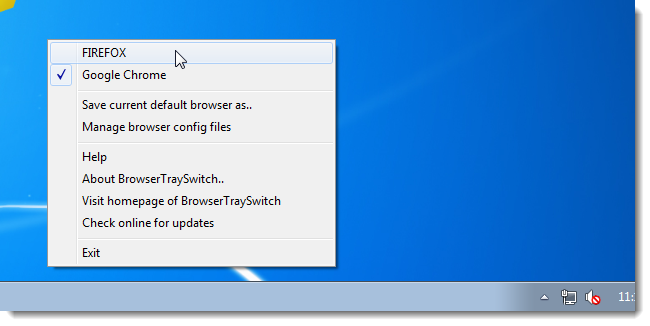
Depending on the settings, the browser may ask you if you want to make that browser the default browser when you open the program. For example, when we opened Opera, we were asked and said Yes. Opera was then added to our BrowserTraySwitch menu.
根据设置,浏览器可能会询问您是否要在打开程序时将其设为默认浏览器。 例如,当我们打开Opera时,被询问并说是。 然后将Opera添加到我们的BrowserTraySwitch菜单中。

The names for the browsers on the menu are determined by the file names for the registry files. You can change that to customize your list. For example, we decided we didn’t want FIREFOX displaying in all caps. To change the name of a registry file, right-click on the BrowserTraySwitch icon and select Manage browser config files from the menu.
菜单上浏览器的名称由注册表文件的文件名确定。 您可以更改它以自定义列表。 例如,我们决定不希望FIREFOX显示所有大写字母。 要更改注册表文件的名称,请右键单击BrowserTraySwitch图标,然后从菜单中选择“管理浏览器配置文件”。

The folder containing the registry files opens in Windows Explorer. Change the names of the .btsregfile files as desired. Close the Explorer window when you are done.
包含注册表文件的文件夹在Windows资源管理器中打开。 根据需要更改.btsregfile文件的名称。 完成后,关闭资源管理器窗口。
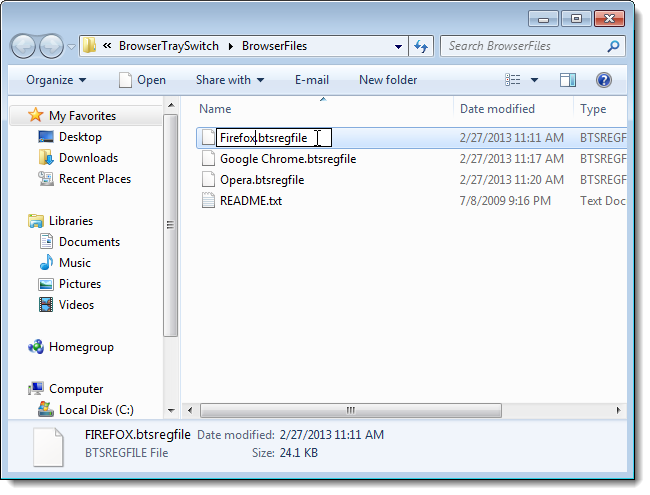
You do not have to restart BrowserTraySwitch for the changes to take effect. The next time you open the menu, the newly named menu items display.
您不必重新启动BrowserTraySwitch即可使更改生效。 下次打开菜单时,将显示新命名的菜单项。
NOTE: You can also change a menu item’s name by selecting Save current default browser as from the menu to resave the registry file for that browser. However, once you save the file with a new name, you will have two files for that browser and both will display on the menu until you delete one.
注意:您还可以通过从菜单中选择“将当前默认浏览器另存为”来重新保存该浏览器的注册表文件,从而更改菜单项的名称。 但是,使用新名称保存文件后,该浏览器将有两个文件,并且两个文件都将显示在菜单上,直到删除一个文件为止。
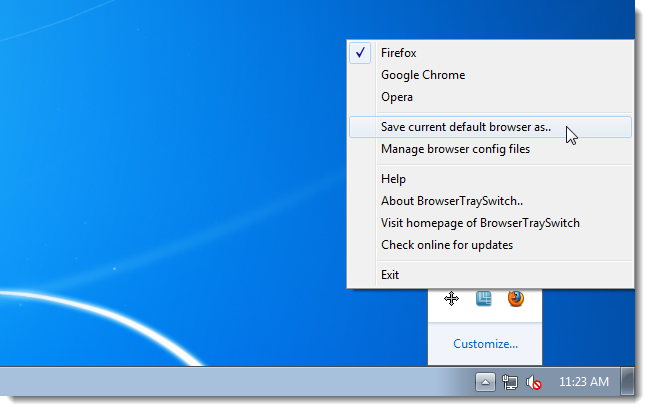
You can remove browsers from the menu simply by selecting Manage browser config files from the menu again and deleting the registry file for the browser you want to remove.
您只需从菜单中再次选择“管理浏览器配置文件”,然后删除要删除的浏览器的注册表文件,即可从菜单中删除浏览器。
Download BrowserTraySwitch from http://www.donationcoder.com/Software/Mouser/browsertray/index.html.
从http://www.donationcoder.com/Software/Mouser/browsertray/index.html下载BrowserTraySwitch。
修改默认任务栏图标





















 97
97

 被折叠的 条评论
为什么被折叠?
被折叠的 条评论
为什么被折叠?








