
libreoffice使用

If you’re working in a LibreOffice Writer document, and need to do some simple calculations, instead of opening the Windows Calculator, you can perform the calculations directly in Writer.
如果您正在使用LibreOffice Writer文档,并且需要进行一些简单的计算,则可以直接在Writer中执行计算,而不必打开Windows计算器。
We’ll show you how to calculate simple equations in LibreOffice Writer using the Formula bar and the Calculate function. You can also use pre-defined functions in your equations, such as mean (average), square root, and power.
我们将向您展示如何使用公式栏和Calculate函数在LibreOffice Writer中计算简单方程式。 您还可以在方程式中使用预定义的函数,例如均值(平均值),平方根和幂。
执行简单的计算 (Performing Simple Calculations)
The Formula bar in LibreOffice Writer allows you to perform simple calculations while working in a text document. To enter an equation to calculate, first place the cursor where you want to insert the result in your document. Then, press F2 to access the Formula bar. Type an equals sign (=) and the equation you want to calculate with no spaces. Press Enter.
LibreOffice Writer中的公式栏允许您在处理文本文档时执行简单的计算。 要输入要计算的方程式,首先将光标放在要在文档中插入结果的位置。 然后,按F2进入编辑栏。 键入等号(=)和要计算的方程式,不带空格。 按Enter键。
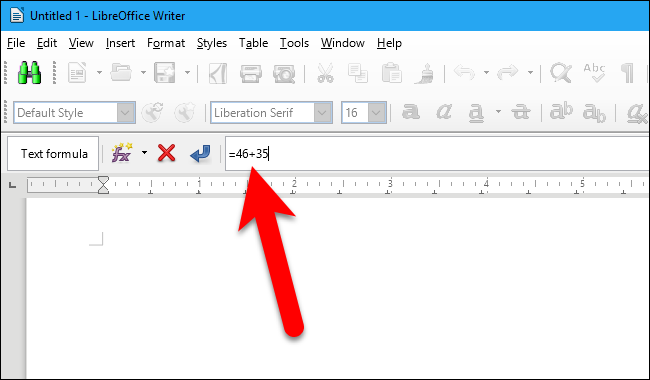
The result of your calculation is inserted at the cursor and the Formula bar is hidden again. The result is highlighted in gray because it is a field.
计算结果将插入到光标处,并且公式栏再次隐藏。 结果以灰色突出显示,因为它是一个字段。
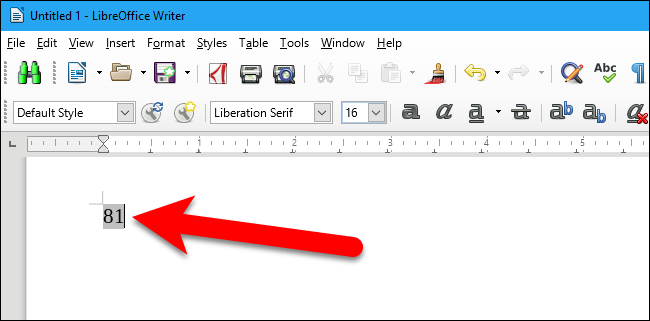
使用预定义函数计算复杂公式 (Calculating Complex Formulas Using Predefined Functions)
The Formula bar includes predefined functions you can use in your calculations. For example, to calculate the mean, or average, of a set of numbers, press F2 to access the Formula bar and then click the “fx” button on the bar. Then, select Statistical Functions > Mean from the popup menu.
公式栏包含您可以在计算中使用的预定义函数。 例如,要计算一组数字的平均值或平均值,请按F2键以访问公式栏,然后单击该栏上的“ fx”按钮。 然后,从弹出菜单中选择统计函数>平均值。
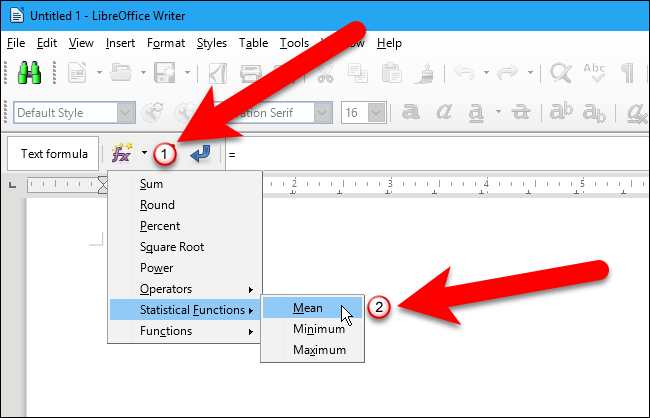
The function name is inserted into the Formula bar with a space after it. Note that the cursor might not be in the Formula bar after inserting the function. If not, click in the empty space to the right of the function name on the Formula bar to put the cursor at the end of the equation so far. Then, enter the numbers for which you want to calculate the mean, separated by vertical bars. and press Enter.
函数名称插入到公式栏中,并在其后有一个空格。 请注意,插入函数后,光标可能不在公式栏中。 如果不是,请单击公式栏上函数名称右侧的空白区域,以将光标放在等式的末尾。 然后,输入要为其计算平均值的数字,并用竖线分隔。 然后按Enter。
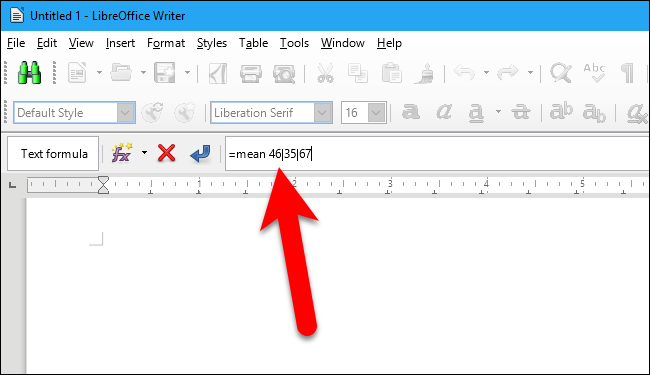
The result of your function calculation is inserted at the cursor and the Formula bar is hidden again. Again, the result is highlighted in gray because it is a field.
函数计算的结果将插入到光标处,并且公式栏再次隐藏。 同样,结果以灰色突出显示,因为它是一个字段。
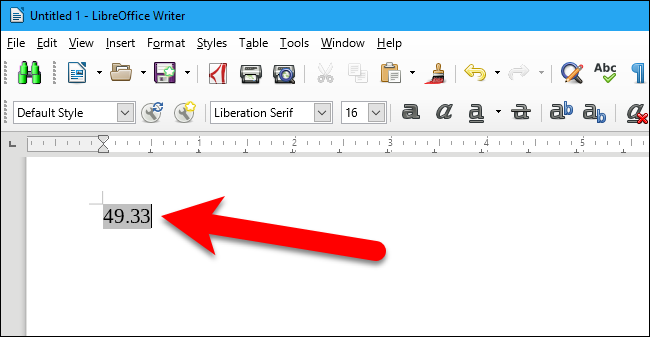
The online help for LibreOffice Writer provides help on how to enter the values for each type of function available on the Formula bar.
LibreOffice Writer的联机帮助提供了有关如何输入公式栏上可用的每种函数类型的值的帮助。
查看公式 (Viewing the Formula)
As we’ve said, when you calculate an equation using the Formula bar, the result that displays is a field, showing the field value by default. You can easily view the equation in the field by switching to viewing field names. To do this, press Ctrl+F9, or select View > Field Names. This is handy if you’ve calculated an equation using the Formula bar in your document in the past and don’t remember what the equation was.
就像我们说过的那样,当您使用公式栏计算方程式时,显示的结果是一个字段,默认情况下显示该字段的值。 您可以通过切换到查看字段名称来轻松查看字段中的方程。 为此,请按Ctrl + F9,或选择“视图”>“字段名称”。 如果您过去使用文档中的“公式”栏来计算方程式,并且不记得方程式是什么,这将很方便。
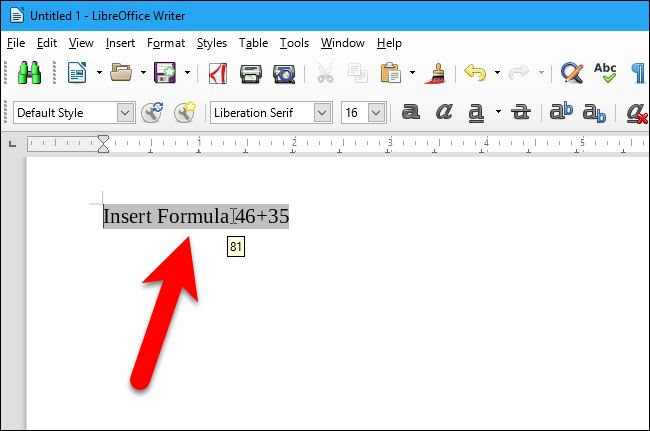
To switch back to viewing the result, press Ctrl+F9 again, or select View > Field Names again.
要切换回查看结果,请再次按Ctrl + F9,或再次选择“视图”>“字段名称”。
改变配方 (Changing the Formula)
Once you’ve calculated an equation or function using one of the methods described above, you can change it and get a different result. As we mentioned, the answer is inserted into your document as a field, and you can edit this field. To do so, simply double-click on the result highlighted in gray.
使用上述方法之一计算方程式或函数后,即可对其进行更改并获得不同的结果。 如前所述,答案将作为字段插入到您的文档中,您可以编辑此字段。 为此,只需双击以灰色突出显示的结果。
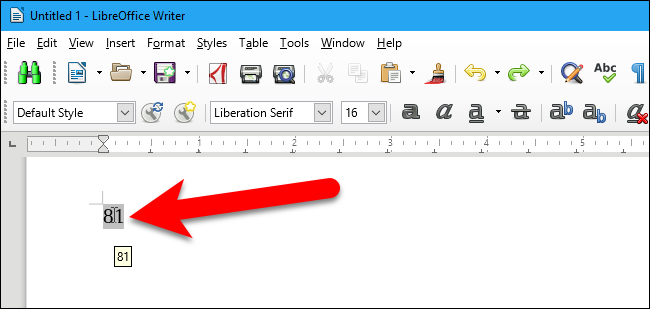
The Edit Fields dialog box displays. The Type of field is Insert Formula and the formula itself is in the Formula box. You can edit the formula in the Formula box and then click “OK” when you’re done making changes.
显示“编辑字段”对话框。 字段类型是插入公式,公式本身在公式框中。 您可以在“公式”框中编辑公式,然后在完成更改后单击“确定”。

The result is updated to reflect the changes.
更新结果以反映更改。
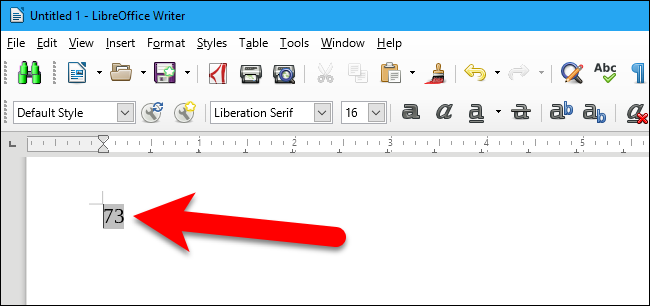
计算文档中已经存在的公式 (Calculating a Formula Already Existing in Your Document)
If you already have an existing equation in your LibreOffice Writer document, you can easily calculate the equation and insert the result without using the Formula bar. Select the equation you want to calculate.
如果您的LibreOffice Writer文档中已经存在现有方程式,则可以轻松计算方程式并插入结果,而无需使用公式栏。 选择您要计算的方程式。
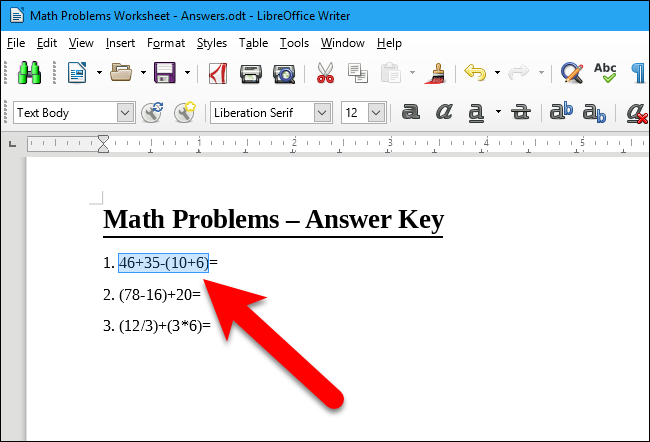
Select Tools > Calculate, or press Ctrl+Plus sign (+).
选择工具>计算,或按Ctrl +加号(+)。
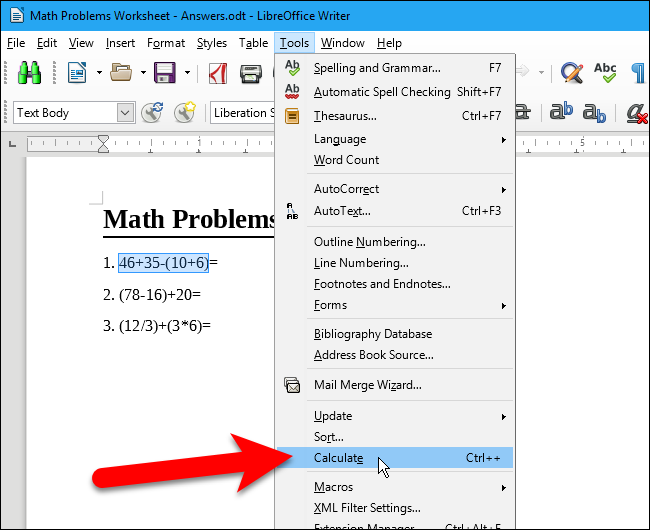
Put the cursor where you want to insert the answer and press Ctrl+V to paste the result.
将光标放在要插入答案的位置,然后按Ctrl + V粘贴结果。
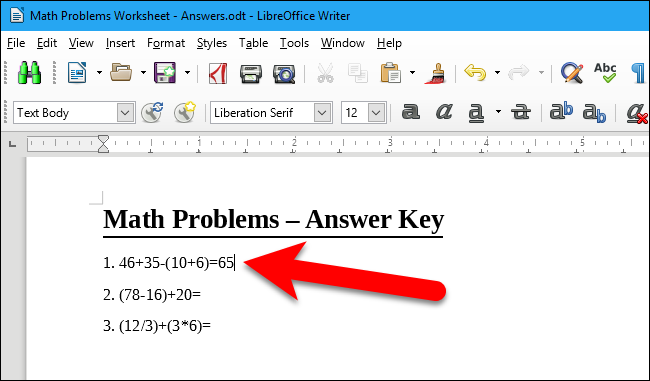
When calculating existing equations using this last method, the result is not a field and is not linked to the equation. If you change the equation, you must select and calculate it again and paste the result again.
使用最后一种方法计算现有方程式时,结果不是字段,并且未链接到方程式。 如果更改方程式,则必须再次选择并计算它,然后再次粘贴结果。
翻译自: https://www.howtogeek.com/286679/how-to-use-the-built-in-calculator-in-libreoffice-writer/
libreoffice使用





















 949
949











 被折叠的 条评论
为什么被折叠?
被折叠的 条评论
为什么被折叠?








