
中断发生后pc指令
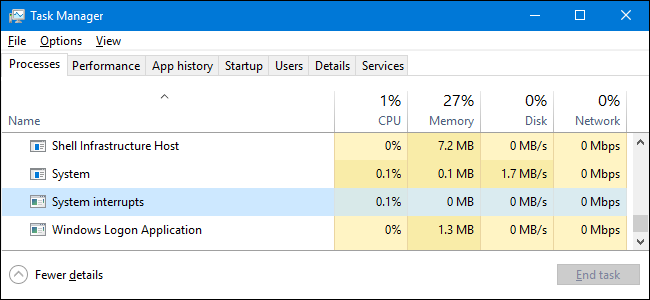
If you ever browse through your Task Manager window, you’ve likely spotted a process named “System interrupts” and then probably ignored it. But if it’s using up your CPU and you’re wondering what you can do about it, we’ve got the answer for you.
如果您浏览过“ 任务管理器”窗口,则可能会发现一个名为“系统中断”的进程,然后可能会忽略它。 但是,如果它用尽了您的CPU,并且您想知道该如何处理,我们将为您找到答案。
This article is part of our ongoing series explaining various processes found in Task Manager, like Runtime Broker, svchost.exe, dwm.exe, ctfmon.exe, rundll32.exe, Adobe_Updater.exe, and many others. Don’t know what those services are? Better start reading!
本文是我们正在进行的系列文章的一部分,介绍了在任务管理器中找到的各种过程,例如Runtime Broker , svchost.exe , dwm.exe , ctfmon.exe , rundll32.exe , Adobe_Updater.exe 等 。 不知道这些服务是什么? 最好开始阅读!
什么是“系统中断”过程? (What Is the “System Interrupts” Process?)
System Interrupts is an official part of Windows and, while it does appear as a process in Task Manager, it’s not really a process in the traditional sense. Rather, it’s an aggregate placeholder used to display the system resources used by all the hardware interrupts happening on your PC.
系统中断是Windows的正式组成部分,尽管它确实在任务管理器中显示为一个进程,但实际上并不是传统意义上的进程。 而是,它是一个聚合占位符,用于显示PC上发生的所有硬件中断所使用的系统资源。

While a hardware interrupt sounds rude, it’s a normal communication between your hardware (and associated software) and your CPU. Say you start typing something on your keyboard, for example. Rather than have a whole process dedicated just to watching for signals from your keyboard, there’s actually a bit of hardware on your motherboard that handles that kind of monitoring. When it determines that another piece of hardware needs the CPU’s attention, it sends an interrupt signal to the CPU. If it’s a high priority interrupt (as is usually the case with user input), the CPU suspends whatever process it’s working on, deals with the interrupt, and then resumes its previous process.
虽然硬件中断听起来很不礼貌,但这是硬件(和关联软件)与CPU之间的正常通信。 例如,假设您开始在键盘上输入内容。 不仅有整个过程专门用于监视键盘信号,而且主板上确实有一些硬件可以处理这种监视。 当它确定另一件硬件需要CPU注意时,它将向CPU发送中断信号。 如果是高优先级的中断(通常是用户输入的情况),则CPU会挂起正在处理的任何进程,处理该中断,然后恢复其先前的进程。
It all happens lightning fast, and there are typically many, many interrupts going on all the time. In fact, you can see this very thing in action if you like. Fire up Task Manager and scroll down until you see “System interrupts” in the window. Now, open up Notepad and start typing. It won’t affect your “System interrupt” setting dramatically, but you should see it rise by a tenth of a percentage point or so. In our case, it rose from a baseline of 0.1% to 0.3%.
这一切都以闪电般的速度发生,并且通常总是有很多很多中断在发生。 实际上,如果您愿意,您可以看到此功能正在发挥作用。 启动任务管理器并向下滚动,直到在窗口中看到“系统中断”。 现在,打开记事本并开始输入。 它不会显着影响您的“系统中断”设置,但是您应该看到它上升了十分之一左右。 在我们的案例中,它从0.1%的基准上升到0.3%。

During the course of normal operations, you might see the CPU usage of “System interrupts” rise as high as 10% briefly before it settles back down to next to nothing.
在正常操作过程中,您可能会看到“系统中断”的CPU使用率短暂升高了10%,然后又降为零。
很好,但是为什么要使用那么多的CPU? (That’s Great, But Why Is It Using So Much CPU?)
If you’re seeing the CPU usage of “System interrupts” rise higher than about 20% and–this is the important part–stay there consistently, then you have a problem. Since it’s representative of hardware interrupts on your PC, a consistently high CPU usage typically means that a piece of hardware or its associated driver is misbehaving. So, how do you troubleshoot the hardware problem? Well, that’s the tricky part.
如果您看到“系统中断”的CPU使用率上升到大约20%以上,并且这是很重要的部分,请始终保持在该位置 ,那么您就有问题了。 由于它代表PC上的硬件中断,因此持续高的CPU使用率通常意味着某件硬件或其关联的驱动程序行为异常。 那么,如何解决硬件问题呢? 好吧,这是棘手的部分。

Your first step should be restarting your computer. We know you’ve heard this a million times, but it’s still solid advice. Restarting your computer can fix all kinds of weird issues and it’s an easy enough step to take.
您的第一步应该是重新启动计算机。 我们知道您已经听到了一百万次,但这仍然是可靠的建议。 重新启动计算机可以解决各种奇怪的问题 ,这很容易采取。
If restarting your computer doesn’t cure the CPU usage problem, the next step is to make sure that your computer is up to date. Let Windows Update do its thing so you can be sure you have all the latest Windows and driver updates–at least for drivers Windows is managing. While you’re at it, you’ll need to make sure drivers that Windows Update doesn’t manage are also up to date. You can find instructions for doing both of these things in this guide.
如果重新启动计算机不能解决CPU使用问题,则下一步是确保计算机是最新的。 让Windows Update来做它的事情,以便您可以确保拥有所有最新的Windows和驱动程序更新-至少对于Windows正在管理的驱动程序而言。 进行此操作时,需要确保Windows Update无法管理的驱动程序也是最新的。 您可以在本指南中找到有关完成这两项操作的说明 。
If updating your PC and hardware drivers doesn’t do the trick, then you’re going to have dive in and figure out what specific piece of hardware is causing trouble. Diagnosing all your hardware is a bit beyond the scope of this article, but we do have some helpful guidelines for helping you narrow things down.
如果更新PC和硬件驱动程序无法解决问题,那么您将需要深入研究并找出造成故障的特定硬件。 诊断您的所有硬件都超出了本文的范围,但是我们确实提供了一些有用的准则来帮助您缩小范围。
Start by disabling your external devices one at a time. We start with external devices mainly because it’s the easiest thing to do and you should mainly focus on external drives and input devices like your keyboard, mouse, webcam, and microphone. Just unplug them one at a time and see if “System interrupts” settles down. If it does, then you know what device to focus on.
首先一次禁用一台外部设备。 我们从外部设备开始,主要是因为这是最简单的事情,您应该主要关注外部驱动器和输入设备,例如键盘,鼠标,网络摄像头和麦克风。 只需一次拔下它们,看看“系统中断”是否稳定下来。 如果是这样,那么您就知道要关注的设备。
Next, move to your internal devices. Obviously, this gets a bit trickier since you can’t just unplug them. But you can disable them in Device Manager. You just want to be careful not to disable any devices critical to keeping your system running, like disk drives or display adapters. Also, don’t disable anything listed under the Computer, Processors, or System Device categories. Instead, focus on things like network adapters, sound cards, and other add-on cards. They are the most likely culprits. Just go one at a time. Disable the device and check out “System interrupts” in Task Manager. If the problem goes away, you’ve identified the problem device. If it doesn’t, re-enable the device and move on to the next one.
接下来,移至内部设备。 显然,这有点棘手,因为您不能仅仅拔掉它们。 但是您可以在设备管理器中禁用它们 。 您只需要注意不要禁用任何对保持系统正常运行至关重要的设备,例如磁盘驱动器或显示适配器。 另外,请勿禁用“计算机”,“处理器”或“系统设备”类别下列出的任何内容。 相反,请专注于网络适配器,声卡和其他附加卡之类的东西。 他们是最有可能的罪魁祸首。 一次只走一个。 禁用设备并在任务管理器中检出“系统中断”。 如果问题消失了,那么您已经确定了问题设备。 如果不是,请重新启用设备并继续进行下一个操作。
There are a couple of other pieces of hardware that can cause this problem and that you won’t be able to test this way. A failing power supply (or laptop battery) can cause a spike in the CPU use of “System interrupts” and so can a failing hard drive. You can test your hard drives with Windows’ built in Check Disk tool or with a good third-party S.M.A.R.T. utility. Unfortunately, the only way to test a power supply for this trouble is to replace it.
还有其他一些硬件组件可能会导致此问题,您将无法以这种方式进行测试。 电源故障(或笔记本电脑电池)会导致CPU使用“系统中断”的峰值,因此硬盘驱动器也会因此故障。 您可以使用Windows内置的“ 检查磁盘”工具或良好的第三方SMART实用程序来测试硬盘。 不幸的是,测试电源是否有此故障的唯一方法是更换电源。
If you do identify a device that’s causing trouble, your next step is figuring out whether it’s the device itself or the hardware driver that’s causing the problem. Again, this can be a bit tricky to figure out and will require some trial and error, but we have some guidelines.
如果确实确定了引起问题的设备,那么下一步就是弄清楚是问题出在设备本身还是硬件驱动程序上。 同样,要弄清楚这可能有些棘手,并且需要一些反复试验,但是我们有一些指导原则。
- Try external devices on another computer if you have one available. 如果有可用的设备,请尝试另一台计算机上的外部设备。
If your drivers are all up to date and you think the device itself is okay, you can always try rolling back to an earlier driver.
如果您的驱动程序都是最新的,并且您认为设备本身还可以,则可以随时尝试回滚到较早的驱动程序 。
- Hit up Google or your hardware manufacturer’s web site and see if other people are having similar trouble. 访问Google或您的硬件制造商的网站,看看其他人是否也遇到类似的麻烦。
Consider updating your BIOS. If you can’t narrow down the trouble, it is possible that the hardware responsible for interpreting interrupts is having trouble. Updating the BIOS can sometimes fix the problem.
考虑更新BIOS 。 如果无法缩小故障范围,则负责解释中断的硬件可能会出现故障。 更新BIOS有时可以解决问题。
我可以禁用它吗? (Can I Disable It?)
No, you can’t disable “System interrupts.” And there’s no good reason to. It’s a vital component for your PC’s performance since it’s used to handle and report on hardware interrupts. Windows won’t even let you temporarily end the task.
不,您不能禁用“系统中断”。 而且没有充分的理由。 这是PC性能的重要组成部分,因为它用于处理和报告硬件中断。 Windows甚至不会让您暂时结束任务。
这个过程可能是病毒吗? (Could This Process Be a Virus?)
“System interrupts” itself is an official Windows component. It is almost certainly not a virus. In fact, since it’s not an actual process, “System interrupts” doesn’t even have an associated .EXE or .DLL file that runs. This means there’s no way for it to be hijacked by malware directly.
“系统中断”本身是Windows的正式组件。 几乎可以肯定,它不是病毒。 实际上,由于它不是一个实际的进程,因此“系统中断”甚至没有运行的关联的.EXE或.DLL文件。 这意味着它不可能直接被恶意软件劫持。
Still, it is possible that a virus is interfering with a particular hardware driver, which in turn could have an impact on “System interrupts.” If you suspect any form of malware, go ahead and scan for viruses using your preferred virus scanner. Better safe than sorry!
尽管如此,病毒仍可能会干扰特定的硬件驱动程序,进而可能对“系统中断”产生影响。 如果您怀疑有任何形式的恶意软件,请继续使用首选的病毒扫描程序扫描病毒 。 安全胜过遗憾!
中断发生后pc指令





















 3941
3941

 被折叠的 条评论
为什么被折叠?
被折叠的 条评论
为什么被折叠?








