
windows 备份镜像
Even with the best backup solution, a hard drive crash means you’ll lose a few hours of work. By enabling drive mirroring in Windows 7, you’ll always have an up-to-date copy of your data.
即使使用最佳的备份解决方案,硬盘崩溃也意味着您将失去数小时的工作。 通过在Windows 7中启用驱动器镜像,您将始终拥有数据的最新副本。
Windows 7’s mirroring – which is only available in Professional, Enterprise, and Ultimate editions – is a software implementation of RAID 1, which means that two or more disks are holding the exact same data. The files are constantly kept in sync, so that if one of the disks fails, you won’t lose any data.
Windows 7的镜像(仅在Professional,Enterprise和Ultimate版本中可用)是RAID 1的软件实现,这意味着两个或多个磁盘保存的数据完全相同。 这些文件会不断保持同步,因此,如果其中一张磁盘出现故障,您将不会丢失任何数据。
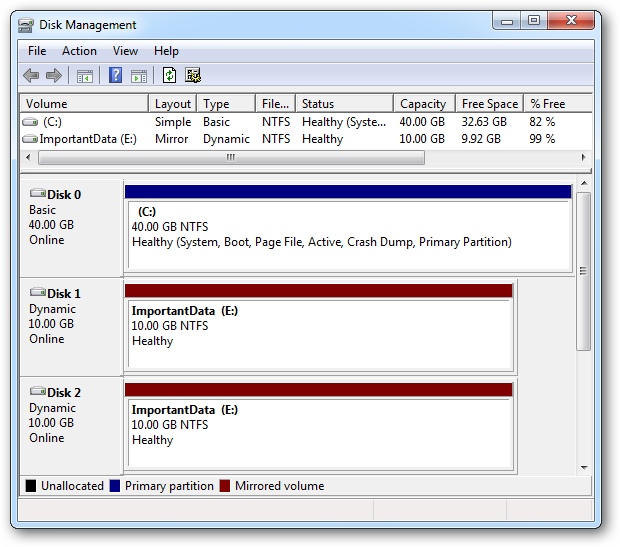
Note that mirroring is not technically a backup solution, because if you accidentally delete a file, it’s gone from both hard disks (though you may be able to recover the file). As an additional caveat, having mirrored disks requires changing them to “dynamic disks,” which can only be read within modern versions of Windows (you may have problems working with a dynamic disk in other operating systems or in older versions of Windows). See this Wikipedia page for more information.
请注意,从技术上讲,镜像并不是备份解决方案,因为如果您不小心删除了文件,则两个硬盘都将其删除(尽管您可以恢复该文件 )。 另外需要注意的是,拥有镜像磁盘需要将它们更改为“动态磁盘”,该磁盘只能在现代Windows版本中读取(在其他操作系统或Windows的较早版本中使用动态磁盘可能会遇到问题)。 有关更多信息,请参见此Wikipedia页面 。
You will need at least one empty disk to set up disk mirroring. We’ll show you how to mirror an existing disk (of equal or lesser size) without losing any data on the mirrored drive, and how to set up two empty disks as mirrored copies from the get-go.
您将至少需要一个空磁盘来设置磁盘镜像。 我们将向您展示如何镜像现有磁盘(大小相等或更小)而又不丢失镜像驱动器上的任何数据,以及如何从一开始就将两个空磁盘设置为镜像副本。
Mirroring an Existing Drive
镜像现有驱动器
Click on the start button and type partitions in the search box. Click on the Create and format hard disk partitions entry that shows up.
单击开始按钮,然后在搜索框中键入分区 。 单击出现的“ 创建并格式化硬盘分区”条目。
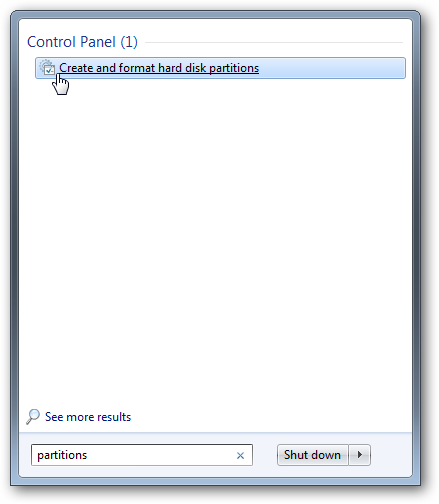
Alternatively, if you’ve disabled the search box, press Win+R to open the Run window and type in:
或者,如果您禁用了搜索框 ,请按Win + R打开“ 运行”窗口,然后输入:
diskmgmt.msc
diskmgmt.msc
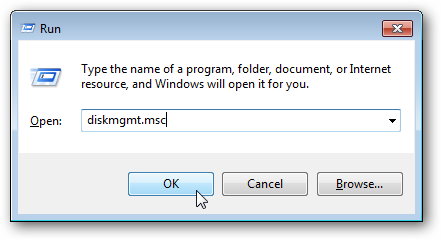
The Disk Management window will appear. We’ve got a small disk, labeled OldData, that we want to mirror in a second disk of the same size.
出现“磁盘管理”窗口。 我们有一个标记为OldData的小磁盘,我们希望将其镜像到另一个相同大小的磁盘中。
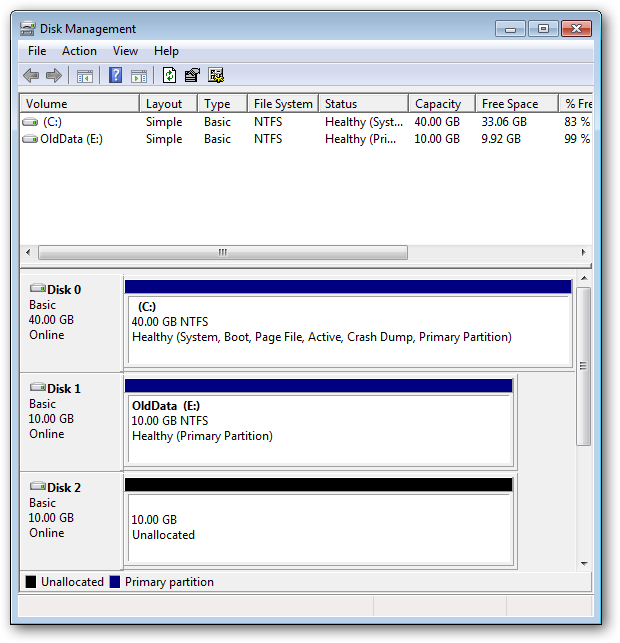
Note: The disk that you will use to mirror the existing disk must be unallocated. If it is not, then right-click on it and select Delete Volume… to mark it as unallocated. This will destroy any data on that drive.
注意:您将用于镜像现有磁盘的磁盘必须未分配。 如果不是,请右键单击它并选择 Delete Volume… 以将其标记为未分配。 这将破坏该驱动器上的所有数据。
Right-click on the existing disk that you want to mirror. Select Add Mirror….
右键单击要镜像的现有磁盘。 选择添加镜像… 。
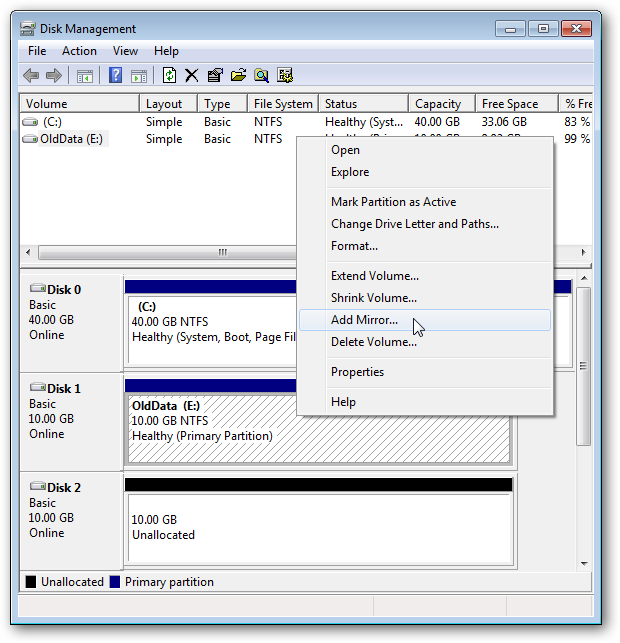
Select the disk that you want to use to mirror the existing disk’s data and press Add Mirror.
选择要用于镜像现有磁盘数据的磁盘,然后按添加镜像。
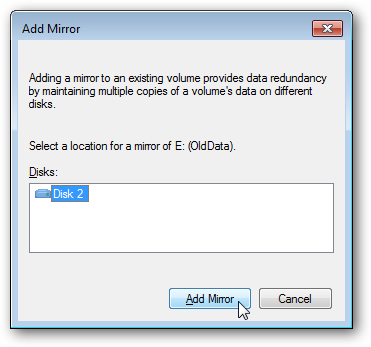
You will be warned that this process will change the existing disk from basic to dynamic. Note that this process will not delete any data on the disk!
将警告您,此过程会将现有磁盘从基本磁盘更改为动态磁盘。 请注意,此过程不会删除磁盘上的任何数据!
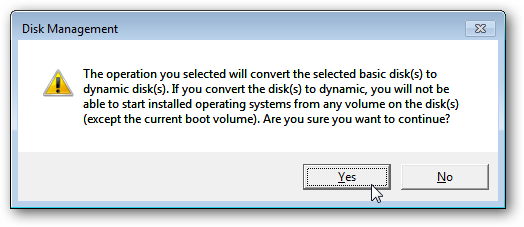
The new disk will be marked as a mirror, and it will starting copying data from the existing drive to the new one.
新磁盘将被标记为镜像,它将开始将数据从现有驱动器复制到新驱动器。
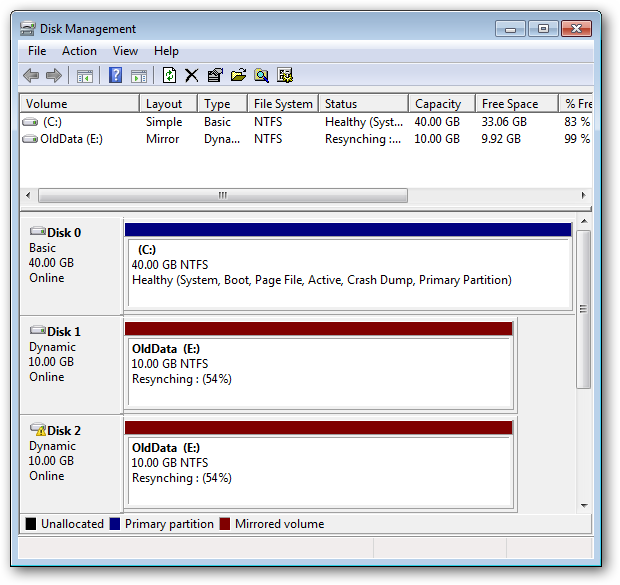
Eventually the drives will be synced up (it can take a while), and any data added to the E: drive will exist on both physical hard drives.
最终,驱动器将被同步(可能需要一段时间),并且添加到E:驱动器的任何数据将同时存在于两个物理硬盘驱动器上。
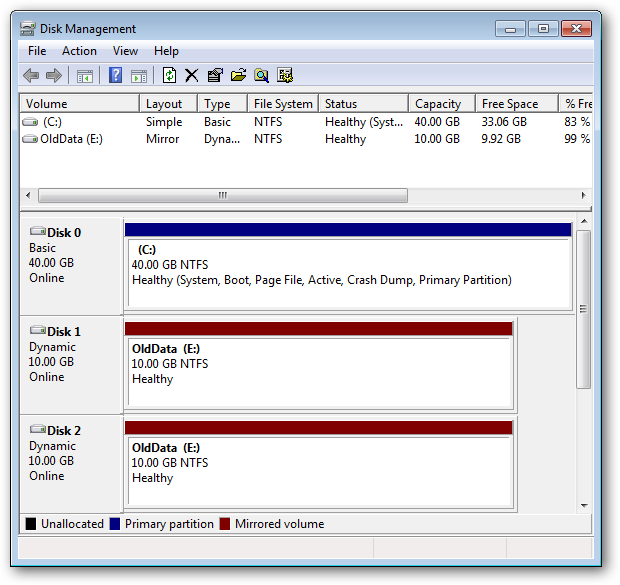
Setting Up Two New Drives as Mirrored
设置两个新的驱动器作为镜像
If you have two new equal-sized drives, you can format them to be mirrored copies of each other from the get-go.
如果您有两个新的相等大小的驱动器,则可以从一开始就将它们格式化为彼此的镜像副本。
Open the Disk Management window as described above. Make sure that the drives are unallocated. If they’re not, and you don’t need the data on either of them, right-click and select Delete volume….
如上所述,打开“磁盘管理”窗口。 确保未分配驱动器。 如果不是,则不需要它们中的任何数据,请右键单击并选择“ 删除卷…”。
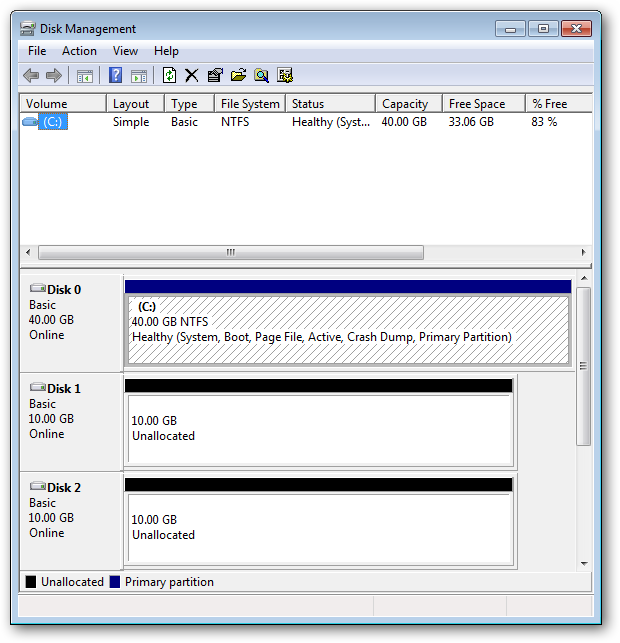
Right-click on one of the unallocated drives and select New Mirrored Volume….
右键单击未分配的驱动器之一,然后选择“ New Mirrored Volume…” 。
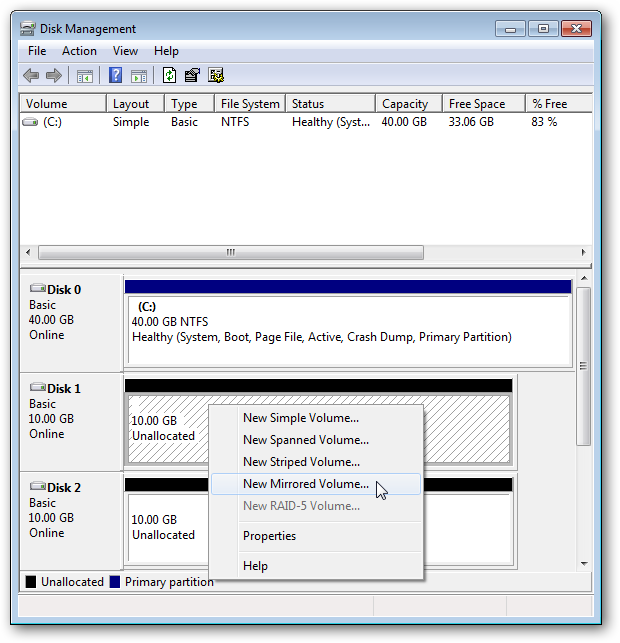
A wizard will pop up. Click Next.
将会弹出一个向导。 点击下一步。

Click on the drives you want to hold the mirrored data and click Add. Note that you can add any number of drives. Click Next.
单击要保留镜像数据的驱动器,然后单击添加 。 请注意,您可以添加任意数量的驱动器。 点击下一步。
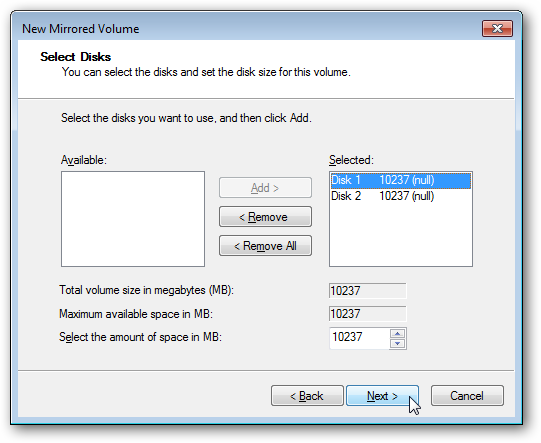
Assign it a drive letter that makes sense, and then click Next.
为它分配一个有意义的驱动器号,然后单击“下一步”。
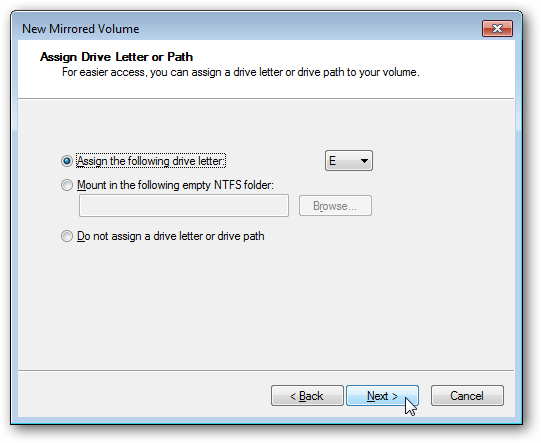
You’re limited to using the NTFS file system for mirrored drives, so enter a volume label, enable compression if you want, and then click Next.
您只能将NTFS文件系统用于镜像驱动器,因此请输入卷标,并根据需要启用压缩,然后单击“下一步”。
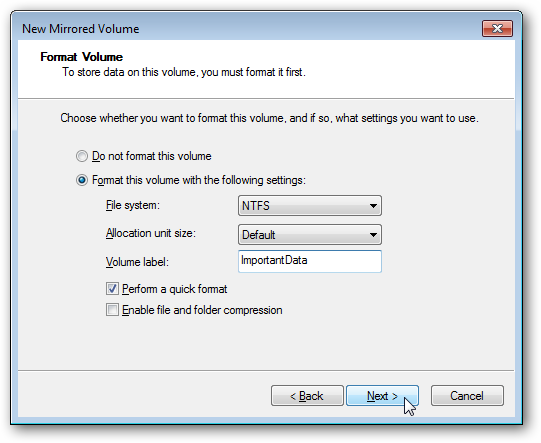
Click Finish to start formatting the drives.
单击完成以开始格式化驱动器。
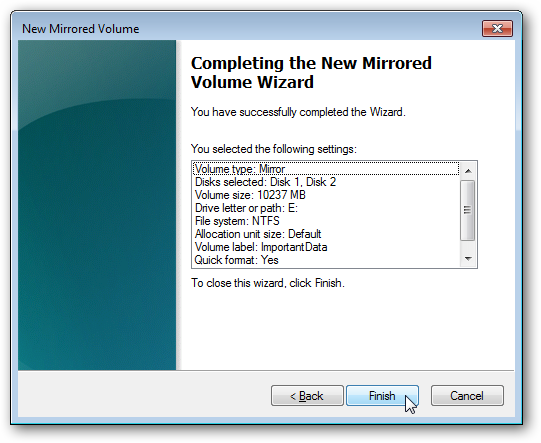
You will be warned that the new drives will be converted to dynamic disks.
将警告您新驱动器将转换为动态磁盘。
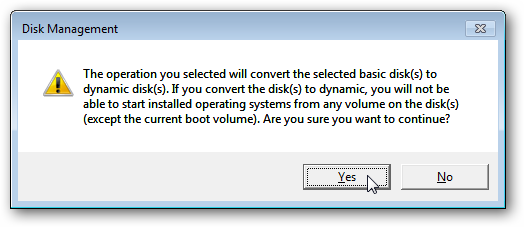
And that’s it! You now have two mirrored drives. Any files added to E: will reside on both physical disks, in case something happens to one of them.
就是这样! 现在,您有两个镜像驱动器。 如果其中一个发生故障,则添加到E:的所有文件都将驻留在两个物理磁盘上。
Conclusion
结论
While the switch from basic to dynamic disks can be a problem for people who dual-boot into another operating system, setting up drive mirroring is an easy way to make sure that your data can be recovered in case of a hard drive crash. Of course, even with drive mirroring, we advocate regular backups to external drives or online backup services.
从基本磁盘切换到动态磁盘对于双重引导进入另一个操作系统的用户来说可能是个问题,但是设置驱动器镜像是一种确保硬盘崩溃时可以恢复数据的简便方法。 当然,即使使用驱动器镜像,我们也建议定期备份到外部驱动器或联机备份服务。
翻译自: https://www.howtogeek.com/howto/17926/use-drive-mirroring-for-instant-backup-in-windows-7/
windows 备份镜像





















 7787
7787

 被折叠的 条评论
为什么被折叠?
被折叠的 条评论
为什么被折叠?








