If you are coming from Windows, you are probably familiar wtih adding a shortcut to the Startup folder in the Start menu so that the program will start after you log in.
如果您来自Windows,则可能很熟悉,在“开始”菜单中向“启动”文件夹添加了快捷方式,以便在登录后启动程序。
Ubuntu provides a little utility to help you accomplish the same thing, but it’s not named quite what you’d think, so you may not have found this.
Ubuntu提供了一个小实用程序来帮助您完成相同的任务,但是它的名称并没有您想的那样,因此您可能没有找到。
And yes, for the more technical users, you can modify the startup script and accomplish the same thing.
是的,对于更多技术用户,您可以修改启动脚本并完成相同的操作。
You’ll find the tool on the System \ Preferences\ Sessions menu item:
您可以在System \ Preferences \ Sessions菜单项上找到该工具:
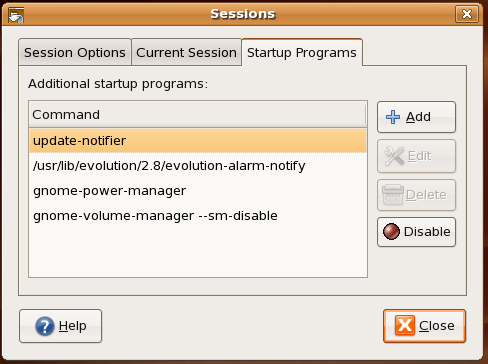
Click the Add button, and type in the full path to the executable you are trying to start if it’s not in your path already. For instance, if you wanted to start the vmware toolbox, you’d put in vmware-toolbox into the textbox. You can also browse directly to the item you want to start.
单击“添加”按钮,然后键入要尝试启动的可执行文件的完整路径(如果尚未在路径中)。 例如,如果要启动vmware工具箱,请将vmware-toolbox放入文本框。 您也可以直接浏览到要开始的项目。
Tested on: Ubuntu Edgy Eft
测试于:Ubuntu Edgy Eft
翻译自: https://www.howtogeek.com/howto/ubuntu/how-to-add-a-program-to-the-ubuntu-startup-list-after-login/























 1242
1242

 被折叠的 条评论
为什么被折叠?
被折叠的 条评论
为什么被折叠?








