Today there are a plethora of options available for storage, both online and off. More and more options are becoming available for cheap and often free online storage. You have to shop around a bit for a service that fits your needs. Some free accounts do not offer a very much capacity, and ones that do offer up to 50GB of storage are not easy to use. In this Online Storage Series we will look at some of the better online storage solutions and how to use them.
如今,在线和离线存储都有大量可供选择的选项。 越来越多的选项可用于便宜且通常免费的在线存储。 您必须四处寻找适合您需求的服务。 一些免费帐户不能提供太多容量,而提供多达50GB存储空间的帐户则不容易使用。 在本在线存储系列中,我们将介绍一些更好的在线存储解决方案以及如何使用它们。
The first and perhaps most familiar online storage drive we will look at is SkyDrive. Go to Microsoft’s SkyDrive Live Site and sign in or quickly create an account. Once inside your SkyDrive you can add documents to the default folders which include Documents, Favorites, Photos, and Videos. You are able to create new folder and share folders.
我们将研究的第一个,也许是最熟悉的在线存储驱动器是SkyDrive。 转到Microsoft的SkyDrive Live网站并登录或快速创建一个帐户。 进入SkyDrive后,您可以将文档添加到默认文件夹,包括文档,收藏夹,照片和视频。 您可以创建新文件夹和共享文件夹。
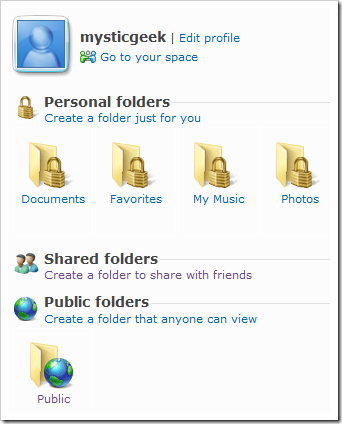
Here I am creating my own new folder called “my music”. When creating your new folder you can decide to have access to them yourself, share with friends, or allow everyone to access them. When selecting “People I choose…” a pop up list of your Windows Live contacts will appear for you to select.
在这里,我正在创建自己的名为“我的音乐”的新文件夹。 创建新文件夹时,您可以决定自己访问它们,与朋友共享或允许所有人访问它们。 选择“我选择的人”时,将显示Windows Live联系人的弹出列表供您选择。
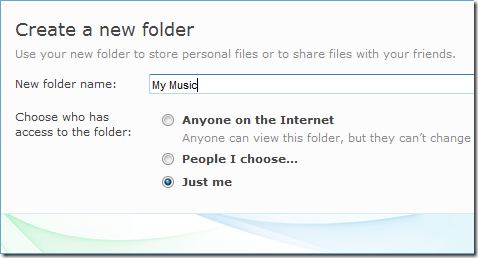
Next, you will be prompted to select the files you want to upload. You can only select individual files and not entire folders or directories unless you zip them up.
接下来,系统将提示您选择要上传的文件。 除非您将其压缩,否则只能选择单个文件,而不能选择整个文件夹或目录。
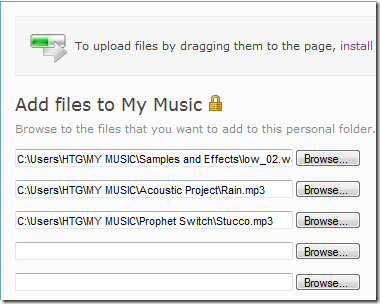
However, this is the traditional way of adding files. There is a cool utility the Windows Live SkyDrive Upload Tool you can install for easier drag and drop access.
但是,这是添加文件的传统方式。 Windows Live SkyDrive上载工具有一个很酷的实用程序,您可以安装它来简化拖放访问。
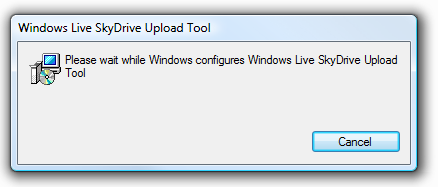
This makes it a lot easier to add and delete files from the SkyDrive.
这使得从SkyDrive添加和删除文件变得容易得多。
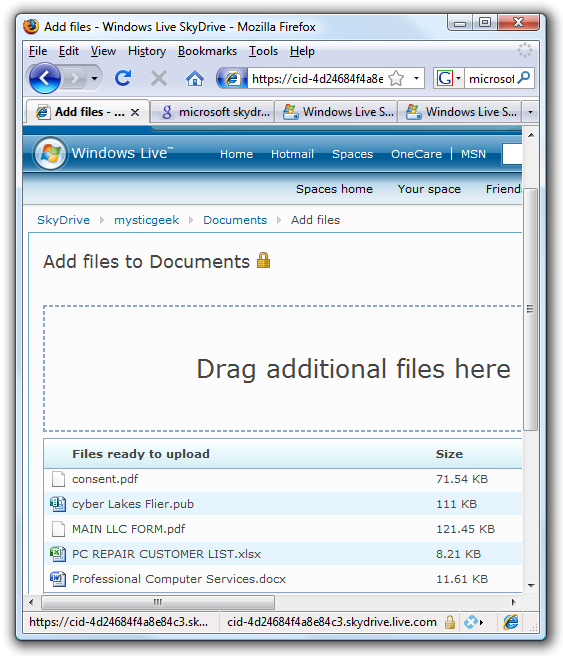
While waiting for your files to upload to SkyDrive you are offered a simple flash game to play. For this example I got a little beach ball to toss around YAY!
在等待文件上传到SkyDrive的过程中,将为您提供一个简单的Flash游戏。 在这个例子中,我有一个沙滩球在YAY周围折腾!
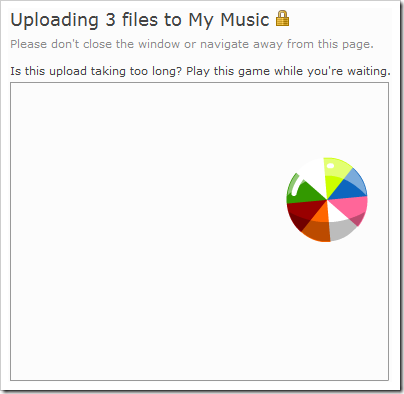
After the files are uploaded you can go in and access them, create a description, and allow comments to be entered.
文件上传后,您可以进入并访问它们,创建描述,并允许输入评论。

On the left side of the screen you have a navigation area which shows the details of each file and also provided the web link where they are located so you can share them or be able to access from another location.
在屏幕的左侧,有一个导航区域,该区域显示每个文件的详细信息,还提供了文件所在的Web链接,以便您可以共享它们或从另一个位置访问它们。
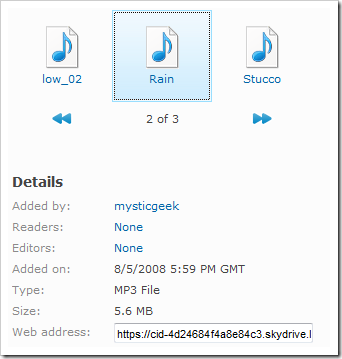
Windows Live SkyDrive includes 5GB of storage. One caveat is the maximum file upload size is 50MB which doesn’t make it too easy to store video files. However, if you want to put away that flash drive you keep losing SkyDrive is free and might work out perfect for you.
Windows Live SkyDrive包含5GB的存储空间。 需要注意的是,最大文件上传大小为50MB,这并不容易存储视频文件。 但是,如果您要收起该闪存驱动器,则不断丢失的SkyDrive是免费的,可能非常适合您。





















 189
189

 被折叠的 条评论
为什么被折叠?
被折叠的 条评论
为什么被折叠?








