Do you love using Google Chrome but wish that it had some extra features built in? Now you can still enjoy all of that Chrome goodness and more with ChromePlus.
您是否喜欢使用Google Chrome浏览器,但希望它内置一些额外功能? 现在,您仍然可以使用ChromePlus享受所有这些Chrome优势。
Curious about what those extra features are? They are: Double click tab to close page, Mouse Gestures, Super drag (new tab creation for links and text search), IE tab, & Download tools supported in context menu.
好奇那些额外的功能是什么? 它们是:双击选项卡以关闭页面,鼠标手势,超级拖动(用于链接和文本搜索的新选项卡创建),IE选项卡,以及上下文菜单中支持的下载工具。
Installation
安装
ChromePlus is easy to set up and like Iron Browser it installs to the Program Files area. Here you can see the install path if you are installing ChromePlus on Windows XP. If you are installing ChromePlus on Windows Vista, then your install path will look like this:
ChromePlus易于设置,并且像Iron Browser一样安装在Program Files区域。 如果要在Windows XP上安装ChromePlus,则可以在此处看到安装路径。 如果您要在Windows Vista上安装ChromePlus,则安装路径将如下所示:
“C:\Users\Asian Angel\AppData\Roaming\ChromePlus”
“ C:\ Users \ Asian Angel \ AppData \ Roaming \ ChromePlus”
But you can easily change the install directory in Vista to this:
但是您可以轻松地将Vista中的安装目录更改为此:
“C:\Program Files\ChromePlus”
“ C:\ Program Files \ ChromePlus”
Note: Make certain to select the “Start Menu” shortcut creation while installing…the only one selected by default is for the “Desktop”.
注意:请确保在安装时选择创建“开始菜单”快捷方式…默认情况下,唯一选择的选项是“桌面”。
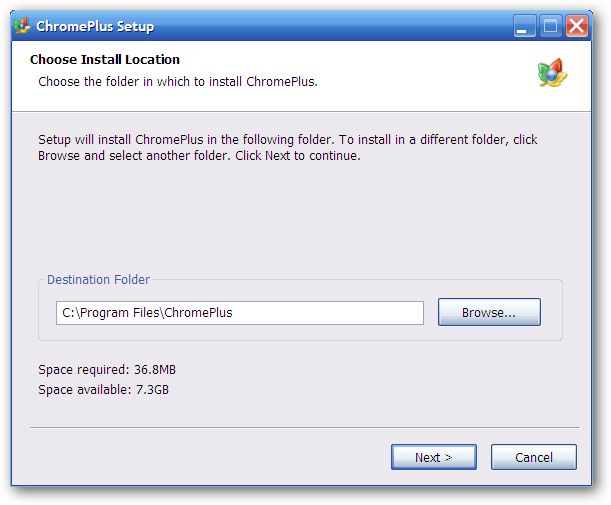
Once you have completed the quick and easy setup, you will see the following window. ChromePlus will give you the opportunity to customize what information is imported and to make it the default browser.
完成快速简便的设置后,您将看到以下窗口。 ChromePlus将使您有机会自定义导入的信息并将其设置为默认浏览器。
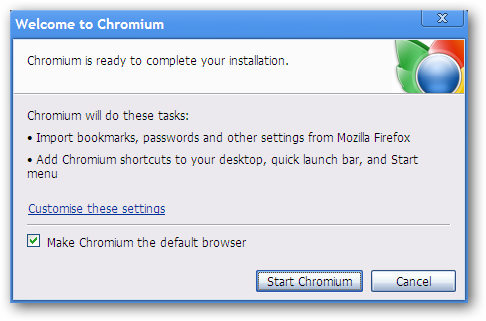
As you can see, ChromePlus looks identical to Chrome except for the ChromePlus Icons. The “Home Button” is displayed by default, so do not be surprised to see it there.
如您所见,除了ChromePlus图标外,ChromePlus看起来与Chrome相同。 默认情况下显示“主页按钮”,因此在那里看到它不会感到惊讶。
Notice the ChromePlus Icon at the end of the “Address Bar”…
注意“地址栏”末尾的ChromePlus图标...
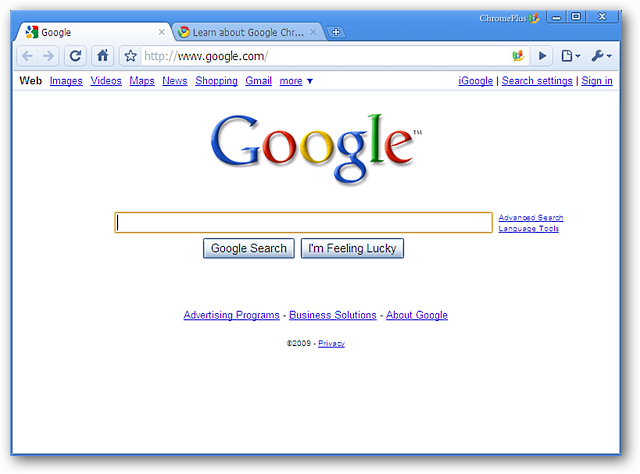
Curious about which version you have installed? In the “About Window” you will be able to see the Chromium build used and version of ChromePlus that you have installed. Definitely good information to have.
好奇您安装了哪个版本? 在“关于窗口”中,您将可以看到使用的Chromium版本和已安装的ChromePlus版本。 绝对有好的信息。
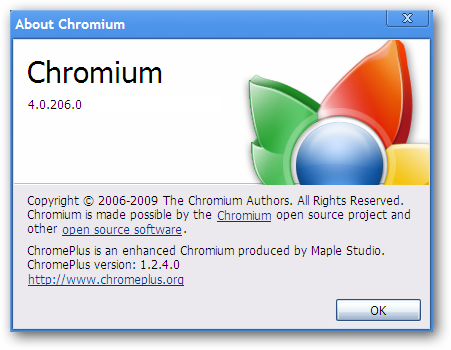
Menus
选单
Like Chrome, there are the two menus accessible in the upper right part of the browser. The “Page Menu” is identical to Chrome…
与Chrome一样,浏览器右上角有两个菜单。 “页面菜单”与Chrome浏览器相同...
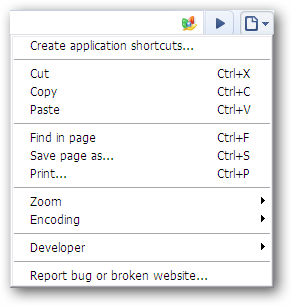
But the “Tools Menu” has some differences! There are two extra commands here…“New IE Tab & Check update”. Notice that the “Sync my bookmarks…” command is available in ChromePlus.
但是“工具菜单”有一些区别! 这里有两个额外的命令…“新IE选项卡和检查更新”。 请注意,ChromePlus中提供了“同步我的书签…”命令。
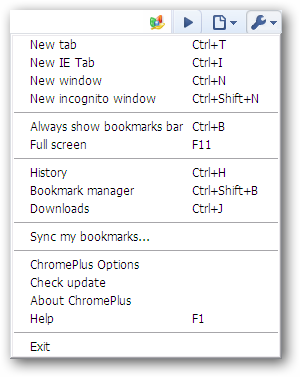
Options
选件
You can see that there is a new tab area available in the “Options Window” as soon as you open it. The “Basics Tab” area has the same options as Chrome…
打开后,您会发现“选项窗口”中有一个新的选项卡区域。 “基本标签”区域具有与Chrome浏览器相同的选项...
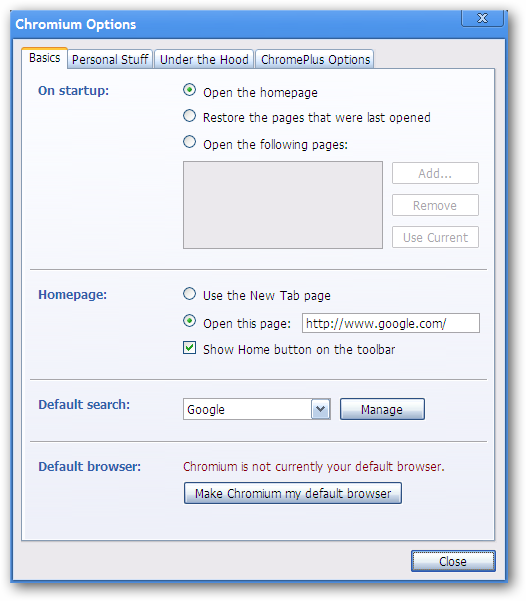
The “Personal Stuff Tab” area is also the same…
“个人资料标签”区域也相同...
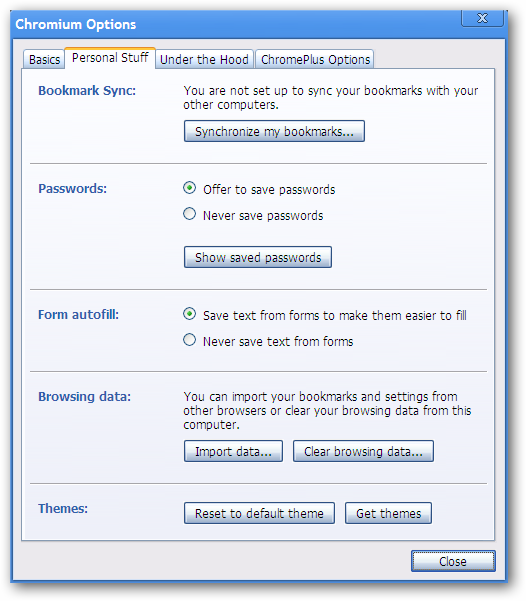
You may or may not want to deselect the first three options shown under “Privacy” in the “Under the Hood Tab” area depending on your personal preferences.
根据您的个人喜好,您可能希望也可能不希望取消选择“高级选项卡”区域中“隐私”下显示的前三个选项。
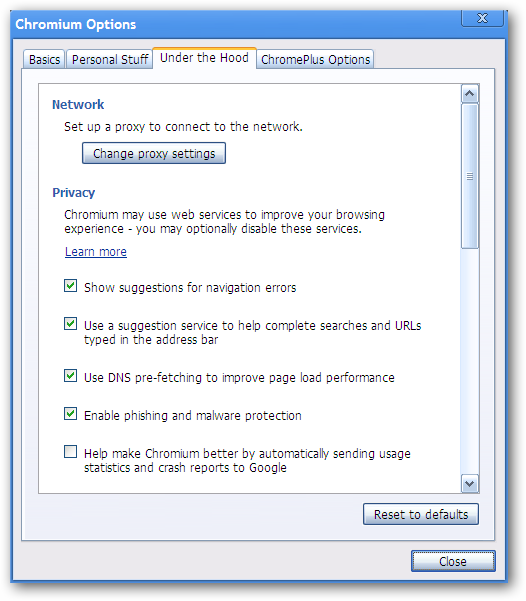
Here is the remaining part of the “Under the Hood Tab” area.
这是“高级选项卡”区域的其余部分。
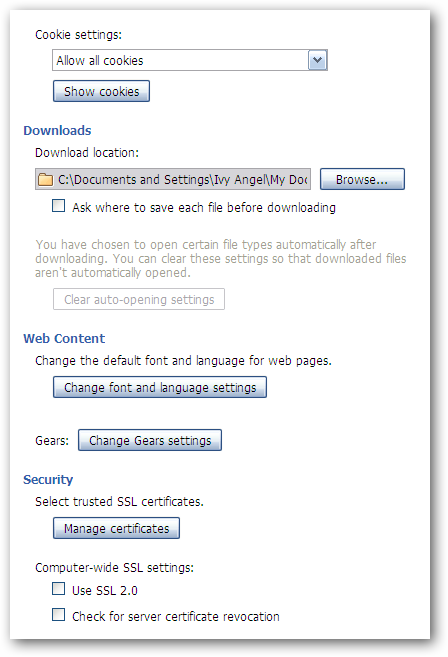
And now for the extra tab! In the “ChromePlus Options Tab” area you can choose to use double clicking to close tabs instead of using the “x”, what you would like to do with the “Super drag & Mouse Gesture” features, if you want auto updating enabled, and create a customized URL list for the IE Tab feature.
现在,额外的标签! 在“ ChromePlus选项标签”区域中,您可以选择使用双击来关闭标签,而不是使用“ x”(如果要启用自动更新,则要使用“超级拖动和鼠标手势”功能),并为IE选项卡功能创建自定义的URL列表。
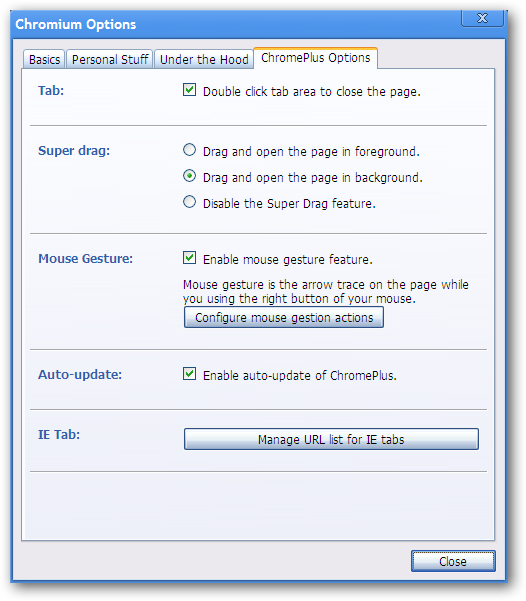
If you are curious about “Configuring mouse gesture actions”, this is what your window will look like. The drop down menus make it very easy to set up your own personalized set of mouse gestures (very nice!).
如果您对“配置鼠标手势操作”感到好奇,这就是您的窗口外观。 下拉菜单使您可以轻松设置自己的个性化鼠标手势集( 非常好! )。
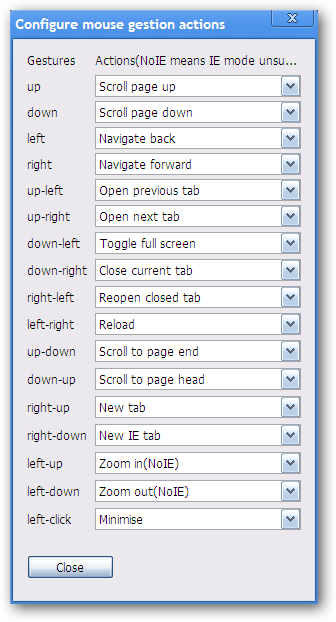
Want to build that custom URL list? Just type or paste in the URL and click “Add”.
是否要构建该自定义URL列表? 只需输入或粘贴URL,然后单击“添加”。
Note: The “scrunched up” button is the Delete Button…it did not want to display correctly on our example system.
注意:“向上滚动”按钮是“删除按钮”……它不希望在我们的示例系统上正确显示。
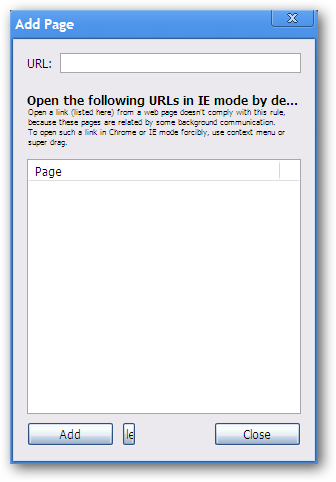
IE Tab in Action
IE选项卡在行动
Want to open a New IE Tab? Use the Tab Right Click Menu to quickly open a new blank one.
要打开新的IE标签页吗? 使用选项卡右键单击菜单快速打开一个新的空白菜单。
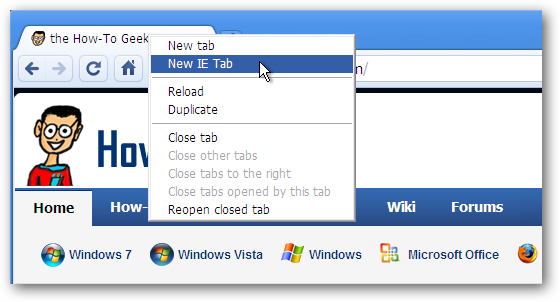
Or open the current page in an IE Tab by clicking on the ChromePlus Icon.
或通过单击ChromePlus图标在IE选项卡中打开当前页面。
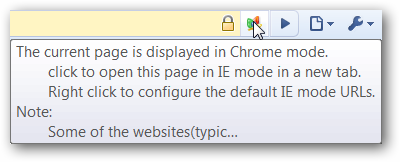
Notice anything different? Look at the end of the “Address Bar”…one nice little Internet Explorer Icon on display. You will always be able to tell which type of tab that you have open based on the “Address Bar” Icon.
注意到有什么不同吗? 查看“地址栏”的末尾……显示的是一个漂亮的Internet Explorer小图标。 您将始终能够基于“地址栏”图标来判断您所打开的标签类型。
Right Click in the webpage itself and look at the Menu that you have access to. Look familiar?
右键单击网页本身,然后查看您有权访问的菜单。 看起来熟悉?
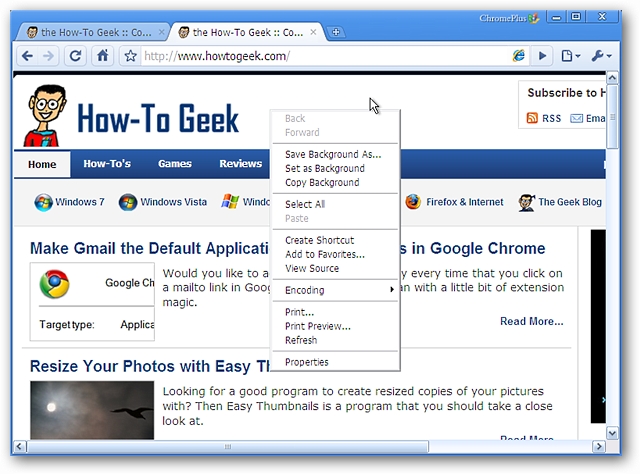
And now for the Download Tool support. You can see the extra services that are supported, but to use them you will need to have them installed to access them in the “Context Menu”.
现在为下载工具提供支持。 您可以看到受支持的其他服务,但是要使用它们,您需要先安装它们才能在“上下文菜单”中访问它们。
Menu Photo Credit: chromeplus.org
菜单图片来源:chromeplus.org
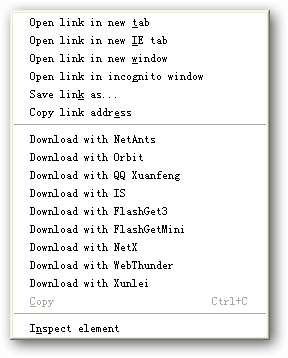
Conclusion
结论
If you love using Google Chrome, but really want or need the IE Tab integration and other features, then ChromePlus is just might become your new default browser!
如果您喜欢使用Google Chrome,但确实需要或需要IE Tab集成和其他功能,那么ChromePlus可能会成为您的新默认浏览器!
Links
链接
Download ChromePlus (version 1.2.4.0)
下载ChromePlus(版本1.2.4.0)
Works On: Windows XP – 7
适用于: Windows XP – 7
Installed On: Windows XP (32 bit), Service Pack 3
安装于: Windows XP(32位),Service Pack 3
翻译自: https://www.howtogeek.com/howto/4223/chromeplus-enhanced-version-of-chromium-browser/





















 4229
4229

 被折叠的 条评论
为什么被折叠?
被折叠的 条评论
为什么被折叠?








