
keepass key保存
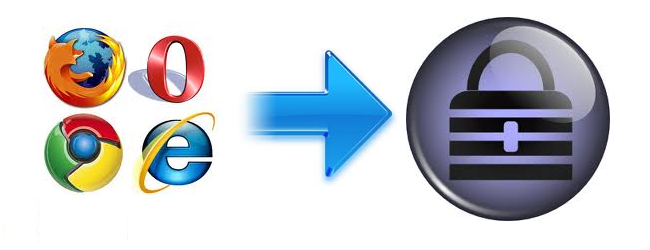
We have previously covered the security of saved passwords inside Internet Explorer and Chrome which lack browser specific master password protection. If this leaves you a bit wary and yearning to move or backup your passwords to KeePass (an open source dedicated password manager), this process is incredibly easily even if you have a multiple browser setup.
以前我们已经介绍了Internet Explorer和Chrome中保存的密码的安全性,这些密码缺乏浏览器特定的主密码保护。 如果这让您有点担心并且渴望将密码移动或备份到KeePass(开放源代码专用密码管理器),即使您使用多个浏览器设置,此过程也非常容易。
导出当前密码 (Exporting Your Current Passwords)
As stated above, the overall process is very simple as it is just a matter of exporting your current passwords to a text file and then importing into KeePass. A utility which makes this a breeze is NirSoft’s WebBrowserPassView which displays saved password information from IE, Firefox, Chrome and Opera at the same time.
如上所述,整个过程非常简单,因为只需将当前密码导出到文本文件,然后再导入KeePass。 NirSoft的WebBrowserPassView是一个使之轻而易举的实用程序,它可以同时显示来自IE,Firefox,Chrome和Opera的已保存密码信息。
When you launch WebBrowserPassView, it scours your computer for browser passwords and displays any it finds. However, if you have a master password set on Firefox you must first enter it under Options > Advanced Options before these protected entries will appear.
当您启动WebBrowserPassView时,它将在您的计算机上搜索浏览器密码并显示找到的任何内容。 但是,如果您在Firefox上设置了主密码,则必须先在“选项”>“高级选项”下输入该主密码,然后这些受保护的条目才会出现。
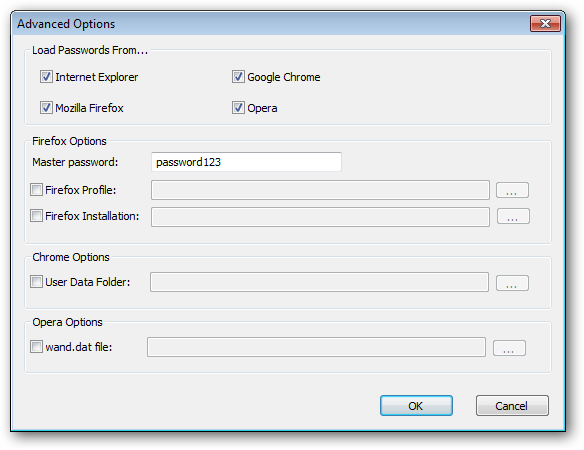
Once all your password information is displayed, select all the entries and click the disk icon to save the selected items.
显示所有密码信息后,选择所有条目,然后单击磁盘图标以保存所选项目。
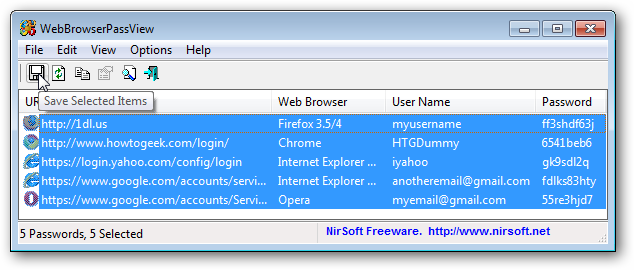
Enter a File name and for the Save as type, select “Comma Delimited Text File”. Note: There is an option for KeePass CSV, but this does not import correctly to the latest version of KeePass.
输入文件名,然后为“另存为”类型选择“逗号分隔的文本文件”。 注意:KeePass CSV有一个选项,但是不能正确导入到最新版本的KeePass。
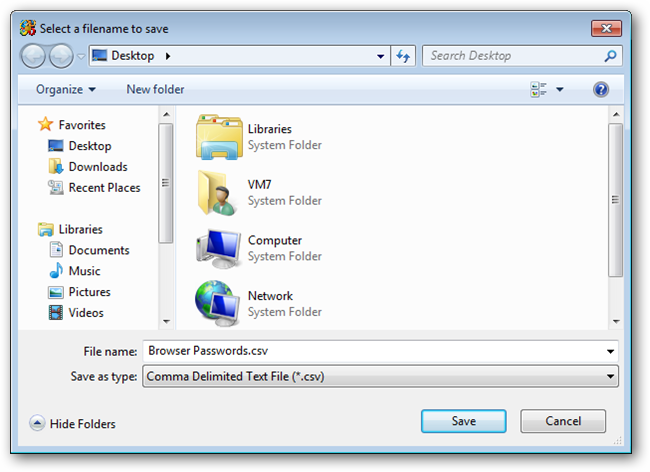
导入KeePass (Importing Into KeePass)
Once you have your passwords exported, importing this file into KeePass is an equally simple task.
导出密码后,将该文件导入KeePass也是同样简单的任务。
First open your KeePass database or create a new one.
首先打开您的KeePass数据库或创建一个新数据库。
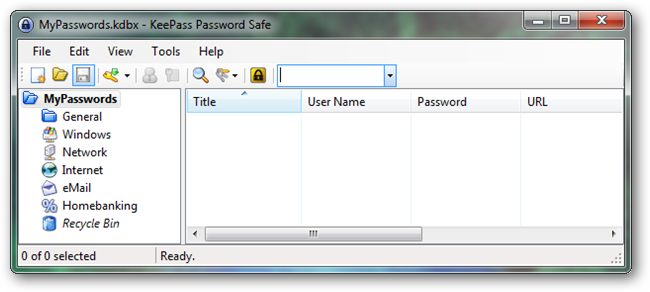
Under the File menu, select Import.
在文件菜单下,选择导入。
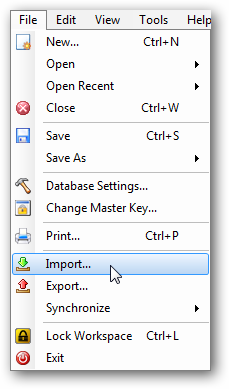
For the Format, select “Generic CSV Importer” and then browse to the CSV file you created using WebBrowserPassView above.
对于格式,选择“通用CSV导入器”,然后浏览到使用上面的WebBrowserPassView创建的CSV文件。
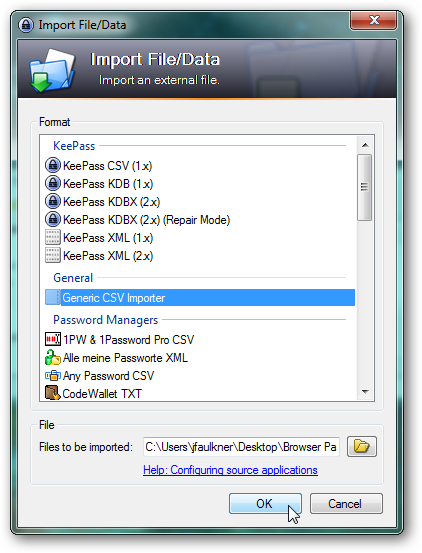
When the CSV import dialog opens, the default field mappings need to be adjusted according the format of our CSV file. Assuming the default column ordering in WebBrowserPassView was used, the correct mapping is shown below. You can match this setup by dragging the columns into the correct order.
CSV导入对话框打开时,需要根据CSV文件的格式调整默认字段映射。 假设使用了WebBrowserPassView中的默认列顺序,则正确的映射如下所示。 您可以通过将列拖入正确的顺序来匹配此设置。

Once you have finished the column order, click the Refresh button. The columns from the CSV file should now line up with their respective KeePass fields.
完成列顺序后,单击“刷新”按钮。 CSV文件中的列现在应与它们各自的KeePass字段对齐。
Click the Import button when everything is correct.
一切正确后,单击“导入”按钮。
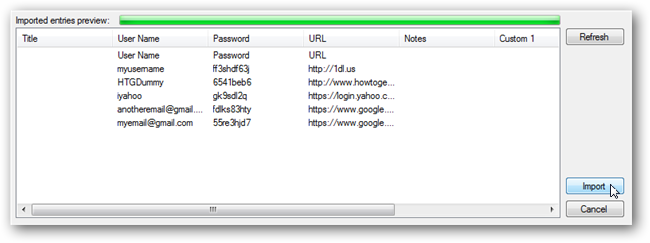
The imported entries will appear in the top/root level.
导入的条目将显示在顶级/根级别。
During the import, however, the CSV column headers are imported as an entry and should be deleted. This entry will have the User Name of “User Name”, a Password of “Password” and a URL of “URL”. Locate this entry and delete it.
但是,在导入过程中,CSV列标题将作为条目导入,应删除。 该条目的用户名为“ User Name”,密码为“ Password”,URL为“ URL”。 找到并删除它。
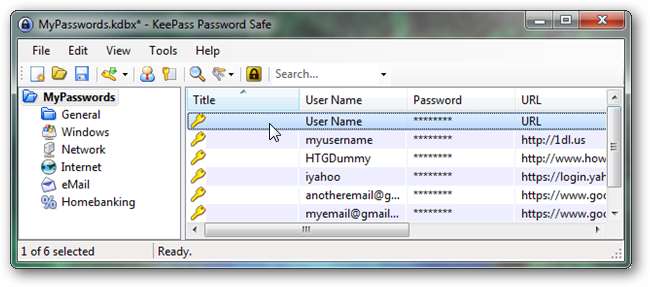
That’s it. You now have all your browser passwords stored in KeePass.
而已。 现在,您已将所有浏览器密码存储在KeePass中。
If you want, you could now delete all your saved passwords from your browser and use KeePass for your password storage. Alternately, if you would like to continue to use your browser, you can “refresh” your KeePass entries at any time by deleting your existing browser passwords and re-importing them.
如果需要,您现在可以从浏览器中删除所有已保存的密码,并使用KeePass进行密码存储。 或者,如果您想继续使用浏览器,则可以通过删除现有的浏览器密码并重新导入来随时“刷新”您的KeePass条目。

删除纯文本CSV文件 (Delete the Plain Text CSV File)
Important: When you are finished, don’t forget to permanently delete your CSV file by holding down the Shift key while you press Delete.
重要提示:完成操作后,请不要忘记在按住Delete键的同时按住Shift键来永久删除CSV文件。
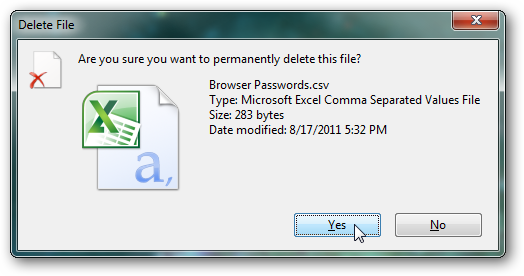
Download WebBrowserPassView from NirSoft
翻译自: https://www.howtogeek.com/70801/how-to-import-your-saved-browser-passwords-into-keepass/
keepass key保存





















 729
729

 被折叠的 条评论
为什么被折叠?
被折叠的 条评论
为什么被折叠?








