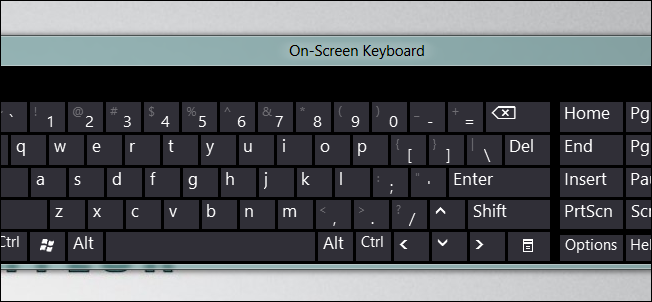
There is a small change to the Control Panel in Windows 8 and Windows 10 that involves splitting the Region and Language applet into two separate applets. This makes changing your keyboard layout a little more tricky than previous versions of Windows.
Windows 8和Windows 10中的“控制面板”有一个小的更改,其中涉及将“区域”和“语言”小程序拆分为两个单独的小程序。 与以前的Windows版本相比,这使更改键盘布局更加棘手。
在Windows 8或Windows 10中更改键盘布局 (Changing Your Keyboard Layout in Windows 8 or Windows 10)
The first thing we need to do is launch the classic Control Panel, you can do this by pressing the Win + R keyboard combination and selecting Control Panel from the context menu.
我们需要做的第一件事是启动经典的“控制面板”,您可以通过按Win + R键盘组合并从上下文菜单中选择“控制面板”来执行此操作。
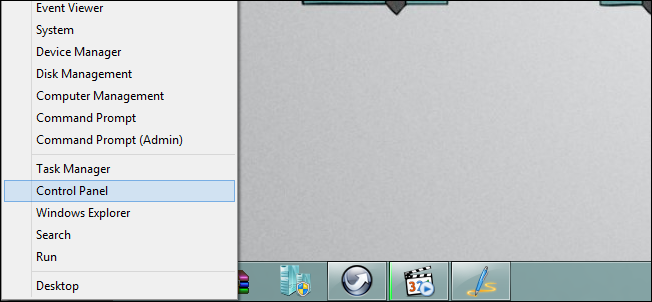
To save a few clicks, switch to the Small icons view.
要保存几次单击,请切换到“小图标”视图。

Then go ahead and select the new Language option.
然后继续并选择新的语言选项。
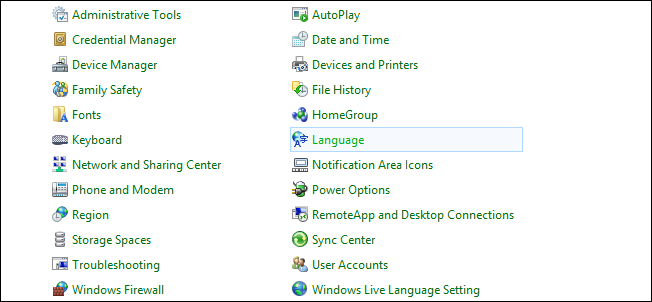
On the right-hand side you will see an options hyperlink, click on it.
在右侧,您将看到一个选项超链接,单击它。
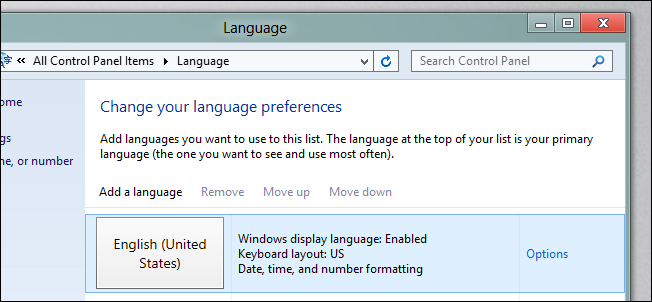
It is over here that you will be able to add and remove keyboard layouts.
在这里,您将能够添加和删除键盘布局。
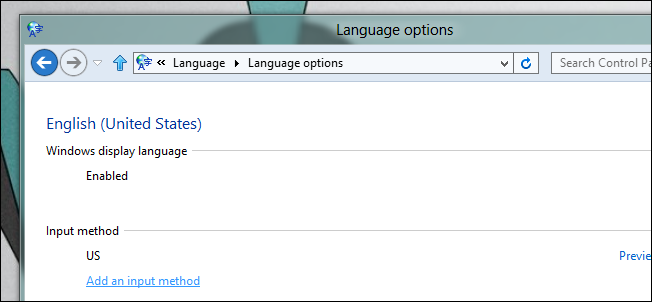
That’s all there is to it.
这里的所有都是它的。
翻译自: https://www.howtogeek.com/121169/how-to-change-your-keyboard-layout-in-windows-8/







 本文介绍如何在Windows 8和Windows 10中更改键盘布局。由于控制面板的变化,使得这一过程比以往版本更为复杂。文章详细解释了如何通过控制面板访问并修改键盘设置。
本文介绍如何在Windows 8和Windows 10中更改键盘布局。由于控制面板的变化,使得这一过程比以往版本更为复杂。文章详细解释了如何通过控制面板访问并修改键盘设置。

















 被折叠的 条评论
为什么被折叠?
被折叠的 条评论
为什么被折叠?








