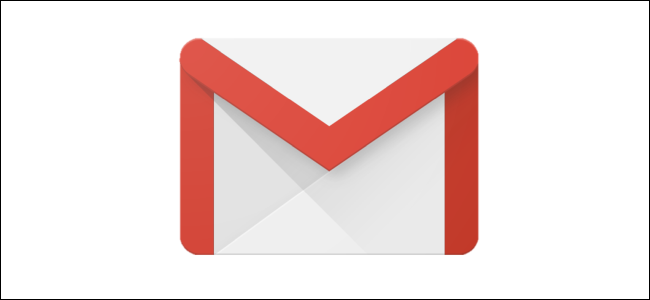
Gmail lets you customize the signature that appears at the bottom of every email you send out. Adding a link to your Facebook (or Twitter or LinkedIn) account is a useful tool for growing your social network and giving people additional ways to connect with you.
通过Gmail,您可以自定义签名,该签名显示在您发送的每封电子邮件的底部。 将链接添加到您的Facebook(或Twitter或LinkedIn)帐户是一个有用的工具,可用于扩展您的社交网络并为人们提供其他与您联系的方式。
自定义您的Gmail签名 (Customizing Your Gmail Signature)
Your email signature is, essentially, your virtual business card. It should contain your name, title and organization, contact information, and links to social channels. Keep it tidy and professional.
您的电子邮件签名实质上就是您的虚拟名片。 它应包含您的姓名,职务和组织,联系信息以及社交渠道的链接。 保持整洁和专业。
We’ll leave the content up to you—what we’re here for is to show you how to add social profile links to your Gmail signature.
我们将把内容留给您-我们在这里的目的是向您展示如何向您的Gmail签名添加社交资料链接。
The first thing you need to do is sign to Facebook and navigate to the profile to which you’ll be linking.
您需要做的第一件事是登录Facebook并导航到您要链接到的个人资料。
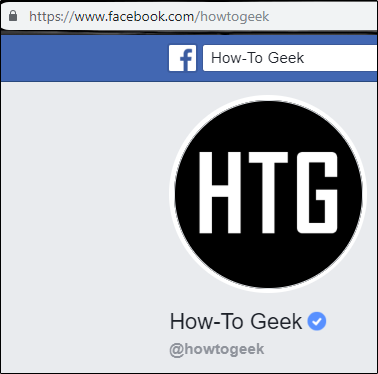
Note: For LinkedIn, click the “Me” button on the toolbar and then click “View Profile.” For Twitter, click your profile picture. Both these actions will load your profile, and then you can use the following techniques for either of those sites the same way you would with Facebook.
注意:对于LinkedIn,请单击工具栏上的“我”按钮,然后单击“查看配置文件”。 对于Twitter,请单击您的个人资料图片。 这两个操作都会加载您的个人资料,然后您可以像使用Facebook一样,对以下两个网站使用以下技术。
Once there, highlight the URL, right-click, and select “Copy” from the menu that appears. Alternatively, press Ctrl+C.
到达该位置后,突出显示URL,单击鼠标右键,然后从出现的菜单中选择“复制”。 或者,按Ctrl + C。
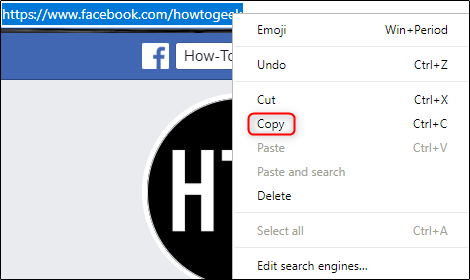
Now head over to Gmail and sign in to your account. At the top-right of the screen, click the “Settings” gear icon.
现在转到Gmail并登录您的帐户。 在屏幕的右上角,点击“设置”齿轮图标。
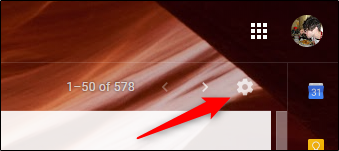
Select “Settings” in the menu that appears.
在出现的菜单中选择“设置”。
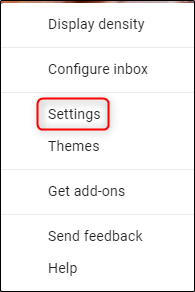
You’ll now be at your Gmail account’s “Settings” page. By default, you’ll be looking at the “General” tab, and that’s where you’ll find the Gmail signature tool.
您现在将进入Gmail帐户的“设置”页面。 默认情况下,您将看到“常规”标签,在这里您将找到Gmail签名工具。
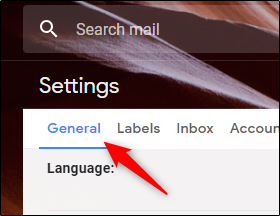
Scroll towards the bottom of the page, and you’ll find the “Signature” section. As you might have guessed, this is where you’ll create your email signature. By default, “No signature” is selected. Go ahead and select the unnamed option underneath that.
滚动到页面底部,您将找到“签名”部分。 您可能已经猜到了,这是您创建电子邮件签名的地方。 默认情况下,选择“无签名”。 继续并选择其下的未命名选项。
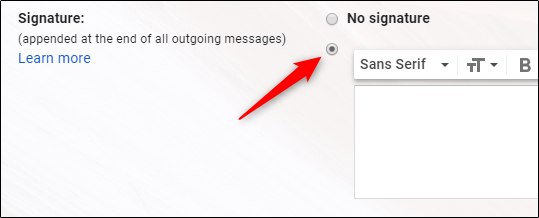
Next, type in your information. As mentioned before, we’ll leave this part to you. While there are several different signature styles out there, you should have something along the lines of this once you’re finished.
接下来,输入您的信息。 如前所述,我们将把这部分留给您。 尽管这里有几种不同的签名样式,但是一旦完成,您应该对此有所了解。
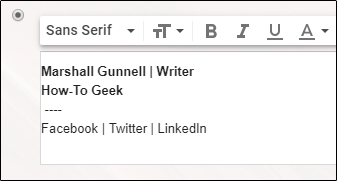
You might have noticed that many email signatures contain favicons. You can certainly use those, but be sure to obey the respective organization’s brand resource rules. Facebook clearly outlines those guidelines for you, as do most social platforms out there. Don’t break any laws.
您可能已经注意到,许多电子邮件签名都包含收藏夹图标。 您当然可以使用它们,但一定要遵守各自组织的品牌资源规则。 Facebook和大多数社交平台一样,为您清楚地列出了这些准则 。 不要违反任何法律。
Back to your signature, go ahead and highlight the text to which you want to add the profile link you copied earlier. Once highlighted, click the “Insert Link” icon.
返回您的签名,继续并突出显示要向其中添加您先前复制的配置文件链接的文本。 突出显示后,单击“插入链接”图标。
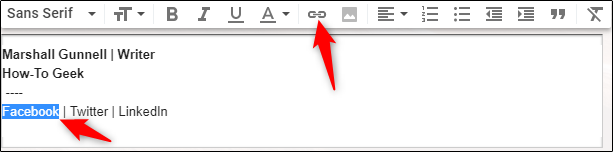
The “Edit Link” window will appear. Next to the “Text to display” box, you should see the previously highlighted text. If you used a favicon instead of text, you’ll see the image name followed by image format type.
出现“编辑链接”窗口。 在“要显示的文本”框旁边,您应该看到以前突出显示的文本。 如果您使用favicon而不是文本,则会看到图像名称和图像格式类型。
Now, paste the profile link you copied into the “Web address” box by right-clicking and selecting “Paste” or by pressing Ctrl+V. Once you’re ready, click “OK.”
现在,通过右键单击并选择“粘贴”或按Ctrl + V,将复制的个人资料链接粘贴到“网址”框中。 准备就绪后,单击“确定”。
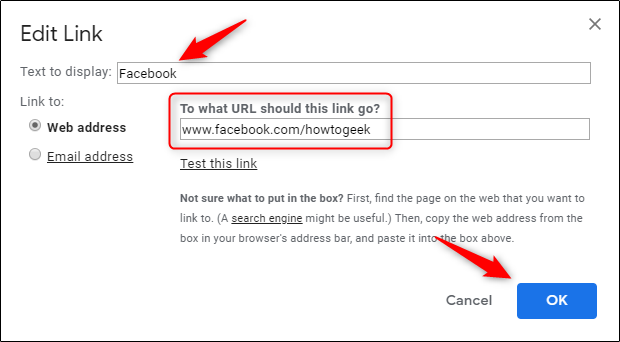
You’ll now notice the highlighted text is now underlined and blue. You’ll also see a “Go to link” message if you place your cursor over the text. Here’s your second chance to make sure the URL was entered correctly.
您现在会注意到突出显示的文本现在带有下划线和蓝色。 如果将光标放在文本上,您还将看到“转到链接”消息。 这是您第二次确保正确输入URL的机会。
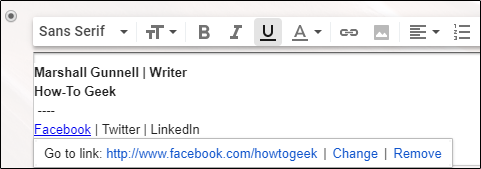
Now all that’s left to do is scroll to the bottom and select “Save Changes.” Your Gmail signature with a working Facebook link will now appear at the bottom of each email you send. Simply repeat these steps for your other social accounts.
现在剩下要做的就是滚动到底部并选择“保存更改”。 您的Gmail签名以及有效的Facebook链接现在将显示在您发送的每封电子邮件的底部。 只需对您的其他社交帐户重复这些步骤。
翻译自: https://www.howtogeek.com/408118/how-to-link-to-facebook-from-your-gmail-signature/





















 1万+
1万+

 被折叠的 条评论
为什么被折叠?
被折叠的 条评论
为什么被折叠?








