
macos mojave
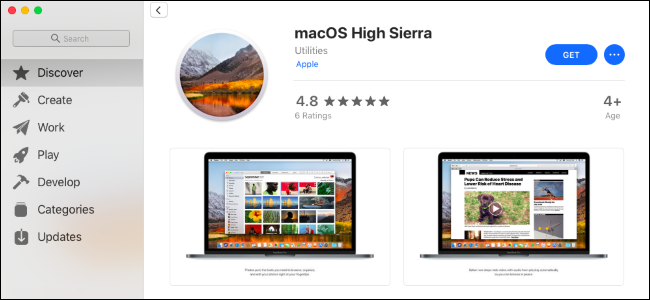
Apple will likely release the stable version of macOS Mojave sometime in September or October of 2018. If you’ve already opted into the beta and want to opt back out, you can downgrade back to High Sierra.
Apple可能会在2018年9月或10月的某个时候发布稳定版的macOS Mojave 。如果您已经选择加入beta版并想退出,则可以降级为High Sierra。
您需要知道的 (What You Need to Know)
If you installed macOS Mojave on a secondary volume (or partition) on your Mac, you can quickly remove that volume.
如果在Mac的辅助卷(或分区)上安装了macOS Mojave,则可以快速删除该卷。
Otherwise, this process will be easiest for you if you followed our recommendation to create a Time Machine backup before installing the Mojave beta. You can restore the entire Time Machine backup to put your Mac back into the state it was in before you installed macOS Mojave. Your files will be reverted to that state, too, so you’ll want to back up any new files or files that have changed since you installed the beta so you can restore them afterward.
否则,如果您按照我们的建议在安装Mojave beta之前创建Time Machine备份 ,则此过程对您来说将是最简单的。 您可以还原整个Time Machine备份,以使Mac恢复到安装macOS Mojave之前的状态。 您的文件也将恢复为该状态,因此,您将需要备份自安装Beta版以来的任何新文件或更改过的文件,以便以后可以将其还原。
If you don’t have a full Time Machine backup created on High Sierra, you must install High Sierra from scratch. You’ll lose everything, including your personal files and installed applications, so be sure you have everything you need backed up first.
如果在High Sierra上没有创建完整的Time Machine备份,则必须从头开始安装High Sierra。 您将丢失所有内容,包括个人文件和已安装的应用程序,因此请确保首先备份了所需的所有内容。
考虑等待稳定的发布 (Consider Waiting for the Stable Release)
Look, let’s be honest: At this point, you might want to stick with macOS Mojave until it becomes a stable operating system within the next month or two. Mojave should be pretty stable by now, and Apple will hopefully fix any lingering bugs soon.
看,说实话:在这一点上,您可能要坚持使用macOS Mojave,直到它在下一两个月内成为稳定的操作系统为止。 莫哈维(Mojave)到现在应该会很稳定,并且苹果公司有望尽快修复所有挥之不去的bug。
By opting out of the beta now, you will probably have to restore from an old backup or wipe your Mac and start from scratch, both of which are inconvenient and time-consuming. When the final version of Mojave is released, you can upgrade from the beta directly to the stable version without losing any of your stuff.
现在选择退出Beta版,您可能必须从旧的备份中还原或擦除Mac并从头开始,这两者都不方便且耗时。 当发布Mojave的最终版本时,您可以直接从Beta升级到稳定版本,而不会丢失任何东西。
如何删除辅助莫哈韦分区 (How to Remove a Secondary Mojave Partition)
If you created a secondary partition for macOS Mojave, this is an easy process. If you don’t remember whether you created a secondary partition, you probably didn’t. The default option is to upgrade from the stable version to the beta, replacing High Sierra with Mojave.
如果您为macOS Mojave创建了辅助分区,这是一个简单的过程。 如果您不记得是否创建了辅助分区,则可能没有。 默认选项是从稳定版本升级到Beta,用Mojave代替High Sierra。
First, boot back into High Sierra. Reboot your Mac and while it’s starting, press and hold the “Option” key. This lets you access the Startup Manager and select the High Sierra drive. After High Sierra starts, head to Finder > Applications > Utilities > Disk Utility, select the Mojave volume and then click the “-” button above Volume to remove it.
首先,重新启动到High Sierra。 重新启动Mac,然后在启动时按住“ Option”键。 这使您可以访问启动管理器并选择High Sierra驱动器。 High Sierra启动后,转到Finder>应用程序>实用程序> 磁盘实用程序 ,选择Mojave卷,然后单击Volume上方的“-”按钮将其删除。
Warning: You will lose all files on the macOS Mojave volume, so back up anything important before you do this.
警告:您将丢失macOS Mojave卷上的所有文件,因此请在执行任何重要操作之前进行备份。
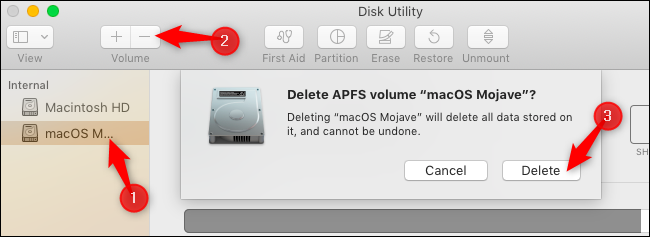
如何从备份还原High Sierra (How to Restore High Sierra From a Backup)
If you have a High Sierra backup you want to restore, you can do so from Recovery Mode. However, you must erase the macOS Mojave drive before restoring the backup.
如果您要还原High Sierra备份,则可以从“ 恢复模式”中进行还原。 但是,在还原备份之前,必须擦除macOS Mojave驱动器。
First, reboot into Recovery Mode. Reboot your Mac and press and hold Command+R as it boots. Your Mac will download the recovery files from Apple’s servers and load Recovery Mode normally.
首先,重新启动进入恢复模式。 重新启动Mac,并在启动时按住Command + R。 您的Mac将从Apple的服务器下载恢复文件并正常加载恢复模式。
Click the “Disk Utility” option in Recovery Mode.
在恢复模式下单击“磁盘实用程序”选项。
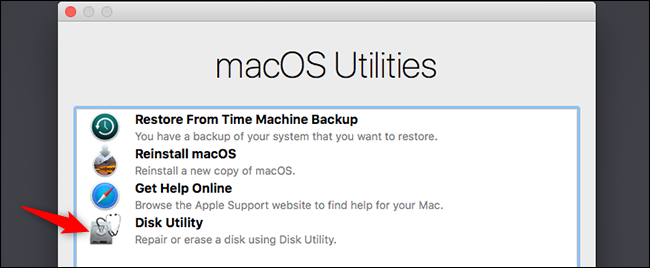
Select the macOS Mojave volume and click “Erase” on the toolbar. Give the volume a new name—like “macOS High Sierra”—if you like and then click “Erase” to continue.
选择macOS Mojave卷,然后在工具栏上单击“擦除”。 如果愿意,可为卷指定一个新名称(例如“ macOS High Sierra”),然后单击“擦除”以继续。
Warning: This will delete the contents of the macOS Mojave volume, including your personal files. Ensure you have any important files backed up before continuing.
警告:这将删除macOS Mojave卷的内容,包括您的个人文件。 在继续之前,请确保已备份了所有重要文件。
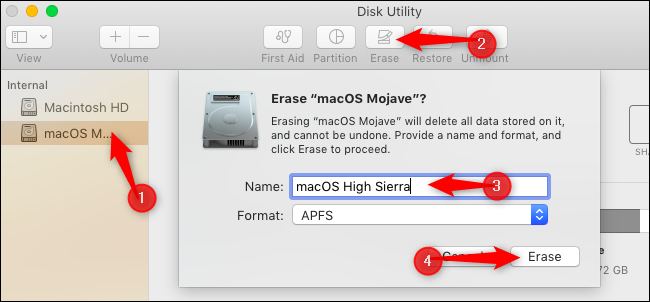
Quit the Disk Utility application, go back to the main Recovery Mode screen, and click “Restore from Time Machine Backup.”
退出磁盘实用程序应用程序,返回到主“恢复模式”屏幕,然后单击“从Time Machine备份还原”。
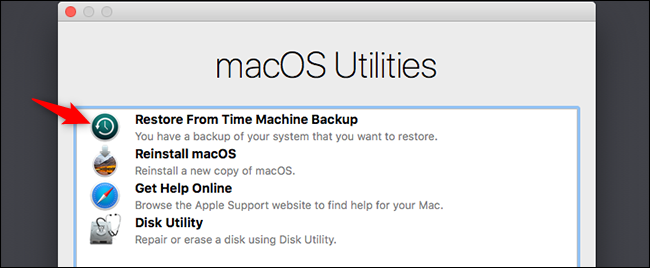
Go through the standard restore process to fully restore your Mac from a Time Machine backup. You’ll be asked to connect the Time Machine backup drive to your Mac if it isn’t already connected.
请执行标准还原过程,以从Time Machine备份中完全还原Mac 。 如果尚未连接Time Machine备份驱动器,则会要求您将其连接到Mac。
When you’re prompted to select a backup, choose the most recent one made on macOS version 10.13, which is High Sierra.
当提示您选择备份时,请选择在macOS版本10.13(即High Sierra)上创建的最新备份。
Finally, you must choose the drive to which you want to restore your macOS system. Choose the one you just created.
最后,您必须选择要将macOS系统还原到的驱动器。 选择您刚创建的一个。
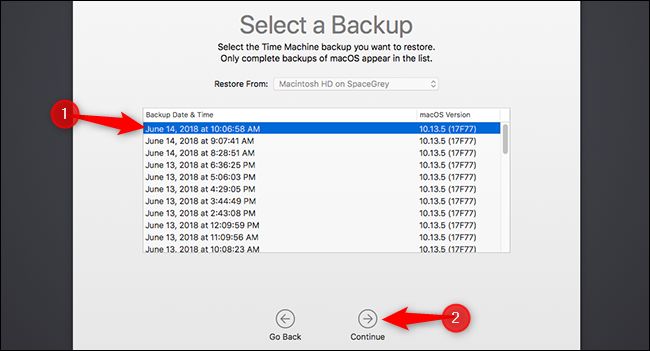
After the process completes—and it could take a while, depending on the size of the backup and speed of your backup drive—you’ll have your macOS High Sierra system back, just as it was when you created the backup.
该过程完成后(可能要花一些时间,具体取决于备份的大小和备份驱动器的速度),就像创建备份时一样,您将恢复macOS High Sierra系统。
如何擦拭Mac并安装High Sierra (How to Wipe Your Mac and Install High Sierra)
If you don’t have a High Sierra backup, you’ll have to start over from scratch. This means erasing your macOS Mojave system and installing a fresh High Sierra system. You will probably have to create High Sierra installation media to do this, too.
如果没有High Sierra备份,则必须从头开始。 这意味着擦除macOS Mojave系统并安装新的High Sierra系统。 您也可能必须创建High Sierra安装介质才能执行此操作。
However, if your Mac originally came with High Sierra, you don’t need to create a bootable installer before continuing.
但是,如果您的Mac最初是High Sierra随附的产品,则无需创建可启动安装程序即可继续。
If your Mac didn’t originally come with High Sierra, you can create a High Sierra from within macOS Mojave. Open the macOS High Sierra page on Apple’s website, click “View in App Store,” and then click “Get” to download High Sierra.
如果您的Mac最初不是High Sierra随附的,则可以从macOS Mojave中创建High Sierra。 打开Apple网站上的macOS High Sierra页面 ,单击“在App Store中查看”,然后单击“获取”以下载High Sierra。
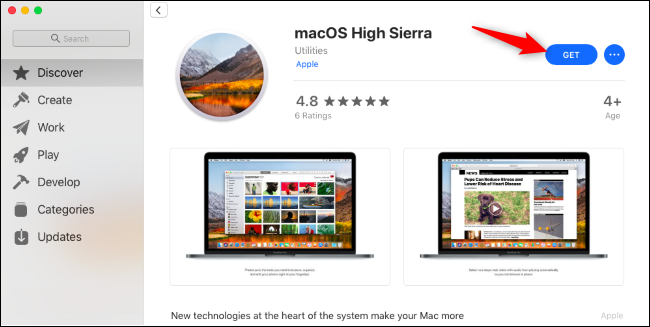
Click the “Download” button when your Mac asks if you’re sure you want to download High Sierra. The download is about 5.22 GB in size.
当Mac询问您是否确定要下载High Sierra时,请单击“下载”按钮。 下载的大小约为5.22 GB。
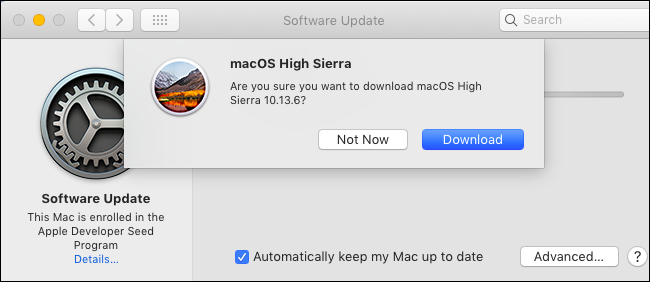
Your Mac will warn you that High Sierra is too old and can’t be opened on Mojave. That’s fine.
您的Mac会警告您High Sierra太旧,无法在Mojave上打开。 没关系。
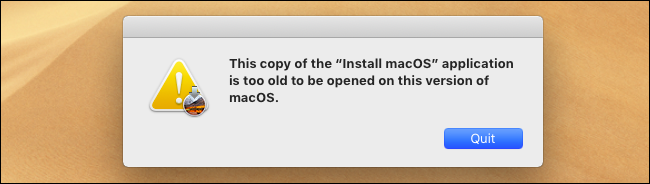
After it’s downloaded, use the macOS Terminal to create a bootable USB installer. You will need a USB drive with at least 8 GB of free space. (Unfortunately, you can’t use the graphical DiskMaker X for this on Mojave just yet, so you must use the terminal.)
下载后,使用macOS终端创建可引导的USB安装程序。 您将需要一个至少具有8 GB可用空间的USB驱动器。 (不幸的是,您还不能在Mojave上使用图形DiskMaker X ,因此必须使用终端。)
First, connect a USB drive to your Mac and open a Terminal window from Finder > Applications > Utilities > Terminal. Second, run the following command, pointing it at the path of your USB drive.
首先,将USB驱动器连接到Mac,然后从Finder>应用程序>实用程序>终端打开“终端”窗口。 其次,运行以下命令,将其指向USB驱动器的路径。
For example, if your USB drive is named “Example” and is mounted at /Volumes/Example after you plug it in, you must open a Terminal and run the following command:
例如,如果您的USB驱动器名为“ Example”,并且在插入后安装在/ Volumes / Example中,则必须打开终端并运行以下命令:
sudo /Applications/Install\ macOS\ High\ Sierra.app/Contents/Resources/createinstallmedia --volume /Volumes/Example --applicationpath /Applications/Install\ macOS\ High\ Sierra.app
Follow our detailed instructions for creating a bootable macOS High Sierra installer if you need more information.
如果需要更多信息,请遵循我们的详细说明以创建可引导的macOS High Sierra安装程序 。
The command will take a while on the “Copying installer files to disk” phase, depending on how fast your USB drive is. That’s normal, so just give it a few minutes.
该命令将在“将安装程序文件复制到磁盘”阶段花费一些时间,具体取决于USB驱动器的速度。 这很正常,所以请花几分钟。
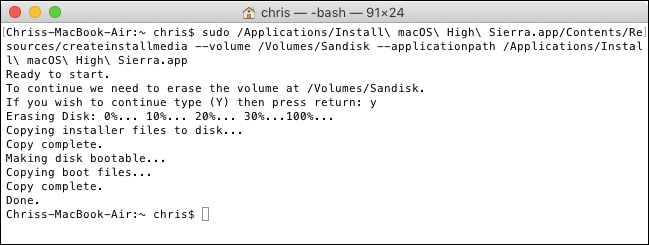
When you’re ready, restart into Recovery Mode by rebooting your Mac and holding Command+R as it boots. Click the “Disk Utility” shortcut in Recovery Mode.
准备就绪后,通过重新引导Mac并在引导时按住Command + R重启进入恢复模式。 在恢复模式下,单击“磁盘实用程序”快捷方式。
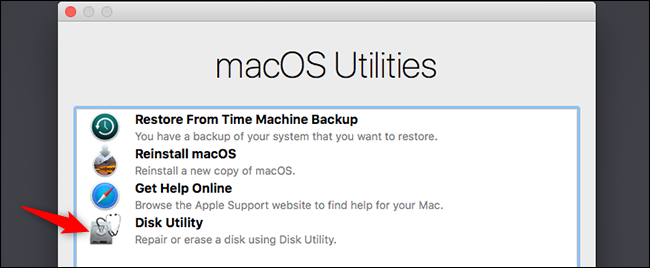
Select the macOS Mojave volume and click the “Erase” button on the toolbar. Enter a new name for the volume, if you like, and click “Erase” to wipe it.
选择macOS Mojave卷,然后单击工具栏上的“擦除”按钮。 如果需要,请输入该卷的新名称,然后单击“擦除”将其擦除。
Warning: This will erase everything on your macOS Mojave volume. Back up any important files before doing this.
警告 :这将清除macOS Mojave卷上的所有内容。 在执行此操作之前,请备份所有重要文件。
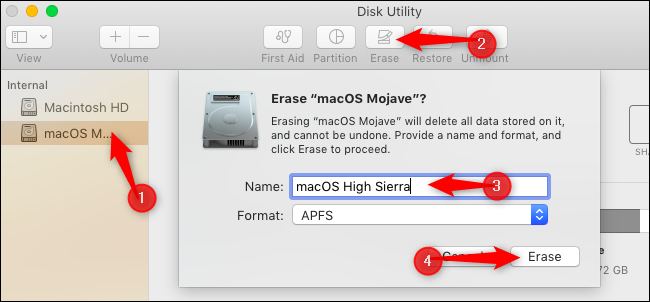
If your Mac originally came with High Sierra, exit Disk Utility and choose the “Reinstall macOS” option in Recovery Mode to reinstall High Sierra.
如果您的Mac最初随附High Sierra,请退出磁盘工具,然后在恢复模式下选择“重新安装macOS”选项以重新安装High Sierra。
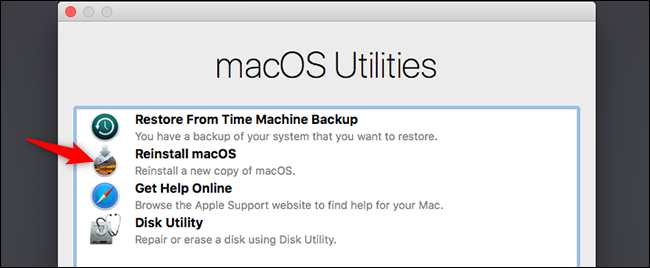
If your Mac didn’t originally come with High Sierra, restart your Mac and hold the “Option” key while it’s booting to open the Startup Manager. Select the “Install macOS High Sierra” option to boot from the drive you just created and begin installing High Sierra on your Mac.
如果您的Mac最初不是High Sierra随附的,请重新启动Mac并在引导时按住“ Option”键以打开“启动管理器”。 选择“安装macOS High Sierra”选项以从刚创建的驱动器启动,然后开始在Mac上安装High Sierra。
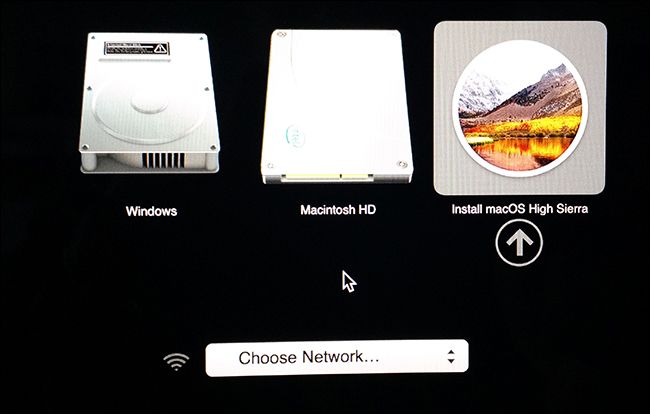
You can upgrade to the stable version of macOS Mojave normally when it’s released. Of course, you can wait as long as you like before upgrading to confirm whatever issues you were experiencing are fixed, too.
您可以在发行时正常升级到macOS Mojave的稳定版本。 当然,您可以在升级之前确认是否解决了所有问题,只要您愿意就可以等待。
翻译自: https://www.howtogeek.com/364174/how-to-opt-out-of-the-macos-mojave-beta/
macos mojave





















 3759
3759

 被折叠的 条评论
为什么被折叠?
被折叠的 条评论
为什么被折叠?








