
macos mojave
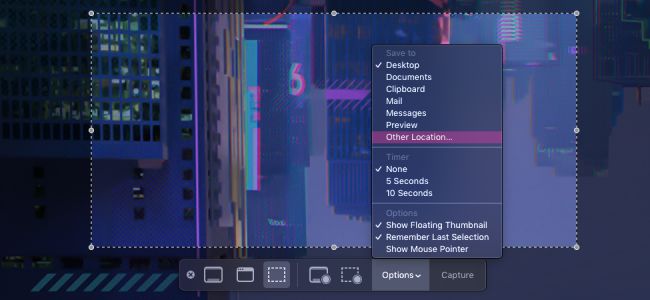
Mojave’s screenshot tool is leagues better than the older version, but it still saves all of your screenshots straight to your Desktop by default. You can change that pretty easily, though. Let’s take a look at how.
Mojave的屏幕截图工具比旧版本更好,但默认情况下它仍将所有屏幕截图直接保存到桌面。 不过,您可以轻松更改它。 让我们看看如何。
在Mojave中更改默认屏幕快照保存位置 (Change the Default Screenshot Save Location in Mojave)
You can change the default location from the screenshot tool, so open it up by hitting Command+Shift+5.
您可以通过屏幕截图工具更改默认位置,因此可以通过按Command + Shift + 5来打开它。
In the screenshot tool, click the “Options” button.
在屏幕截图工具中,点击“选项”按钮。
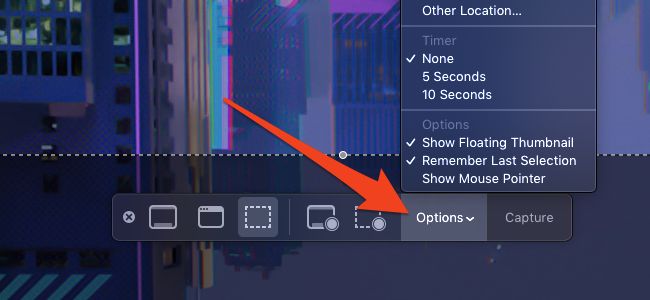
At the top of the Options menu, under the Save To section, you’ll see the following built-in options:
在“选项”菜单顶部的“保存到”部分下,您将看到以下内置选项:
Desktop: The default option, which will save all your screenshots to a separate stack.
桌面:默认选项,它将所有屏幕截图保存到单独的堆栈中。
Clipboard: Use this option to paste the shot into a different app. It’s probably the cleanest option if you don’t like cluttering up your disk with extra files.
剪贴板:使用此选项可将镜头粘贴到其他应用程序中。 如果您不喜欢在磁盘上堆满多余的文件,这可能是最干净的选择。
Messages: This option opens a new message with the screenshot attached so that you can send it to one of your contacts.
消息:此选项将打开一条新消息,并附带屏幕截图,以便您可以将其发送给您的联系人之一。
Mail: This option creates a new email in the Mail app with the screenshot attached. If you’d like to send screenshots through a web client like Gmail, it’s best to use the Clipboard option and paste it in manually.
邮件:此选项会在“邮件”应用中创建新电子邮件,并附带屏幕截图。 如果您想通过网络客户端(如Gmail)发送屏幕截图,最好使用剪贴板选项并手动粘贴。
Preview: This opens the screenshot in Preview, where you can edit it before saving to disk or copying to the clipboard.
预览:这将在“预览”中打开屏幕截图,您可以在保存到磁盘或复制到剪贴板之前对其进行编辑。
At the bottom of those options, you can click the “Other Location” command to select a different folder where you want macOS to save your screenshots.
在这些选项的底部,您可以单击“其他位置”命令,以选择要macOS保存屏幕截图的其他文件夹。
Whatever setting you choose, your Mac will remember this setting and use it for all screenshots in the future. You can also use the same menu to set a timer on the screenshot and set a few other options.
无论您选择什么设置,您的Mac都会记住该设置,以后将其用于所有屏幕截图。 您也可以使用相同的菜单在屏幕截图上设置计时器并设置其他一些选项。
Mojave’s screenshot tool is fairly powerful, so if you need a refresher on what all the buttons do, we have a guide on that as well.
Mojave的屏幕截图工具功能非常强大,因此,如果您需要重新了解所有按钮的功能,我们也会提供相应的指南 。
翻译自: https://www.howtogeek.com/403519/how-to-change-macos-mojaves-default-screenshot-location/
macos mojave





















 1641
1641

 被折叠的 条评论
为什么被折叠?
被折叠的 条评论
为什么被折叠?








