
kodi 默认桌面
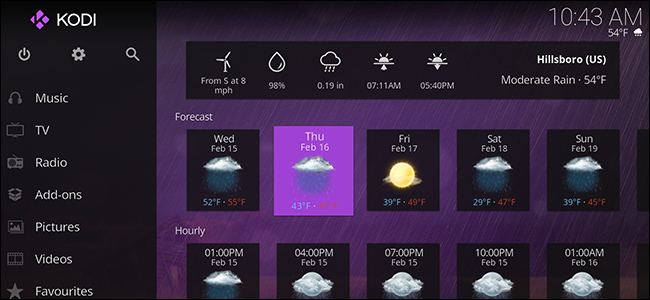
Kodi 17.0, codename Krypton, is here. There are all kinds of new features, but the most obvious is the new default theme: Estuary. This theme looks great, and is very functional, but it gets better.
代号为Krypton的Kodi 17.0在这里。 有各种各样的新功能,但最明显的是新的默认主题:河口。 这个主题看起来很棒,并且很有用,但是会变得更好。
Unlike default themes of the past, Estuary gives you a lot of room to customize things. You can choose which sub-sections show up under sections like TV and Movies, and also pick custom backgrounds and colors. Here’s how to tweak Kodi to look just the way you want it, without installing a new skin.
与过去的默认主题不同,Estuary为您提供了很多自定义内容的空间。 您可以选择在电视和电影等部分下显示哪些子部分,还可以选择自定义背景和颜色。 以下是如何调整Kodi使其看起来像您想要的样子,而无需安装新外观的方法。
访问主题设置 (Access the Theme Settings)
First, let’s find the basic theme settings. From the main screen in Kodi, click the gear near the top-left of the screen, beside the power button.
首先,让我们找到基本的主题设置。 在Kodi的主屏幕中,单击屏幕左上方靠近电源按钮旁边的齿轮。
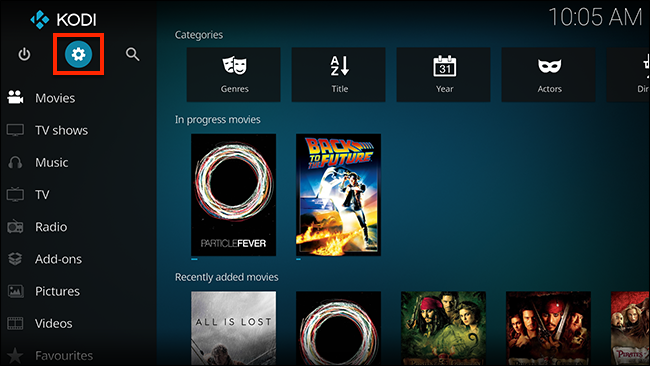
This will take you to the main System Settings screen. To start, select Skin settings.
这将带您进入系统设置主屏幕。 首先,选择“皮肤设置”。
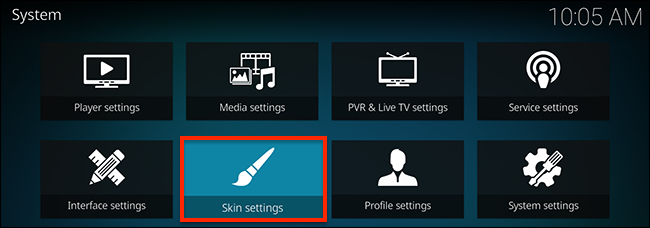
From here you’ll be brought to the General section of the Skin settings.
从这里,您将进入“皮肤”设置的“常规”部分。
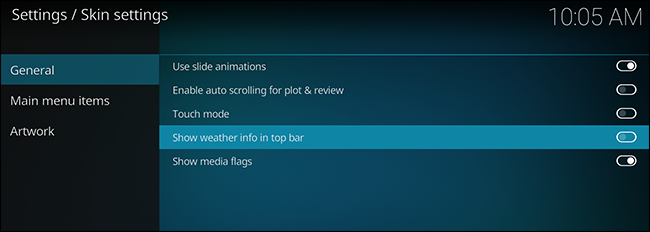
There are a few things to toggle here. including whether the current outdoor temperature shows up below the clock at the top-right of the screen. I personally like to enable this. The other things you can tweak here are relatively straightforward: whether or not the slide animations take place, whether plot descriptions scroll on the screen when they’re too long to show up otherwise, and enabling media flags (the small icons that metadata like 1080p or surround sound).
这里有几件事需要切换。 包括当前室外温度是否在屏幕右上方的时钟下方显示。 我个人喜欢启用此功能。 您可以在此处进行其他调整的操作相对简单:幻灯片动画是否会发生,情节描述在时间太长而无法显示时是否在屏幕上滚动,以及启用媒体标志(元数据如1080p的小图标或环绕声)。
This doesn’t seem like much, because it isn’t. The real fun gets started in the other sub-menus.
这似乎不多,因为事实并非如此。 真正的乐趣来自其他子菜单。
编辑主屏幕中的内容 (Edit What’s in Your Home Screen)
Head to the “Main menu items” submenu and you can turn off any of the screens that show up in the main menu.
转到“主菜单项”子菜单,您可以关闭主菜单中显示的任何屏幕。
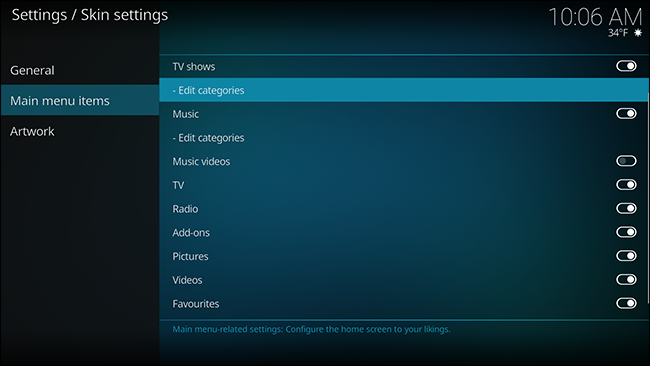
Don’t have music on your media center? You can turn the section off altogether. Don’t see the point of having a “Video” section, when there’s already a “TV Shows” and “Movies” section? Turn it off. You can even completely remove categories like “Movies” and “TV Shows” from your main menu, if you want. Just flip the switches on this page.
您的媒体中心没有音乐吗? 您可以完全关闭该部分。 当已经有“电视节目”和“电影”部分时,看不到“视频”部分的意义吗? 把它关掉。 如果需要,您甚至可以从主菜单中完全删除“电影”和“电视节目”等类别。 只需按一下此页面上的开关即可。
You can even edit what categories show up under each of these sections on the main page. For example, if you don’t want to see “Recently Viewed” TV shows, or “Currently Watching,” you can remove them by clicking “Edit Categories” under TV Shows. When you do, you’ll be prompted to install the Library Note Editor add-on. Go ahead and choose Yes.
您甚至可以编辑主页上每个部分下方显示的类别。 例如,如果您不想观看“最近观看”的电视节目或“当前正在观看”,则可以通过单击电视节目下的“编辑类别”将其删除。 执行此操作时,系统将提示您安装库注释编辑器加载项。 继续并选择“是”。
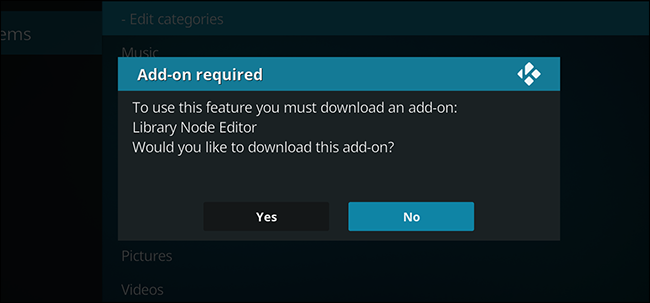
The add-on will eventually launch, showing you the sub-sections in your menu.
该加载项最终将启动,并在菜单中显示子部分。
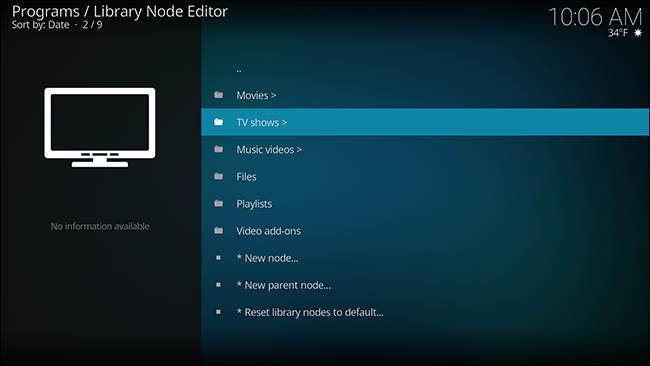
You can delete any category pressing “C” to trigger the menu, then using the delete button.
您可以按“ C”删除任何类别以触发菜单,然后使用删除按钮。
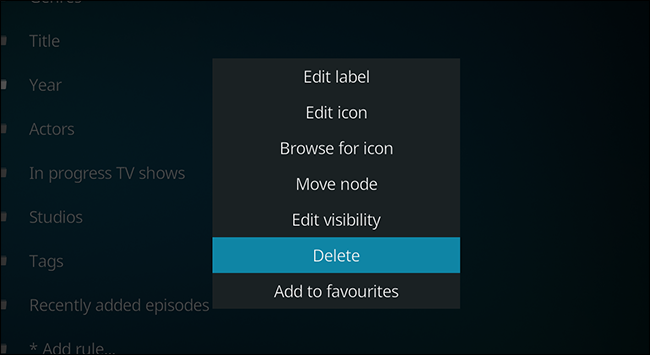
I’m not a huge fan of the “Recently Added” section in the TV and Movie screens, because I don’t add things very often, so I removed it. You can also create custom categories based on a variety of criteria; dive in and you’ll be up and running in no time.
我不是电视和电影屏幕中“最近添加的”部分的忠实拥护者,因为我不经常添加内容,因此将其删除。 您还可以根据各种条件创建自定义类别。 潜入水中,您将立即启动并运行。
更改背景图片 (Change the Background Images)
The home screen, by default, has a static background image. Head to the “Artwork” section, however, and you can change this.
默认情况下,主屏幕具有静态背景图像。 但是,转到“艺术品”部分,您可以更改此设置。
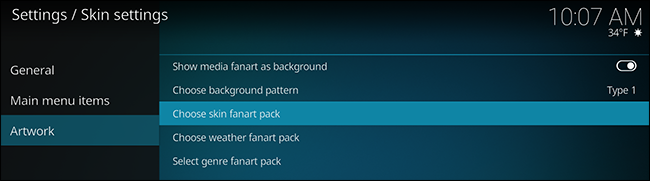
The first option, whether you should show media fanart as a background, will change the fanart behind your skin depending on the currently selected media. For example, if you slide over to Star Trek: The Next Generation in the main menu, you’ll see a Star Trek image behind the interface.
第一个选项,是否应该将媒体支持者显示为背景,将根据当前选择的媒体来改变皮肤后面的支持者。 例如,如果滑到主菜单中的“星际迷航:下一代”,您将在界面后面看到星际迷航图像。
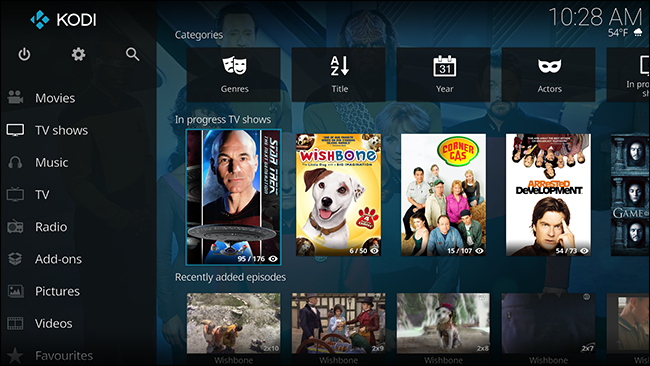
It’s subtle, but some users really like it. And with this option enabled you can also select fanart packs to show while browsing things like genres, countries, and the weather.
它很微妙,但是有些用户真的很喜欢它。 启用此选项后,您还可以选择在浏览类型,国家和天气等内容时显示的同人作品包。
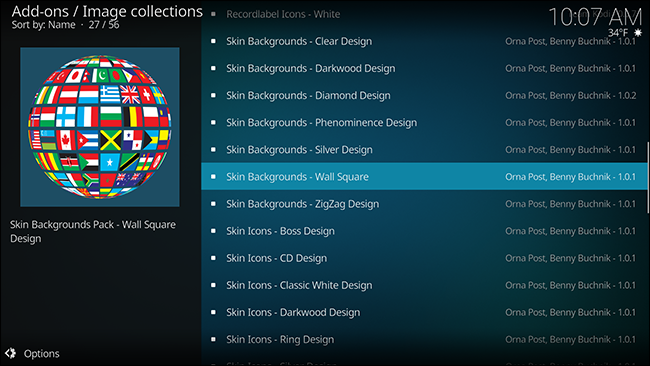
For example: if you download a weather fanart pack, then check out the weather in the home screen, you’ll see different images behind everything depending on the conditions outside.
例如:如果您下载了一个气象爱好者包,然后在主屏幕中查看天气,则根据外部条件,您会在所有内容的后面看到不同的图像。
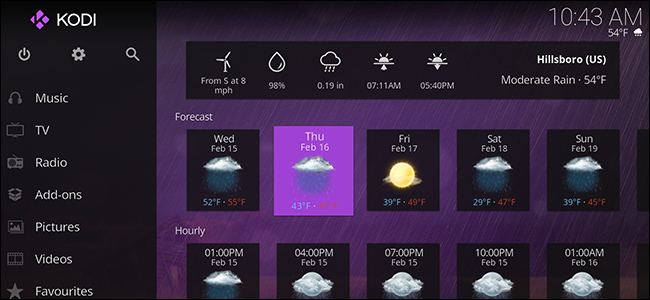
See the rain in the background? That’s because I live in Oregon, and it’s February. You may need to close Kodi (using the power button, not Control+F4) and re-open it in order for these tweaks to work.
看到雨在后台吗? 那是因为我住在俄勒冈州,那是二月。 您可能需要关闭Kodi(使用电源按钮,而不是Control + F4),然后重新打开它才能使这些调整生效。
There are a lot of options here, so dive in and play with it until you find something you like. You can really make your home screen feel like your own, without changing themes.
这里有很多选择,因此请深入并尝试使用它,直到找到喜欢的东西。 您可以在不更改主题的情况下,真正使自己的主屏幕看起来像自己的主屏幕。
更改界面颜色 (Change the Interface Color)
Finally, you can change the color overlay of the entire skin. To do this, we need to head back to the System Settings screen, this time selecting “Interface Settings.”
最后,您可以更改整个皮肤的颜色叠加。 为此,我们需要回到“系统设置”屏幕,这次选择“接口设置”。
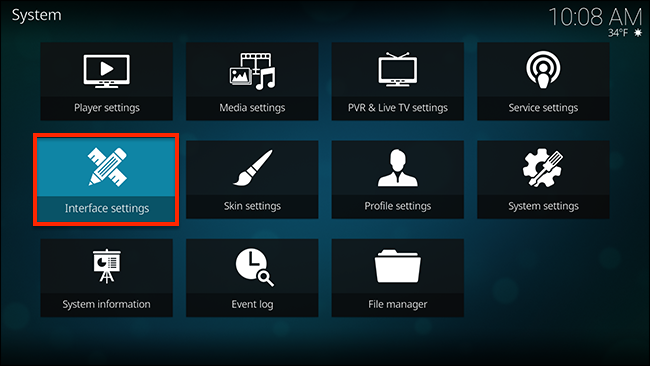
Here, you’ll find the option to change the skin’s color, which gives you a variety of options.
在这里,您会找到更改皮肤颜色的选项,这为您提供了多种选择。
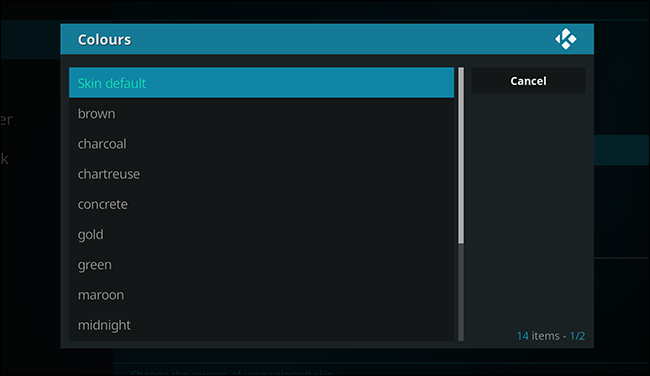
If you really really love the color orange, that option is available. I’m sure lots of people are happy about that.
如果您真的很喜欢橙色,则可以使用该选项。 我敢肯定,很多人对此感到高兴。

Perhaps you prefer green? Go with that.
也许您更喜欢绿色? 去吧。
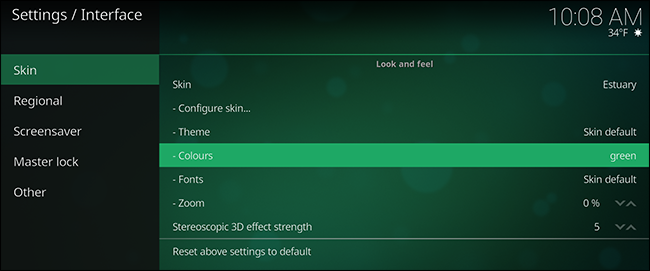
And I used purple in a screenshot above. You get the idea.
我在上面的屏幕截图中使用了紫色。 你明白了。
You can also change, or disable, the interface’s sounds from this panel, or even add a custom RSS feed (we recommend this one, obviously.)
您还可以在此面板上更改或禁用界面的声音,甚至添加自定义RSS feed(显然,我们建议您使用此 RSS feed)。
We think Estuary is a beautiful Kodi skin, but are also pleasantly surprised with how customizable it is. Sure, you can’t add a mess of widgets to the home screen, but you’ve got a lot of flexibility to make it work the way you want it to, and look the way you want it to as well. Dive in and see what you can come up with!
我们认为河口是美丽的Kodi皮肤,但它的可定制性也令人惊喜。 当然,您不能在主屏幕上添加一堆小部件,但是您具有很大的灵活性,可以使其按自己的方式工作,也可以按照自己的方式进行操作。 潜入水中,看看您能想到什么!
翻译自: https://www.howtogeek.com/294267/how-to-customize-estuary-kodis-new-default-skin/
kodi 默认桌面




















 3398
3398











 被折叠的 条评论
为什么被折叠?
被折叠的 条评论
为什么被折叠?








