
谷歌云端硬盘 转存
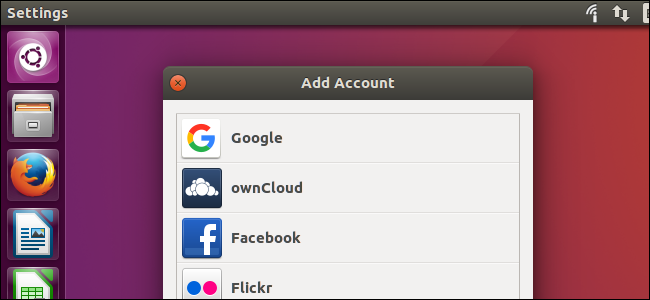
When Google introduced Google Drive in April 24, 2012, they promised Linux support “coming soon.” That was nearly five years ago. Google still hasn’t released an official version of Google Drive for Linux, but there are other tools to fill the gap.
当Google在2012年4月24日推出Google云端硬盘时,他们承诺Linux支持“即将推出”。 那是五年前了。 Google尚未发布适用于Linux的Google Drive的正式版本,但还有其他工具可以弥补这一空白。
There’s also the Google Drive website, which will work in any modern browser. Google officially recommends using the website on Linux, but if you want something on the desktop, here are your options.
还有Google云端硬盘网站 ,可在任何现代浏览器中使用。 Google 正式建议在Linux上使用该网站,但是如果您希望在台式机上使用某些内容,则可以选择以下方法。
在Ubuntu 16.04 LTS上 (On Ubuntu 16.04 LTS)
The GNOME project added Google Drive support to version 3.18 of the GNOME desktop environment. However, Ubuntu’s Unity desktop includes Nautilus 3.14, which is part of GNOME 3.14. It’ll take a bit of extra work to get the Google Drive integration on Ubuntu 16.04 LTS.
GNOME项目在GNOME桌面环境的3.18版本中添加了Google Drive支持。 但是,Ubuntu的Unity桌面包含Nautilus 3.14,它是GNOME 3.14的一部分。 要在Ubuntu 16.04 LTS上实现Google Drive集成,需要花费一些额外的工作。
To get this feature on Ubuntu, you’ll need to install the GNOME Control Center and GNOME Online Accounts packages. To do so, open a Terminal window and run the following command:
要在Ubuntu上获得此功能,您需要安装GNOME控制中心和GNOME在线帐户软件包。 为此,请打开“终端”窗口并运行以下命令:
sudo apt install gnome-control-center gnome-online-accounts
Provide your password and type “y” to install the software when prompted.
提示时提供密码,然后键入“ y”以安装软件。
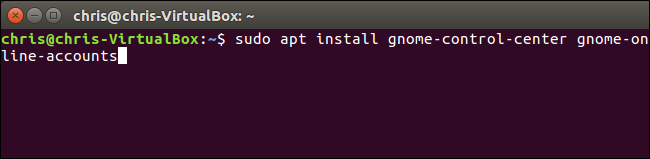
After you do, open the Dash and search for “GNOME Control Center”. Launch the “Settings” application that appears.
完成后,打开Dash并搜索“ GNOME控制中心”。 启动出现的“设置”应用程序。
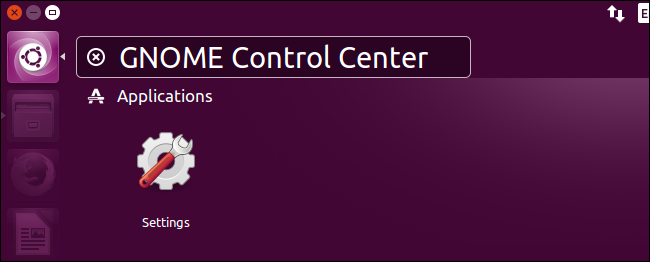
Click the “Online Accounts” option in the GNOME Control Center window.
单击“ GNOME控制中心”窗口中的“在线帐户”选项。
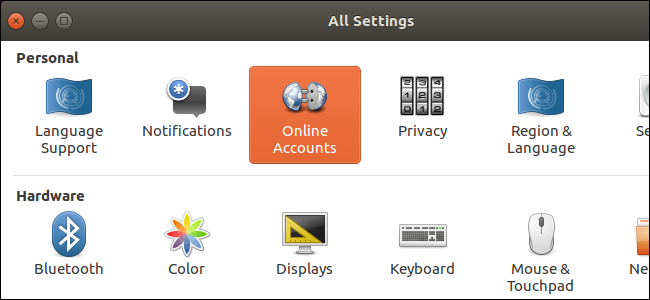
Click the “Add Account” button, select “Google”, and sign into your Google account. Give the GNOME desktop access to your account when prompted. Ensure that the “Files” option is enabled here.
点击“添加帐户”按钮,选择“ Google”,然后登录到您的Google帐户。 出现提示时,请给GNOME桌面访问您的帐户的权限。 确保此处启用了“文件”选项。
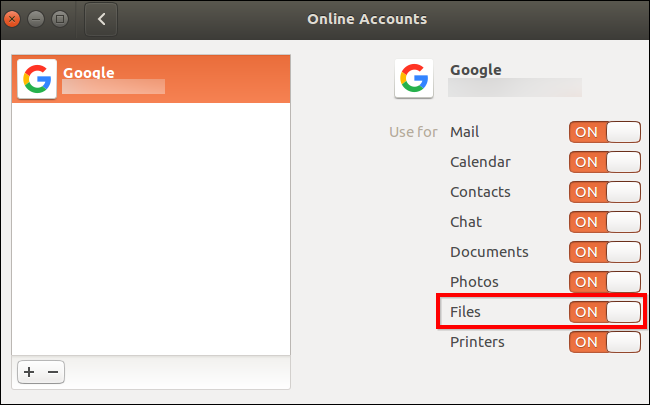
Open the File Manger and you’ll see your Google account’s email address as an option under “Computer” in the sidebar. Click it to view your Google Drive files.
打开文件管理器,在侧边栏中的“计算机”下,您会看到Google帐户的电子邮件地址作为一个选项。 点击查看您的Google云端硬盘文件。
These files are not synced offline to your desktop. However, you can browse files, open them, and save them. Your system will automatically upload the modified copy. Any files you add or delete are instantly synchronized back to your Google account, too.
这些文件不会离线同步到您的桌面。 但是,您可以浏览文件,打开文件并保存。 您的系统将自动上传修改后的副本。 您添加或删除的所有文件都会立即同步回您的Google帐户。
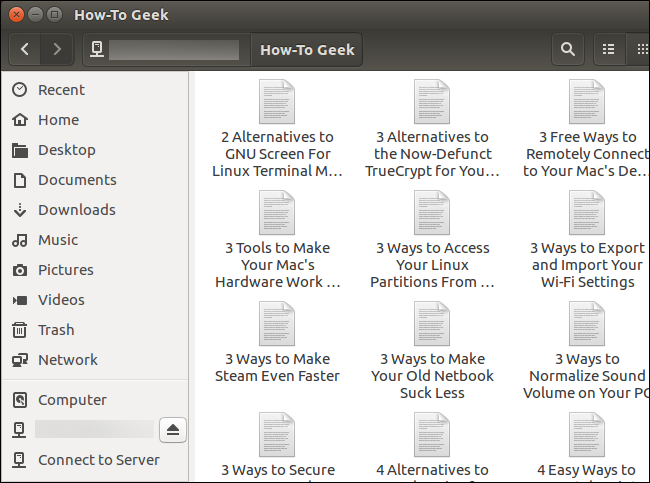
To enable thumbnail previews, click Edit > Preferences > Preview, click the “Show Thumbnail” box, and select “Always”.
要启用缩略图预览,请单击编辑>首选项>预览,单击“显示缩略图”框,然后选择“始终”。
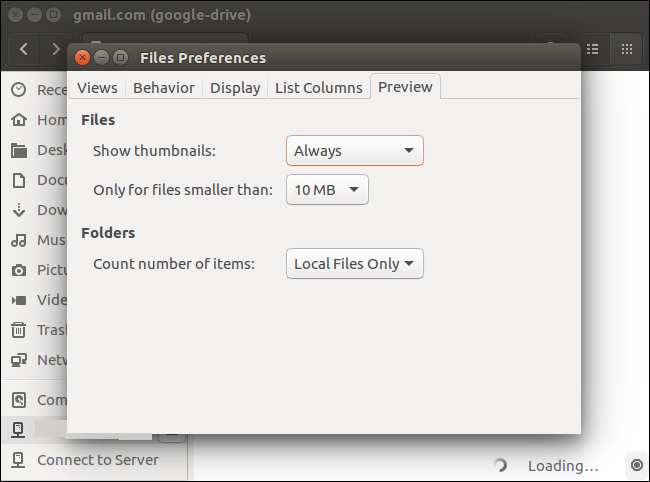
在GNOME桌面上 (On GNOME Desktops)
On a Linux distribution that includes GNOME 3.18 or later, you can do this without any additional software. Just open the GNOME Control Center (or “Settings”) application, click “Online Accounts”, and add your Google account. It will appear in the File Manager application.
在包含GNOME 3.18或更高版本的Linux发行版中,您可以执行此操作而无需任何其他软件。 只需打开GNOME控制中心(或“设置”)应用程序,单击“在线帐户”,然后添加您的Google帐户即可。 它将出现在文件管理器应用程序中。
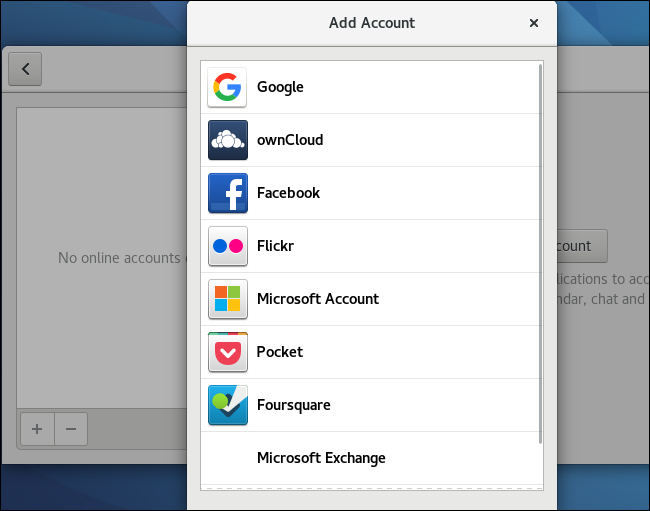
Just like on Ubuntu, your files won’t actually “sync” to your desktop, which means you won’t get an entirely offline copy. It’s just a convenient way to manage, open, and modify files without using your web browser. You can seamlessly open and modify files and the changes will immediately be uploaded to your Google Drive account online.
就像在Ubuntu上一样,您的文件实际上不会“同步”到您的桌面,这意味着您将不会获得完全脱机的副本。 这是无需使用Web浏览器即可管理,打开和修改文件的便捷方法。 您可以无缝打开和修改文件,更改将立即在线上传到您的Google云端硬盘帐户。
overGrive :5美元的Google云端硬盘客户端 (overGrive: A $5 Google Drive Client)
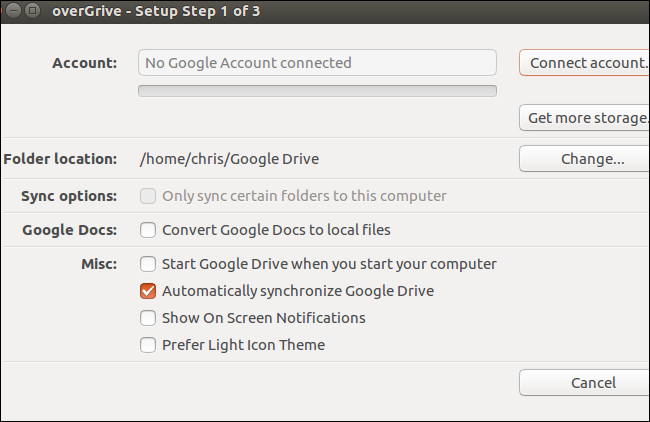
Update: We’ve heard some recent reports about bugs with overGrive from readers. We recommend you try something else.
更新 :读者最近收到一些有关overGrive错误的报告。 我们建议您尝试其他方法。
There was previously an open-source command-line tool named Grive and a graphical counterpart named Grive Tools. However, Grive has been abandoned and is no longer functional due to changes in the Google Drive API.
以前有一个名为Grive的开源命令行工具和一个名为Grive Tools的图形对应项。 但是,由于Google Drive API的更改,Grive已被放弃并且不再起作用。
Instead of updating the old open-souce application, the developers created a new application named overGrive and are selling it for $5. However, there is a 14 day free trial.
开发人员没有更新旧的开放源代码应用程序,而是创建了一个名为overGrive的新应用程序,并以5美元的价格出售。 但是,有14天的免费试用期。
overGrive is designed to be a Google Drive client for Linux. It runs in your notification area and automatically syncs offline copies of your files, just like the Google Drive tool on Windows and macOS. Just download the installer for your Linux distro and you’ll be off and running.
overGrive旨在成为Linux的Google云端硬盘客户端。 它运行在通知区域,并自动同步文件的脱机副本,就像Windows和macOS上的Google云端硬盘工具一样。 只需下载适用于您的Linux发行版的安装程序,即可启动并运行。
InSync :30美元的Google云端硬盘客户端 (InSync: A $30 Google Drive Client)
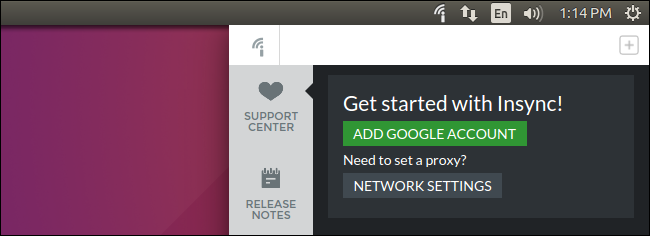
InSync is a commercial Google Drive application that runs on Linux, Windows, and macOS. This application is also paid software and will cost you $30 after a 15 day free trial. It does have a few extra features the official Google Drive client doesn’t offer on Windows and macOS, including support for multiple Google accounts.
InSync是可在Linux,Windows和macOS上运行的商业Google Drive应用程序。 此应用程序也是付费软件,在15天免费试用后将花费您30美元。 它确实具有Windows和macOS上没有提供的官方Google Drive客户端的一些额外功能,包括对多个Google帐户的支持。
InSync and OverGrive work similarly, but InSync has been around for longer and is by a more established company. Both offer free trials, so you can try them out.
InSync和OverGrive的工作原理类似,但是InSync已经存在了很长时间,并且由一家更成熟的公司提供。 两者都提供免费试用,因此您可以尝试一下。
The $30 fee may be a tough pill to swallow when you could just switch to another service like Dropbox, which offers an official Linux client for free. But the tool may be worth the price if you need it.
当您可以切换到另一种服务(例如Dropbox)时,30美元的费用可能会让人难以接受,因为它可以免费提供正式的Linux客户端。 但是,如果您需要该工具,那么它的价格可能值得。
drive :由Google Drive开发人员提供的命令行工具 (drive: A Command-line Tool by a Google Drive Developer)
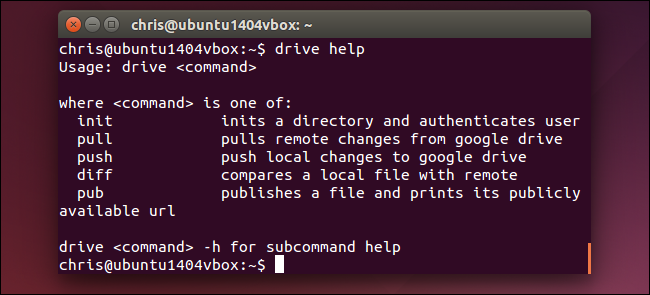
If you’re more of a Terminal geek, drive is a small command line program that runs on both Linux and macOS. It’s open-source and written in Google’s “Go” programming language. This program was originally written by Burcu Dogan, aka rakyll, a Google employee who has worked for Google Drive’s platform team. It’s even copyrighted by Google.
如果您更喜欢终端极客,那么drive是一个小型命令行程序,可以在Linux和macOS上运行。 它是开源的,并使用Google的“ Go”编程语言编写。 该程序最初由Burcu Dogan (又名rakyll)编写,他是Google员工,曾为Google Drive的平台团队工作。 它甚至被Google拥有版权。
This tool isn’t for most people, but it does provide a well-supported way to interact with a Google Drive file system from the terminal.
此工具并不适合大多数人使用,但确实提供了一种受支持的方法,可以从终端与Google云端硬盘文件系统进行交互。
The project’s page lists all the reasons why Dogan believes a background-syncing Google Drive client—the kind of official client available for Windows and Mac—is “stupid” and “not worth to implement.” To be clear, this developer does say that she doesn’t speak for Google as a whole. But this client was designed a little differently than the official client for Windows and macOS as a result.
该项目的页面列出了Dogan认为后台同步Google Drive客户端(适用于Windows和Mac的官方客户端)的所有“愚蠢”且“不值得实施”的原因。 需要说明的是,这位开发人员确实说她并没有代表整个Google。 但是,此客户端的设计与Windows和macOS的官方客户端略有不同。
For these philosophical reasons, “drive” doesn’t sit in the background and sync files back and forth. It’s a command you run when you need to push a file to your Google Drive account, or to pull a file from it to your local computer. The “drive push” command pushes a file to Google Drive, and the “drive pull” command pulls a file from Google Drive. The developer notes situations where this could be especially useful—if you store a virtual machine in your Google Drive, you might want to immediately sync a tiny text file rather than syncing the large virtual machine file first.
出于这些哲学原因,“驱动器”不位于后台并来回同步文件。 当您需要将文件推送到您的Google云端硬盘帐户或将文件从其中提取到本地计算机时,会运行该命令。 “驱动器推送”命令将文件推送到Google云端硬盘,“驱动器拉取”命令从Google云端硬盘提取文件。 开发人员注意到在这种情况下特别有用的情况-如果您将虚拟机存储在Google云端硬盘中,则可能要立即同步一个很小的文本文件,而不是首先同步一个较大的虚拟机文件。
Consult the official project page for the latest installation instructions and command sage details.
请查阅官方项目页面以获取最新的安装说明和命令Sage详细信息 。
谷歌云端硬盘 转存





















 3124
3124

 被折叠的 条评论
为什么被折叠?
被折叠的 条评论
为什么被折叠?








