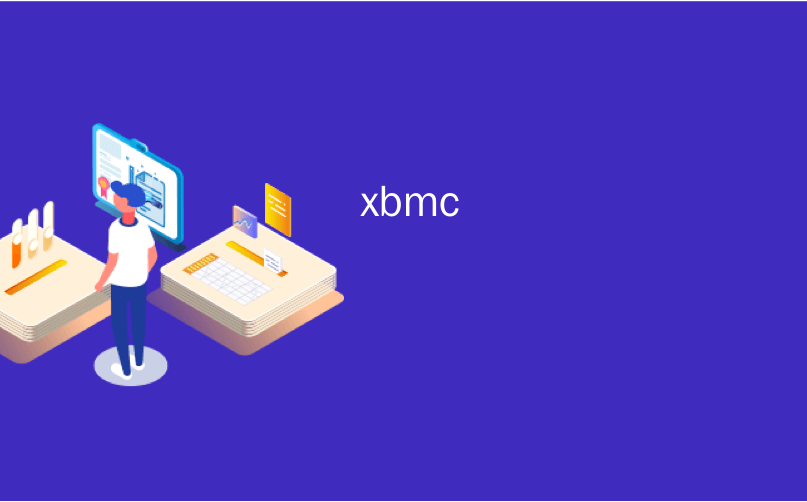
xbmc
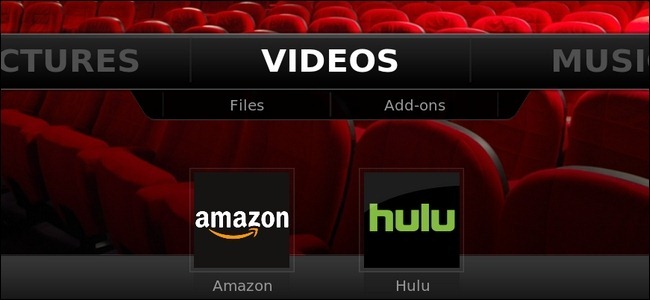
Adding access to popular streaming video services is a great way to expand the reach of XBMC. Read on as we show you how to add Hulu and Amazon Video to your XBMC install to enjoy easy and on-demand video streaming.
增加对流行的流视频服务的访问权限是扩大XBMC覆盖范围的好方法。 请继续阅读,我们将向您展示如何将Hulu和Amazon Video添加到您的XBMC安装中,以享受轻松而按需的视频流。
Historically, one common source of frustration for XBMC users was the wrangling required to integrate popular services like Hulu. Fortunately there are some tireless coders out there devoting their energy to helping the rest of us tweak and improve our XBMC experience. Today we’re taking a look at how to easily integrate video from Hulu and Amazon Video into your XBMC installation.
从历史上看,XBMC用户感到沮丧的一个常见原因是整合流行的服务(如Hulu)所需的争执。 幸运的是,有一些不懈的编码人员致力于帮助我们其他人进行调整和改善XBMC体验。 今天,我们正在研究如何轻松地将Hulu和Amazon Video中的视频集成到您的XBMC安装中。
你需要什么 (What You’ll Need)
For this project you’ll need the following materials:
对于此项目,您需要以下材料:
A current copy of XBMC (v. 11.0 or above)
An Amazon Prime or Hulu Plus account for access to premium material (regular Hulu streams work fine without an account).
使用Amazon Prime或Hulu Plus帐户访问高级资料(常规的Hulu流无需帐户即可正常工作)。
A copy of the Bluecop XBMC Media Repository Add-On.
You can follow along with this tutorial and gain access to all the free Hulu content with no problem. For premium Hulu content you’ll need a Hulu Plus account. The Amazon Video content is only available to Amazon Prime members and without a Prime-enabled login you won’t even be able to pull a content list, let alone watch anything.
您可以按照本教程进行操作,并且可以毫无问题地访问所有免费的Hulu内容。 对于高级Hulu内容,您需要一个Hulu Plus帐户。 Amazon Video内容仅适用于Amazon Prime会员,如果没有启用Prime的登录,您甚至将无法提取内容列表,更不用说观看任何内容了。
Note: If you’re interested in adding Netflix to your XBMC experience, check out our article on the topic here.
注意:如果您有兴趣将Netflix添加到您的XBMC体验中,请在此处查看有关该主题的文章 。
安装Bluecop存储库 (Installing the Bluecop Repository)
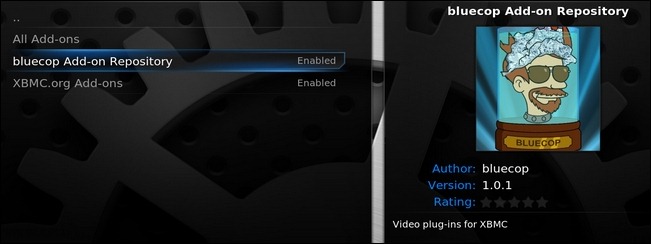
The secret sauce that will bring the magic of Amazon Video and Hulu to our XBMC installation is the Bluecop Add-on repository. To install the Bluecop repository you need to know how to install third-party repositories for XBMC. We’ve covered the process in-depth but here’s a quick crash course:
Bluecop附加存储库将为我们的XBMC安装带来Amazon Video和Hulu的魔力。 要安装Bluecop存储库,您需要知道如何为XBMC安装第三方存储库。 我们已经详细介绍了该过程,但是这里有一个快速的速成课程:
First, download the Bluecop ZIP file here. Second, place the ZIP file somewhere your XBMC installation can see it (network share, flash drive you can plug into the computer running XBMC, etc.) Third, navigate to System –> Add-ons –> Install from zip file. Navigate to and select the Bluecop ZIP file and click OK.
首先,在此处下载Bluecop ZIP文件 。 第二,将ZIP文件放在XBMC安装可以看到的位置(网络共享,可以插入运行XBMC的计算机的闪存驱动器等)。第三,导航至系统–>附加组件–>从zip文件安装 。 导航到并选择Bluecop ZIP文件,然后单击“确定”。
Wait a moment or two for it to install and then navigate to System –> Add-ons –> Get Add-ons. Within that sub-menu you’ll see the Bluecop Add-on Repository—as see in the screenshot above. Within the Bluecop repository is where we’ll find the add-ons we’re looking for. Go ahead and select it now.
等待一两分钟以进行安装,然后导航至系统–>附件–>获取附件 。 在该子菜单中,您将看到Bluecop附加存储库-如上面的屏幕快照所示。 在Bluecop存储库中,我们可以找到所需的加载项。 继续并立即选择它。
安装Hulu附加组件 (Installing the Hulu Add-on)
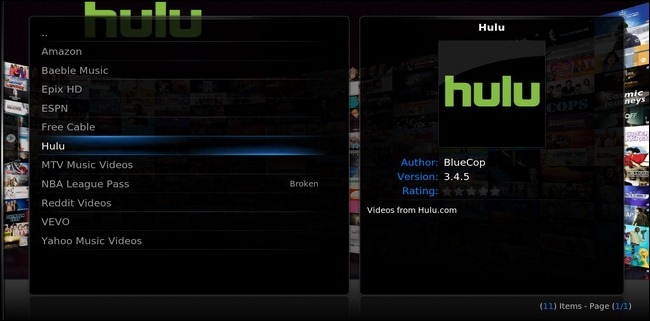
We’ll start with the Hulu add-on as it requires no premium subscription to access quality content (as mentioned before, both the Hulu Plus content and all the Amazon Video content requires a premium membership). Within the Bluecop repository, select Hulu.
我们将从Hulu附加组件开始,因为它不需要高级订阅就可以访问高质量的内容(如前所述,Hulu Plus内容和所有Amazon Video内容都需要高级会员资格)。 在Bluecop存储库中,选择Hulu。
You’ll be presented with a description menu that includes information about the add-on as well as menu options to install and configure. First, install the add-on. It will take anywhere from a few seconds to half a minute or so to finish. When it does, a notification will pop up in the lower right corner:
您将看到一个描述菜单,其中包含有关附加组件的信息以及要安装和配置的菜单选项。 首先,安装附加组件。 完成过程大约需要几秒钟到半分钟。 完成后,通知将在右下角弹出:
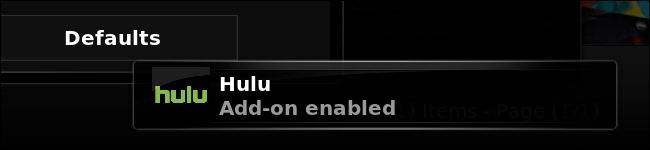
At this point you can jump back to the main XBMC menu to start watching Hulu content or, if you’re a Hulu Plus member, you can take a moment to plug in your username and password. You can do that by selecting the Configuration menu option within the Hulu description page.
此时,您可以跳回到XBMC主菜单以开始观看Hulu内容,或者,如果您是Hulu Plus成员,则可以花点时间插入用户名和密码。 您可以通过在Hulu描述页面中选择Configuration菜单选项来实现。
Let’s go take Hulu for a spin. Exit back to the main XBMC screen (we’re using the default Confluence skin) and navigate to Videos. Under Videos select Add-ons. You’ll see Hulu listed as one of the potential add-ons. The first time you select it, you’ll get a message indicating that the software is free and if you paid for it you were defrauded. We don’t need to worry about that, we downloaded it for free right from the author.
让我们去兜风Hulu吧。 退回到XBMC主屏幕(我们使用的是默认的Confluence皮肤),然后导航至视频 。 在视频下,选择附件。 您会看到Hulu被列为潜在的附加组件之一。 首次选择该软件时,您会收到一条消息,指示该软件是免费的,如果您为该软件付费,则会被欺诈。 我们不必担心,我们从作者那里免费下载了它。
The first menu you’ll see in Hulu allows you to pick from popular, recently added shows, TV, or movies. We’re curious about TV content so we’ll dive right in there. Let’s check out the TV offerings:
您将在Hulu中看到的第一个菜单允许您从流行的,最近添加的节目,电视或电影中进行选择。 我们对电视内容感到好奇,因此我们将直接深入其中。 让我们看看电视产品:
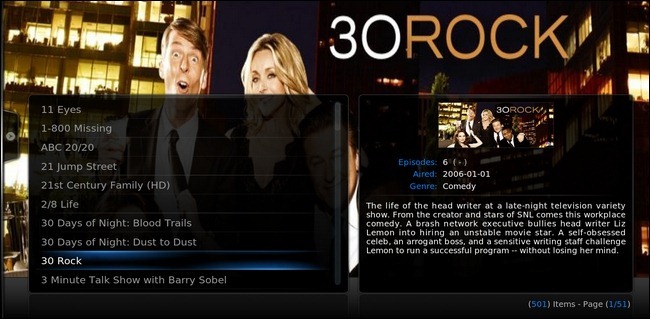
30 Rock? Don’t mind if we do. Notice how clean the content looks? The add-on is pulling thumbnails, artwork, and metadata for the streaming shows in the same fashion XBMC pulls down the data for locally stored content.
30摇滚? 不管我们是否这样做。 请注意内容的外观如何干净? 附件以相同的方式为流媒体节目提取缩略图,插图和元数据,而XBMC则为本地存储的内容提取数据。
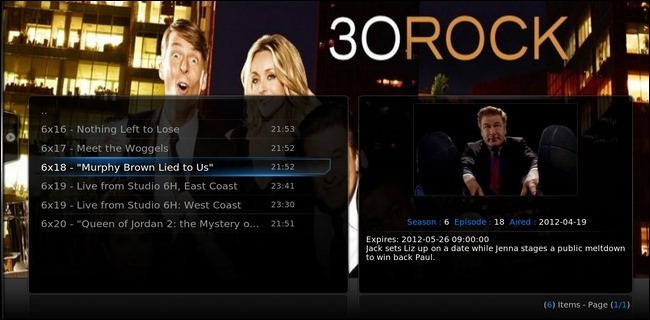
Since we don’t have a premium Hulu account, we’re only seeing content available to all Hulu users. No complaints here, it’s still quite a bit of free content. Let’s start watching:
由于我们没有高级Hulu帐户,因此我们只会看到所有Hulu用户可用的内容。 这里没有抱怨,它仍然是很多免费的内容。 让我们开始看:
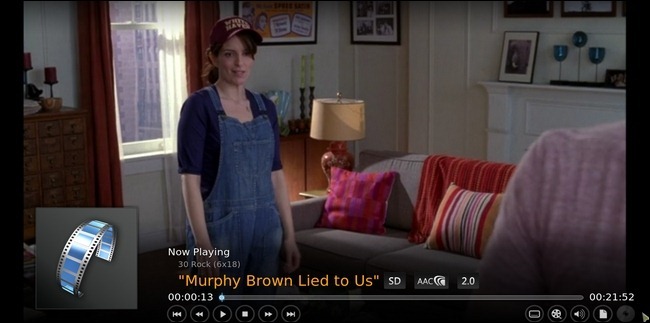
Success! The content streams beautifully, feels just like we’re watching any other content on XBMC. Now let’s move on to installing the add-on for Amazon Video.
成功! 内容流非常漂亮,就像我们在XBMC上观看其他任何内容一样。 现在,让我们继续安装适用于Amazon Video的插件。
安装Amazon附加组件 (Installing the Amazon Add-on)
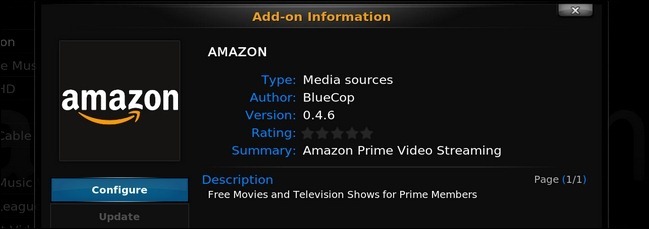
To install the Amazon Video add-on, repeat the same installation steps you followed to install the Hulu add-on. Visit System –> Add-ons –> Get Add-ons, and select Bluecop Add-on Repository. Within the sub-menu you’ll see Amazon.
要安装Amazon Video附加组件,请重复执行与安装Hulu附加组件相同的安装步骤。 访问系统–>附件–>获取附件 ,然后选择Bluecop 附件存储库。 在子菜单中,您将看到Amazon。
Select and install the Amazon add-on. Unlike the Hulu add-on you can’t just hop back to the Video menu and start watching the content. You’ll need to select the Configure menu and plug in the Amazon credentials of an Amazon account that has Prime enabled (only Prime members have access to the Amazon Video library).
选择并安装Amazon附加组件。 与Hulu插件不同,您不能仅跳回到“视频”菜单并开始观看内容。 您需要选择配置菜单,然后插入已启用Prime的Amazon帐户的Amazon凭证(只有Prime成员有权访问Amazon Video库)。
Once you’ve plugged in your credentials, however, it’s smooth sailing. Jump back to the main XBMC menu, select Video –> Add-ons –> Amazon. Much like the Hulu menu you can pick from movies, television, your library, and you can search the videos.
但是,一旦您插入了凭据,就可以顺利进行。 跳回到XBMC主菜单,选择Video- > Add-ons-> Amazon 。 与Hulu菜单非常相似,您可以从电影,电视,图书馆中进行选择,还可以搜索视频。
We’re going to explore the television content again:
我们将再次探索电视内容:
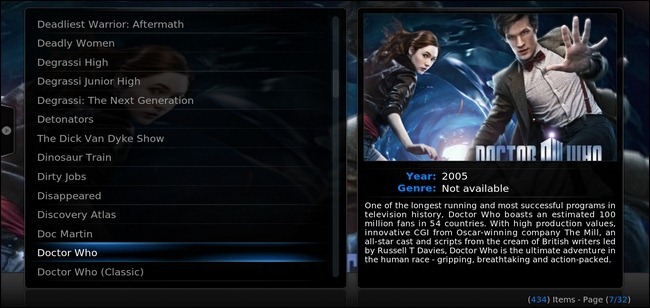
Doctor Who? Don’t mind if we do. Not only is there entire episodes of Doctor Who in HD but there’s lots of season extras too—nice! Let’s fire up the first episode of season six:
神秘博士? 不管我们是否这样做。 高清不仅有《神秘博士》全集,而且还有很多季节特辑,好极了! 让我们启动第六季的第一集:
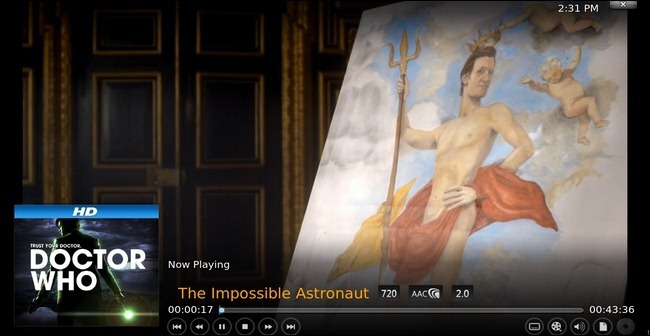
Looks good to us; nice and crisp HD playback with no stuttering.
对我们来说看起来不错; 清晰流畅的高清播放,不会出现卡顿现象。
Now that we have both the Hulu and Amazon add-on installed, let’s do one last thing to make it even easier to access them.
现在我们已经安装了Hulu和Amazon附加组件,让我们做最后一件事,使访问它们变得更加容易。
在主屏幕上添加快捷方式 (Adding Shortcuts To The Main Screen)
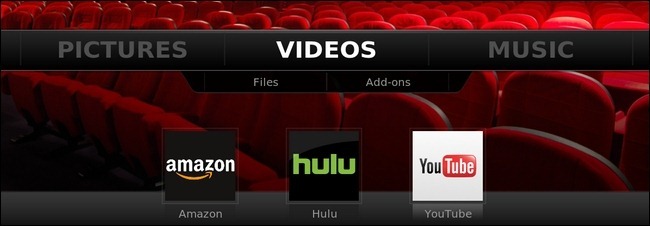
XBMC Eden supports handy front-screen shortcuts. Rather than forcing you to navigate through sub-menus you can easily add them right to the main navigation screen.
XBMC Eden支持方便的前屏幕快捷方式。 与其强迫您浏览子菜单,不如将其轻松添加到主导航屏幕中。
To do so, visit System –> Settings –> Skin. Under the Skin menu you’ll find the Add-on Shortcuts sub-menu. There you can add short cuts to add-ons for most of the major entries on the main screen. We’re interested in the Videos Submenu. If you’ve never used this feature before, you’ll see five empty slots. Click on one to pick a video add-on.
为此,请访问系统–>设置–>皮肤。 在“皮肤”菜单下,您会找到“ 附加快捷方式”子菜单。 在那里,您可以在主屏幕上为大多数主要条目添加快捷方式。 我们对“ 视频”子菜单感兴趣。 如果您以前从未使用过此功能,则会看到五个空插槽。 单击一个以选择一个视频附件。
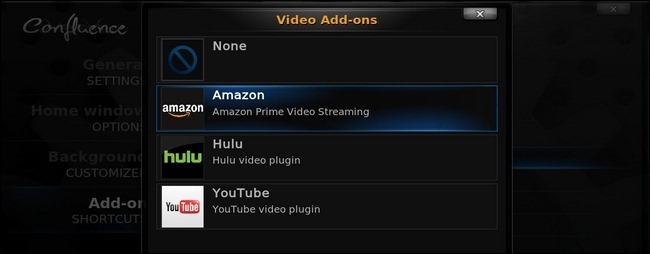
We added shortcuts for Amazon, Hulu, and YouTube (included with XBMC by default). Now, as seen in the screenshot at the beginning of this sub-section, we can easily hop into all three video services right from the main page. Enjoying streaming media on XBMC has never been easier!
我们添加了Amazon,Hulu和YouTube的快捷方式(默认情况下包含在XBMC中)。 现在,如本小节开头的屏幕快照所示,我们可以轻松地从主页上跳到全部三个视频服务。 在XBMC上享受流媒体从未如此简单!
Have an XBMC tip, trick, or add-on to share? Sound off in the comments below and help your fellow readers supercharge their XBMC experience.
有XBMC技巧,窍门或附加组件可以共享吗? 在下面的评论中提出建议,并帮助您的其他读者增强XBMC的经验。
翻译自: https://www.howtogeek.com/113491/how-to-get-hulu-and-amazon-video-on-xbmc/
xbmc























 758
758

 被折叠的 条评论
为什么被折叠?
被折叠的 条评论
为什么被折叠?








