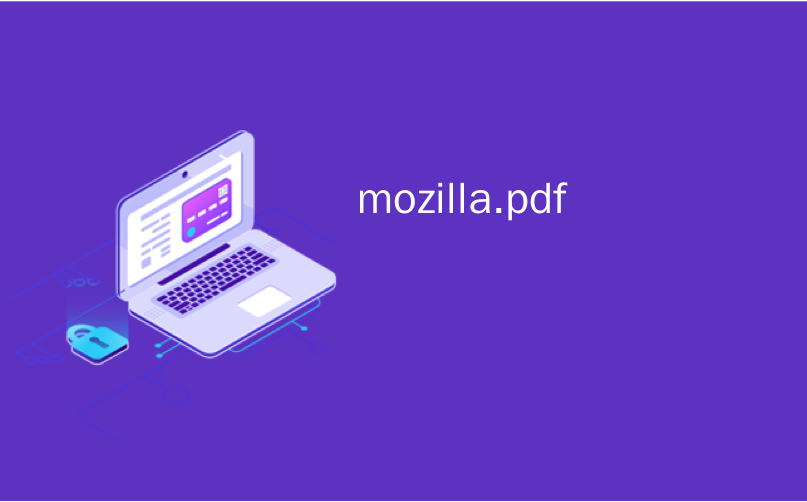
mozilla.pdf
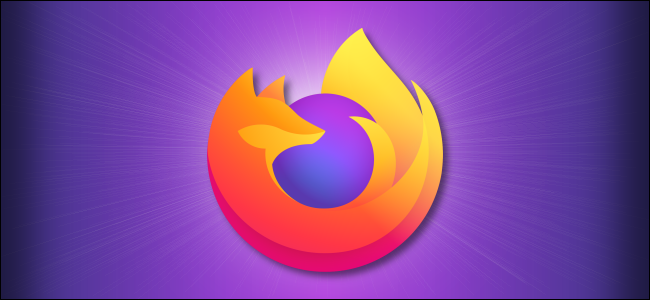
Sometimes, you might want to grab a local copy of a web page while using Firefox. Luckily, there’s a handy way to save it by printing the page directly to a PDF file on both Windows 10 and Macs. Here’s how to do it.
有时,您可能想在使用Firefox时获取网页的本地副本。 幸运的是,通过在Windows 10和Macs上将页面直接打印为PDF文件 ,有一种方便的保存方法。 这是操作方法。
如何在Windows 10上将网页另存为PDF (How to Save a Web Page as a PDF on Windows 10)
First, open Firefox and navigate to the page that you’d like to save. Click the hamburger menu in the upper-right corner of the window. (The hamburger menu looks like three horizontal lines.) In the menu that pops up, select “Print.”
首先,打开Firefox并导航到您要保存的页面。 单击窗口右上角的汉堡菜单。 (汉堡菜单看起来像三个水平线。)在弹出的菜单中,选择“打印”。

On the print preview page that pops up, click the “Print” button in the upper-left corner. A Print dialog will open. In the “Select Printer” area, select “Microsoft Print To PDF.” Then click “Print.”
在弹出的打印预览页面上,单击左上角的“打印”按钮。 将打开“打印”对话框。 在“选择打印机”区域中,选择“ Microsoft打印为PDF”。 然后点击“打印”。
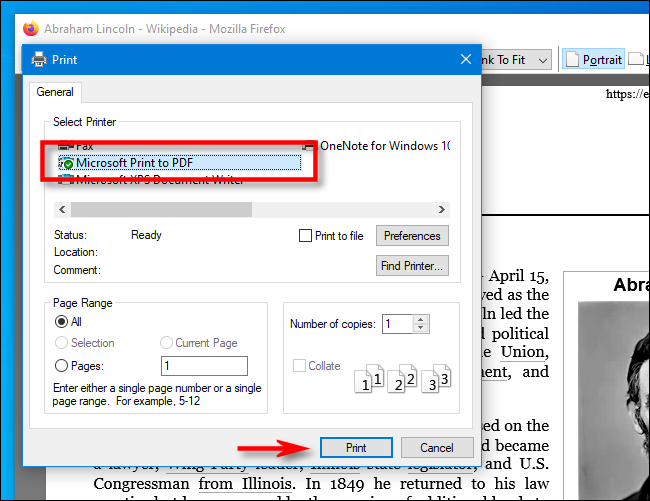
A new window titled “Save Print Output As” will pop up. Choose the location where you’d like to save the PDF, type a file name, and click “Save.”
将会弹出一个新窗口,标题为“另存打印输出为”。 选择您要保存PDF的位置,输入文件名,然后单击“保存”。
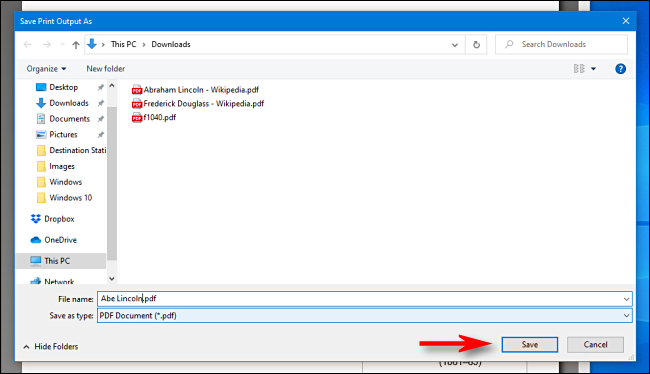
The PDF file will be saved to the location you chose. When you’d like to read it later, just locate it in Explorer and open it up.
PDF文件将保存到您选择的位置。 当您以后想要阅读时,只需在资源管理器中找到它并打开它即可。
This same technique works in other Windows 10 applications, too. If you’d like to easily save a document as a PDF file, just choose “Microsoft Print To PDF” as your printer, pick a save location, and you’re set.
同样的技术也可以在其他Windows 10应用程序中使用 。 如果您想轻松地将文档另存为PDF文件,只需选择“ Microsoft Print To PDF”作为打印机,选择一个保存位置即可进行设置。
如何在Mac上将网页另存为PDF (How to Save a Web Page as a PDF on a Mac)
If you’re using Firefox on a Mac, navigate to the page you’d like to save as a PDF file. Once there, click the hamburger icon (three horizontal lines) in the upper-right corner and select “Print” in the menu that pops up.
如果您在Mac上使用Firefox,请导航至要另存为PDF文件的页面。 到达那里后,单击右上角的汉堡图标(三条水平线),然后在弹出的菜单中选择“打印”。
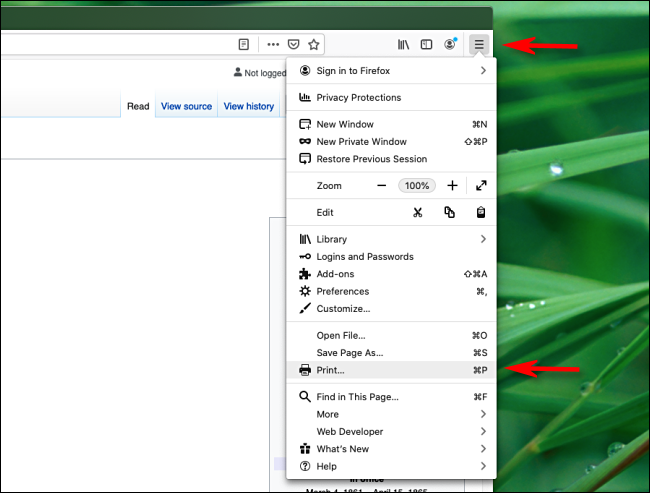
When the Print dialog appears, look for a small drop-down menu titled “PDF” in the lower-left corner. Click on it and select “Save As PDF” from the list of options.
当出现“打印”对话框时,在左下角寻找一个小的下拉菜单,标题为“ PDF”。 单击它,然后从选项列表中选择“另存为PDF”。
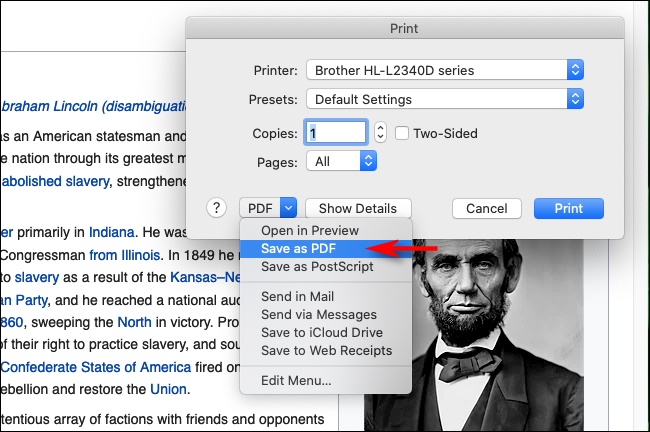
In the save dialog that appears, type in a file name for the PDF, choose where you’d like to save it, then select “Save.”
在出现的保存对话框中,输入PDF的文件名,选择您要保存的位置,然后选择“保存”。
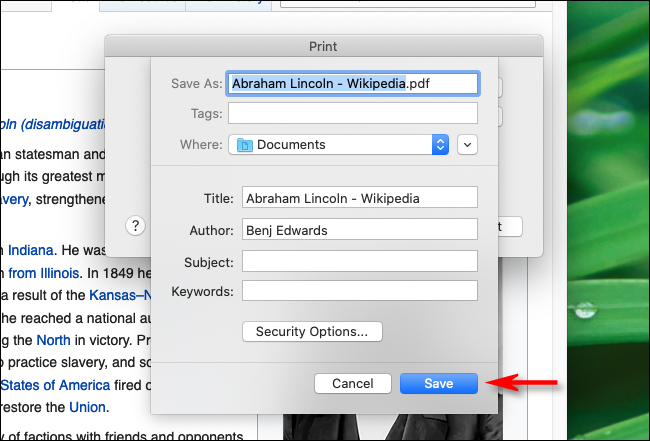
A PDF of the web page will be saved in the location you chose. One of the coolest things about Macs is that you can save documents as PDFs from any application that supports printing. Just look for the “Save As PDF” menu in the Print dialog, choose the location, and you’re done.
网页的PDF将保存在您选择的位置。 Mac的最酷的功能之一是,您可以从任何支持打印的应用程序中将文档另存为PDF 。 只需在“打印”对话框中查找“另存为PDF”菜单,选择位置,即可完成。
翻译自: https://www.howtogeek.com/678163/how-to-save-a-web-page-as-a-pdf-in-mozilla-firefox/
mozilla.pdf





















 3252
3252

 被折叠的 条评论
为什么被折叠?
被折叠的 条评论
为什么被折叠?








