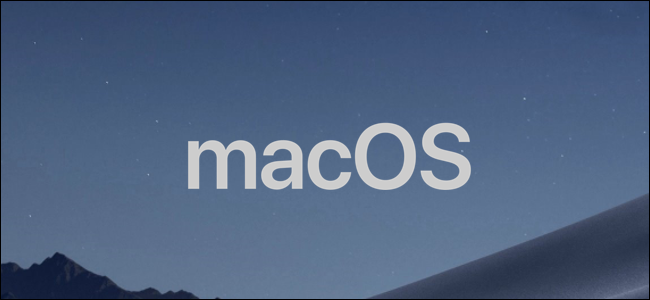
The Messages app on Mac works exactly like its iPhone and iPad counterpart, allowing you to send iMessages to other Apple devices. If you’d rather keep your messages separate, you can turn off Messages on macOS following these instructions.
Mac上的Messages应用程序的工作方式与iPhone和iPad完全相同,可让您将iMessages发送到其他Apple设备。 如果您希望将消息分开放置,则可以按照以下说明在macOS上关闭消息。
These instructions will work for Catalina, but you might find the steps vary for older versions of macOS. This will only disable iMessages and SMS messages (if you have an iPhone) on your Mac, but you can also disable iMessage on an iPhone or iPad if you want to.
这些说明适用于Catalina,但是您可能会发现步骤与旧版macOS不同。 这只会在Mac上禁用iMessages和SMS消息(如果有iPhone),但是您也可以在iPhone或iPad上禁用iMessage 。
在Mac上关闭Messages App的通知 (Turning Off Notifications for the Messages App on Mac)
Before you disable iMessage, you should consider disabling notifications for the Messages app first. This will allow you to continue to send and receive messages in the Messages app, but you’ll only be able to view the messages when you open the app.
禁用iMessage之前,您应该考虑先禁用 “消息”应用程序的通知 。 这将允许您继续在“消息”应用程序中发送和接收消息,但是只有在打开该应用程序时,才能查看消息。
To do this, open the System Preferences app. You can launch this by clicking the Apple menu in the top-left of the menu bar and then pressing the “System Preferences” option.
为此,请打开“系统偏好设置”应用程序。 您可以通过单击菜单栏左上角的Apple菜单,然后按“系统偏好设置”选项来启动它。
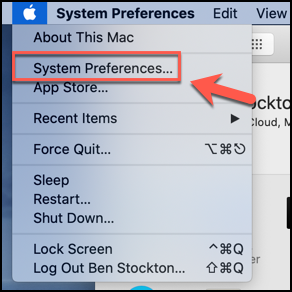
In the System Preferences app, click the “Notifications” option.
在“系统偏好设置”应用中,单击“通知”选项。
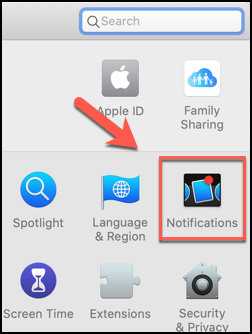
In the “Notifications” menu in System Preferences, you’ll see a list of apps capable of launching notifications in a menu on the left. Scroll through this list and click the “Messages” option.
在系统偏好设置的“通知”菜单中,您会在左侧菜单中看到能够启动通知的应用列表。 滚动浏览此列表,然后单击“消息”选项。
You can customize how your notifications appear using the options shown under the “Messages Alert Style” section.
您可以使用“邮件警报样式”部分下显示的选项来自定义通知的显示方式。
To hide notification alerts from appearing in the top right, click the “None” alert style option.
要隐藏通知警报以使其不显示在右上角,请单击“无”警报样式选项。
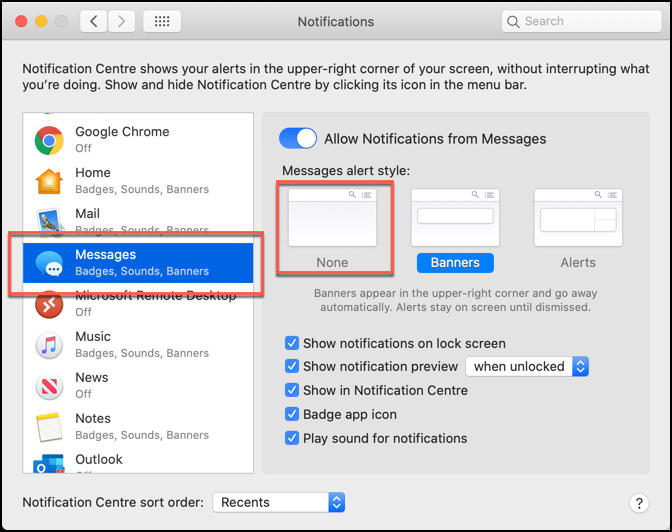
To disable all notifications from the Messages app, press the “Allow Notifications from Messages” slider. The toggle will turn gray when disabled.
要禁用消息应用程序中的所有通知,请按“允许消息中的通知”滑块。 禁用时,切换开关将变为灰色。
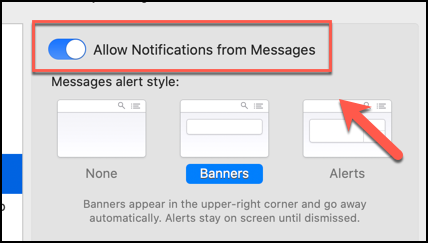
This will completely disable all notifications from the Messages app, but you’ll still receive messages in the background and can view them in the Messages app at any time.
这将完全禁用来自“消息”应用程序的所有通知,但您仍将在后台接收消息,并且可以随时在“消息”应用程序中查看它们。
在Mac上禁用Messages应用 (Disabling the Messages App on Mac)
If you’d rather disable the Messages app on macOS completely, it’s a fairly simple process. To start, open the Messages app by clicking the Messages icon on the Dock.
如果您想完全禁用macOS上的Messages应用程序,这是一个相当简单的过程。 首先,通过单击Dock上的Messages图标打开Messages应用程序。

If you’ve removed it from the Dock, you can launch Messages from the Launchpad (which you can launch by clicking the Launchpad icon on the Dock). Alternatively, you can launch the application from the Applications folder in the Finder app.
如果已将其从Dock中删除,则可以从启动板启动消息(可以通过单击Dock上的启动板图标来启动消息)。 或者,您可以从Finder应用程序的“应用程序”文件夹中启动该应用程序。
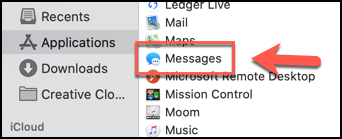
You’ll need to access the Preferences menu for Messages to disable it. To do this, click Messages > Preferences from the menu bar at the top of your Mac’s screen.
您需要访问“消息传递”的“首选项”菜单才能将其禁用。 为此,请从Mac屏幕顶部的菜单栏中单击消息>首选项。
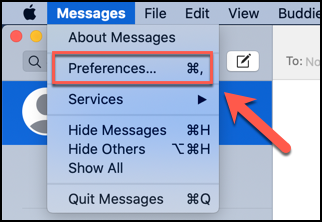
In the Messages Preferences menu that appears, click the “iMessage” tab. To completely disable the Messages app, click the “Sign Out” button next to your Apple ID under the “Settings” tab.
在出现的“消息首选项”菜单中,单击“ iMessage”选项卡。 要完全禁用消息应用程序,请在“设置”选项卡下单击Apple ID旁边的“退出”按钮。
If you’d rather leave your account signed in, uncheck the “Enable This Account” and “Enable Messages in iCloud” checkboxes.
如果您想让自己的帐户保持登录状态,请取消选中“启用此帐户”和“启用iCloud中的消息”复选框。
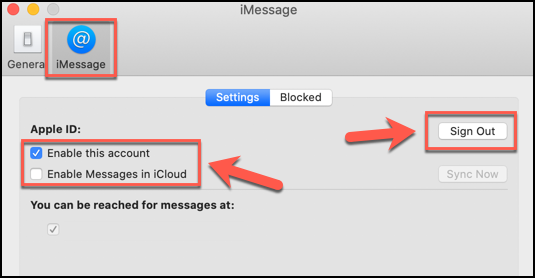
Your settings will be applied automatically, so you can close the Messages Preferences menu once you’re finished. Messages from iMessage will no longer appear in your Messages app until you sign in again or otherwise re-enable your account.
您的设置将自动应用,因此您可以在完成后关闭“消息首选项”菜单。 来自iMessage的消息将不再出现在您的消息应用程序中,直到您再次登录或以其他方式重新启用您的帐户。
翻译自: https://www.howtogeek.com/660598/how-to-turn-off-messages-on-mac/





















 2万+
2万+

 被折叠的 条评论
为什么被折叠?
被折叠的 条评论
为什么被折叠?








