Want to check out the latest version of Firefox, Chromium or VLC without dealing with enabling new software repositories? Try out Kompozer or Audacity without installing a bunch of dependencies? PortableLinuxApps to the rescue.
是否想在不启用新软件存储库的情况下查看Firefox,Chromium或VLC的最新版本? 在不安装大量依赖项的情况下尝试Kompozer或Audacity? 可移植Linux应用程序。
PortableLinuxApps is a relatively new website that provides many popular applications packaged as a single binary file that works on any supported system. For the time being, the officially supported flavors of Linux are the 32-bit versions of Ubuntu 10.04, OpenSUSE 11.3 (GNOME), and Fedora 12 (GNOME). If you’re not sure if you have the 32-bit version or 64-bit version of your Linux distribution, check out this guide.
PortableLinuxApps是一个相对较新的网站,提供了许多流行的应用程序,它们打包为单个二进制文件,可在任何受支持的系统上工作。 目前,正式支持Linux版本是Ubuntu 10.04,OpenSUSE 11.3(GNOME)和Fedora 12(GNOME)的32位版本。 如果不确定您Linux发行版是32位版本还是64位版本,请查看本指南 。
Making Applications Executable
使应用程序可执行
To use the applications provided on the website, save them to an appropriate location, and then set the executable flag on the file.
要使用网站上提供的应用程序,请将它们保存到适当的位置,然后在文件上设置可执行标志。
To do this using the GUI, right-click on the downloaded binary file and click Properties.
要使用GUI进行此操作,请右键单击下载的二进制文件,然后单击“属性”。
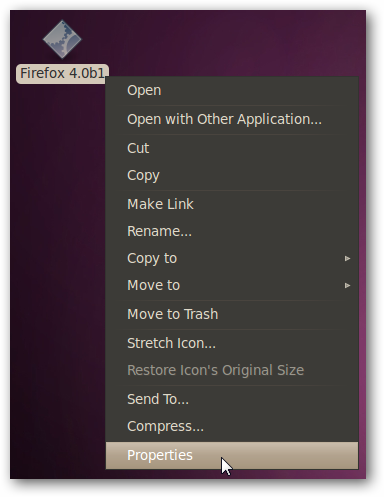
Go to the Permissions tab and add a checkmark to the checkbox labeled Allow executing file as program, and then click close.
转到“权限”选项卡,然后在“ 允许以程序形式执行文件 ”复选框中添加一个选中标记,然后单击“关闭”。
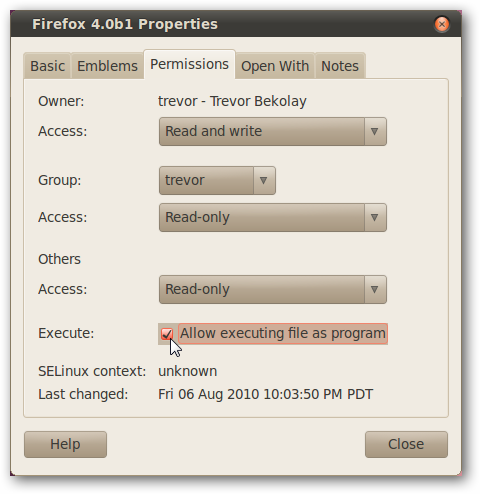
Note that if you’re doing this through the GUI, you can select multiple applications and edit their preferences all at once.
请注意,如果通过GUI进行此操作,则可以选择多个应用程序并一次编辑它们的首选项。
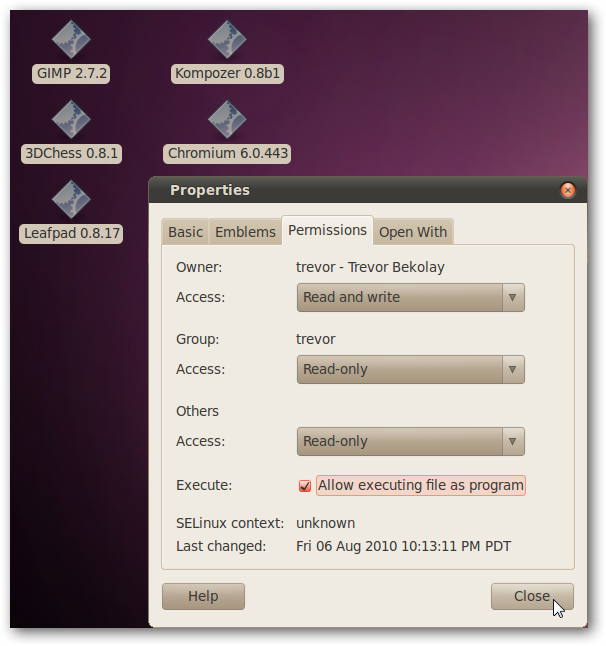
Alternatively, you can also do this from the terminal with the command:
另外,您也可以使用以下命令从终端执行此操作:
chmod a+x <Application>
chmod a + x <应用程序>
Once the executable flag is set, simply double click on the application to run it.
设置可执行标志后,只需双击应用程序即可运行它。
Testing Some Applications
测试一些应用程序
We tried a number of the applications available, and found that each ran as expected.
我们尝试了许多可用的应用程序,发现它们都按预期运行。
A recent beta version of Firefox 4.0 loaded, allowing us to test the new features without committing to a full install.
加载了Firefox 4.0的最新测试版,使我们能够测试新功能而无需完全安装。

Note: in our testing, while we were able to switch between Firefox Beta 4 and the installed Firefox 3.6.7, we could not run both simultaneously.
注意:在我们的测试中,尽管我们能够在Firefox Beta 4和已安装的Firefox 3.6.7之间进行切换,但是我们无法同时运行两者。
We were able to test a recent build of Chromium, the open source project that Google Chrome is based on.
我们能够测试Chromium的最新版本,Chromium是Google Chrome所基于的开源项目。
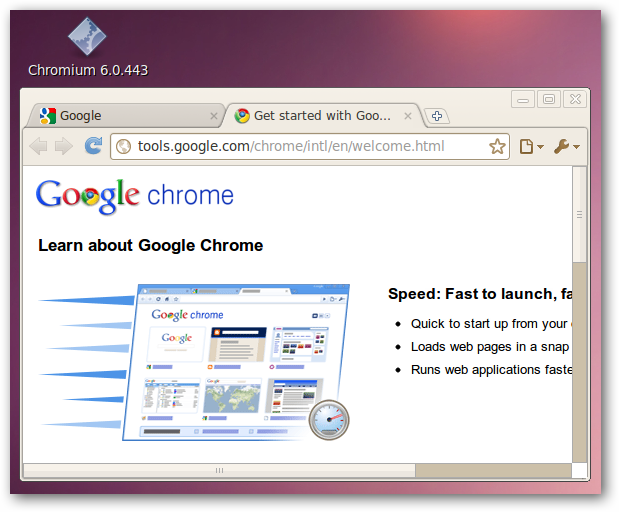
Kompozer also worked without a hitch.
Kompozer也毫不费力地工作。
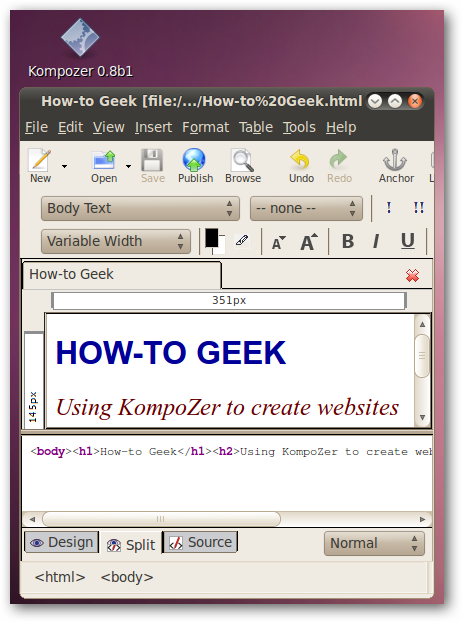
Finally, an interesting Star-Trek inspired game, 3DChess, loaded and transported us to ten-forward.
最后,一个有趣的《星际迷航》启发游戏3DChess载入并传送到十个前进位置。
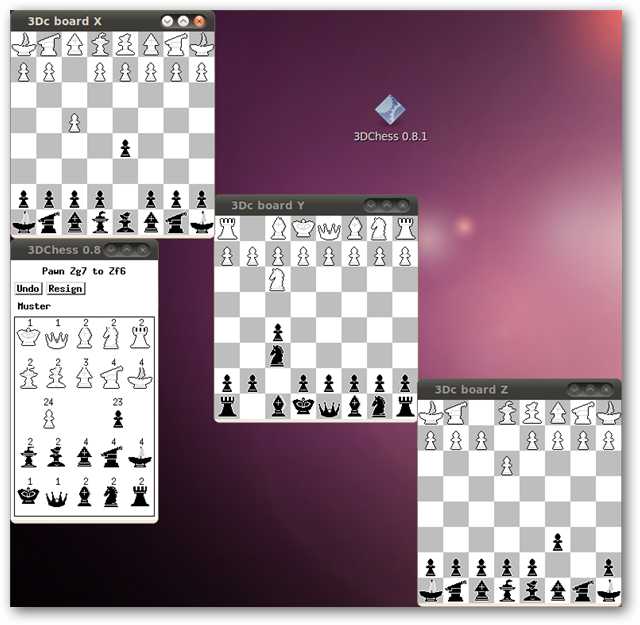
A Caveat
注意事项
While these portable apps are easy to use and take with you on a USB key, your settings are still stored in your home directory. That means that if you take the application to another computer, your settings will not be maintained. For some applications this isn’t a big deal, but for others it’s a big issue.
尽管这些便携式应用程序易于使用,并且随身携带USB闪存盘,但是您的设置仍存储在主目录中。 这意味着,如果将应用程序带到另一台计算机,则不会保留您的设置。 对于某些应用程序来说,这没什么大不了的,但是对于其他应用程序来说,这是一个大问题。
There is a workaround, however, from the Portable Linux Apps forum.
但是,可移植Linux Apps 论坛提供了一种解决方法。
Open a terminal window. Set the $HOME variable to a folder on your USB key that will just hold configuration settings with the line:
打开一个终端窗口。 将$ HOME变量设置为USB闪存盘上的一个文件夹,该文件夹仅包含以下行的配置设置:
export HOME=<config directory>
导出HOME = <配置目录>
and then run your application from this terminal window.
然后从此终端窗口运行您的应用程序。
For example, if we have a USB drive labelled “pendrive” and we want to run Firefox 4.0 beta 1, we would type in the following in the terminal:
例如,如果我们有一个标有“ pendrive”的USB驱动器,并且想要运行Firefox 4.0 beta 1,则可以在终端中输入以下内容:
export HOME=/media/pendrive/config /media/pendrive/Firefox\ 4.0b1
导出HOME = / media / pendrive / config / media / pendrive / Firefox \ 4.0b1
This will set the “config” folder on the USB key as your home directory, temporarily, and then run Firefox using that new home directory. You must remember to do this each time you run the program – or you can write a short shell script to do it automatically.
这将暂时将USB闪存盘上的“ config”文件夹设置为您的主目录,然后使用该新的主目录运行Firefox。 您必须记得每次运行程序时都要执行此操作–否则您可以编写一个简短的Shell脚本来自动执行该操作。
Thanks to reader Samuel Dionne-Riel for the correct export statement.
感谢读者Samuel Dionne-Riel的正确出口声明。
Conclusion
结论
While Portable Linux Apps are still young, with limited support (only three 32-bit distribution) and a caveat about configuration files, we still think that this is a great way to try out applications that you’re not sure about, or newer versions of applications that are already installed. Head over to the Portable Linux Apps site and see what they have to offer.
尽管Portable Linux Apps尚不成熟,但支持有限(仅三个32位发行版),并且对配置文件提出了警告,我们仍然认为,这是试用不确定的应用程序或更新版本的好方法已安装的应用程序。 前往Portable Linux Apps网站,看看他们提供了什么。
Download Portable Apps at PortableLinuxApps
在PortableLinuxApps下载Portable Apps
翻译自: https://www.howtogeek.com/howto/24863/try-out-linux-programs-with-portablelinuxapps/





















 396
396

 被折叠的 条评论
为什么被折叠?
被折叠的 条评论
为什么被折叠?








