
能rss推从到kindle

Although Amazon would be pleased if you only used the Amazon Kindle Store to put documents on your Kindle, there are many other ways to put content on the popular device. Read on as we show you how.
尽管如果您仅使用Amazon Kindle商店在Kindle上放置文档,亚马逊会感到满意,但是还有许多其他方法可以将内容放置在流行的设备上。 继续阅读,我们向您展示如何。
Don’t get us wrong, Amazon’s content delivery system is speedy and effective. If the price is right for the content they’re offering, delivery is quick and painless. What about when you want to add in content from other sources, though? Whether you have ebooks in incompatible formats, ebooks purchased from other retailers, general documents on your computer, web pages, or even RSS feeds you want transferred to your Kindle, we have a solution for you. Your Kindle doesn’t need to be a books-only-from-Amazon device!
不要误会我们的意思,亚马逊的内容交付系统快速有效。 如果价格适合他们所提供的内容,则交付将Swift而轻松。 但是,当您想添加其他来源的内容时呢? 无论您有不兼容格式的电子书,从其他零售商处购买的电子书,计算机上的一般文档,网页,甚至是您想要传输到Kindle的RSS feed,我们都为您提供解决方案。 您的Kindle不必是仅可从Amazon购书的设备!
你需要什么 (What You Need)
For this tutorial you won’t need much and, Kindle aside, it’s all free. To follow along you’ll need:
对于本教程,您不需要太多,而且除了Kindle,它都是免费的。 要遵循,您需要:
- A Kindle Kindle
- A computer (we’ll be using a mix of web-based, Windows-only, and cross-platform solutions) 一台计算机(我们将使用基于Web,仅Windows和跨平台的解决方案的组合)
- Your Kindle’s free delivery email address (we’ll show you how to find it) Kindle的免费送货电子邮件地址(我们将向您显示如何找到它)
You can use the techniques on the Kindle Fire, but they really shine for the e-ink Kindle models as they have fewer options for accessing mobile content (it’s radically easier, for example, to read web pages on the Kindle Fire and you can actually install a stand alone RSS reader).
您可以在Kindle Fire上使用这些技术,但它们对于电子墨水Kindle型号确实很有用,因为它们访问移动内容的选择较少(例如,在Kindle Fire上阅读网页非常容易,实际上,您可以安装独立的RSS阅读器)。
直接文件传输 (Direct File Transfer)
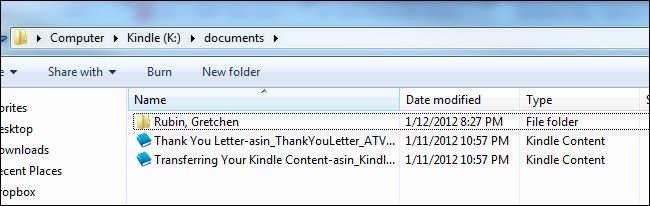 ()
()
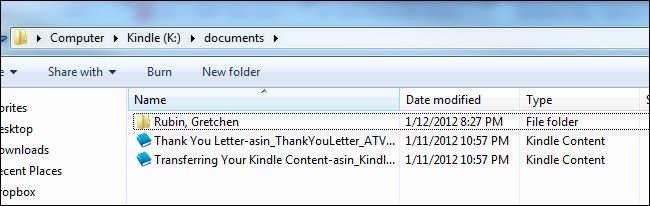
The simplest way to put files on your Kindle, outside of the Amazon content delivery system, is to simply copy them over. The Kindle supports the following document types natively: Kindle (.AZW and AZW1), Text (.TXT), Mobipocket (.MOBI and .PRC) and PDF. Note: If the Mobipocket file you have has some sort of Digital Rights Management (DRM) attached, you will not be able to load it on your Kindle without first breaking the DRM in some fashion or checking to see if there is a DRM-free copy available.
在Amazon内容交付系统之外,将文件放在Kindle上的最简单方法是简单地将它们复制过来。 Kindle本机支持以下文档类型:Kindle(.AZW和AZW1),文本(.TXT),Mobipocket(.MOBI和.PRC)和PDF。 注意:如果附加的Mobipocket文件具有某种数字版权管理(DRM),则必须先以某种方式破坏DRM或检查是否存在无DRM的格式,否则无法将其加载到Kindle上。复制可用。
If you have a file the Kindle can read all you need to do is plug the Kindle into your computer via the sync cable. The Kindle’s memory will mount just like a flash drive. Navigate to the directory /documents/ off the root directory of the device. Any compatible file you dump in this directory will be available on your Kindle once you safely eject the device from your computer. Note: if you dump a simple file, such as a text document, with no meta-data into the /documents/ folder, all you’ll see when you look at the document list on your Kindle is the file name. If you want cleaner meta-data and more organize experience you’ll want to use a program like Calibre, highlighted below, to ensure your Kindle gets the proper meta-data.
如果您有文件,则Kindle可以读取,只需通过同步电缆将Kindle插入计算机即可。 Kindle的内存将像闪存驱动器一样装入。 导航到设备根目录下的目录/ documents /。 从计算机安全弹出设备后,您在Kindle上将可以使用此目录中转储的所有兼容文件。 注意:如果将没有元数据的简单文件(例如文本文档)转储到/ documents /文件夹中,则在Kindle上查看文档列表时,将看到的只是文件名。 如果您想要更清晰的元数据和更多的组织经验,则可以使用下面突出显示的Calibre之类的程序,以确保Kindle获得正确的元数据。
使用口径超级计费直接文件传输 (Super Charging Your Direct File Transfers with Calibre)
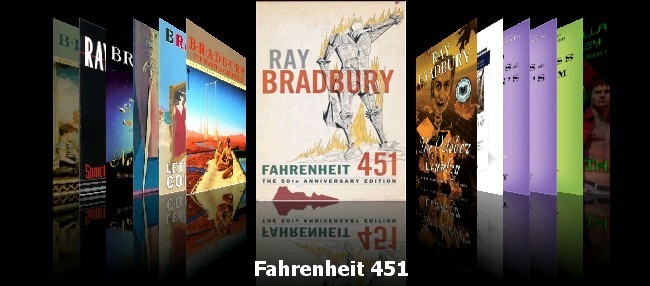 ()
()
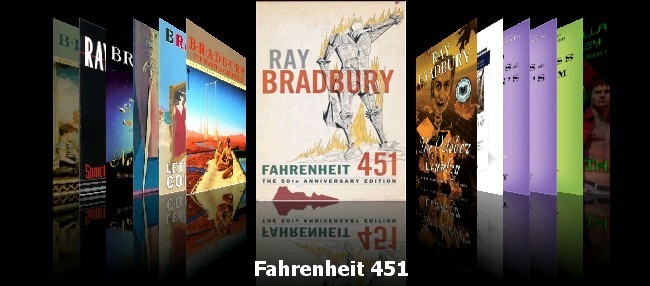
Manually copying files is fine if you’re only copying a file or two. If you’re managing a large ebook collection, however, you really need a more robust solution than simply dragging files around by hand.
如果仅复制一个或两个文件,则手动复制文件是可以的。 但是,如果您要管理大量的电子书,您确实需要一个比简单地手动拖动文件更可靠的解决方案。
As far as robust ebook management solutions go, it doesn’t get much better than Calibre. It’s an open source application available for Windows, Mac OS X, and Linux users that, for lack of a better analogy, works for ebook readers like iTunes works for iOS devices. It supports 22 ebook formats—from MOBI to LIT to EPUB and everything in between—and makes managing a book collection, large or small, a pleasure. Calibre is by no means a Kindle-exclusive tool (you can use it for a Nook, Sony ebook reader, etc.) but it really shines as a tool for extending the reach and utility of your Kindle. Check out our Calibre guide here.
就强大的电子书管理解决方案而言,它没有比Caliber更好的了。 这是一个适用于Windows,Mac OS X和Linux用户的开源应用程序,由于缺乏更好的类比,因此适用于电子书阅读器,例如iTunes适用于iOS设备。 它支持22种电子书格式(从MOBI到LIT到EPUB以及介于两者之间的所有内容),使管理图书收藏(无论大小)都变得很愉快。 Calibre绝不是Kindle专有的工具(您可以将其用于Nook,Sony电子书阅读器等),但它确实可以作为扩展Kindle的覆盖面和实用性的工具。 在此处查看我们的口径指南 。
While Calibre is best known for converting ebook formats and managing ebook collections, it has a host of lesser known features including an RSS-to-ebook function. The RSS tool essentially takes chunks of the RSS feed in question and converts them, similar to a digest-style email, into a single ebook document. You can read more about the the RSS functionality here.
Calibre以转换电子书格式和管理电子书集而闻名,但它具有许多鲜为人知的功能,包括RSS到电子书功能。 RSS工具本质上是将有问题的RSS提要中的一部分,并将它们类似于摘要式电子邮件转换为单个电子书文档。 您可以在此处阅读有关RSS功能的更多信息 。
采用专门的PDF转换功能增强Kindle阅读功能 (Employ Specialized PDF Conversion For Enhanced Kindle Reading)
 ()
()

When it comes to PDF files, things either go really well or really poorly on the Kindle. Some PDF files are formatted in such a fashion that they make the leap from a computer screen to a small e-ink screen pretty flawlessly. Other PDF files are formatted in such a fashion that, when scaled, smashed, and otherwise man-handled onto the small Kindle screen the results are a hot mess of tiny fonts and poorly rendered design elements. You can use Calibre to convert PDF files into other formats. If Calibre has trouble with the design and layout of the PDF you can also use K2pdfopt to convert the file without attempting to reflow the design of the document. Check out our PDF conversion guide here for tips on how to use both Calibre and K2pdfopt.
当涉及到PDF文件时,Kindle上的运行情况会非常好或非常差。 某些PDF文件以这种格式进行格式化,以使它们从计算机屏幕到小型电子墨水屏幕的转换都非常完美。 其他PDF文件的格式设置如下:当将其缩放,粉碎并以其他方式手动处理到小Kindle屏幕上时,结果是一堆乱七八糟的小字体和糟糕的设计元素。 您可以使用Calibre将PDF文件转换为其他格式。 如果Calibre在PDF的设计和布局方面遇到问题,您还可以使用K2pdfopt转换文件,而无需尝试重新编制文档的设计。 在此处查看我们的PDF转换指南,以获取有关如何同时使用Calibre和K2pdfopt的提示。
为Kindle优化漫画 (Optimize Comics For The Kindle)
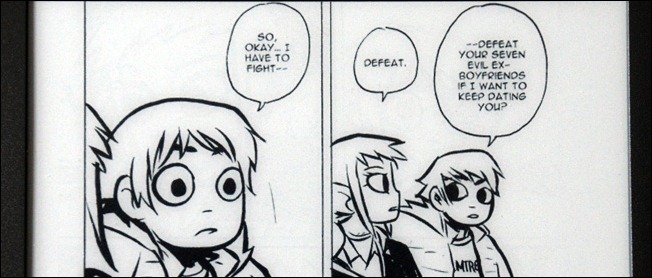
Clearly the Kindle Fire is a superior choice, at least in the Kindle family, for reading comic books thanks to its color screen. That said, you can easily convert many comics into a format and resolution friendly with the other Kindles’ e-ink screens. The key is to start with high contrast comics (Manga and other predominantly line-art style comics are great for this)—converting Watchmen for the Kindle’s small black and white screen would yield a less than optimum result. To read more on how you can convert comics using Mangle, check out our full guide here.
显然,至少在Kindle家庭中,Kindle Fire由于其彩色屏幕而成为阅读漫画的绝佳选择。 也就是说,您可以轻松地将许多漫画转换为其他Kindle电子墨水屏友好的格式和分辨率。 关键是要从高对比度漫画开始(漫画和其他主要的线条艺术漫画都非常适合此)–将Watchmen转换为Kindle的黑白小屏幕会产生不太理想的结果。 要了解有关如何使用Mangle转换漫画的更多信息, 请在此处查看我们的完整指南 。
通过电子邮件将文档发送到亚马逊进行转换 (Email Documents To Amazon For Conversion)
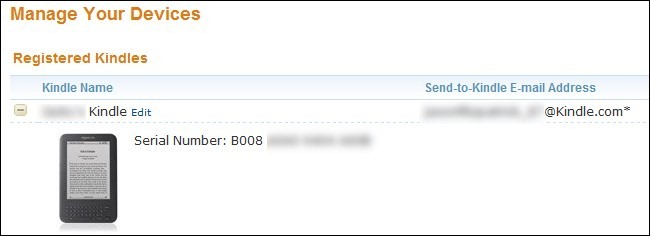
So far we’ve focused on techniques that require you to use the sync cable in order to transfer files from your computer directly to your device. You can email your document to Amazon’s servers where it is converted into a Kindle-friendly format and shuttled to your Kindle wirelessly.
到目前为止,我们专注于要求您使用同步电缆才能将文件从计算机直接传输到设备的技术。 您可以将文档通过电子邮件发送到亚马逊的服务器,在该服务器上将其转换为Kindle友好格式并以无线方式传送到Kindle。
Note: there are two forms of wireless delivery, Whispernet and Wi-Fi. If you use Whispernet (Amazon’s 3G content delivery solution) to deliver your document conversions, you pay $0.15 per MB in the US and $0.99 per MB outside the US. If you, instead, opt for Wi-Fi delivery, you pay no service charge. Since we’re in no hurry to pay a premium for content that we can get converted and delivered for free, we’re going to show you how to use the free method.
注意:无线传输有两种形式:Whispernet和Wi-Fi。 如果您使用Whispernet(亚马逊的3G内容交付解决方案)来交付文档转换,则在美国每MB支付0.15美元,在美国以外每MB支付0.99美元。 如果您改为选择Wi-Fi传送,则无需支付任何服务费用。 由于我们不急于为可以免费转换和交付的内容支付高价,因此,我们将向您展示如何使用免费方法。
In order to get content converted and delivered for free you need to know the free-content email address for your Kindle. Login to your Amazon.com account and then go to the Manage Your Kindle –> Manage Devices page. On that page you’ll see the email address for each of your Kindles (only physical Kindles have one, not Kindle apps). You should see an email address that looks something like YourName@kindle.com. Simply append @free. to that email, to make it YourName@free.kindle.com in order to have your converted documents send for free via Wi-Fi instead of the pricier Whispernet.
为了免费转换和交付内容,您需要知道Kindle的免费内容电子邮件地址。 登录到您的Amazon.com帐户,然后转到“管理您的Kindle –> 管理设备”页面 。 在该页面上,您会看到每个Kindle的电子邮件地址(只有物理Kindle才有,而不是Kindle应用)。 您应该看到一个类似于YourName@kindle.com的电子邮件地址。 只需附加@free。 发送至该电子邮件,将其命名为YourName@free.kindle.com ,以便通过Wi-Fi而不是昂贵的Whispernet免费发送转换后的文档。
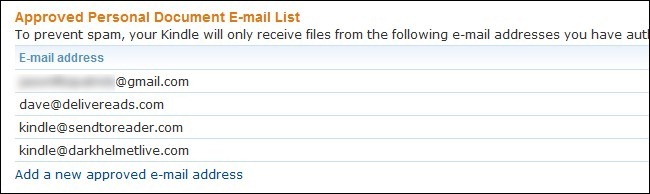
Before you begin using the service, you need to authorize your personal email to send content to your Kindle. If your email is Someone@SomeISP.com, for example, you’ll need to tell Amazon.com that it’s really you at that address. To do so, go to Manage Your Kindle –> Personal Document Settings. Click on “Add a new approved e-mail address” at the bottom of the Personal Documents Settings sub-menu to add your address.
在开始使用该服务之前,您需要授权您的个人电子邮件将内容发送到Kindle。 例如,如果您的电子邮件是Someone@SomeISP.com ,则需要告诉Amazon.com该地址确实是您。 为此,请转到“管理您的Kindle –> 个人文档设置” 。 单击“个人文档设置”子菜单底部的“添加新的批准的电子邮件地址”以添加您的地址。
To use the service you just need to send an email to YourName@free.kindle.com with the document you want converted attached to the email and “convert” as the subject line of the email. Amazon will convert the document and, the next time you’re in range of a Wi-Fi access point, it will sync the document to your device.
要使用该服务,您只需要发送一封电子邮件至YourName@free.kindle.com ,并将您要转换的文档附加到电子邮件中,并“转换”为电子邮件的主题行。 亚马逊将转换文档,并且下次您进入Wi-Fi接入点范围时,它将文档同步到您的设备。
发送到Kindle For PC从Windows资源管理器发送文档 (Send To Kindle For PC Sends Documents From Windows Explorer)

If you’re on a Windows machine, Amazon recently released an application called Send to Kindle for PC. Essentially it’s just a syncing tool integrated into the context menu of Windows Explorer. You simply highlight the files, right click, and hit “Send to Kindle” to fire them off. Send to Kindle supports Microsoft Word (.DOC and DOCX), .TXT, .RTF, .JPG/JPEG, .PNG, .BMP, and .PDF.
如果您使用的是Windows计算机,那么Amazon最近发布了名为Send to Kindle for PC的应用程序。 本质上,它只是集成到Windows资源管理器上下文菜单中的同步工具。 您只需突出显示文件,右键单击,然后单击“发送到Kindle”即可将其关闭。 发送到Kindle支持Microsoft Word(.DOC和DOCX)、. TXT,.RTF,.JPG / JPEG,.PNG,.BMP和.PDF。
航天飞机网页和RSS提要与第三方工具的Kindle (Shuttle Web Pages and RSS Feeds to Your Kindle With Third Party Tools)
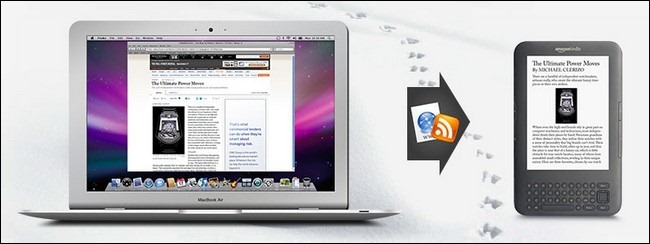
The @free.kindle.com email address we highlighted earlier is also extremely useful for allowing third parties to send you free content. One of the best ways to take advantage of this is to set up a bookmarklet tool or authorize your favorite read-it-later type web app to access your Kindle.
我们前面强调的@ free.kindle.com电子邮件地址对于允许第三方向您发送免费内容也非常有用。 利用此功能的最佳方法之一是设置一个书签工具或授权您喜欢的即时阅读型Web应用程序访问Kindle。
If you want to easily shuttle a web page you’re reading to your Kindle, there are several services that offer one-click bookmarklets for doing so.
如果您想轻松地将正在阅读的网页浏览到Kindle,则有多种服务可提供一键式书签。
Tinderizer (formerly Kindlebility) offers clean conversion and formatting from a single-click bookmarklet.
Tinderizer (以前称为Kindlebility)可通过单击书签实现干净的转换和格式化。
Readability offers that clean formatting made famous by it’s web-scrubbing bookmarklet in a Send to Kindle format.
可读性提供了干净的格式,该格式以其发送到Kindle格式的网络擦洗小书签而闻名。
ReKindleIT offers similar single-click functionality.
ReKindleIT提供类似的单击功能。
SENDtoREADER also offers a single-click bookmarklet but, as an added value, also had a service called SENDtoReader Periodicals that converts RSS feeds into digests. SENDtoREADER Periodicals gives you a high degree of control over the process—you can select how often an RSS feed is converted, how many items per feed are selects, and adjust other variables to create a custom news digest.
SENDtoREADER还提供了一个单击的书签,但作为附加值,它还具有一项名为SENDtoReader Periodicals的服务,该服务将RSS feed转换为摘要。 SENDtoREADER期刊提供了对流程的高度控制-您可以选择转换RSS feed的频率,选择每个feed的项目数以及调整其他变量以创建自定义新闻摘要。
Instapaper offers free Kindle integration (once logged into your Instapaper account, check out the Kindle support page).
Instapaper提供免费的Kindle集成(一旦登录到您的Instapaper帐户,请查看Kindle支持页面 )。
Each service will have you repeat the simple email authorization we performed in the “Email Documents to Amazon for Conversion” step earlier in this guide. You’ll only have to authorize each service once. Also, if you have more than one Kindle, it’s pretty neat to set up a bookmarklet for each Kindle. I, for example, have a Tinderizer bookmarklet for my Kindle and for my wife’s Kindle. This way if I find an interesting article I want to share with her, I can easily send it to her Kindle with a single click.
每个服务都会让您重复本指南前面的“将文档发送到亚马逊进行转换”步骤中执行的简单电子邮件授权。 您只需授权每个服务一次。 另外,如果您有多个Kindle,则为每个Kindle设置一个书签即可。 例如,我为我的Kindle和妻子的Kindle使用了Tinderizer书签。 这样,如果我发现想要与她分享的有趣文章,只需单击一下,就可以轻松将其发送到她的Kindle。
Whether you’re using the sync cable, your Amazon email address to manually direct conversions, or enjoying nearly instant click-to-send web site to Kindle transfers via bookmarklet, you’ll never be left struggling to get a document on your Kindle.
无论您是使用同步电缆,您的亚马逊电子邮件地址来手动进行直接转换,还是通过小书签享受近乎即时的点击发送网站到Kindle传输,您都不会费劲地在Kindle上获取文档。
能rss推从到kindle





















 1万+
1万+











 被折叠的 条评论
为什么被折叠?
被折叠的 条评论
为什么被折叠?








