
选项卡式登录界面
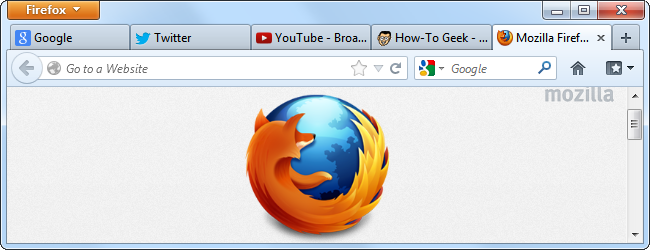
Tabs allow you to open multiple web pages in a single browser window without cluttering your desktop. Mastering tabbed browsing can speed up your browsing experience and make multiple web pages easier to manage.
标签可让您在单个浏览器窗口中打开多个网页,而不会干扰桌面。 掌握选项卡式浏览可以加快您的浏览体验,并使多个网页更易于管理。
Tabbed browsing was once the domain of geeks using alternative browsers, but every popular browser now supports tabbed browsing – even mobile browsers on smartphones and tablets.
选项卡式浏览曾经是使用其他浏览器的极客领域,但是现在每种流行的浏览器都支持选项卡式浏览-甚至是智能手机和平板电脑上的移动浏览器。
This article is intended for beginners. If you know someone that doesn’t fully understand tabbed browsing and how awesome it is, feel free to send it to them!
本文适用于初学者。 如果您知道不完全了解选项卡式浏览的人以及它的功能多么强大,请随时将其发送给他们!
什么是浏览器标签? (What’s a Browser Tab?)
Browser tabs allow you to have multiple web pages at the same time, without juggling multiple windows on your desktop. Each open web page will appear as a “tab” at the top of your web browser window. You can click the tabs to switch between your open web pages.
浏览器选项卡使您可以同时拥有多个网页,而无需在桌面上处理多个窗口。 每个打开的网页将显示为Web浏览器窗口顶部的“选项卡”。 您可以单击选项卡在打开的网页之间切换。
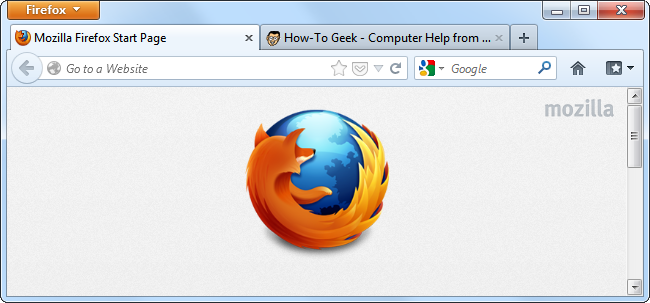
To switch between tabs with your keyboard, you can press Ctrl+Tab, which cycles through your open tabs – think of it like an Alt+Tab for your browser tabs.
要使用键盘在选项卡之间切换,您可以按Ctrl + Tab,这会在打开的选项卡之间循环–将其视为浏览器选项卡的Alt + Tab。
Each browser also supports multiple windows, but these can be more awkward to switch between. Having 20 web pages open may be manageable with browser tabs, but having 20 browser windows open on your desktop can be a cluttered nightmare.
每个浏览器还支持多个窗口,但是在多个窗口之间切换可能比较麻烦。 使用浏览器选项卡可以管理打开20个网页,但是在桌面上打开20个浏览器窗口可能是一个混乱的噩梦。
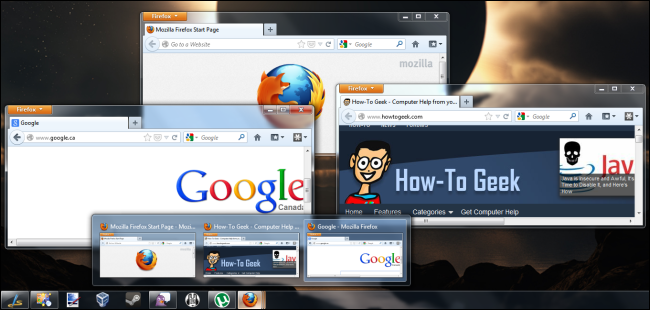
开启新分页 (Opening a New Tab)
To open a new browser tab, click the New Tab button to the right of the tabs on your browser’s toolbar. This button looks slightly different in different browsers, but it’s generally in the same place.
要打开新的浏览器选项卡,请单击浏览器工具栏上选项卡右侧的“新建选项卡”按钮。 在不同的浏览器中,此按钮的外观略有不同,但通常位于同一位置。
Clicking this button will open a new tab. Depending on your browser’s settings, the new tab may show your browser’s new tab page, a blank page, or your homepage.
单击此按钮将打开一个新选项卡。 根据浏览器的设置,新标签可能会显示浏览器的新标签页,空白页或主页。
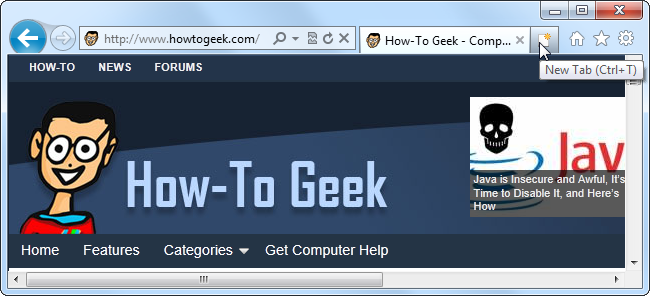
You can also press Ctrl+T to open a new browser tab. This can be useful to quickly open a new website – for example, if you wanted to open Gmail in a new tab, you could press Ctrl+T, type gmail.com, and then press Enter.
您也可以按Ctrl + T打开新的浏览器标签。 这对于快速打开新网站很有用-例如,如果您想在新标签页中打开Gmail,则可以按Ctrl + T,键入gmail.com,然后按Enter。
If you’re using a browser that performs searches from its address bar – like Google Chrome or the latest versions of Internet Explorer – you can press Ctrl+T, type a search such as pizza, and press Enter to quickly open a new tab with that search.
如果您使用的浏览器从其地址栏中执行搜索(例如Google Chrome或Internet Explorer的最新版本),则可以按Ctrl + T,输入诸如Pizza的搜索,然后按Enter以快速打开一个新标签页搜索。
在新标签页中打开链接 (Opening Links in New Tabs)
To open a link from a web page in a new tab, right-click the link and select the Open link in new tab option. (This option may have a slightly different name in other web browsers.)
要在新标签页中打开网页链接,请右键单击该链接,然后选择“ 在新标签页中打开链接”选项。 (此选项在其他Web浏览器中的名称可能略有不同。)
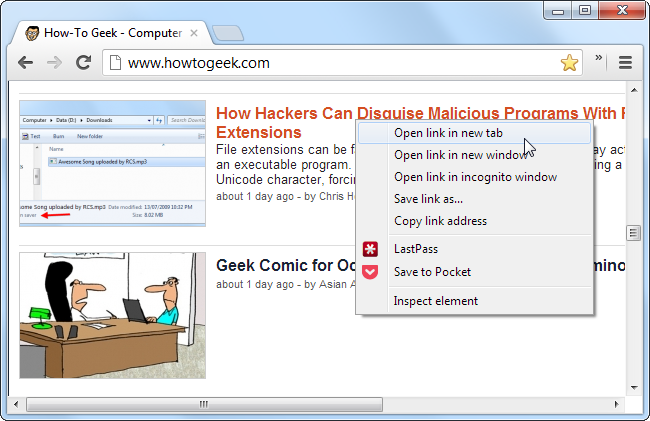
You can also middle-click or Ctrl-click a link to quickly open it in a new tab. (To Ctrl-click, press and hold the Ctrl key down, then left-click a link.)
您也可以在链接上单击鼠标中键或Ctrl键并在新选项卡中快速打开它。 (要按住Ctrl键单击,请按住Ctrl键,然后左键单击链接。)
This allows you to open multiple web pages that you’re interested in. For example, if you want to read several articles here at How-To Geek, you don’t have to click each article, read the article, hit the back button, then hunt down the next article – you can open each article you’re interested in in a new tab. The articles will load in the background, so when you switch to the tab, it will be ready-to-read with no load times.
这样,您就可以打开感兴趣的多个网页。例如,如果您想在How-To Geek上阅读几篇文章,则不必单击每篇文章,阅读该文章并单击“后退”按钮,然后查找下一篇文章–您可以在新标签中打开您感兴趣的每篇文章。 文章将在后台加载,因此,当您切换到选项卡时,它将可以随时读取而无需加载时间。

标签技巧 (Tab Tricks)
If you ever accidentally close a tab, you can right-click your tab bar and use the Reopen Closed Tab or Undo Close Tab option. Your browser will reopen the tab you last closed.
如果您不小心关闭了选项卡,则可以右键单击选项卡栏,然后使用“重新打开已关闭的选项卡”或“撤消关闭的选项卡”选项。 您的浏览器将重新打开上次关闭的标签页。
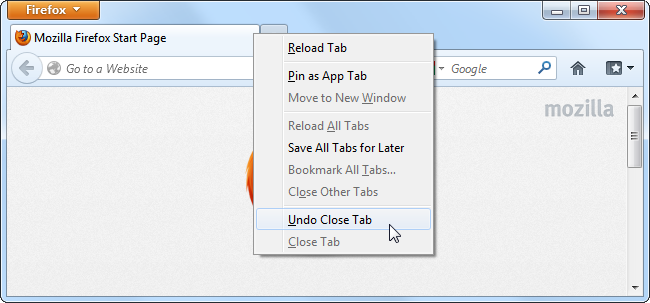
To close a tab, middle-click the tab or press the Ctrl-W shortcut. You can also just click the X button on the tab itself.
要关闭选项卡,请在选项卡上单击鼠标中键或按Ctrl-W快捷键。 您也可以只单击选项卡本身上的X按钮。
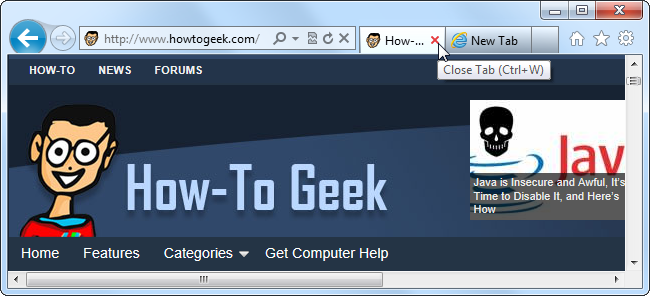
If you want to view several web pages on your screen at the same time, you can click and drag a tab away from the tab bar to move that web page to its own separate browser window. You can also drag and drop tabs between windows to combine multiple browser windows into one window with several tabs.
如果要同时在屏幕上查看多个网页,可以单击并拖动选项卡使其远离选项卡栏,以将该网页移至其自己的单独浏览器窗口。 您也可以在窗口之间拖放选项卡,以将多个浏览器窗口合并为一个带有多个选项卡的窗口。
For more browser tricks, check out 47 Keyboard Shortcuts That Work in All Web Browsers.
有关更多浏览器的技巧,请查看47个可在所有Web浏览器中使用的键盘快捷键 。
翻译自: https://www.howtogeek.com/127318/the-beginners-guide-to-tabbed-browsing/
选项卡式登录界面





















 927
927

 被折叠的 条评论
为什么被折叠?
被折叠的 条评论
为什么被折叠?








