
chromebook刷机
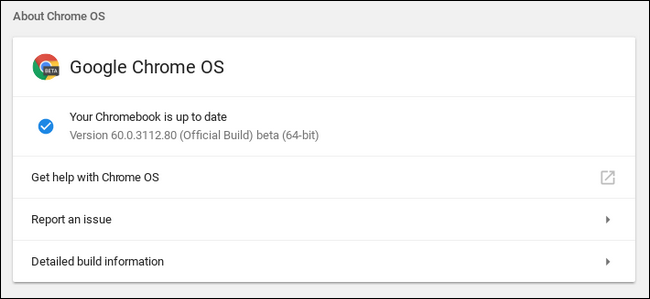
Chromebooks are great because they’re simple, secure, and stable. If you’re the type who likes to tinker, however, you can deviate from that stable bit by enabling experimental features.
Chromebook很棒,因为它们简单,安全且稳定。 但是,如果您是喜欢修改的类型,则可以通过启用实验功能来偏离稳定的位置。
While some of the tweaks we cover here are specific to Chromebooks, others are also available in the Chrome browser for Windows, Mac, and Linux. We’ll specify which as we discuss them. Time to get your hands dirty!
虽然我们在此介绍的某些调整是特定于Chromebook的,但其他调整也可以在Windows,Mac和Linux的Chrome浏览器中找到。 我们将在讨论它们时指定它们。 是时候弄脏你的双手了!
调整隐藏的标志 (Tweak Hidden Flags)
As features are in development for Chrome, they’re often added in as “flags”—hidden tweaks that are almost ready for primetime, but still may need a bit of work. These flags are available on both Chrome and Chrome OS.
由于Chrome的功能正在开发中,因此通常会将它们添加为“标志”,这些隐含的调整几乎已经准备就绪,但可能仍需要一些工作。 这些标志在Chrome和Chrome操作系统上均可用。
Before you start clicking and tweaking your little heart out, remember that most of these features are not finished. They’re mostly there, but not completely. As a result, these flags can cause your browser or computer to become unstable—and the more flags you tweak, the higher the chances of this happening. We’re not trying to scare you away from trying things out, of course, but you should keep your expectations in check.
在开始单击并调整您的小心脏之前,请记住,其中大多数功能尚未完成。 他们大多在那儿,但并不完全。 结果,这些标志可能导致您的浏览器或计算机变得不稳定-并且您调整的标志越多,发生这种情况的机会就越大。 当然,我们并不是想吓you您尝试,但您应该控制自己的期望。
Also note that Google can remove any of these features at any time, so it’s best to not get too attached. There’s a chance any particular flag could simply disappear after the next update. It doesn’t happen very often, but it does happen.
另请注意,Google可以随时删除所有这些功能,因此最好不要太过重视。 在下次更新后,任何特定的标志都有可能简单地消失。 它不会经常发生,但是确实会发生。
If you’re still interested in seeing what’s going on behind the scenes, open a new browser tab and type the following:
如果您仍然想了解幕后情况,请打开一个新的浏览器选项卡,然后键入以下内容:
chrome://flags
This address opens the flags menu, where you’ll find all sorts of new goodies. We can’t possibly cover everything in this post (and even if we tried, it would be outdated in a week), so just look through everything and decide what you may want to try. Each flag has details about which operating systems it works on—Chrome for Windows, Mac, or Linux; Chrome OS, or all of those. Make sure to pay attention to that.
该地址将打开标志菜单,您将在其中找到各种新的好东西。 我们可能无法涵盖本文中的所有内容(即使我们尝试过,一周后也会过时),因此只需仔细阅读所有内容,然后决定您想尝试的内容即可。 每个标志都有有关在哪个操作系统上运行的详细信息-适用于Windows,Mac或Linux的Chrome; Chrome操作系统,或所有这些。 请务必注意这一点。
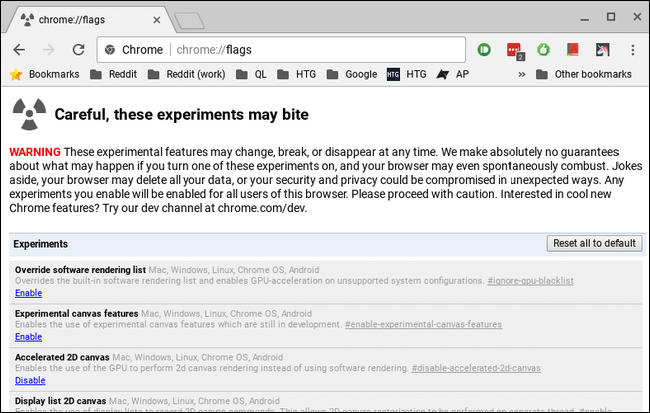
After enabling a flag, you’ll need to restart your browser. Fortunately, a little button that helps with that will show up at the bottom of the page, making it easy to apply your new features. You can also apply several at one time, then restart when you’re done, though we recommend enabling one at a time and then testing each out. That way, it’s easier to pinpoint exactly which flag is the culprit should a problem arise.
启用标记后,您需要重新启动浏览器。 幸运的是,页面底部将显示一个小按钮,可以帮助您轻松应用新功能。 您也可以一次应用多个,然后在完成后重新启动,尽管我们建议一次启用一个,然后进行测试。 这样,在出现问题时更容易精确地确定是哪个标志。
变更发布渠道 (Change Release Channels)
By default, all Chrome installations are on the stable channel—this includes browser installs on Windows, Mac, or Linux, as well as Chromebooks. And that makes sense. Google wants everyone to have the best experience possible right out of the gate.
默认情况下,所有Chrome安装均位于稳定通道上-包括Windows,Mac或Linux上的浏览器安装以及Chromebook。 这是有道理的。 Google希望每个人都能尽享最佳体验。
If you’re not a “stable channel” kind of person, however, you can get access to all sorts of new stuff by switching to a different release channel. Right now, there are three primary channels:
但是,如果您不是“稳定频道”这类人,则可以通过切换到其他发行频道来访问各种新内容。 目前,共有三个主要渠道:
Stable: This is the default channel option. Choose this channel for rock solid dependability.
稳定 :这是默认频道选项。 选择此通道可获得坚如磐石的可靠性。
Beta: Offers access to newer features that are almost ready to be included in the stable channel. The beta channel allows you to test new features before they roll out to the masses, and is still mostly stable in our experience.
Beta:提供对更新功能的访问,这些更新功能几乎已准备好包含在稳定版中。 Beta通道可让您在新功能推出之前对其进行测试,并且在我们的经验中仍然保持稳定。
Developer: Designed for developers to test new features, this is the most unstable of the three release channels, but it also offers the newest features quicker than the others. Only use this channel if you don’t mind a little instability in your life.
开发人员:专为开发人员测试新功能而设计,这是三个发行渠道中最不稳定的一个,但它也提供了比其他版本更快的最新功能。 仅当您不介意生活中有些不稳定时,才使用此频道。
If you’re not scared away from changing channels yet, here’s how you can jump from the stable channel to something a little more rough around the edges.
如果您还不害怕改变频道,可以通过以下方法从稳定的频道跳转到边缘更粗糙的地方。
如何在Chrome操作系统上更改频道 (How to Change Channels on Chrome OS)
First, click the “Customize” button (the one with three dots) in the upper right corner of the Chrome window, and then choose the “Settings” option.
首先,点击Chrome窗口右上角的“自定义”按钮(带有三个点的按钮),然后选择“设置”选项。
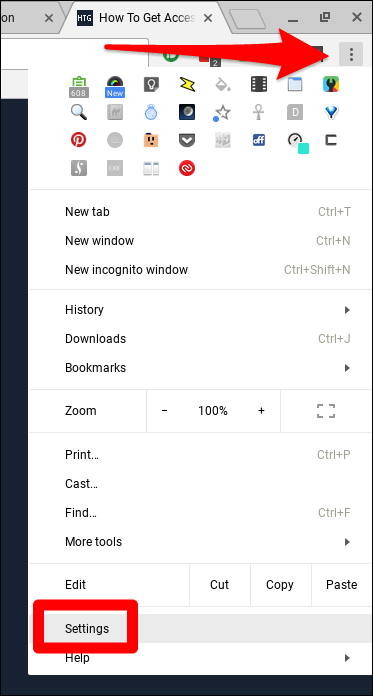
On the “Settings” screen, click the Main Menu button (the icon with three lines) in the top left corner, and then choose “About Chrome OS.”
在“设置”屏幕上,点击左上角的主菜单按钮(带有三行图标),然后选择“关于Chrome操作系统”。
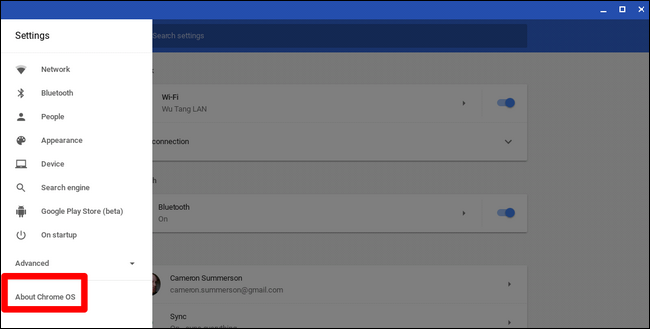
On the “About Chrome OS” screen, click the “Detailed build information” button.
在“关于Chrome操作系统”屏幕上,单击“详细的构建信息”按钮。
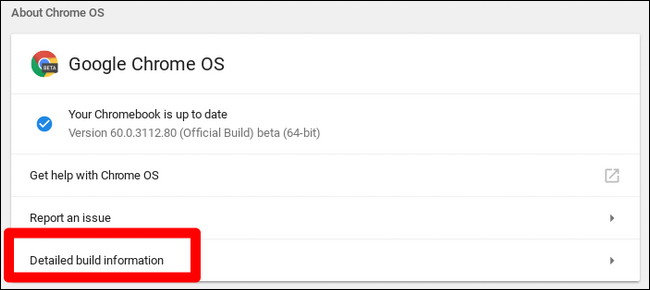
Next, click the “Change Channel” button, and then choose the channel you want.
接下来,单击“更改频道”按钮,然后选择所需的频道。
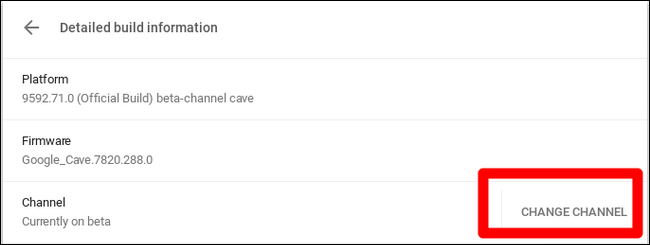
如何在浏览器中更改频道 (How to Change Channels in the Browser)
Changing channels on the browser is a little more straightforward: just download the version you want and install it. Simple. Note that this will replace your existing Chrome installation. You cannot run more than one channel at the same time.
在浏览器上更改频道更加简单:只需下载所需的版本并安装它即可。 简单。 请注意,这将替换您现有的Chrome安装。 您不能同时运行多个频道。
You can find a full list of available downloads here—just choose your OS, build (32-bit or 64-bit), and release channel. Done and done.
您可以在此处找到可用下载的完整列表,只需选择您的操作系统,构建(32位或64位)并发布渠道即可。 做完了。
活在流血边缘:使用金丝雀 (Live on the Bleeding Edge: Use Canary)
If you really want to see what Google is cooking, the Canary channel is the way to go. This is an enhanced developer build of Chrome that gets nightly commits pushed into its code—this means it’s highly unstable, but is also running the absolute latest features Google is working on.
如果您真的想看看Google在做什么,那么Canary频道就是您的不二之选。 这是Chrome的增强开发人员版本,每天晚上都会将提交提交推送到其代码中-这意味着它非常不稳定,而且还运行着Google正在开发的绝对最新功能。
To run Canary on your PC, Mac, or Linux machine, simply download the Canary build and install it. Unlike other builds of Chrome, Canary will install as a standalone browser—meaning it won’t overwrite your existing installation. This way, you can run the stable, beta, or developer version of Chrome, and also run Canary alongside your main installation. That’s neat.
要在您的PC,Mac或Linux计算机上运行Canary,只需下载Canary版本并安装 。 与其他版本的Chrome不同,Canary将作为独立的浏览器安装-这意味着它不会覆盖您现有的安装。 这样,您可以运行稳定版,测试版或开发者版本的Chrome,也可以在主要安装文件中同时运行Canary。 那很整齐。
Chrome OS, on the other hand, doesn’t work that way. You can only have one installation of Chrome OS at a time, so you really have to commit to running this highly unstable version of the operating system. As a result, they don’t make it a simple transition. To switch to the Canary build of Chrome OS, you’ll first need to put your Chromebook into developer mode.
另一方面,Chrome操作系统无法正常运行。 一次只能安装一个Chrome OS,因此您确实必须致力于运行此高度不稳定的操作系统版本。 结果,他们没有使它成为简单的过渡。 要切换到Canary版本的Chrome操作系统,您首先需要将Chromebook 置于开发人员模式 。
Note: Developer Mode and the Developer Channel are two different things. Read the post linked above for more information on what developer mode is and what you can do with it.
注意:“开发人员模式”和“开发人员通道”是两个不同的事物。 阅读上面链接的文章,以了解有关什么是开发人员模式以及可以使用该模式的更多信息。
After entering developer mode, open a CROSH shell (Ctrl+Alt+T), type the following text, and then press Enter:
进入开发人员模式后,打开CROSH Shell(Ctrl + Alt + T),键入以下文本,然后按Enter:
live_in_a_coal_mine
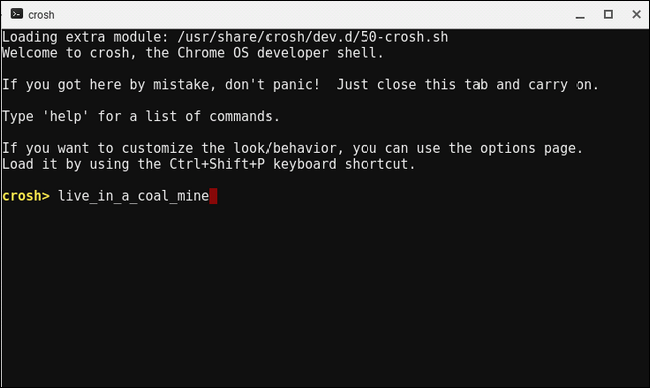
You’ll be asked if you’re sure you want to switch. If you’re all in, type “Y” and hit Enter.
系统将询问您是否确定要切换。 如果您全神贯注,请键入“ Y”,然后按Enter。

Head back to Settings > About Chrome OS, and then check for updates. This should download and install the Canary build. And good luck! It’s going to be a bumpy ride from here on out.
返回设置>关于Chrome操作系统,然后检查更新。 这应该下载并安装Canary版本。 还有祝你好运! 从现在开始,这将是一个坎bump的旅程。
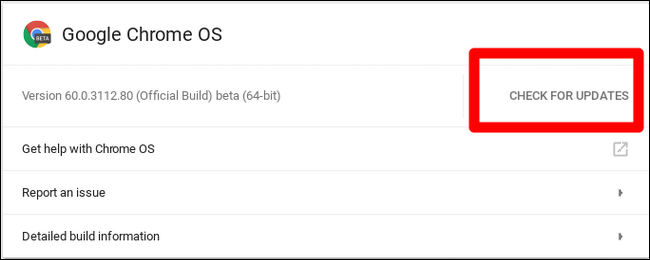
For more information on the Chrome OS Canary channel, along with how to switch back to one of the more stable builds, check out our post on switching to or leaving the Canary channel on your Chromebook.
有关Chrome操作系统Canary频道的更多信息,以及如何切换回较稳定的版本之一,请查看我们关于在Chromebook上切换到或离开Canary频道的文章 。
chromebook刷机





















 654
654











 被折叠的 条评论
为什么被折叠?
被折叠的 条评论
为什么被折叠?








