
ubuntu菜单栏调到底部
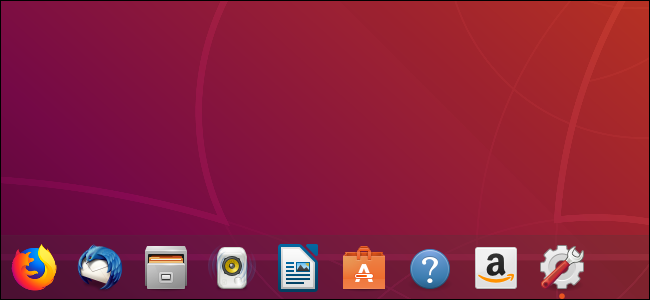
You can now move the Ubuntu desktop’s launcher bar from the left side of your screen to the bottom or right instead. This works on Ubuntu 17.10 and 18.04, as Ubuntu now uses GNOME Shell instead of Unity.
现在,您可以将Ubuntu桌面的启动器栏从屏幕左侧移动到底部或右侧。 这适用于Ubuntu 17.10和18.04,因为Ubuntu现在使用GNOME Shell而不是Unity 。
This trick doesn’t even require obscure terminal commands, as it did with the Unity desktop. You can move the launcher with just a few clicks.
与使用Unity桌面一样,此技巧甚至不需要晦涩的终端命令 。 您只需单击几下即可移动启动器。
To get started, click the system status icons at the top right corner of your screen, and then click the “Settings” icon in the popup that appears.
要开始使用,请单击屏幕右上角的系统状态图标,然后在出现的弹出窗口中单击“设置”图标。
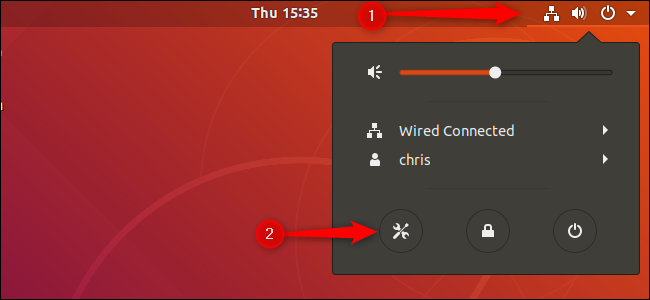
Click the “Dock” option in the sidebar of the Settings app to view the Dock settings.
单击“设置”应用程序侧栏中的“停靠”选项,以查看停靠设置。
To change the position of the dock from the left side of the screen, click the “Position on screen” drop down, and then select either the “Bottom” or “Right” option (there’s no “top” option because the top bar always takes that spot). The position of the dock immediately changes and you can close the Settings window.
要从屏幕左侧更改扩展坞的位置,请单击“屏幕上的位置”下拉菜单,然后选择“底部”或“右侧”选项(没有“顶部”选项,因为顶部栏始终占据那个位置)。 扩展坞的位置立即更改,您可以关闭“设置”窗口。

You can also adjust other dock settings while you’ve got the window open. For example, if you want your dock to hide itself so it doesn’t always appear on your screen, enable the “Auto-hide the Dock” slider. The dock will hide itself whenever a window would appear over it, giving you more screen real estate. You can also change the size of the dock’s icons from here, making them larger or smaller by dragging the “Icon Size” slider to the right or left.
打开窗口后,您还可以调整其他扩展坞设置。 例如,如果您希望自己的扩展坞隐藏起来,使其不总是出现在屏幕上,请启用“自动隐藏扩展坞”滑块。 只要有窗口出现,扩展坞就会隐藏起来,从而为您提供更多的屏幕空间。 您也可以从此处更改扩展坞图标的大小,通过向右或向左拖动“图标大小”滑块来增大或减小它们的大小。
翻译自: https://www.howtogeek.com/349697/how-to-move-ubuntu’s-launcher-bar-to-the-bottom-or-right/
ubuntu菜单栏调到底部







 在Ubuntu 17.10及18.04中,用户可以通过简单几步操作将桌面启动器栏从屏幕左侧移动到底部或右侧,无需使用终端命令。此功能得益于系统现在采用GNOME Shell而非Unity桌面环境。用户只需进入设置,点击“停靠”选项,选择“屏幕位置”,即可实现启动器栏位置的变化。此外,还能在此调整停靠栏的隐藏设置和图标大小,以优化屏幕空间利用。
在Ubuntu 17.10及18.04中,用户可以通过简单几步操作将桌面启动器栏从屏幕左侧移动到底部或右侧,无需使用终端命令。此功能得益于系统现在采用GNOME Shell而非Unity桌面环境。用户只需进入设置,点击“停靠”选项,选择“屏幕位置”,即可实现启动器栏位置的变化。此外,还能在此调整停靠栏的隐藏设置和图标大小,以优化屏幕空间利用。

















 被折叠的 条评论
为什么被折叠?
被折叠的 条评论
为什么被折叠?








