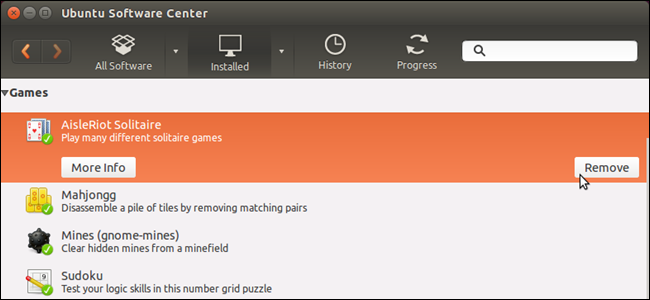
If you use Windows, you are probably familiar with the Add/Remove Programs tool in the Windows control panel. It lists the programs currently installed on your system and provides an easy method for uninstalling them with only a few clicks.
如果使用Windows,则可能熟悉Windows控制面板中的“添加/删除程序”工具。 它列出了系统上当前安装的程序,并提供了一种简单的方法,只需单击几下即可将其卸载。
In Ubuntu, you can add and remove programs very easily using the Ubuntu Software Center. In fact, it’s easier to install commonly available software than in Windows. When you want a specific type of program in Windows, you need to search online for it and possibly buy it. Then, you download it and install it.
在Ubuntu中,您可以使用Ubuntu软件中心非常轻松地添加和删除程序。 实际上,与Windows相比,安装通用软件更容易。 如果要在Windows中使用特定类型的程序,则需要在线搜索并可能购买。 然后,您下载并安装它。
Finding software to install in Ubuntu is also easier than in Windows. You can search in the Ubuntu Software Center for specific types of programs or browse the different categories of software. Once you find a program you want to install, you can do so directly in the Ubuntu Software Center, rather than downloading it and installing it as a separate step.
查找要在Ubuntu中安装的软件也比Windows中容易。 您可以在Ubuntu软件中心中搜索特定类型的程序,或浏览不同类别的软件。 找到要安装的程序后,可以直接在Ubuntu软件中心中进行安装,而不必单独下载并安装它。
NOTE: Not all software in the Ubuntu Software Center is free, but there are a large number of programs that are.
注意:并非Ubuntu软件中心中的所有软件都是免费的,但其中包含大量程序。
To access the Ubuntu Software Center, click the suitcase icon on the Unity Launcher.
要访问Ubuntu软件中心,请单击Unity Launcher上的手提箱图标。
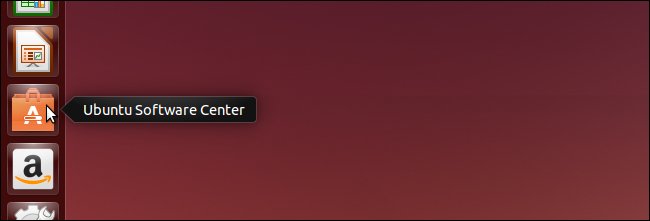
When the Ubuntu Software Center opens, click “Installed” on the toolbar at the top of the window.
当Ubuntu软件中心打开时,单击窗口顶部工具栏上的“已安装”。
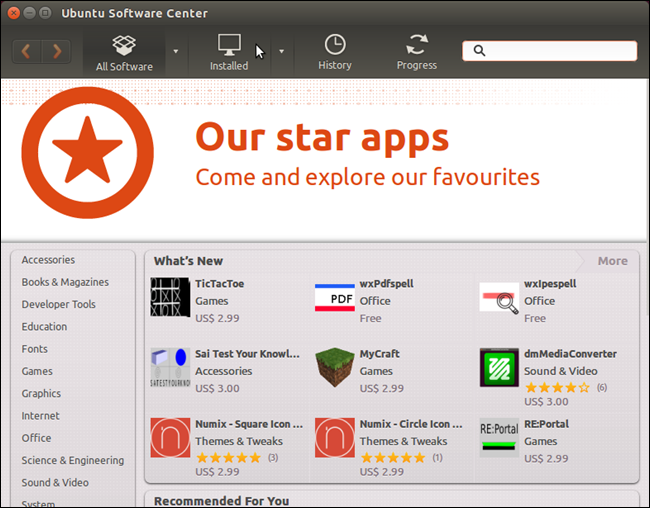
A list of categories displays. Click the right arrow to the left of the category under which the program you want should be located.
显示类别列表。 单击所需程序所在类别的左侧的右箭头。
NOTE: You can also search your installed software using the Search box in the top-right corner of the window.
注意:您也可以使用窗口右上角的“搜索”框来搜索已安装的软件。
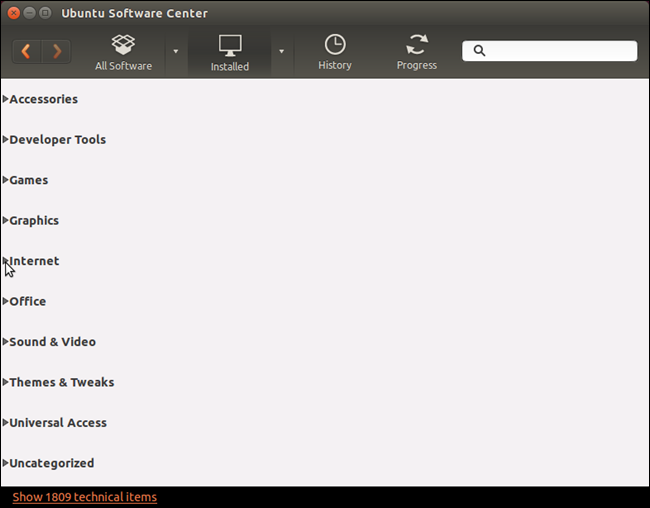
When you find the desired program, click on it to display the options. Click “More Info” to view more details about the program.
找到所需程序后,单击它以显示选项。 单击“更多信息”以查看有关该程序的更多详细信息。
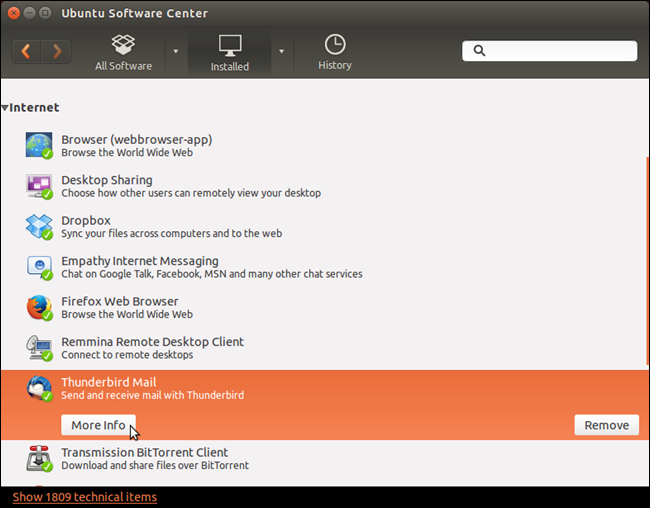
A description and some screenshots of the program display. To uninstall the program, click “Remove” above the screenshots.
显示该程序的描述和一些屏幕截图。 要卸载该程序,请单击屏幕截图上方的“删除”。
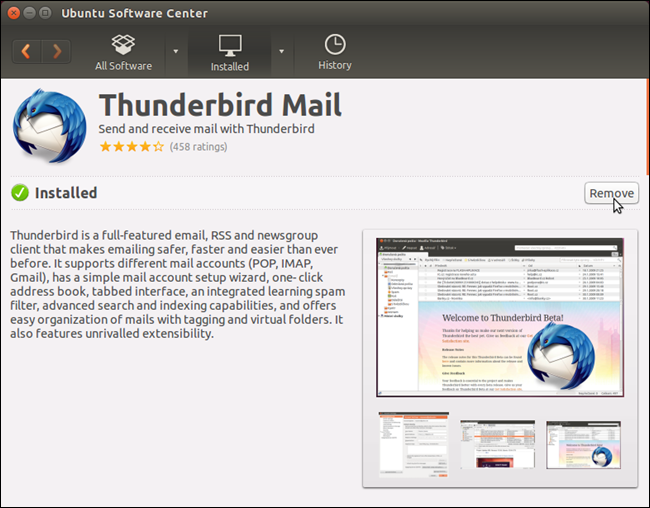
When you scroll down, you may see some “Optional add-ons,” if any are available. Also available is information about the Version, Total size, License, and Updates.
向下滚动时,您可能会看到一些“可选加载项”(如果有)。 还提供有关版本,总大小,许可证和更新的信息。
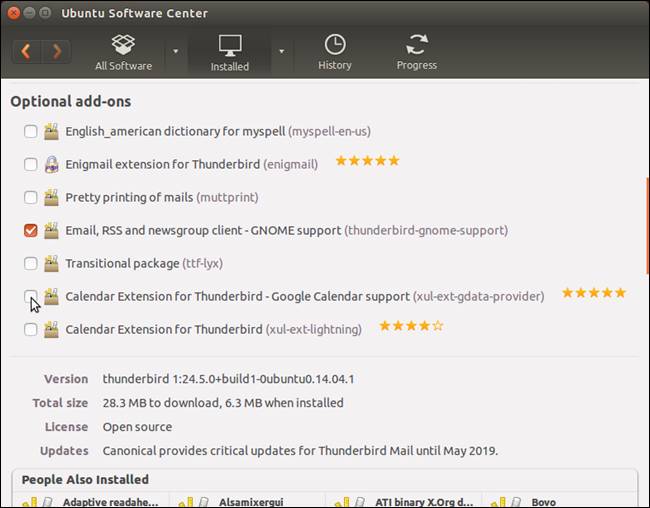
Scrolling down further reveals the “People Also Installed” box that contains a list of other programs and tools that people who installed the currently selected program also installed. Below that box is a list of reviews for the program.
向下滚动将显示“ People Also Installed”框,其中包含安装了当前选定程序的人员还安装的其他程序和工具的列表。 该框下方是该程序的评论列表。
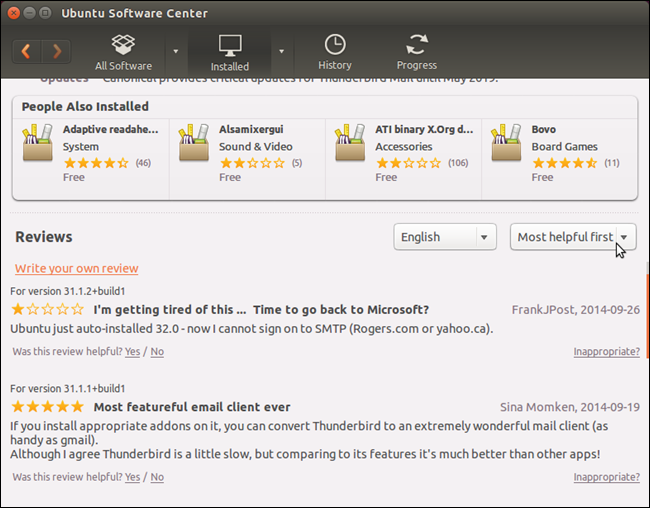
To go back to the list of installed programs, click the “Back” (left arrow) button on the left side of the toolbar.
要返回已安装程序的列表,请单击工具栏左侧的“返回”(向左箭头)按钮。
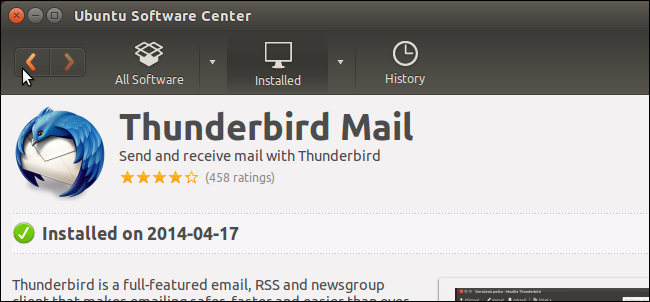
You can also uninstall a program directly in the list of installed programs without accessing the program’s information screen. Simply click the “Remove” button to the right of the “More info” button.
您也可以直接在已安装程序列表中卸载程序,而无需访问程序的信息屏幕。 只需单击“更多信息”按钮右侧的“删除”按钮。
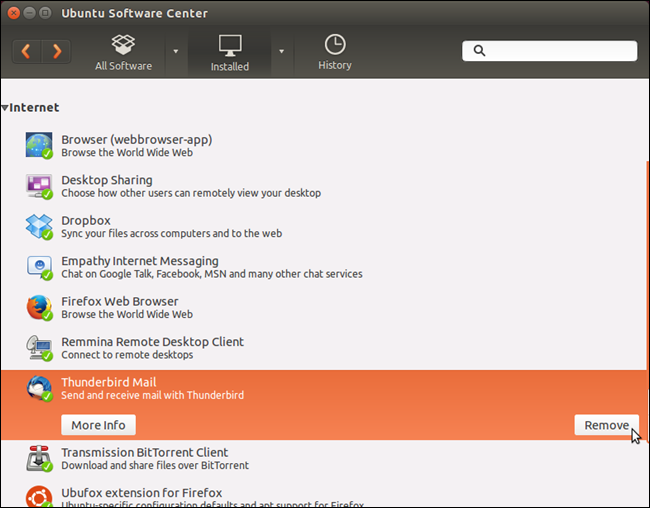
When you click “Remove” (in either location), a dialog box may display informing you of other items or add-ons that must be removed as well to uninstall the currently selected programs. Click “Remove All” to remove these items and uninstall the selected program.
当您单击“删除”(在任一位置)时,可能会出现一个对话框,通知您其他项或加载项也必须删除,才能卸载当前选定的程序。 单击“全部删除”以删除这些项目并卸载所选程序。
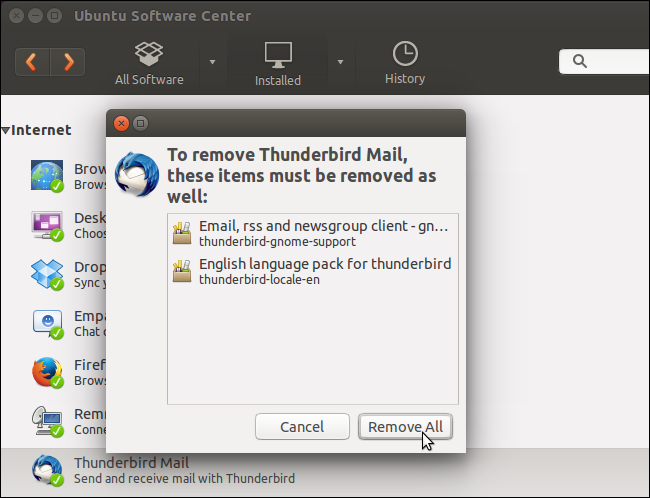
The Authenticate dialog box displays. Enter your password in the “Password” edit box and click “Authenticate.”
显示“身份验证”对话框。 在“密码”编辑框中输入密码,然后单击“验证”。
The program is uninstalled and removed from the list of installed programs.
该程序将被卸载并从已安装程序列表中删除。
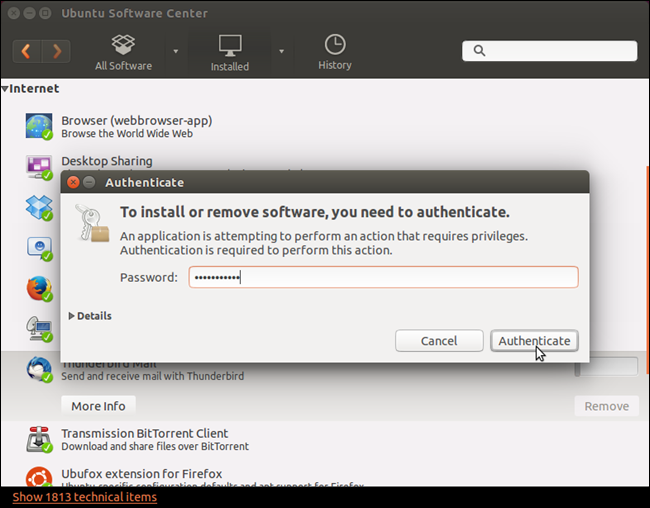
As mentioned at the beginning of this article, you can also install programs using the Ubuntu Software Center. If you’re still on the “Installed” screen, click “All Software” on the toolbar to display all available programs. A list of categories displays on the left with some new and recommended programs on the right.
如本文开头所述,您还可以使用Ubuntu软件中心安装程序。 如果仍在“已安装”屏幕上,请单击工具栏上的“所有软件”以显示所有可用程序。 类别列表显示在左侧,右侧显示一些新程序和推荐程序。
Click on the category on the left that is likely to contain the program you want to install. We decided to look for a new email program to replace Thunderbird, so we clicked on “Internet” in the list of categories.
单击可能包含您要安装的程序的左侧类别。 我们决定寻找一个新的电子邮件程序来代替Thunderbird,因此我们在类别列表中单击了“ Internet”。
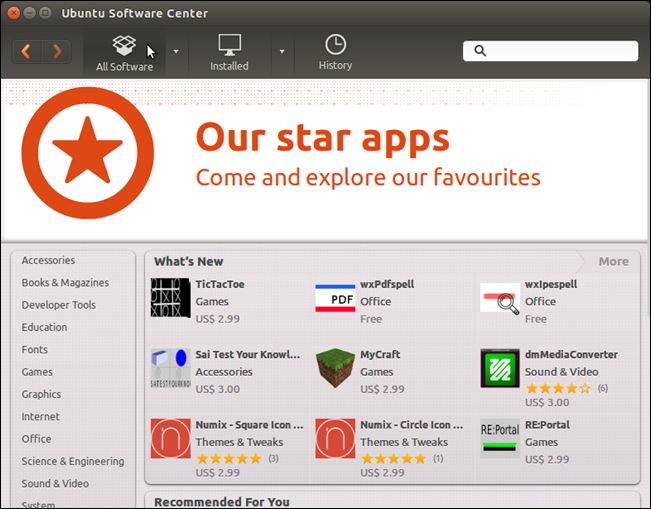
You may be presented with some sub-categories at the top of the window. Click the icon for the sub-category likely to contain the desired program. For example, we clicked “Mail” in the “Internet” category.
窗口顶部可能会显示一些子类别。 单击可能包含所需程序的子类别的图标。 例如,我们单击“ Internet”类别中的“ Mail”。
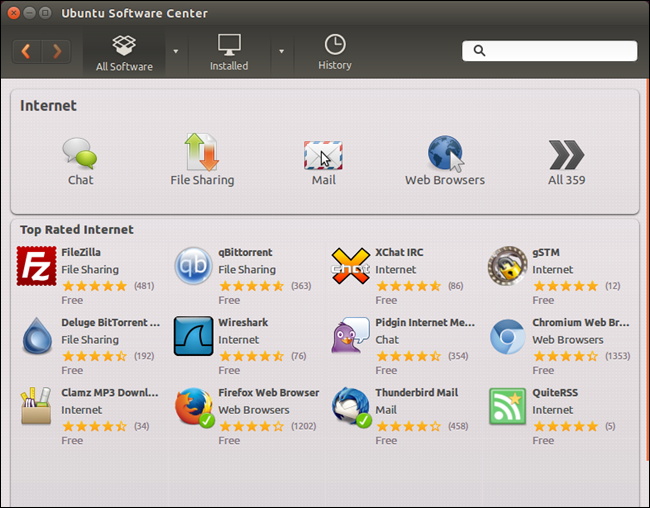
Scroll through the list of programs until you find the program you want to install and select it. Click the “Install” program on the right side of the screen.
滚动浏览程序列表,直到找到要安装的程序并选择它。 单击屏幕右侧的“安装”程序。
NOTE: If you want to view a description of the program and some reviews of it before installing the program, click “More Info.” You can install the program the information screen as well.
注意:如果要在安装程序之前查看该程序的说明和某些评论,请单击“更多信息”。 您也可以在信息屏幕上安装该程序。
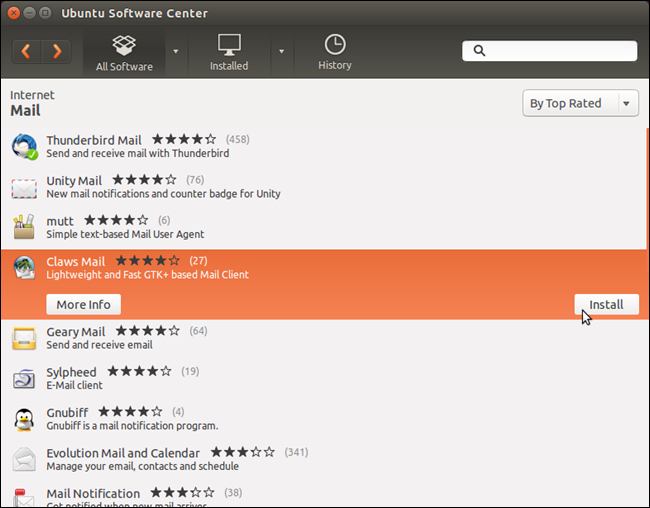
NOTE: You can also find programs to install using the Search box in the upper-right corner of the window. Enter your search term in the Search box. As you type, programs matching what you’ve entered so far displays below the toolbar an Search box.
注意:您还可以使用窗口右上角的“搜索”框找到要安装的程序。 在搜索框中输入搜索词。 键入时,与您到目前为止输入的内容匹配的程序会在工具栏下方显示一个“搜索”框。
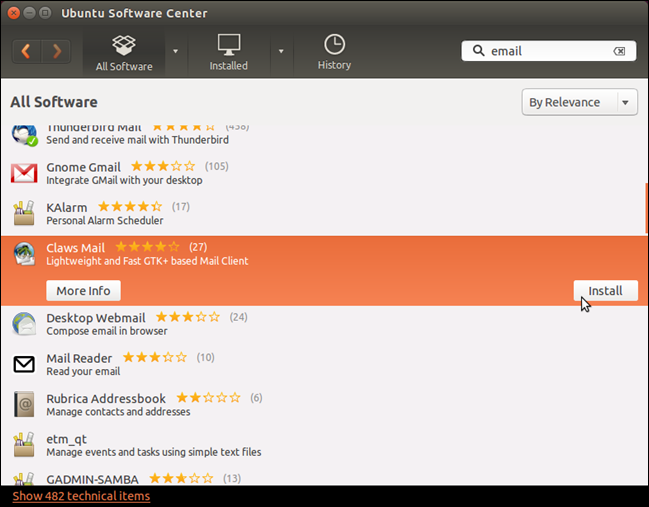
When you click “Install,” the Authenticate dialog box displays. Enter your password in the “Password” edit box and click “Authenticate.”
当您单击“安装”时,将显示“身份验证”对话框。 在“密码”编辑框中输入密码,然后单击“验证”。
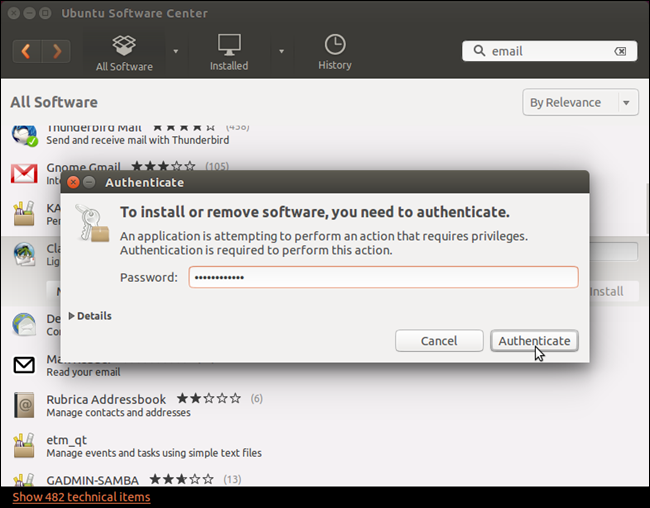
The progress of the installation displays above the “Install” button.
安装进度显示在“安装”按钮上方。
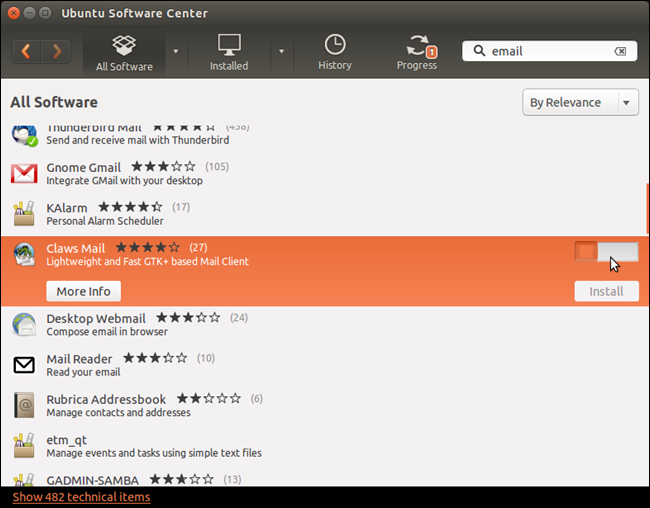
Once the program is installed, the “Install” button becomes the “Remove” button. The program will also be listed in the list of installed programs when you click “Installed” on the toolbar.
安装程序后,“安装”按钮变为“删除”按钮。 当您单击工具栏上的“已安装”时,该程序也将列在已安装程序列表中。
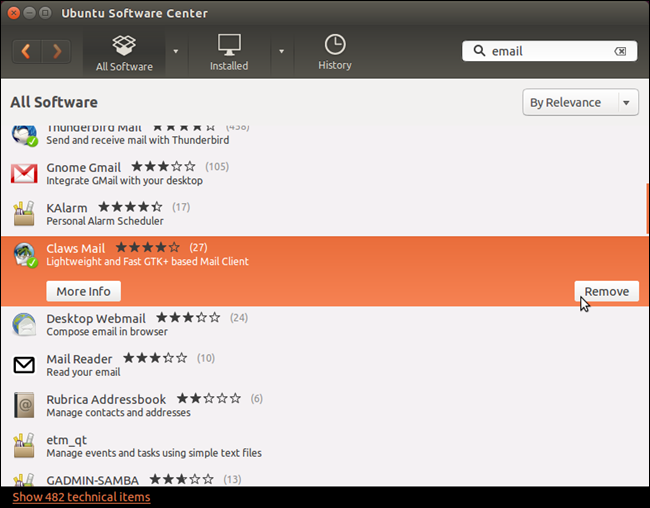
To close the Ubuntu Software Center, click the “X” button in the upper-left corner of the window.
要关闭Ubuntu软件中心,请单击窗口左上角的“ X”按钮。
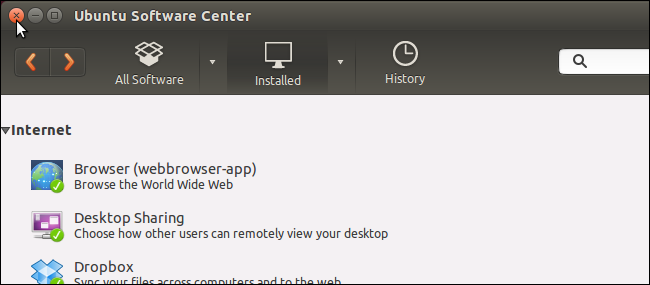
The program now displays on the Unity Launcher.
该程序现在显示在Unity Launcher上。
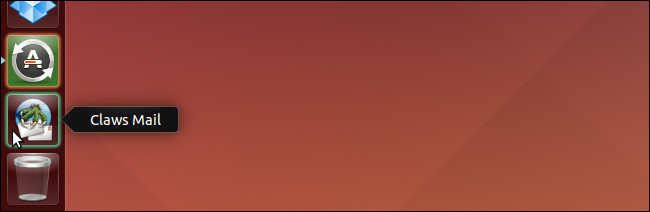
You can also install software from outside the standard Ubuntu software repositories. If you’re a more experienced Linux user, you can install programs in Ubuntu by compiling and installing from source code.
您也可以从标准Ubuntu软件存储库之外安装软件 。 如果您是经验更丰富Linux用户,则可以通过从源代码编译和安装在Ubuntu中安装程序。
翻译自: https://www.howtogeek.com/197919/how-to-easily-add-and-remove-programs-in-ubuntu-14.04/





















 461
461

 被折叠的 条评论
为什么被折叠?
被折叠的 条评论
为什么被折叠?








