
galaxy 用不了

The Galaxy S9 is here, and it’s better than the S8 (even if only marginally). It’s not perfect, though, and there are a handful of things you can do right out of the box to make it better.
Galaxy S9就在这里, 它比S8更好 (即使只有一点点)。 不过,它并不完美,您可以立即做一些事情来使它变得更好。
禁用Bixby (Disable Bixby)
Real talk: Bixby…isn’t good. Google Assistant is a far better (and more powerful) assistant, and it’s a core part of Android. That means it’s already part of the S9, whether Samsung likes it or not.
实话实说:Bixby…不好。 Google助手是一个更好(更强大)的助手,它是Android的核心部分。 这意味着无论三星是否喜欢它,它都已经成为S9的一部分。
To make matters even worse, Samsung insists on pushing Bixby with a dedicated hardware button. It started with the S8, extended to the Note 8, and is of course also on the S9. Samsung is going to keep trying to make Bixby happen until it doesn’t, apparently.
更糟的是,三星坚持使用专用的硬件按钮推动Bixby。 它从S8开始,扩展到Note 8,当然在S9上也是如此。 显然,三星将继续努力使Bixby成为现实。
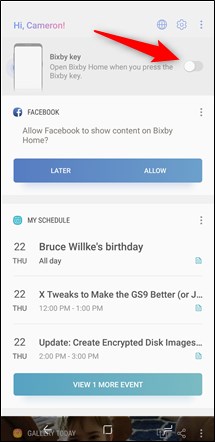
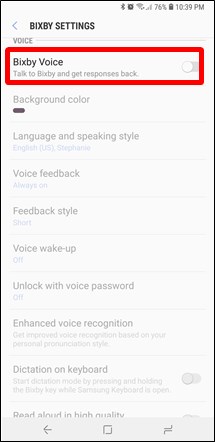
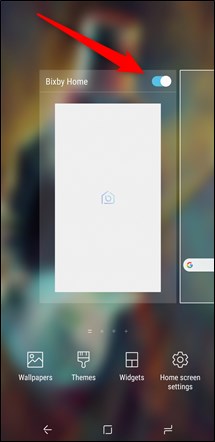
Fortunately, you can turn off the Bixby button. You can also disable Bixby Voice and Bixby Home. Or any combination of those options.
幸运的是,您可以关闭Bixby按钮 。 您也可以禁用Bixby Voice和Bixby Home。 或这些选项的任意组合。
To disable the Bixby Button: Press the button to open Bixby Home, tap the cog icon in the upper right, and turn off its toggle
禁用Bixby按钮:按下按钮以打开Bixby Home,点击右上角的齿轮图标,然后关闭其切换开关
To disable Bixby Voice: Head to Bixby Home > Menu > Settings, and turn off the “Bixby Voice” toggle
禁用Bixby语音:转到Bixby主页>菜单>设置,然后关闭“ Bixby语音”开关
To disable Bixby Home: Long press the home screen, swipe over to Bixby Home, and turn its toggle off
禁用Bixby Home:长按主屏幕,滑至Bixby Home,然后关闭其切换
Or, even better—you can remap the button to be far more useful. Now that is awesome.
或者,甚至更好- 您可以重新映射按钮以更加有用。 既然是真棒。
更换启动器 (Change the Launcher)
Samsung stock launcher is, well, lacking. It predominately features Bixby Home on the far left screen (unless, of course, you disable it). Otherwise, it’s just nothing special. If you’re looking to get more out of your home screens, it’s time to get rid of the “Samsung Experience” launcher and give something else a go.
三星缺少股票启动器。 它主要在最左侧的屏幕上显示Bixby Home(除非您将其禁用)。 否则,这没什么特别的。 如果您希望从主屏幕中获得更多收益,那么该放弃“三星体验”启动器了,该走了。
There is no shortage of good launcher choices on Android, but our favorite is by far Nova Launcher. It’s powerful and insanely customizable, but still easy to get started with. If you already don’t like what Samsung has to offer on the home front, give it a go.
在Android上不乏不错的启动器选择,但是到目前为止,我们最喜欢的是Nova Launcher。 它功能强大且可自定义 ,但仍然很容易上手。 如果您已经不喜欢三星在家庭方面必须提供的产品,那就试试吧。
It’s also a great start making your phone feel more like stock Android.
这也是让您的手机更像普通Android手机的良好开端。
禁用边缘面板 (Disable Edge Panels)
The Edge Screen started off as an interesting idea, but never really evolved from there. Edge Panels—a sort of quick action dock on the side of the screen—seem like more of a novelty feature with little practical application. In fact, it often gets in the way when quickly swiping through screens. The good news is that you can turn it off.
边缘屏幕最初是一个有趣的想法,但从未真正演变过。 边缘面板(一种位于屏幕侧面的快速操作底座)似乎更像是一种新颖的功能,几乎没有实际应用。 实际上,当快速在屏幕上滑动时,通常会遇到障碍。 好消息是您可以将其关闭。
To disable Edge Panels, jump into Settings > Display > Edge Screen, and turn off the “Edge Panels” toggle.
要禁用边缘面板,请跳至“设置”>“显示”>“边缘屏幕”,然后关闭“边缘面板”开关。
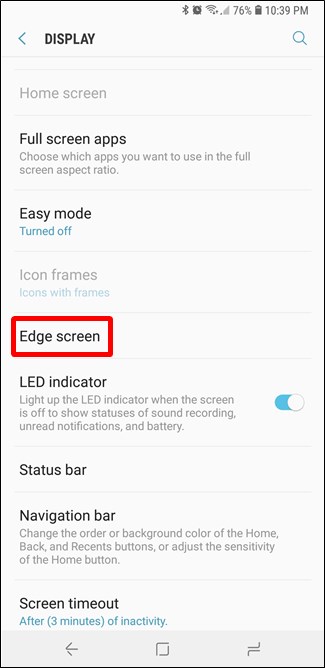
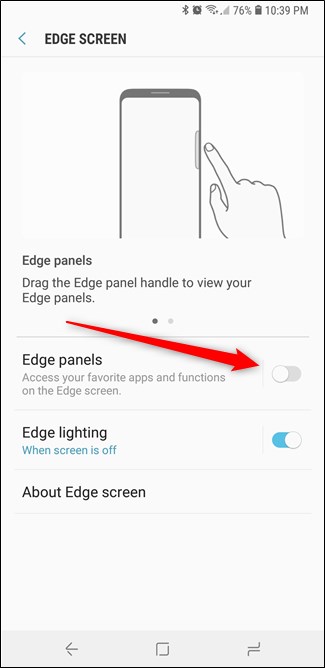
Enjoy your less cluttered screen—no more accidentally opening a menu you never use!
享受您整洁的屏幕-不再意外打开您从未使用过的菜单!
设置单手模式 (Set Up One-Handed Mode)
Regardless of whether you have the S9 or S9+, sometimes it’s hard to reach across the screen when using the phone with one hand. That’s where One-Handed Mode is an absolute godsend—it’s honestly one of the best things about modern Samsung phones.
无论您使用的是S9还是S9 +,有时用一只手使用手机时都很难触及屏幕。 那就是单手模式绝对是天赐的礼物-老实说,它是现代三星手机最好的东西之一。
To enable and customize this feature, jump into Settings > Advanced Features > One-Handed Mode, where you can toggle the whole thing on and off. If you keep it turned on, you can also control whether you use a gesture (swiping up diagonally from a bottom corner) or a button (tapping the Home button three times) to access One-Handed Mode.
要启用和自定义此功能,请跳至“设置”>“高级功能”>“单手模式”,您可以在其中打开和关闭整个功能。 如果将其保持打开状态,则还可以控制使用手势(从底角对角向上滑动)还是按钮(轻击“主页”按钮三次)访问单手模式。
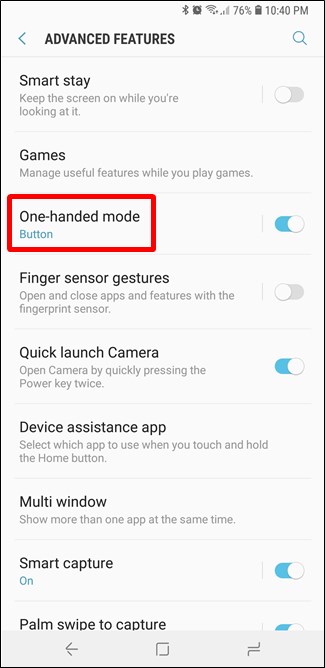
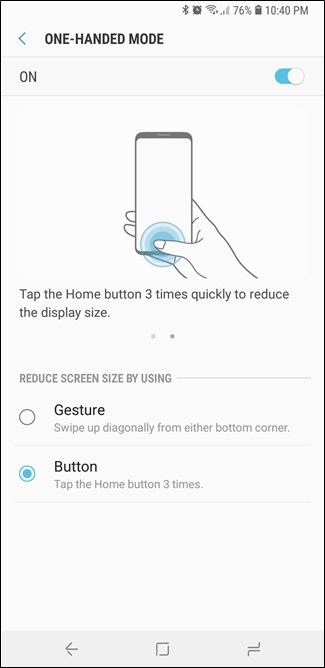
It’s a great feature if you use your phone one-handed and always find yourself struggling to reach across the screen.
如果您单手使用手机,却总是难以跨过屏幕,这是一个很棒的功能。
自定义始终显示 (Customize the Always On Display)
Always on displays absolutely rock. Seeing your notifications at a glance without even having to touch the phone is legit—but you can make your own flavor of legit with a little customization.
总是显示绝对的摇滚 。 一目了然地查看通知,而无需触摸手机也是合法的,但是您可以通过一些自定义设置自己的合法性。
Head into Settings > Lock Screen and Security > Always On Display to turn that bad boy on (if it isn’t already) and customize the content shown. There are a handful of options here, so dig through it a bit and roll with what works for you.
进入“设置”>“锁定屏幕和安全性”>“始终显示”以打开那个坏男孩(如果尚未打开)并自定义显示的内容。 这里有很多选择,因此请仔细研究一下适合您的方法。
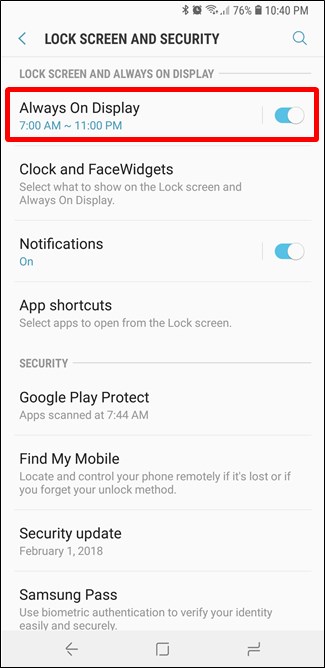
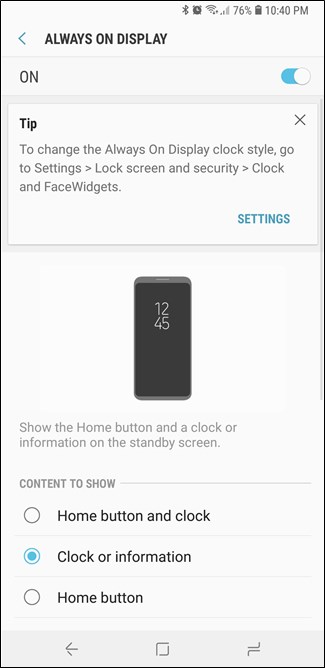
And when you’re done, jump back one menu and head into the Clock and FaceWidgets menu. There you can change the clock style and various “FaceWidgets”—Samsung’s term for lock screen widgets. If it’s going to be on all the time, you might as well make it work for you.
完成后,跳回一个菜单,进入Clock and FaceWidgets菜单。 在那里您可以更改时钟样式和各种“ FaceWidgets”(三星的锁屏小部件术语)。 如果它一直都在运行,那么您最好使它适合您。
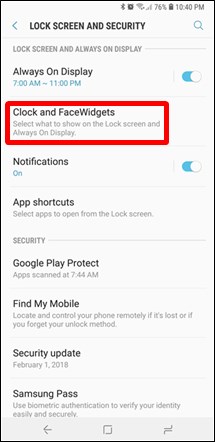
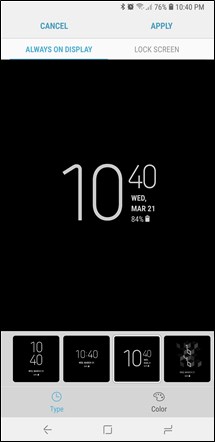
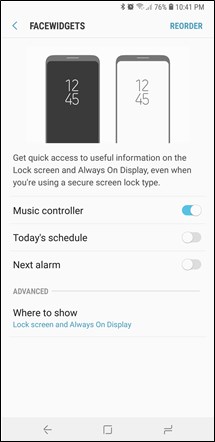
Be warned, however: the S9’s always on display can be a bit of a battery sucker. It’s a disappointing part of life that you may have to learn to deal with. Sorry.
但是要注意:始终显示的S9可能有点像电池吸盘。 这可能是生活中令人失望的一部分,您可能需要学习处理。 抱歉。
调整导航栏 (Tweak the Navigation Bar)
This one may ruffle some feathers, but Samsung has the navigation bar backwards by default. Right out of the box, it’s set to Recents—Home—Back. While that may logically make more sense, it can be a tough adjustment for anyone coming from a different Android phone.
这可能会有些羽毛,但三星默认情况下会将导航栏向后移动 。 开箱即用,将其设置为“ Recents-Home-Back”。 虽然从逻辑上讲可能更有意义,但对于来自其他Android手机的人来说,这可能是一个艰难的调整。
The good news is that you can change it! Head to Settings > Display > Navigation Bar. You not only have the option to change the layout to a potentially more familiar Back—Home—Recents layout, but you can also change the background color, toggle a show/hide button (which will literally show and hide the navigation bar), and a few other things.
好消息是您可以更改它! 转到设置>显示>导航栏。 您不仅可以选择将布局更改为可能更熟悉的Back-Home-Recents布局,还可以更改背景颜色,切换显示/隐藏按钮(从字面上显示和隐藏导航栏),以及其他一些事情。
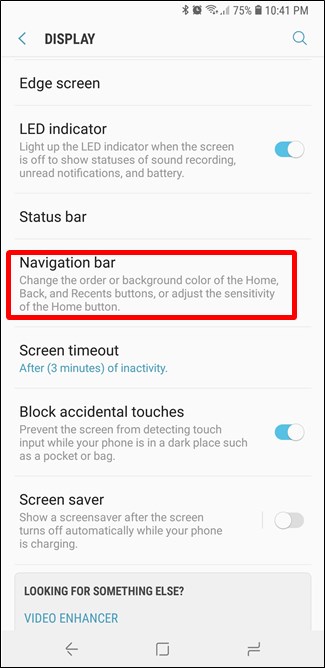
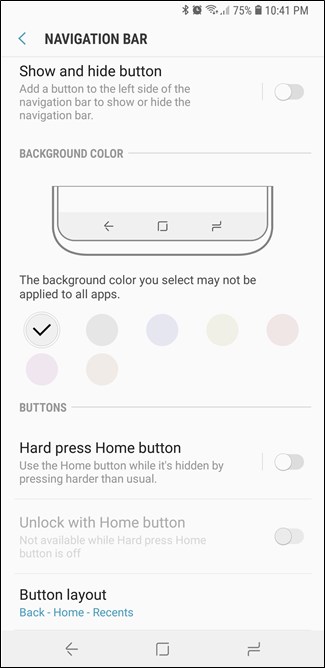
Those are just a few ways you can make your Galaxy S9 more useful right out of the box. Have any more to share? Join us in the discussion!
这些只是一些使开箱即用的Galaxy S9更加有用的方法。 还有其他要分享的内容吗? 加入我们的讨论!
翻译自: https://www.howtogeek.com/346400/six-ways-to-make-the-galaxy-s9-better-right-out-of-the-box/
galaxy 用不了





















 1474
1474

 被折叠的 条评论
为什么被折叠?
被折叠的 条评论
为什么被折叠?








