
idea 改写 插入
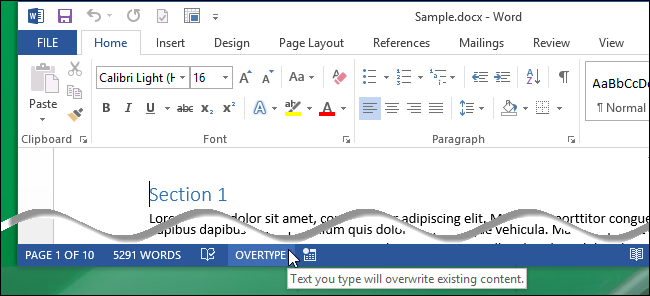
Word has two different modes used for editing text – Insert mode and Overtype mode. Insert mode is the default and more commonly used mode. In Insert mode, text you type is inserted at the insertion point.
Word具有两种用于编辑文本的模式-插入模式和改写模式。 插入模式是默认模式,也是更常用的模式。 在插入模式下,您键入的文本将插入到插入点。
However there may be times when you want to replace text as you type. Overtype mode accomplishes this by replacing whatever is to the right of the insertion point as you type.
但是,有时可能需要在键入时替换文本。 改写模式通过替换键入时插入点右侧的所有内容来实现此目的。
By default, there is no easy way of finding out which mode is currently active except by typing and seeing what happens. You can add an indicator to the status bar at the bottom of the Word window that both tells you which mode is currently active and allows you to quickly switch modes. We will show you multiple ways to switch modes and how turn on this indicator.
默认情况下,除了键入并查看会发生什么,没有简单的方法来找出当前处于哪种模式。 您可以在Word窗口底部的状态栏中添加一个指示器,该指示器既可以告诉您当前处于哪种模式,又可以快速切换模式。 我们将向您展示多种模式切换方式以及如何打开此指示灯。
The Insert mode is active by default, so we’ll show you how to turn on Overtype mode. In Word, click the “File” tab.
默认情况下,插入模式处于活动状态,因此我们将向您展示如何打开改写模式。 在Word中,单击“文件”选项卡。
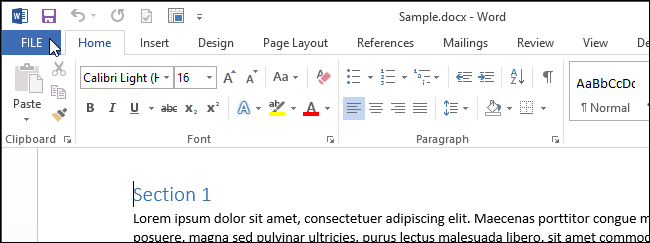
On the “Info” screen, click “Options” in the list of items on the left.
在“信息”屏幕上,单击左侧项目列表中的“选项”。
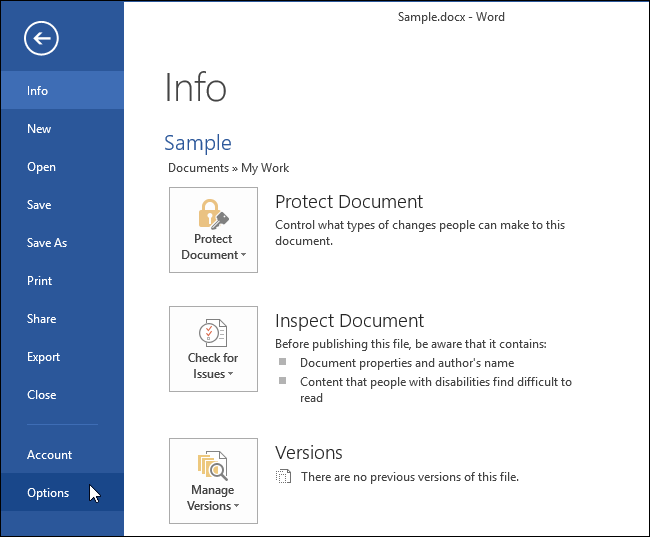
The “Word Options” dialog box displays. Click “Advanced” in the list of items on the left.
显示“ Word选项”对话框。 在左侧的项目列表中单击“高级”。
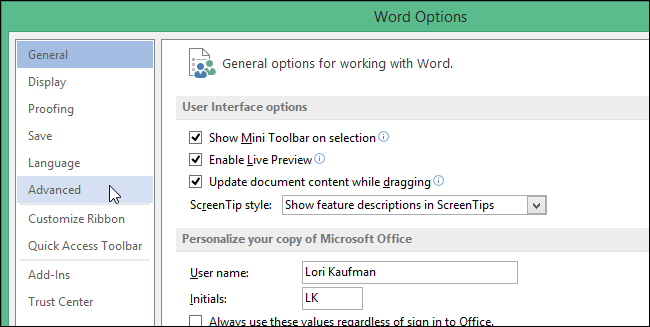
In the “Editing options” section, click the “Use overtype mode” check box so there is a check mark in it.
在“编辑选项”部分中,单击“使用改写模式”复选框,以使其中有一个复选标记。
NOTE: If you want to use the “Insert” key on the keyboard to quickly switch between the two modes, click the “Use the Insert key to control overtype mode” check box so there is a check mark in it.
注意:如果要使用键盘上的“插入”键在两种模式之间快速切换,请单击“使用插入键控制改写模式”复选框,以便在其中打勾。
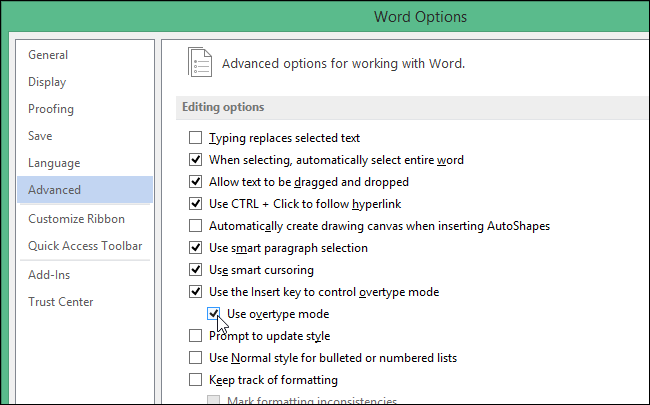
Click “OK” to close the “Word Options” dialog box.
单击“确定”关闭“ Word选项”对话框。
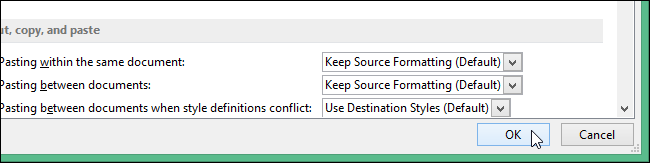
To add an indicator for Insert/Overtype mode to the status bar, right-click on a blank spot on the status bar. A large list of items that can be added to the status bar displays on a popup menu. Items preceded by a check mark are currently displayed on the status bar; if there is no check mark to the left of an item, that item is not included on the status bar. Select “Overtype” from the popup menu.
要将插入/改写模式的指示器添加到状态栏,请右键单击状态栏上的空白点。 可以添加到状态栏的大量项目显示在弹出菜单上。 当前在状态栏上显示带有复选标记的项目。 如果项目左侧没有复选标记,则该项目不包括在状态栏上。 从弹出菜单中选择“改写”。

An indicator immediately displays on the left side of the status bar, reading either “Insert” or “Overtype,” depending on which mode is active. In addition to the methods we previously mentioned for switching between the Insert and Overtype modes, you can also click on the indicator to switch modes.
指示器会立即显示在状态栏的左侧,显示“插入”或“改写”,具体取决于激活的模式。 除了我们前面提到的在插入和改写模式之间进行切换的方法之外,您还可以单击指示器来切换模式。
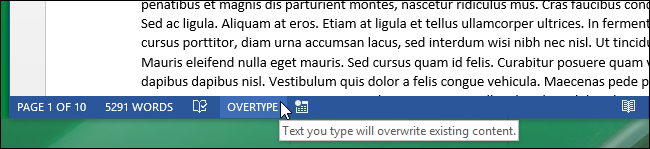
If you decide you don’t want the indicator visible on the status bar, you can easily disable it by right-clicking on the status bar and selecting “Overtype” from the popup menu again, removing the check mark from the item. If you have a smaller screen, you may not want the indicator to take up room on the status bar. However, you may not know which mode is active until you start typing.
如果您决定不希望在状态栏上看到该指示器,则可以通过右键单击状态栏并再次从弹出菜单中选择“改写”,然后从该项目中删除复选标记来轻松禁用它。 如果屏幕较小,则可能不希望指示器占用状态栏上的空间。 但是,在开始键入之前,您可能不知道哪种模式处于活动状态。
翻译自: https://www.howtogeek.com/210025/how-to-control-insertovertype-mode-in-word-2013/
idea 改写 插入























 1333
1333

 被折叠的 条评论
为什么被折叠?
被折叠的 条评论
为什么被折叠?








