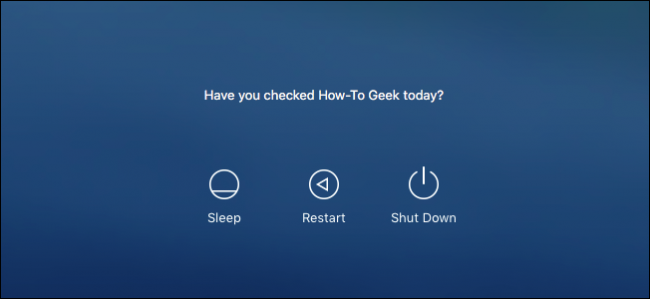
Today, we want to show you how to add a message to your Mac’s login of lock screen. This is actually very useful — for instance, you could use it to include an inspirational quote or informative message.
今天,我们想向您展示如何在Mac的锁定屏幕登录信息中添加一条消息。 这实际上非常有用-例如,您可以使用它来包含鼓舞人心的报价或翔实的信息。
简单方法:通过系统偏好设置添加消息 (The Easy Method: Adding a Message Via the System Preferences)
There are two methods to add a message to the lock screen. We’ll show you the easy way first, and just for fun, the geeky command line method as well.
有两种向锁定屏幕添加消息的方法。 我们将首先向您展示一种简单的方法,并且出于趣味,还向您展示了怪异的命令行方法。
First, open the System Preferences and then Security & Privacy. From the Security & Privacy preference panel’s General tab, click on the lock icon in the lower-left corner.
首先,打开系统偏好设置,然后打开安全性和隐私。 在“安全性和隐私”首选项面板的“常规”选项卡中,单击左下角的锁定图标。
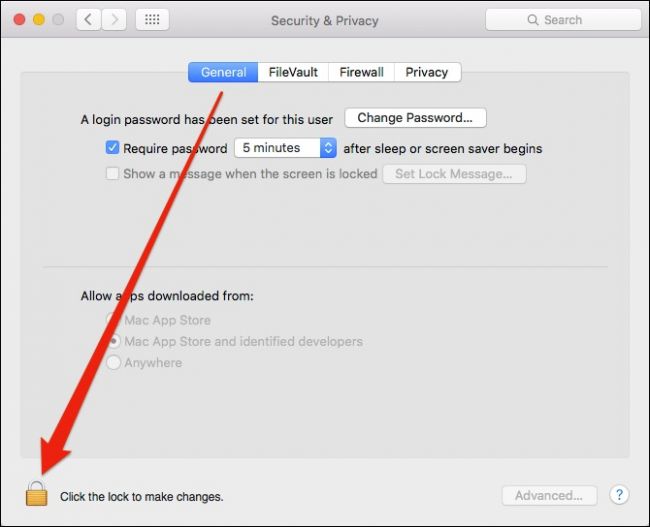
You will then need to enter your system password.
然后,您需要输入系统密码。
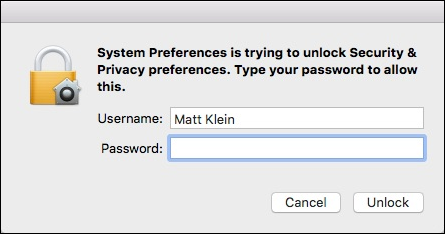
Next, click “Show a message when the screen is locked” and then “Set Lock Message…”.
接下来,单击“屏幕锁定时显示消息”,然后单击“设置锁定消息...”。
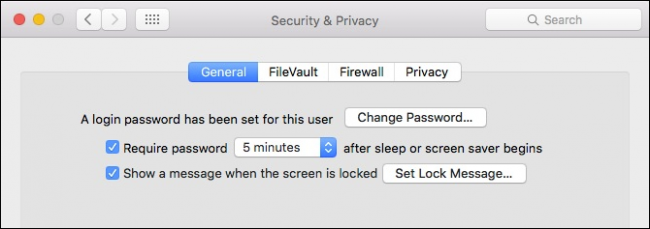
Now, type your message and click “OK”.
现在,键入您的消息,然后单击“确定”。
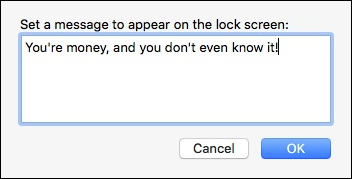
Your message will appear on your lock screen above the sleep, restart, and shutdown options.
您的消息将显示在锁定屏幕上的“睡眠”,“重新启动”和“关闭”选项上方。
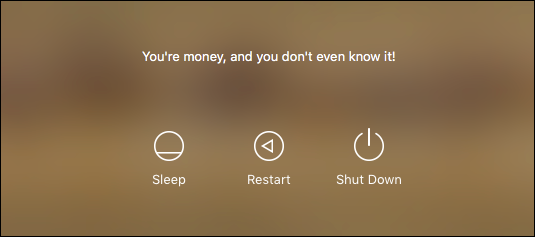
You can go back and change it as often as you like, so you can even have a daily message if you prefer.
您可以随时返回并更改它,因此,如果愿意,您甚至可以每天发送一条消息。
怪胎方法:使用终端添加消息 (The Geek Method: Adding a Message with the Terminal)
Okay, so that method is super simple and you can just stop there if you like, but we love the command line and as we’ve shown you in the past, you can do all kinds of really cool things using OS X’s Terminal application.
好的,这样的方法非常简单,您可以根据需要停在那儿,但是我们喜欢命令行,并且正如我们过去向您展示的那样,您可以使用OS X的Terminal应用程序来做各种非常酷的事情。
For example, one neat trick we’ve shown you is how to run your screensaver as your desktop wallpaper. Another thing you can do is change the destination of your screenshots and to change the screenshot file types as well.
例如,我们向您展示的一个巧妙技巧是如何将屏幕保护程序作为桌面墙纸运行 。 您可以做的另一件事是更改屏幕快照的目的地,并更改屏幕快照文件的类型 。
To begin, you first need to open up the Terminal, which can be accessed from the Applications->Utilities folder.
首先,您首先需要打开终端,可以从Applications-> Utilities文件夹中访问它。
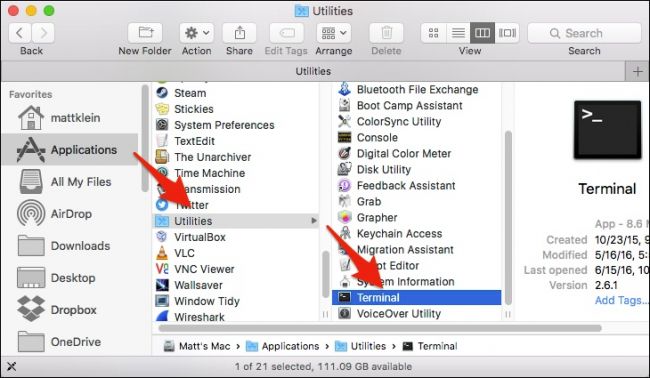
With the Terminal open, you will type the following command after the cursor (or simply copy and paste it if that is easier) and hit “Enter”.
在终端打开的情况下,您将在光标之后键入以下命令(或者,如果更容易,只需复制并粘贴),然后按“ Enter”。
sudo write /Library/Preferences/com.apple.loginwindow LoginwindowText "Your Message Here"Simply change the text where it says “Your Message Here”. When you enter this command, you’ll be required to enter your system password.
只需更改显示“此处您的消息”的文本即可。 输入此命令时,将要求您输入系统密码。

If you want to change the message to something else, simply repeat the command using a different message. If you want to remove the message, leave a blank between the quotes.
如果要将消息更改为其他消息,只需使用其他消息重复该命令。 如果要删除该消息,请在引号之间留一个空白。
sudo write /Library/Preferences/com.apple.loginwindow LoginwindowText ""
Whether you go the easy route or geek-1337 method, adding a message to your Mac’s lock screen is a pretty cool way to add reminders, inspiration, or simple instructions to other users.
无论您采用简易路线还是geek-1337,向Mac的锁定屏幕添加消息都是向其他用户添加提醒,灵感或简单说明的一种很酷的方法。
翻译自: https://www.howtogeek.com/260386/how-to-add-a-message-to-the-os-x-lock-screen/





















 991
991

 被折叠的 条评论
为什么被折叠?
被折叠的 条评论
为什么被折叠?








