
photoshop 快捷键
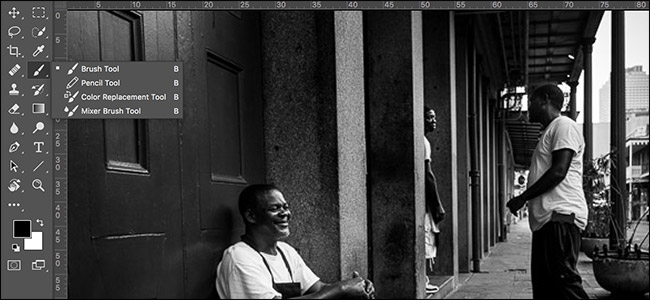
Photoshop has dozens of different, powerful tools, each with their own uses. You can use the spot healing brush to clean up blemishes or the brush tool to change the color of someone’s eyes.
Photoshop有数十种不同的功能强大的工具,每种工具都有自己的用途。 您可以使用斑点修复刷清除斑点,也可以使用 画笔工具来更改某人的眼睛的颜色 。
In the toolbar on the left hand side of the Photoshop screen, you can see some of the main tools you’ll use, but did you know that there’s a second, hidden layer with even more tools?
在Photoshop屏幕左侧的工具栏中,您可以看到一些将要使用的主要工具,但是您是否知道还有第二个隐藏的图层,其中包含更多工具?
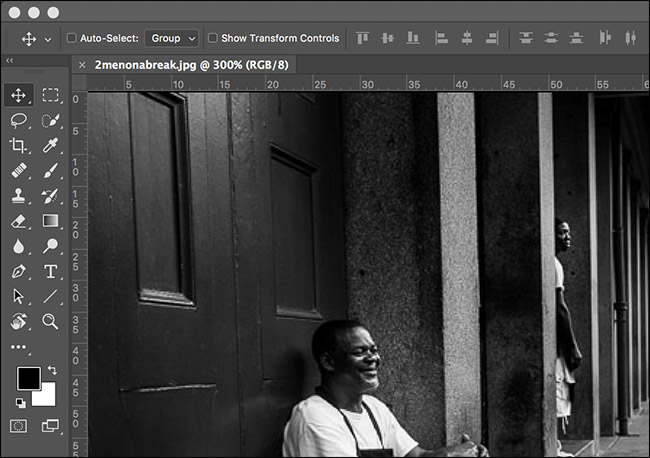
Let’s look at how to access it.
让我们看看如何访问它。
如何访问Photoshop的隐藏工具 (How to Access Photoshop’s Hidden Tools)
If you click on any tool—say, the Brush tool—you’ll select that tool (obviously). But if you click and hold on it, you’ll bring up an extra menu with a bunch of related, hidden tools. If you click and hold on the brush tool, for example, you’ll get access to the Pencil Tool, the Color Replacement Tool, and the Mixer Brush Tool.
如果单击任何工具(例如“画笔”工具),则将选择该工具(显然)。 但是,如果单击并按住它,将弹出一个带有一些相关隐藏工具的额外菜单。 例如,如果单击并按住画笔工具,则可以访问“铅笔工具”,“颜色替换工具”和“混合器画笔工具”。
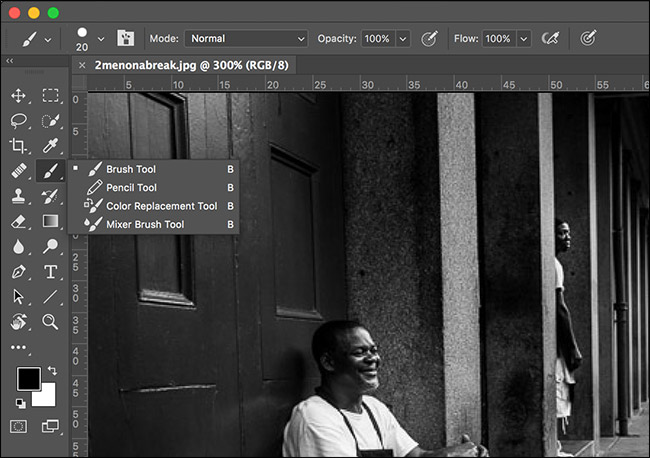
All this clicking and holding can get a bit awkward. The far better way to access most tools is with keyboard shortcuts. In the screenshot above, you’ll notice that all four tools have the same keyboard shortcut: B. If you just press B you’ll select the Brush tool (or whichever of the other tools you most recently selected). To cycle between them, you can press Shift+B.
所有这些单击和按住都可能会有些尴尬。 访问大多数工具的更好的方法是使用键盘快捷键。 在上面的屏幕截图中,您会注意到所有四个工具都具有相同的键盘快捷键:B.如果仅按B,则将选择“画笔”工具(或您最近选择的其他工具中的任何一个)。 要在它们之间循环,可以按Shift + B。
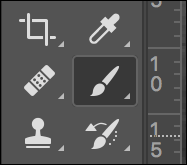
Almost every tool has a keyboard shortcut, but many of the less-used tools are buried behind other tools. Here are all the default tool keyboard shortcuts and the tools they apply to. To cycle between them, hold down Shift and press the shortcut key.
几乎每个工具都有键盘快捷键,但是许多未使用的工具却埋在其他工具的后面。 这是所有默认的工具键盘快捷键及其应用的工具。 要在它们之间循环,请按住Shift并按快捷键。
- V: Move Tool. V:移动工具。
- M: Rectangular Marquee Tool, Elliptical Marquee Tool. M:矩形选框工具,椭圆选框工具。
- L: Lasso Tool, Polygonal Lasso Tool, Magnetic Lasso Tool. L:套索工具,多边形套索工具,磁性套索工具。
- W: Quick Selection Tool, Magic Wand Tool. W:快速选择工具,魔术棒工具。
- C: Crop Tool, Perspective Crop Tool, Slice Tool, Slice Select Tool. C:裁切工具,透视裁切工具,切片工具,切片选择工具。
- I: Eyedropper Tool, 3D Material Eyedropper Tool, Color Sampler Tool, Ruler Tool, Note Tool, Count Tool. I:吸管工具,3D材质吸管工具,颜色采样器工具,标尺工具,注释工具,计数工具。
- J: Spot Healing Brush Tool, Healing Brush Tool, Patch Tool, Content-Aware Move Tool, Red Eye Tool. J:斑点修复画笔工具,修复画笔工具,补丁工具,内容感知移动工具,红眼工具。
- B: Brush Tool, Pencil Tool, Color Replacement Tool, Mixer Brush Tool. B:画笔工具,铅笔工具,颜色替换工具,混合器画笔工具。
- S: Clone Stamp Tool, Pattern Stamp Tool. S:克隆图章工具,图案图章工具。
- Y: History Brush Tool, Art History Brush Tool. Y:历史记录画笔工具,艺术历史记录画笔工具。
- E: Eraser Tool, Background Eraser Tool, Magic Eraser Tool. E:橡皮擦工具,背景橡皮擦工具,魔术橡皮擦工具。
- G: Gradient Tool, Paint Bucket Tool, 3D Material Drop Tool. G:渐变工具,油漆桶工具,3D材质掉落工具。
- O: Dodge Tool, Burn Tool, Sponge Tool. O:道奇工具,加深工具,海绵工具。
- P: Pen Tool, Freeform Pen Tool. P:钢笔工具,自由形式的钢笔工具。
- T: Horizontal Type Tool, Vertical Type Tool, Vertical Type Mask Tool, Horizontal Type Mask Tool. T:水平型工具,垂直型工具,垂直型遮罩工具,水平型遮罩工具。
- A: Path Selection Tool, Direct Selection Tool. 答:路径选择工具,直接选择工具。
- U: Rectangle Tool, Rounded Rectangle Tool, Ellipse Tool, Polygon Tool, Line Tool, Custom Shape Tool. U:矩形工具,圆角矩形工具,椭圆工具,多边形工具,线工具,自定义形状工具。
- H: Hand Tool. H:手动工具。
- R: Rotate Tool. R:旋转工具。
- Z: Zoom Tool. Z:缩放工具。
The following tools don’t have a keyboard shortcut:
以下工具没有键盘快捷键:
- Artboard Tool (appears in the Move Tool hidden menu). 画板工具(显示在“移动工具”隐藏菜单中)。
- Single Row Marquee Tool (appears in the Marquee Tool hidden menu). 单行选框工具(显示在“选框工具”的隐藏菜单中)。
- Single Column Marquee Tool (appears in the Marquee Tool hidden menu). 单列选取框工具(显示在“选取框工具”的隐藏菜单中)。
- Blur Tool (appears in own tool icon). 模糊工具(显示在自己的工具图标中)。
- Smudge Tool (appears under Blur Tool hidden menu). 涂抹工具(显示在“模糊工具”的隐藏菜单下)。
- Sharpen Tool (appears under Blur Tool hidden menu). 锐化工具(显示在“模糊工具”的隐藏菜单下)。
- Add Anchor Point Tool (appears under Pen Tool hidden menu). 添加锚点工具(显示在“钢笔工具”的隐藏菜单下)。
- Remove Anchor Point Tool (appears under Pen Tool hidden menu). 删除锚点工具(出现在“钢笔工具”的隐藏菜单下)。
- Convert Anchor Point Tool (appears under Pen Tool hidden menu). 转换锚点工具(出现在“钢笔工具”的隐藏菜单下)。
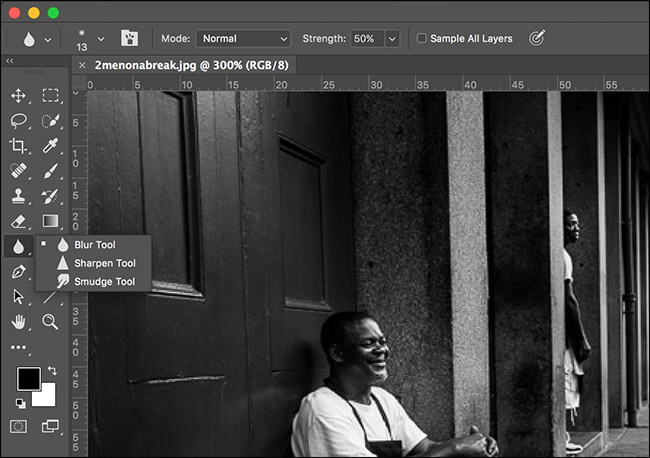
如何添加自己的键盘快捷键 (How to Add Your Own Keyboard Shortcuts)
While Photoshop’s defaults are pretty good for most people, sometimes there will be a tool that Photoshop has hidden that you like to use a lot. Personally, I use both the Spot Healing Brush and Healing Brush Tools all the time. Having to cycle between them with Shift+J (and remember which icon represents which tool) gets very annoying, very quickly. Instead, I’ve set the Healing Brush to K.
虽然Photoshop的默认设置对大多数人来说都不错,但有时会有Photoshop隐藏的工具供您大量使用。 就个人而言,我一直都使用“斑点修复刷”和“修复刷工具”。 必须使用Shift + J在它们之间循环(并记住哪个图标代表哪个工具),这非常烦人。 相反,我将“修复画笔”设置为K。
To do that, click and hold on the ellipses at the bottom of the Toolbar and select Edit Toolbar. (In older versions of Photoshop, you’ll need to go to Edit > Keyboard Shortcuts and then select Tools from the dropdown menu to change keyboard shortcuts. We covered this method in a previous article.)
为此,请单击并按住工具栏底部的椭圆,然后选择“编辑工具栏”。 (在旧版本的Photoshop中,您需要转到“编辑”>“键盘快捷键”,然后从下拉菜单中选择“工具”以更改键盘快捷键。我们在上一篇文章中介绍了此方法。)
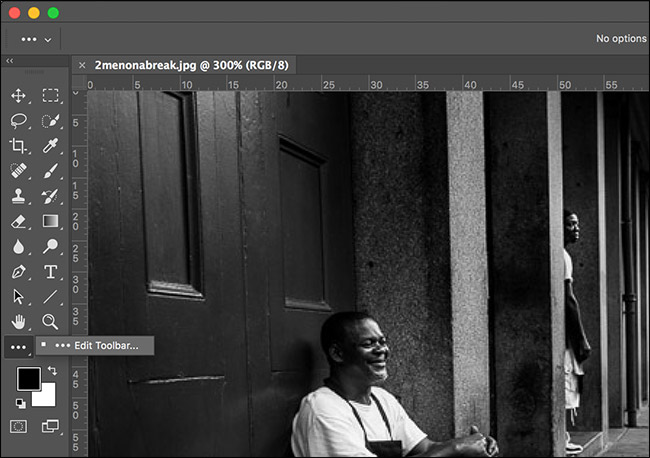
This will bring up this dialog box.
这将弹出此对话框。
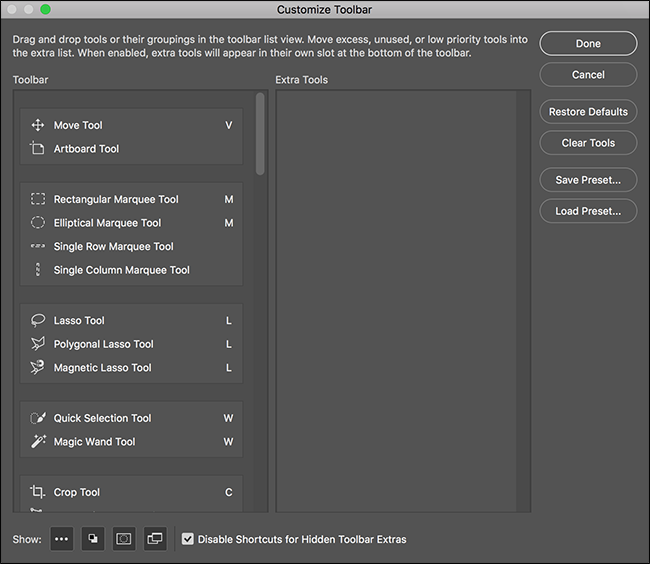
Scroll down to the Healing section and click on the Healing Brush Tool.
向下滚动到“修复”部分,然后单击“修复画笔工具”。

Enter the new keyboard shortcut you want. In this case, I’m using K.
输入所需的新键盘快捷键。 在这种情况下,我使用的是K。

Click Done and now the keyboard shortcut for the Healing Brush is set to K. You can use the same method to add a keyboard shortcut to tools that don’t have one, or change any of the other defaults.
单击“完成”,现在“修复画笔”的键盘快捷方式设置为K。您可以使用相同的方法将键盘快捷方式添加到没有工具的键盘快捷方式,或更改其他任何默认设置。
In the same menu, you can also edit which icons appear in the Toolbar. If you want to have the Healing Brush appear on its own, click and drag it to an area of free space.
在同一菜单中,您还可以编辑工具栏中显示的图标。 如果要使“修复画笔”单独显示,请单击并将其拖到可用空间区域。
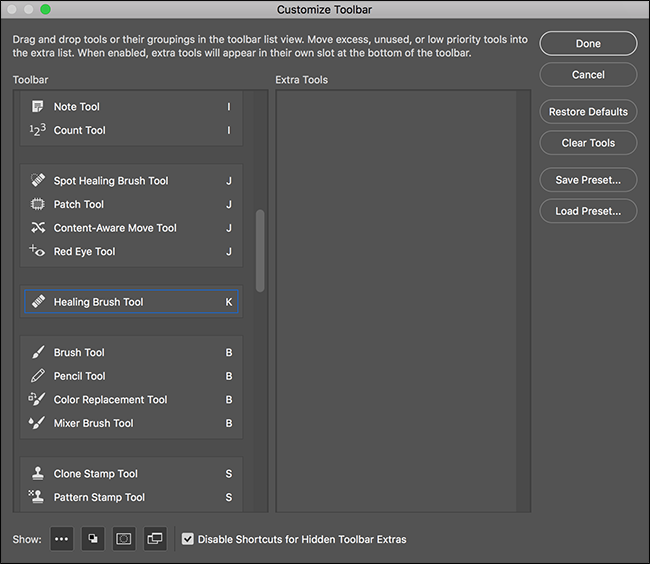
Now the Toolbar will look like this, with the Spot Healing Brush and Healing Brush icons side by side.
现在,工具栏将看起来像这样,并排显示“斑点修复刷”和“修复刷”图标。
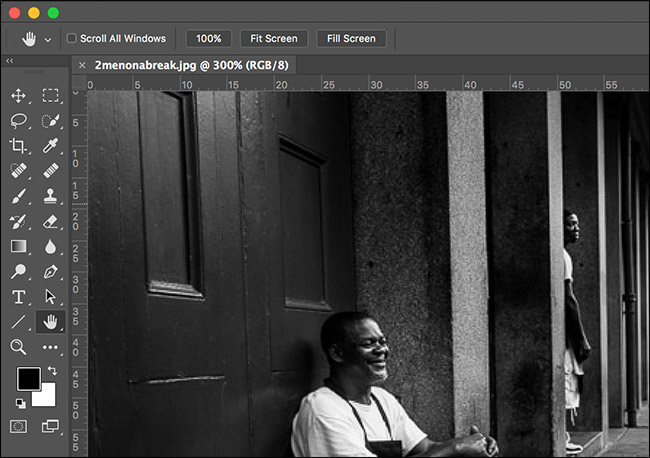
With an application as big as Photoshop, keyboard shortcuts are a must. They make your life so much easier. It’s worth spending the time it takes to learn to use them.
对于像Photoshop一样大的应用程序,必须使用键盘快捷键。 它们使您的生活更加轻松。 值得花时间学习使用它们。
photoshop 快捷键





















 696
696

 被折叠的 条评论
为什么被折叠?
被折叠的 条评论
为什么被折叠?








